Best Ways to Fix Gmail not Working in Outlook [Simplified]
Gmail isn't synchronizing with Outlook? Check out these solutions
6 min. read
Updated on
Read our disclosure page to find out how can you help Windows Report sustain the editorial team. Read more
Key notes
- Minor issues such as Outlook's inability to connect to Gmail often affect your workflow.
- Several users have reported facing Gmail is not working with Outlook issues and are looking for solutions.
- Below we have listed some easy fixes that other users in a similar situation have applied to resolve this Outlook error for good.

Keeping all your emails at your disposal can help you save time and better organize your daily tasks.
So, when Gmail is not working in Outlook, you need to find out why these two mail clients cannot intercommunicate.
Discovering the proper fix alone might take some time, which is not ideal, especially if you have something better to do.
But that’s why we are here for. Thus, during the following guidelines, we will try to outline the most straightforward way in which you can fix the Gmail that is not working in Outlook.
We’re primarily referring to the situation when the mail client keeps asking for a password whenever you try to access or add a new Gmail account.
If you’re currently struggling to resolve similar issues, let us tell you some other confirmed fixes:
- Outlook cannot connect to Gmail IMAP server – Users complain about repeatedly getting a message that they cannot log onto the IMAP server. If that’s your issue too, go to Less secure app access in Gmail Security settings and turn it On.
- Outlook 2016 won’t connect to Gmail – Even if you go through the proper setup for getting to Gmail, it doesn’t mean that you’re a stranger to this error. Apply the above steps to see if they help.
Quick Tip:
You can fix network problems for your Outlook email account by using Opera One as an efficient workaround.
This browser is suited for connection issues due to its VPN support, meaning that you can change your IP address and access Gmail in a few clicks. Also brings you a free integrated AI and modular AI-ready design.

Opera One
Bypass the Outlook connection problem with Gmail using this fully private and integrated browser.Why is Gmail blocking Outlook?
This is not a very rare issue that Outlook users have been facing. Notably, you will find multiple error reports confirming Gmail is not working in Outlook issue.
Here are some of the common reasons that trigger this problem.
- Your Gmail account isn’t properly set up with Outlook.
- Google is considering Outlook to be an insecure application that is trying to access your data.
- IMAP isn’t enabled in Gmail.
- An incorrect username and password could also trigger this problem.
Why is my Outlook not accepting my Gmail password?
Here are the reasons why Outlook isn’t accepting your Gmail password.
- There is some issue with your Outlook credentials.
- Your Gmail account has 2 step verification enabled.
- You haven’t turned on Allow less secure apps option in your Google account.
- Your Outlook app might be outdated.
- Your PC is infected with a virus or malware.
How do I fix Gmail if it’s not Working in Outlook?
1. Try out a more reliable email client
As you’re used to, we’re here to assist you with valuable tips. However, if you lack time to address the error, don’t hesitate to try out a different email client.
Many alternative Windows 10 email client apps have a similar UI and user experience, so you will adjust in no time.
We recommend looking for an email client with powerful encryption and security, as well as good contact management features.
You can find email clients with similar task management features to Outlook, including scheduled emails, calendars, and support for meetings.
2. Enable IMAP from Gmail and use App Password to log in
- Login to your Gmail account.
- Access the Settings page.
- From Settings, switch to Forwarding and POP/IMAP tab.
- Just make sure that IMAP is enabled.
- Save your changes.
- Open your Outlook app.
- From Outlook, click on File and select Add Account.
- Choose the Manual setup or additional server types, and afterward, choose Next.
- When asked, select Pop or IMAP and fill out the below details.
- Enter your name.
- The email address.
- Complete the Logon Information field
- Incoming mail server: imap.gmail.com
- Outgoing mail server: smtp.gmail.com
- Click on the More Settings button.
- From the window displayed, switch to Outgoing Server and select the My outgoing server (SMTP) requires authentication option.
- Switch to the Advanced tab, and from the drop-down menu, select use SSL to encrypt your connection.
- The IMAP port number must be 993; similarly, the port number for SMTP must be 465.
- Save your changes.
- Access your Gmail account, click on your profile image, and choose my account.
- Pick Sign-in & security and choose Connected apps & sites.
- From there, enable the Allow less secure apps field.
- Save your changes and return to Outlook.
- Now you should be able to connect your Gmail account from Outlook.
In a few words, the problem can be handled by enabling IMAP from Gmail and using App Password to log in the app password is a one-time password that replaces the classic two-step verification.
If none of the solutions above worked, another alternative is to use another Gmail provider. Our recommendation is MailBird.
MailBird is a great Gmail inbox because it provides the user with a unified inbox for multiple accounts, tons of external app integrations, and multi-language support.
Is Gmail POP or IMAP for Outlook?
If you are using Gmail from multiple devices, then IMAP (Internet Message Access Protocol) is the way forward. You can use Gmail IMAP for your work computers or smartphones as the messages or emails do not remain on the local device but on a server.
On the other hand, if you have a poor internet connection and want to access your Gmail from one device, you can opt for Gmail POP (Post Office Protocol) as it attempts to store your emails on a local drive. For most people, though, IMAP suits better.
So, there you go. The steps above should help you properly configure your Gmail account so that it can be recognized and accessed by Outlook afterward.
However, if you still have problems while trying to connect to Gmail from Outlook, don’t hesitate to contact us.
Try to offer as many details as possible because we can find better solutions to apply based on this info.
The easiest way to get in touch with us is by using the comments field available below.



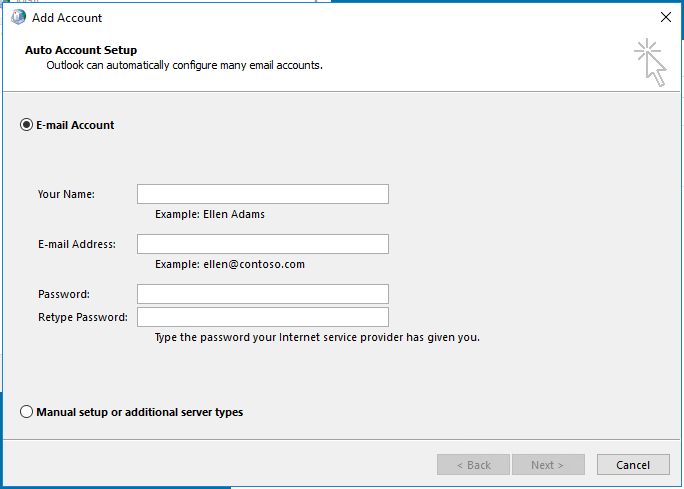



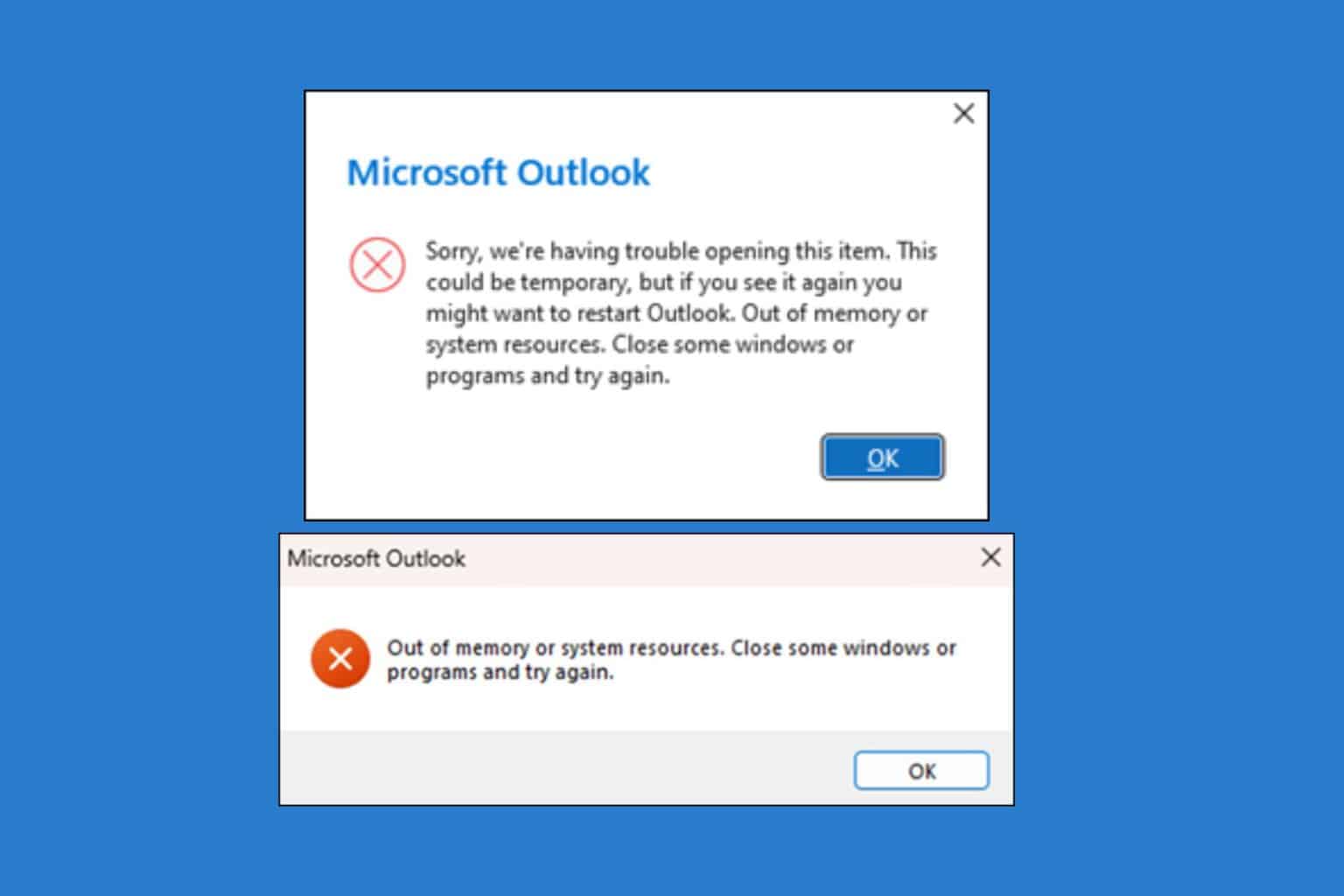

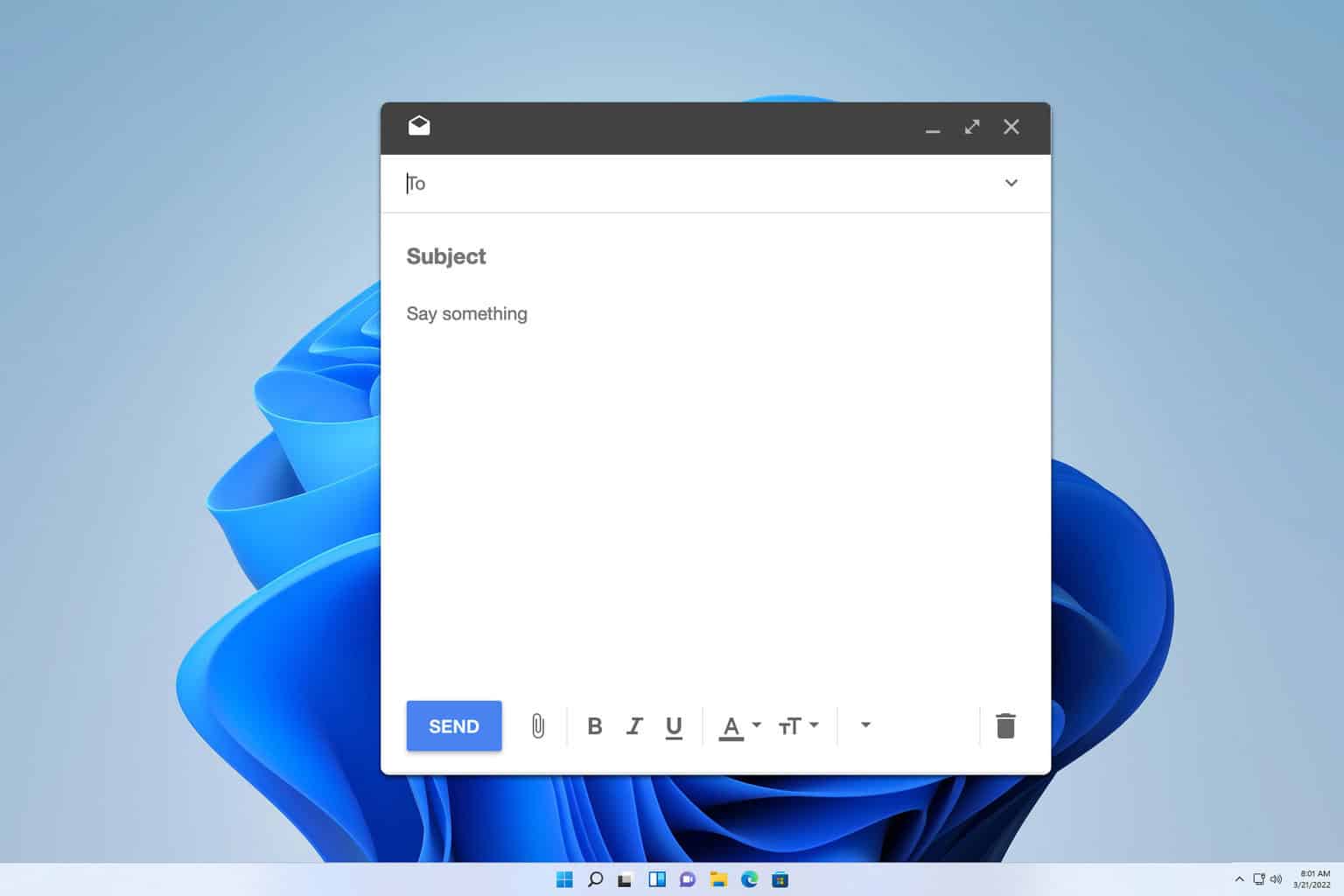





User forum
3 messages