How to convert Outlook mail to Thunderbird or Yahoo
3 min. read
Updated on
Read our disclosure page to find out how can you help Windows Report sustain the editorial team. Read more

Not everyone is a big fan of Microsoft Outlook, as it lacks some of the visual perks of other mail clients.
While it is indeed the go-to client for work environments, it isn’t all that popular when it comes to personal use.
As such, it should come as no surprise that users are wondering how they can convert their Outlook mail into some other format, such as Thunderbird or Yahoo.
This article will guide you in a step-by-step manner on how to successfully accomplish this task.
How do I connect my Outlook mail to Thunderbird?
1. Export your Outlook to Thunderbird on a single PC
- Press Windows
- Go to Default Programs
- Set Outlook as your default mail program
- Open Thunderbird
- Click on Tools
- Select Import/Export Menu
- Select the radio button and then click Next
- Choose Outlook from the list
- Select Next
- Click Finish
- Press Windows
- Go to Default Programs
- Set Thunderbird as your default mail program
Tired of the same old Outlook? Why not try one of the alternatives from our top picks?
2. Manually convert the OST and PST files to MBOX
- Find the locally stored Outlook files
- Use a third-party tool to convert the OST and PST file to MBOX
- Note that the Internet is filled with such programs, and some of them are actually free too
- Copy the MBOX files
- Find Mozilla Thunderbird‘s Local Folders directory
- To do this Launch Mozilla Thunderbird
- Right-click Local Folders
- Click Settings
- You can now see the local folder for your account
- Paste the MBOX files in the local folder
- Restart Mozilla Thunderbird
You will now be able to see the mailbox in the Local Folders list
How do I connect my Outlook mail to Yahoo?
The first thing you need to do is enable POP or IMAP on Yahoo
- Login to your Yahoo Mail account via a web browser
- Go to Account Security Settings
- Turn on the Allow apps that use the less secure sign-in setting
If Yahoo has 2-step verification enabled, you will need to create a third-party password to register Outlook
- Visit the Yahoo Account Security page
- Select Account Security
- Select Manage app passwords
- Choose Outlook Desktop in the Select your app field
- Select Generate
- Copy the password
- Select Done
Having multiple accounts on Outlook seems too complicated? Why not try another email client.
Now that you enabled POP and IMAP on Yahoo, you can proceed to the next steps:
- Open Outlook
- Select File
- Click Info
- Select Add Account
- Log in using your Yahoo email credentials
- Select Connect
- Click on Done
How to Import an Outlook PST to Yahoo
After you’ve connected your Yahoo and Outlook account, you are now ready to migrate your PST content from one to the other.
Unfortunately, the next steps usually involve the use of a third-party migration utility.
This is because migrating emails between Outlook and Yahoo is impossible otherwise.
The Internet is filled with such migration utilities, and plenty of them are free as well.
RELATED ARTICLES YOU SHOULD CHECK OUT:



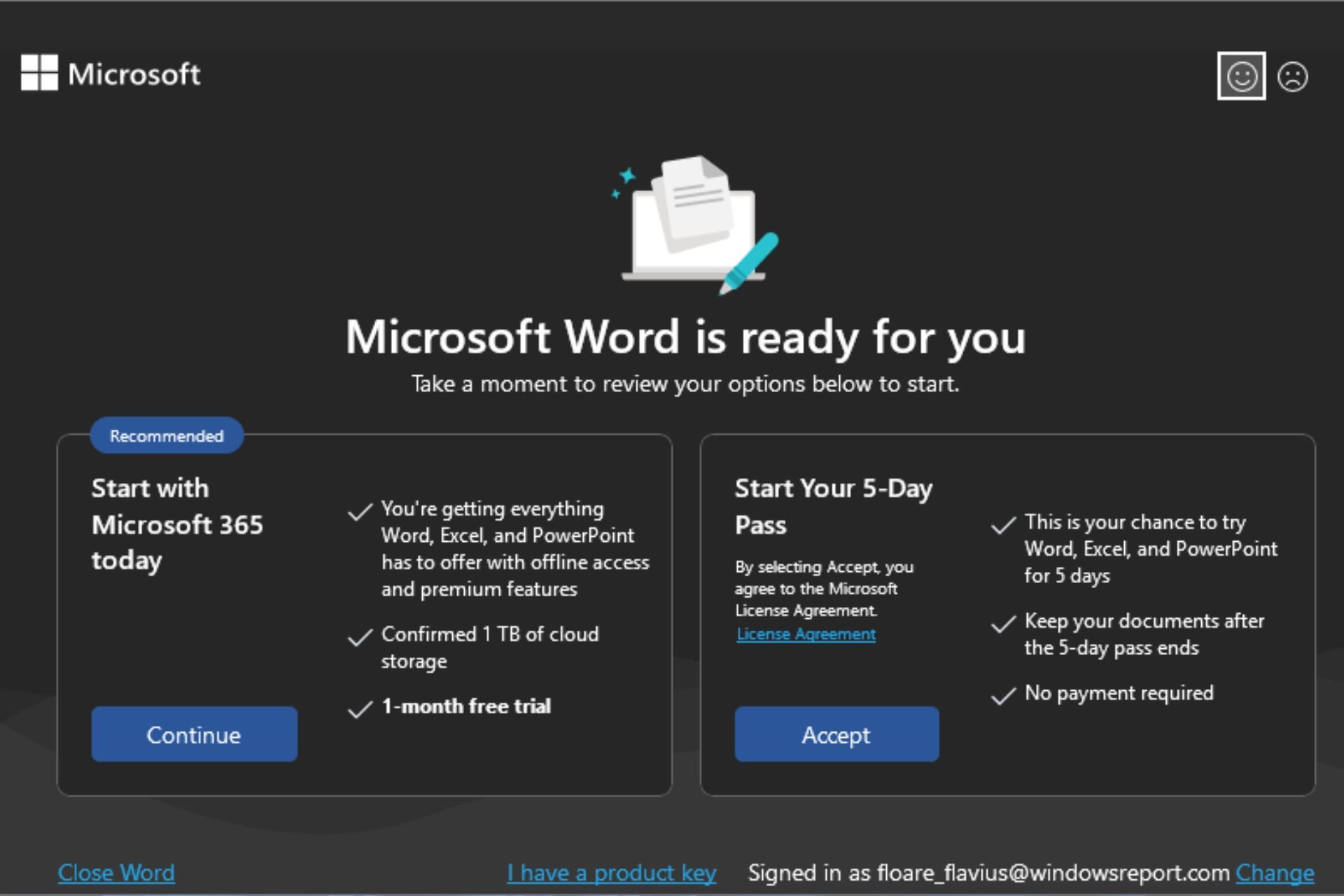
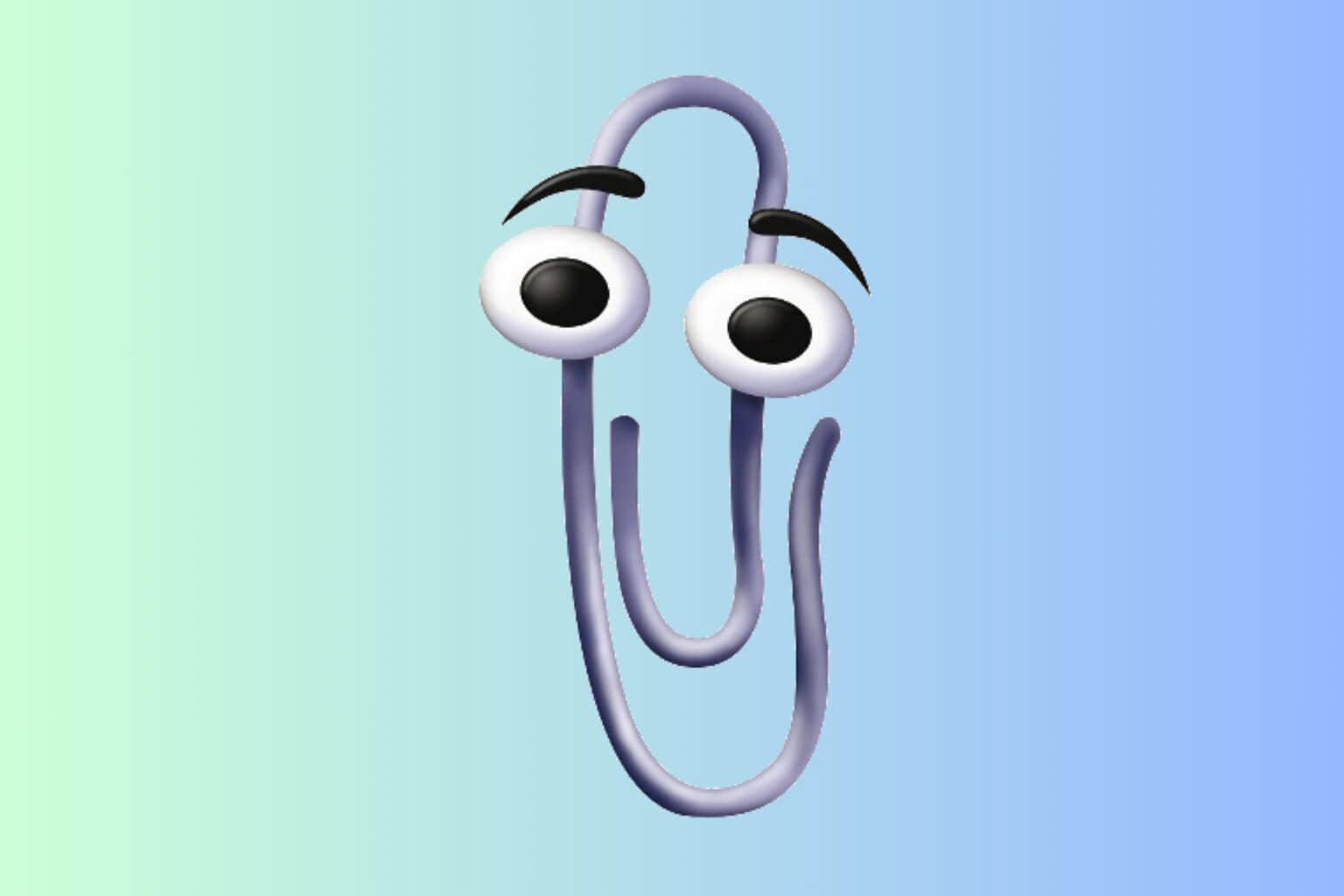

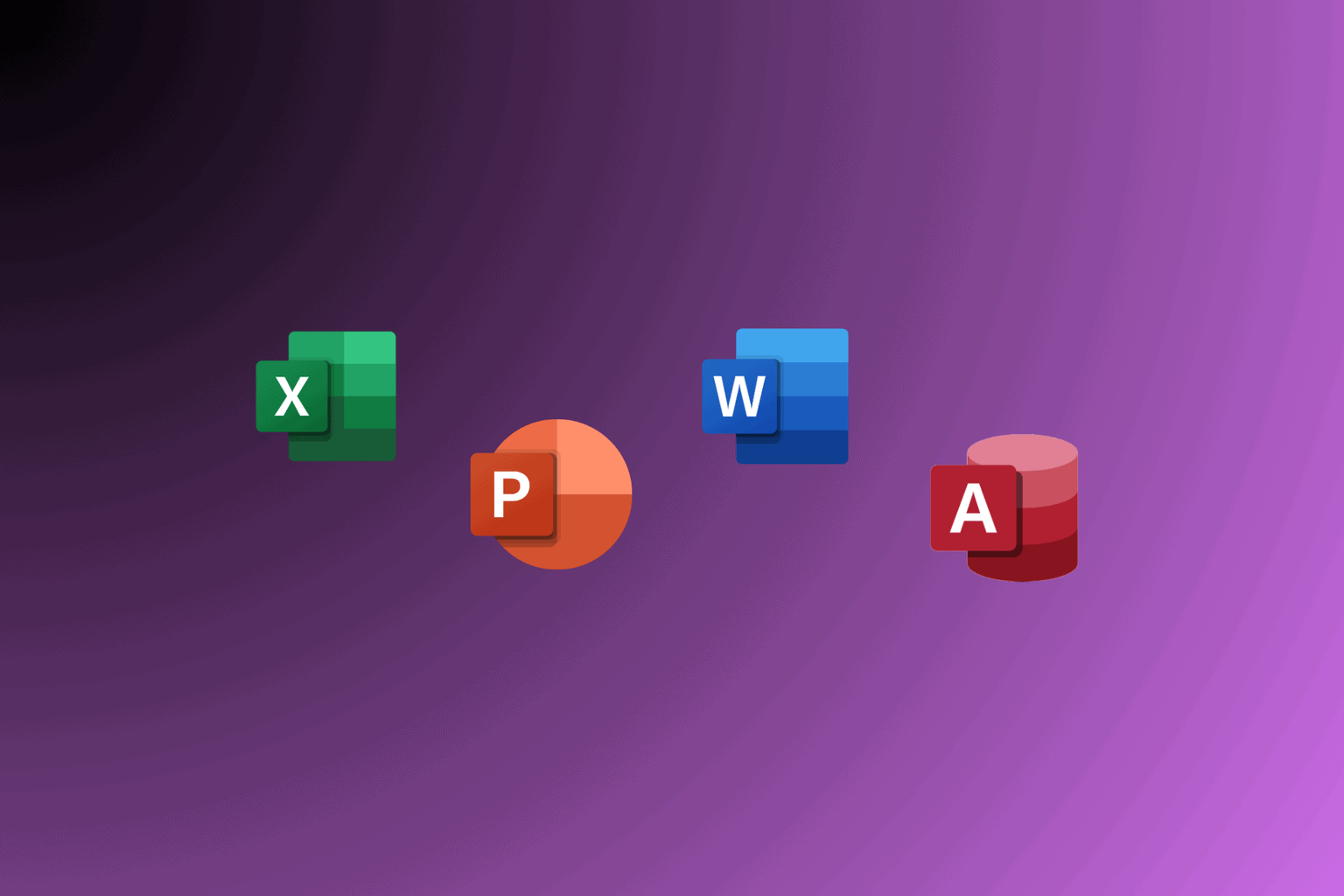

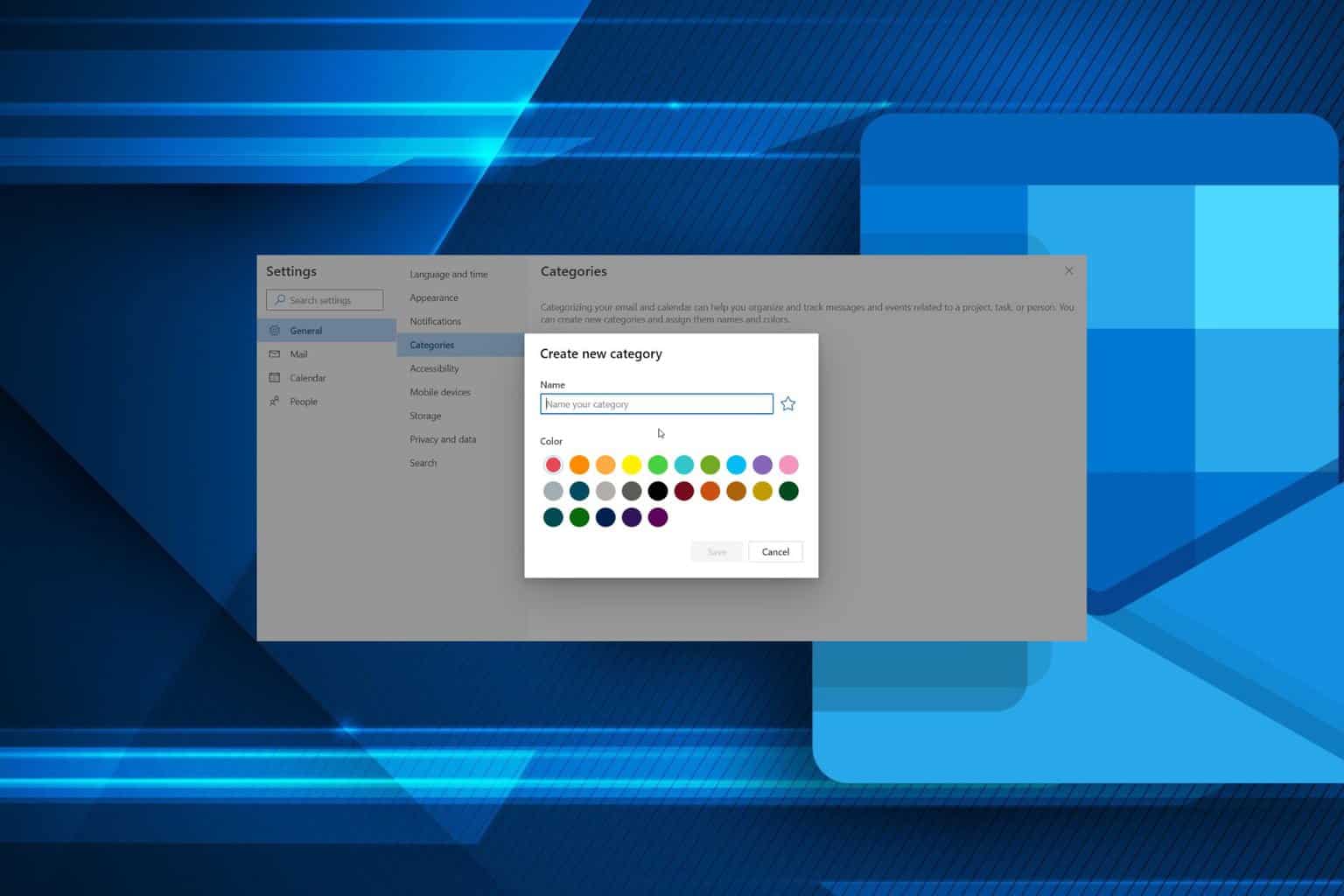
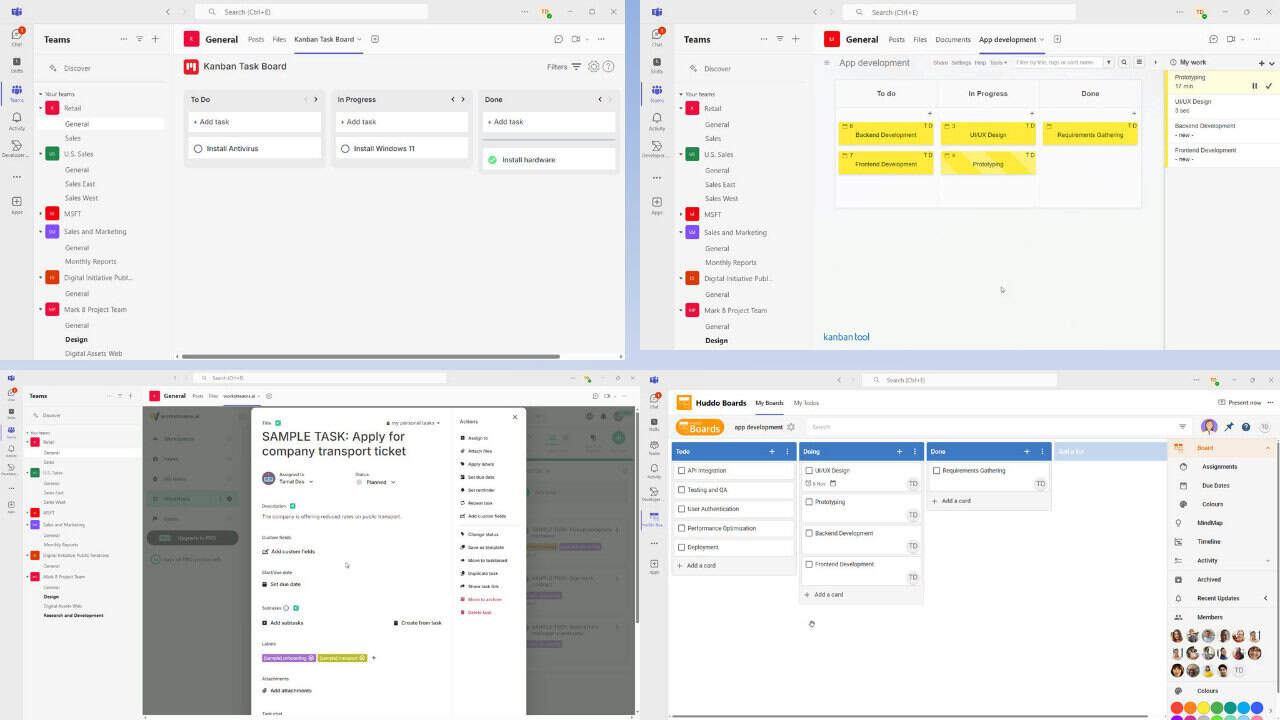

User forum
0 messages