6 Ways to Fix Outlook Couldn’t Save Your Account Settings
Apply these fixes to resolve the Outlook couldn't save your account settings error
6 min. read
Updated on
Read our disclosure page to find out how can you help Windows Report sustain the editorial team. Read more
Key notes
- Several users have reported when they try adding an Outlook account to Microsoft 365; they receive the error.
- This issue could occur if the DNS entry is not correctly set up or you are using IPv6.
- This guide gives you a bunch of solutions that will help you resolve. Something went wrong, and Outlook couldn't save your account settings error.
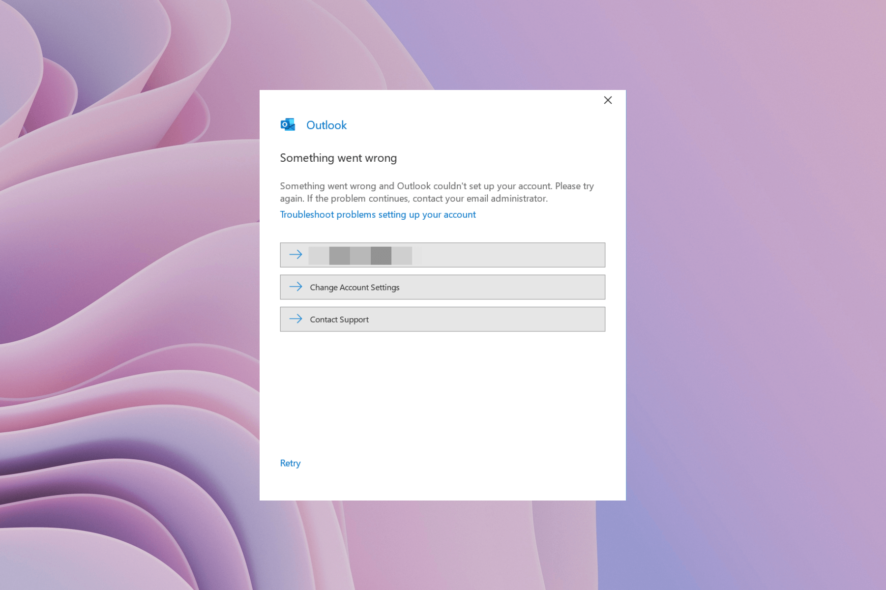
Microsoft Outlook is one of the most popular email clients, and many use them over other clients because of the familiar UI and features.
However, there are many users that are facing the Something went wrong and Outlook couldn’t save your account settings error. This error can prevent you from receiving new emails and could be pretty frustrating if you depend on Outlook for all your email-related needs.
Thankfully, this guide has a list of practical solutions that will help you resolve the problem and get your Outlook working. So let us check it out.
Why is Outlook not saving my account settings?
MS Outlook, being software, throws up new errors now and then. However, there are solutions to resolve them.
But before you go ahead and look to resolve Something that went wrong and Outlook couldn’t save your account settings error, let us know why.
The main reason you would come across this issue is that the Autodiscover process the Outlook uses received an unexpected result. This comes from a third-party server, which it performs the root domain lookup.
When the root domain lookup fails, and Outlook then performs the Autodiscover lookup. However, since it is getting a positive Autodiscover response from the root domain lookup, MS Outlook tries to authenticate the incoming protocols, such as POP and IMAP, and the operation fails.
How do I save my Outlook settings?
- Open the Start menu.
- Search for Registry Editor and open it.
- Navigate to the below path.
HKEY_CURRENT_USER\Software\Microsoft\Windows NT\CurrentVersion\Windows Messaging Subsystem\ - Right-click on the Profiles key.
- Select Export.
- Choose the destination location.
- Enter the file name and hit Save.
How do I fix Something went wrong and Outlook couldn’t save your account settings?
- Use old Outlook setup
- Disable IPv6
- Modify the registry
- Update Microsoft Office Suite
- Check Your Firewall
- Remove Outlook Credentials
1. Use an old Outlook setup
- Open the Start menu.
- Type Control Panel and open it.
- In the Control Panel search, type Outlook.
- Click on Mail (Microsoft Outlook 2016) (32-bit).
- Then, in the Mail Setup – Outlook window, click on Email Accounts.
- From the Email tab, click on the New button.
- Add your name, email address, and password, re-enter your password and click on Next.
- If you want to manually set up an email account for Office 365, POP or IMAP, or Exchange ActiveSync, select Manual setup or additional server types.
- Select your account type and click Next.
- Fill in the account details, such as user, server, and login information.
- Make sure you change the Ports if needed under More Settings.
2. Disable IPv6
- Press the Win + I buttons to open Settings.
- Go to Network & Internet.
- Click on Status.
- Select Change adapter options.
- Right-click on your network and select Properties.
- Uncheck the Internet Protocol Version 6 (TCP/IPv6).
- Click OK to save changes.
- Restart your PC.
By default, Windows favors IPv6 addresses over IPv4 addresses. However, IPv6 can lead to Something went wrong and Outlook couldn’t save your account settings error. Follow these steps to disable IPv6 in Windows.
3. Modify the registry
- Open the Start menu, type Regedit and open the Registry Editor.
- In the Registry Editor, navigate to the following path:
HKEY_CURRENT_USER\Software\Microsoft\Exchange
- Next, Right-click on Exchange, select New, and click on DWORD (32-bit) Value.
- Right-click on the newly created value, select Rename and rename it as MapiHttpDisabled.
- Double-click on Mapihttpdisabled and enter 1 as Value Data.
- Next, navigate to the following path:
- HKEY_CURRENT_USER\SOFTWARE\Microsoft\Office\16.0\Outlook\AutoDiscover
- Right-click on AutoDiscover.
- Select New and click on DWORD (32-bit) Value.
- Rename the DWORD as ExcludeScpLookup.
- Double-click on ExcludeScp, createset the Value data to 1.
- Right-click on AutoDiscover again, create two more DWORD values, and rename them to ExcludeHttpsRootDomain and ExcludeHttpRedirect.
- Set the Value Data for both the keys to 1.
- Close the Registry Editor and restart your computer.
After the restart, set up the Outlook account again to see if the error is resolved.
If your DNS entry is not set up properly, something went wrong and Outlook couldn’t save your account settings. You can edit the registry to add registry keys and fix DNS related issues.
 NOTE
NOTE
4. Update Microsoft Office Suite
- Open any of the Office applications such as Word or Excel.
- Click on File and select Account.
- Look for the Office Update section.
- Click on Update Options and select Enable updates.
- Microsoft Office will now look for any pending updates and suggest you download and install them accordingly.
- Restart the PC after the updates are installed.
5. Check Your Firewall
- Begin with disabling the firewall on your antivirus in the settings.
- Next, type Firewall in the Start menu and open Firewall and Network Protection.
- Click on your current Active Network and disable the Windows Defender Firewall.
Windows Defender firewall or a third-party firewall can cause the Something went wrong and Outlook couldn’t save your account settings. To fix this issue, it’s advised to disable your firewall temporarily.
6. Remove Outlook Credentials
- In the Start menu, type Credential, and open Credential Manager.
- Click on Windows Credentials.
- Expand any Outlook account credential.
- Click on Remove and click on OK.
Windows 10 comes with a password manager called Credential Manager. If you have Outlook credentials saved with Credential Manager and are trying to log in with a new password, you might get Something went wrong, and Outlook couldn’t save your account settings error.
Where are Outlook email account settings stored?
According to the official information, if you have a POP or IMAP account, all your data is stored in the Personal folders in the .PST file format.
However, moving the PST file from one computer to another doesn’t transfer your Outlook account settings.
You must first set up your email account on the new computer, then open the .PST file moved from the old computer to your new computer.
You can find your .PST file in one of the following locations:
- Windows 10: drive:\Users\<username>\AppData\Local\Microsoft\Outlook
- Windows 10: drive:\Users\<username>\Roaming\Local\Microsoft\Outlook
- Older versions of Windows: drive:\Documents and Settings\<username>\Local Settings\Application Data\Microsoft\Outlook
There you go; you should be able to fix the Something went wrong error in Outlook using the above-given solutions.
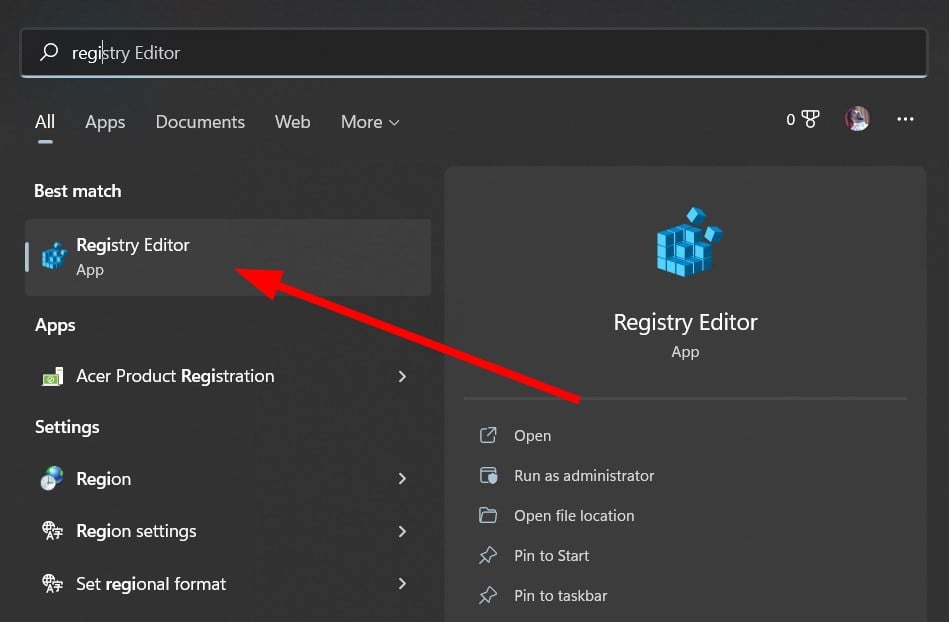
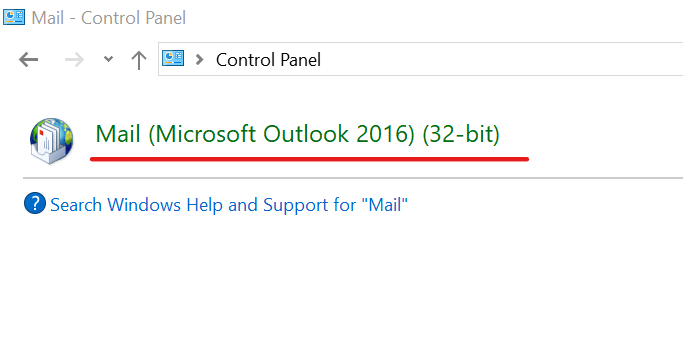
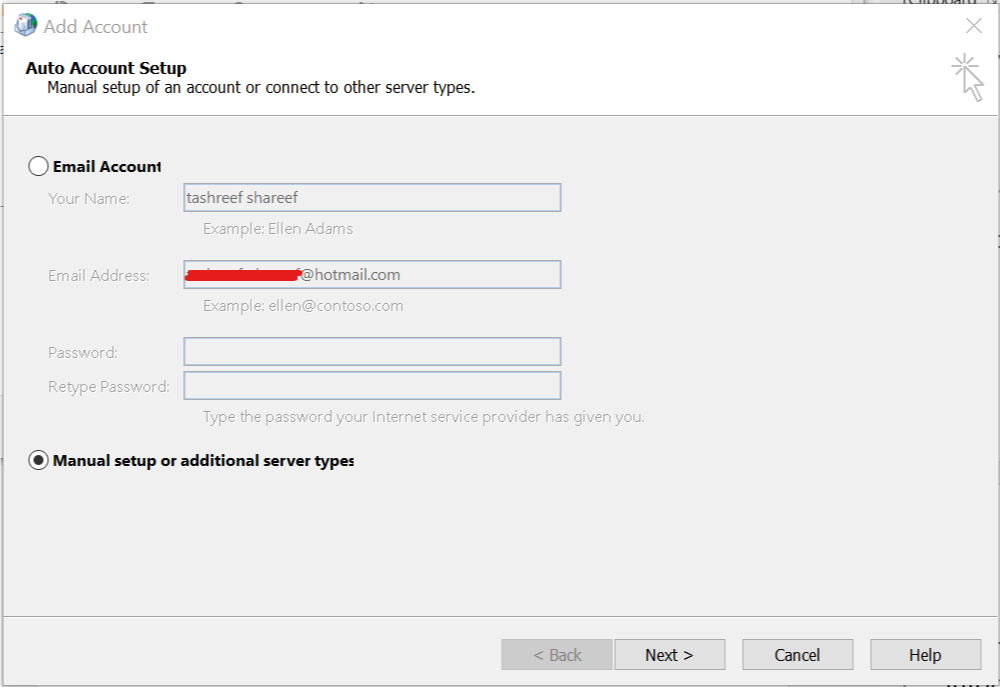
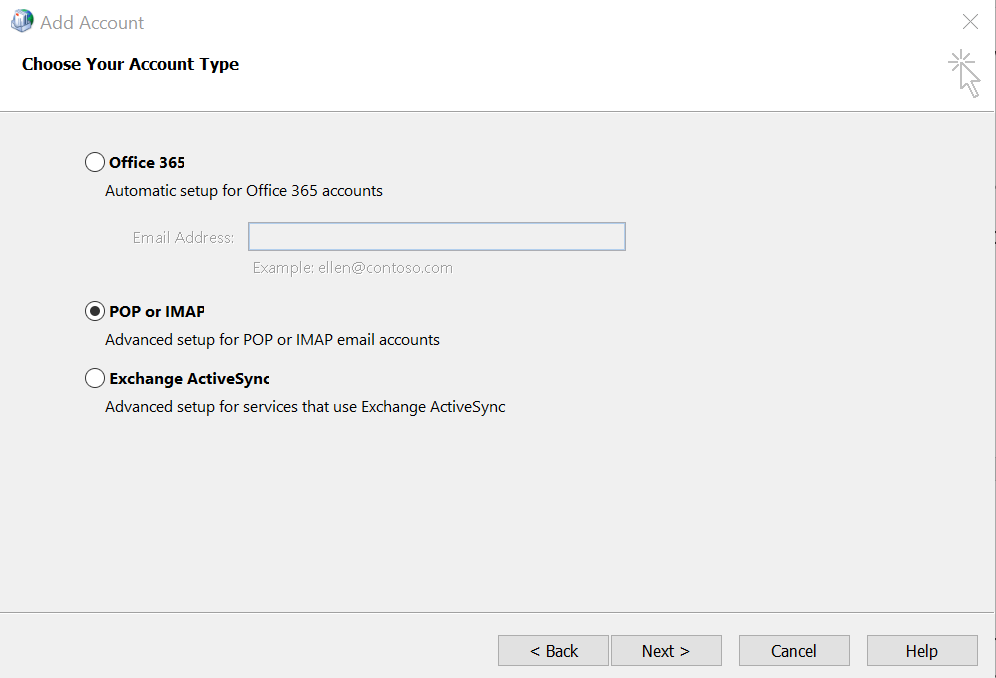
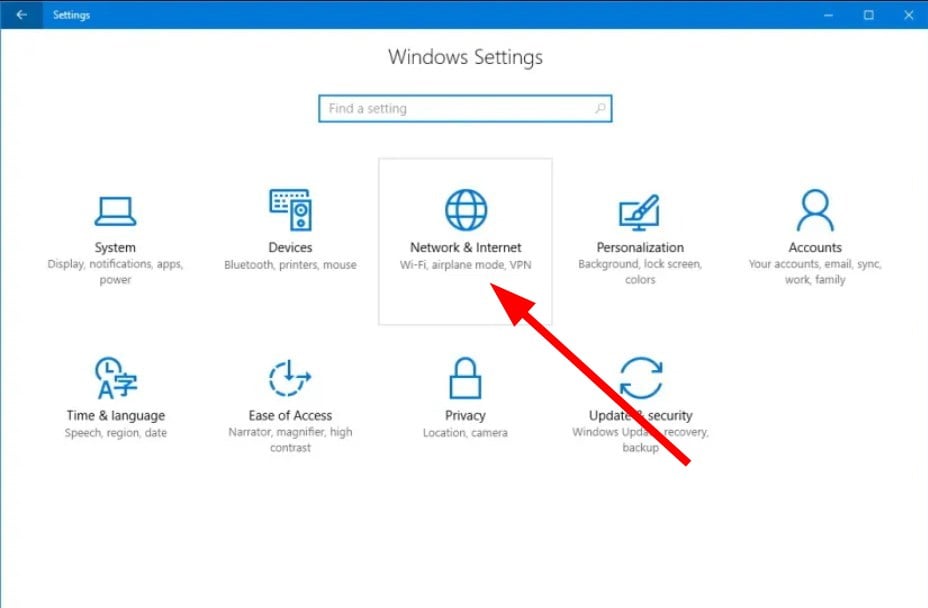
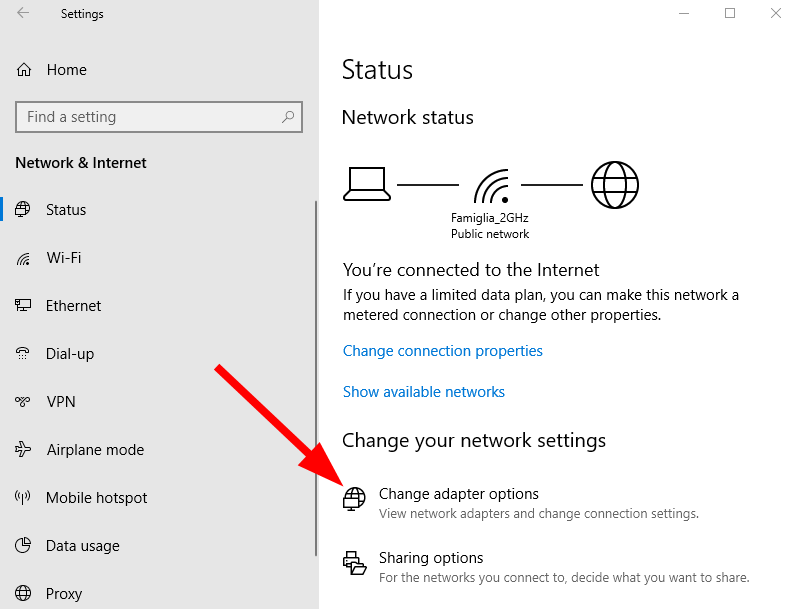
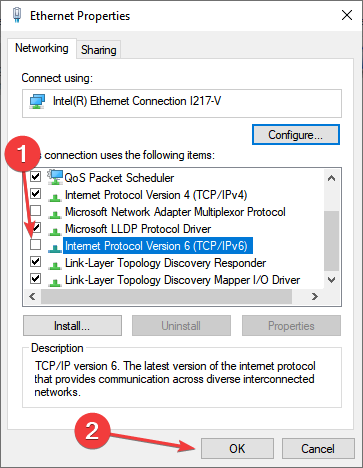
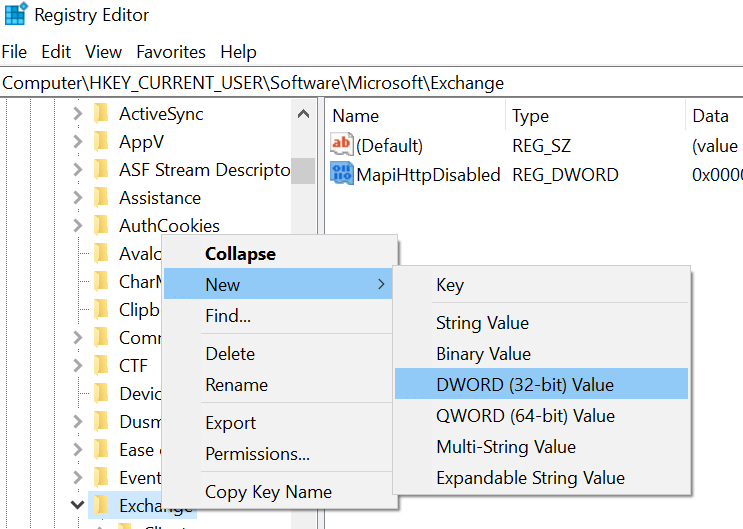
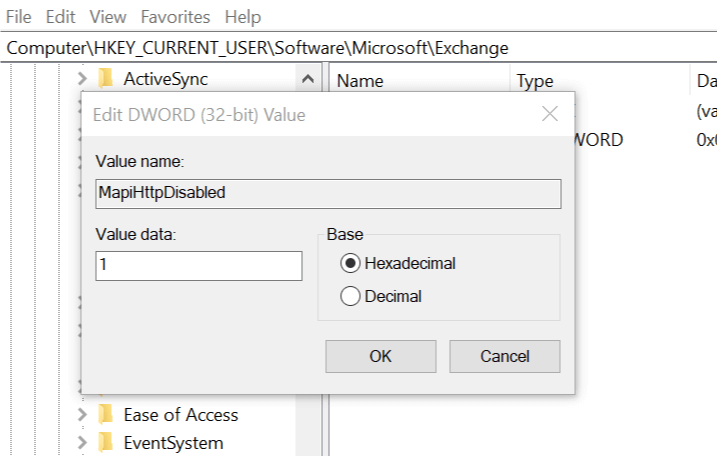
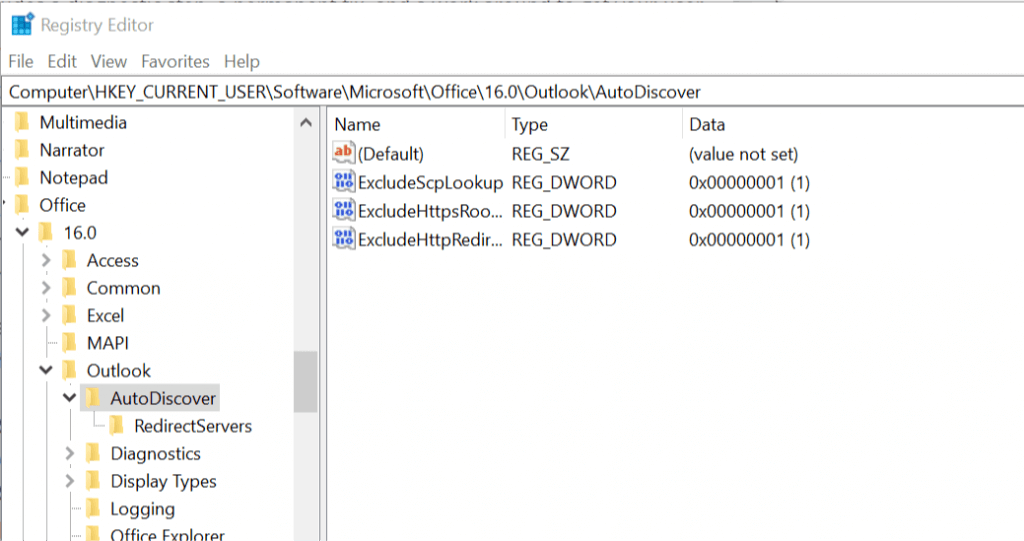
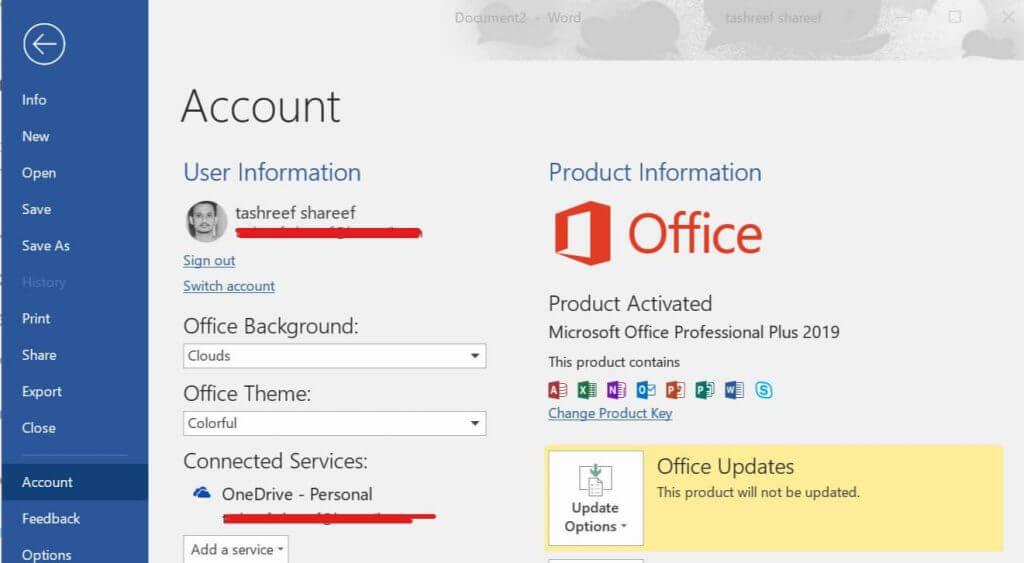
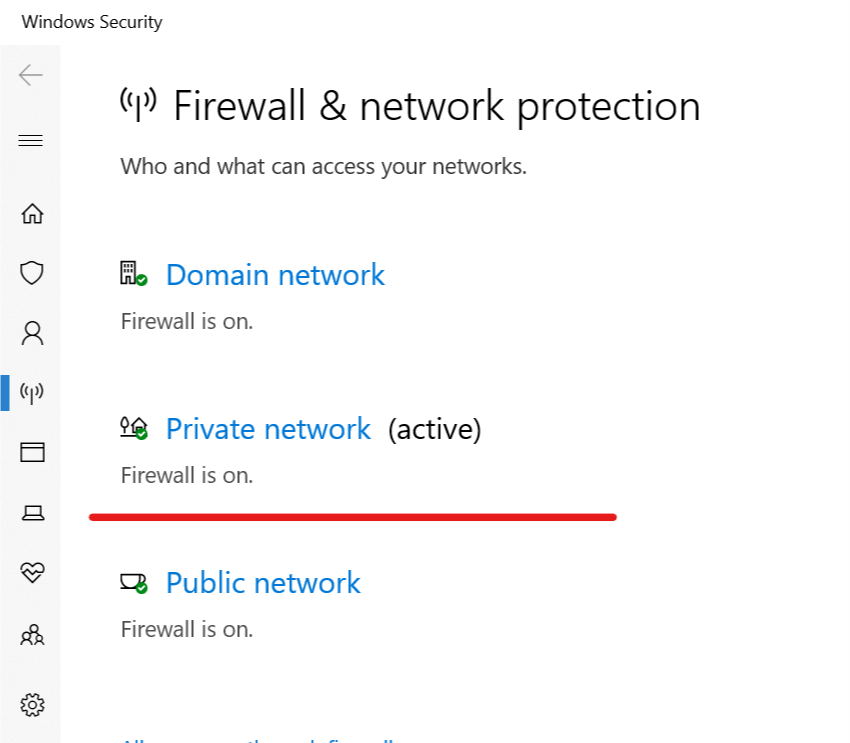
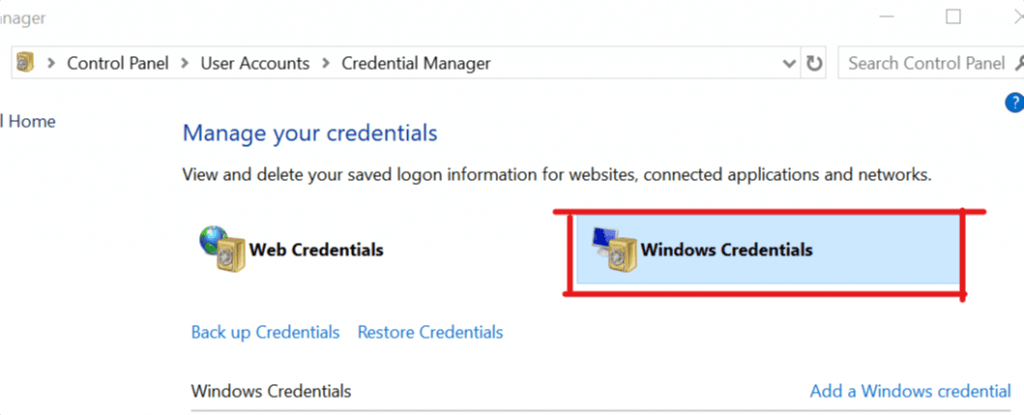
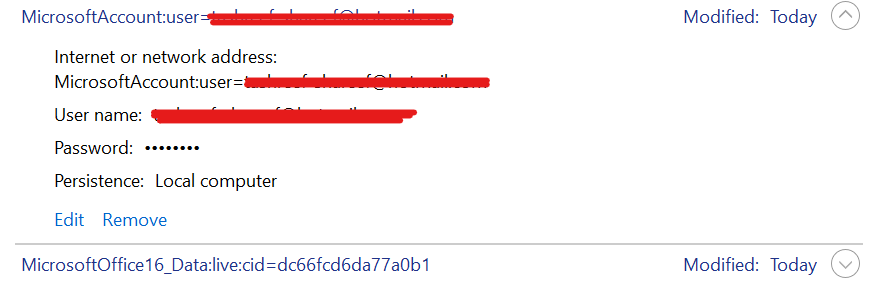








User forum
1 messages