Outlook Meeting Location Suggestions are Not Working [Fix]
Use the repair tool to fix the problem
3 min. read
Updated on
Read our disclosure page to find out how can you help Windows Report sustain the editorial team. Read more
Key notes
- When Outlook meeting location suggestions are not working, it's often the corrupt or missing data to blame.
- The problem affects all versions of Outlook and is common.
- To fix things, use the Office repair tool or repair the Outlook Data File.
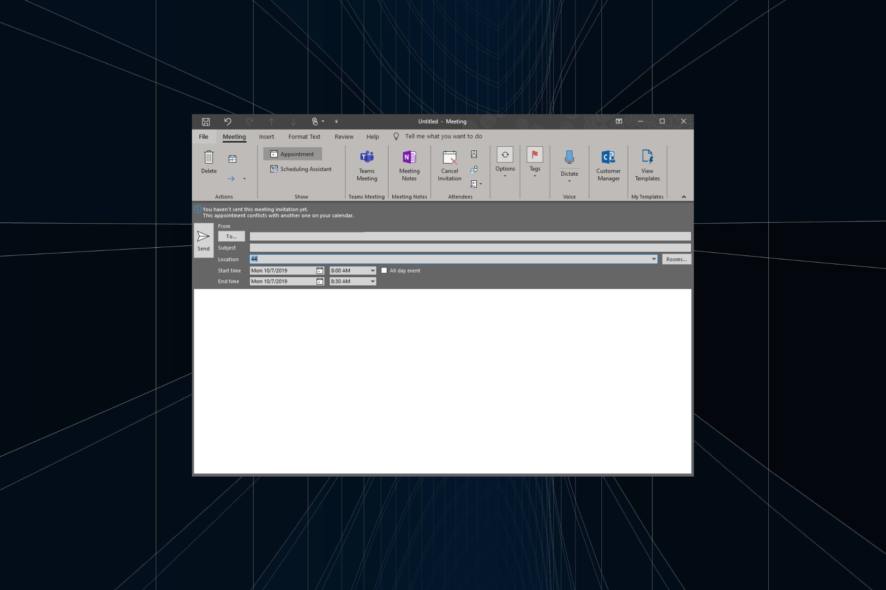
Outlook allows users to add other users to the Calendar. However, recently, users have reported an issue where the Outlook meeting location suggestions are not working.
When you add new users to an existing meeting and try to send updates only to added or deleted attendees, the Outlook Meeting location is missing. There are a few tricks to Outlook and get things running!
What can I do if Outlook meeting location suggestions are not working?
1. Repair Outlook Client
- Close the Outlook client and other Office applications if running.
- Press Windows + R to open Run, type appwiz.cpl, and hit Enter.
- Select your Microsoft Office client and click on the Change button on top.
- Select the Quick Repair option and click on the Repair button.
- If that doesn’t work, select Online Repair the next time.
- Follow the on-screen instructions in case asked to apply any fixes.
- Once done, reboot the PC and check whether the error is fixed.
Microsoft offers an inbuilt troubleshooter to fix Microsoft Office suite-related issues. Since Outlook also comes as part of Microsoft Office, run the repair tool to fix things when Outlook 2016 meeting location suggestions are not working or missing.
2. Repair Outlook Data File
2.1 Locate the data files
- In the Outlook client, click on File, and select Account Settings.
- Select Account Settings from the option.
- Go the Data Files tab and note down the Outlook data file location. It should look something like:
C:\Users\username\Documents\Outlook Files
2.2 Run the Inbox Repair tool
- Exit Outlook and other Office applications if running.
- Press Windows + E to open File Explorer and navigate to the following location:
C:\Program Files (x86)\Microsoft Office\Root - Now, click on the version of the Microsoft Office folder installed on your system. In this case, it is Office 16.
- Locate SCANPST.exe file and run it. It will open the Microsoft Office Inbox Repair tool
- Click on the Browse button and navigate to the Outlook Data Files location. Select the file and click Open.
- Click the Repair button to begin the process and check for any improvements after it is over.
The Inbox Repair tool can help you with repairing the Outlook data file in case the issue occurs due to missing data or corruption. The tool checks the Outlook data files on your computer to see if they are in good condition.
By now, you should have fixed things when Outlook 2019 meeting location suggestions are not working.
Before you leave, do check some quick tips to speed up Outlook when it’s running slow.
Tell us which fix worked for you in the comments section below.
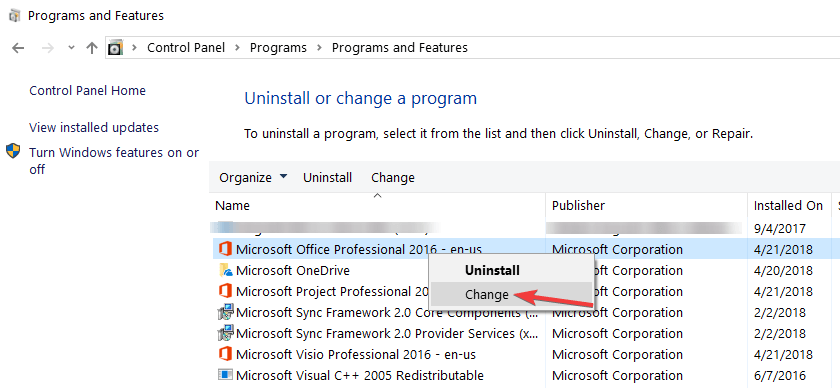
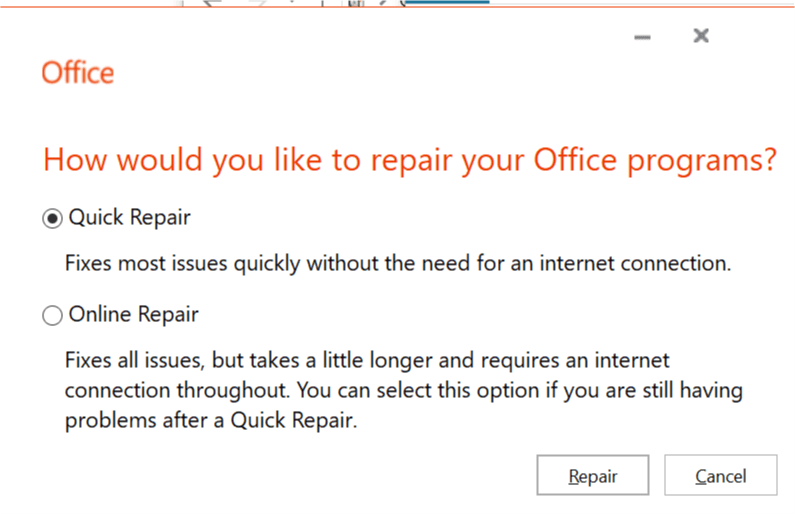
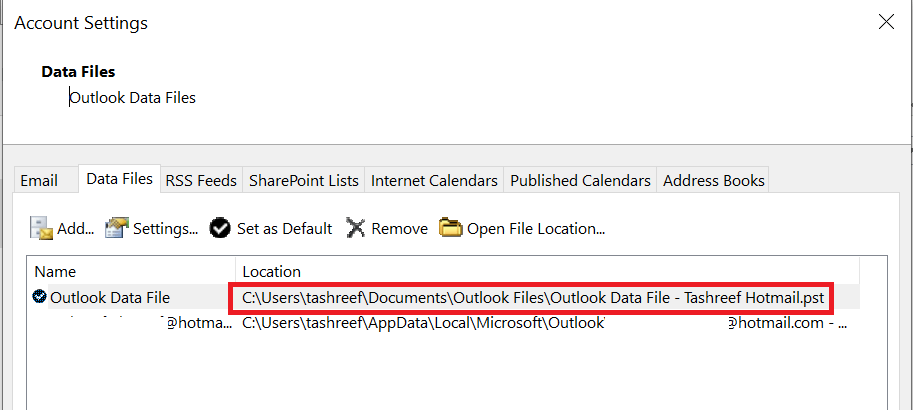
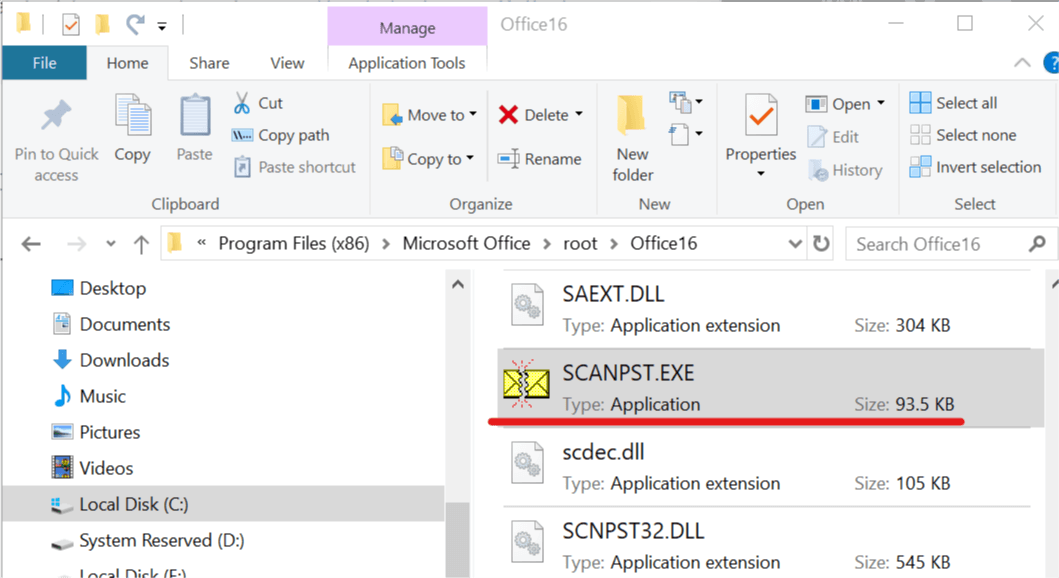
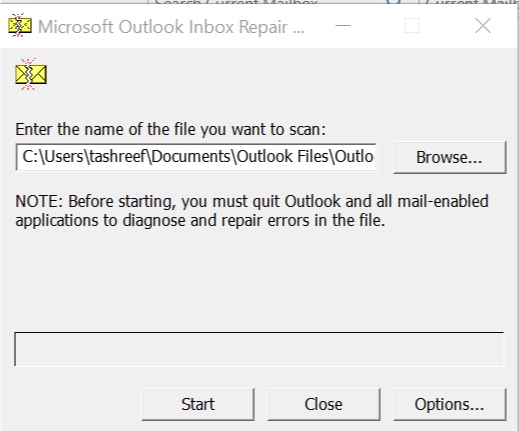








User forum
0 messages