FIX: The name cannot be resolved Outlook error this way
3 min. read
Updated on
Read our disclosure page to find out how can you help Windows Report sustain the editorial team. Read more
Key notes
- The name cannot be resolved Outlook error can be caused by a few faulty profile settings.
- Troubleshooting Outlook's The name cannot be resolved issue implies resetting your profile.
- The solutions in this guide should also work when getting The name cannot be resolved in Outlook while adding a mailbox.
- And if you keep getting annoying Outlook errors, perhaps you should consider a different client.
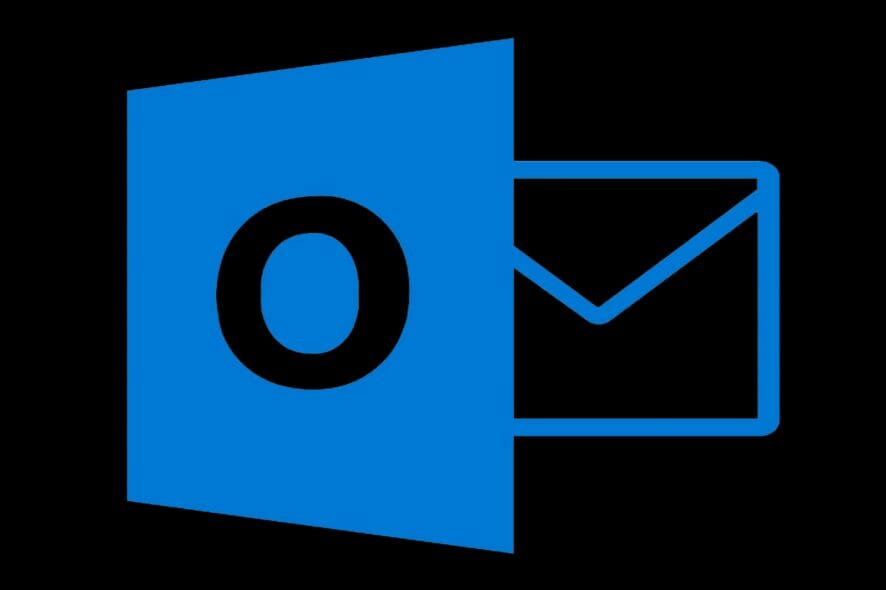
Microsoft Outlook is the first choice for many enterprises and home users for a reason. With the seamless integration with other Microsoft tools, this email client is a rather valuable solution.
However, some users run into the following Outlook error: The name cannot be resolved. The connection to Microsoft Exchange is unavailable.
This error prevents users from accessing their user profile locally and we provide you with some solutions below.
How do I fix The name cannot be resolved Outlook error?
1. Run Mail Setup via Control Panel
- Open Control Panel.
- Select User Accounts.
- Choose Mail to launch Mail Setup.
- Once the Mail Setup Wizard launches, select the Show User Profiles.
- Select your profile and check the Always use this profile box.
- Click Add and name your profile.
- Add your credentials and click Next.
- After this, you shouldn’t have The name cannot be resolved Outlook issues anymore.
2. Delete and reset your Outlook profile
- Open Outlook and delete your User Profile.
- Navigate to these two folders and delete their contents:
C:Users%username%AppDataLocalMicrosoftOutlook C:Users%username%AppDataRoamingMicrosoftOutlook - Restart Outlook and try signing in with your credentials again.
This should address The name that cannot be resolved error in Outlook. If not, continue to the last step below.
3. Uncheck the Hide from Exchange address list box
- Log into Microsoft Exchange.
- Right-click on the User Profile with issues and open Advanced.
- Uncheck the Hide from Exchange address list box and confirm changes.
- Try using Outlook again.
If after running all these steps, Outlook still won’t work properly, perhaps you want to try an alternative email client. After all, Outlook isn’t the only business email client out there.
You can also use a web browser email service, however, this normally does not enable custom domains without paying extra. You may also be blasted with spam and advertising.
As a result, unlike web emails, desktop email software is more productive and includes a multitude of features. Desktop programs’ filtering, sorting, flagging, and tagging features are far better than those web-based.
The integration of desktop clients with calendars, task management apps, to-do lists, and other programs to boost productivity is at the top of the list of perks.
When Outlook stops responding when you need it the most, there is always a solution waiting behind a closed door.
With those steps, you should be able to fix the mentioned Outlook error. In case you have alternative solutions, please do share them below, in the comments section.

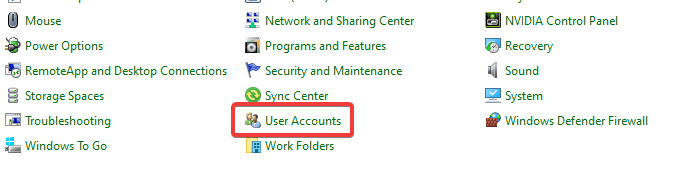
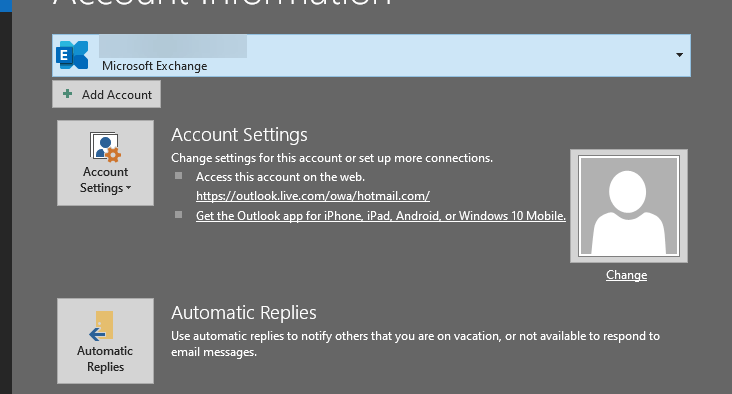








User forum
0 messages