Fix: Outlook does not support connections to Exchange ActiveSync
3 min. read
Updated on
Read our disclosure page to find out how can you help Windows Report sustain the editorial team. Read more

While trying to connect your Outlook account with Exchange by using ActiveSync protocol the users may get the Outlook does not support connections to exchange by using ActiveSync error. This error is commonly caused if the Outlook does not support connection to a server that is running Exchange server. A similar discussion can also be read on the Microsoft Community forum.
On the same Windows 8 Pro machine, on the same user account – Windows Mail app is connected successfully to my corporate e-mail account (‘Outlook‘ account type, use SSL connection, domain and user name specified).
In Outlook 2013 the same account can’t be connected (selecting ‘ActiveSync’ account type, specifying server name and user name, however there are no options to specify SSL and domain) – getting error message ‘Log onto Exchange ActiveSync mail server (EAS): The server cannot be found.’
Follow the steps listed in the article below to fix Outlook server issue with ActiveSync and Exchange.
Is the Exchange Activesync supported by Outlook?
1. Connect to Exchange using Standard Exchange Connection
- Launch the Outlook desktop app.
- Click on File and then click on Add Account button.
- Enter your email address and click Connect.
- Now you will be asked to enter your password again. Enter the password, and click OK.
- Click Finish to connect to exchange using standard exchange connection.
- Trying to set up your email account manually can create issues like the one mentioned earlier. Try to set up the email account normally and check if the error is resolved.
Deal with spam mails for good with these Exchange anti-spam software for Exchange email server.
2. Configure Outlook 2013 / 2016 Manually
- If you want to configure Outlook for Exchange by using ActiveSync do the following.
- Launch the Outlook desktop client.
- Choose “New Email Account“.
- Select “Manual setup or additional server types“.
- Select “Exchange ActiveSync“.
- Now you need to fill in the server setting. The username can be in Domainusername format.
- Now press and hold the Enter key on the Keyboard until all the boxes go away.
- Once the connection goes through. Launch the Outlook client and check if the error is resolved.
For Outlook 2016 / Office 365
- Launch the Outlook client in your Windows system.
- Click on File and select Add Account.
- Now enter the email address for the account and click the Advanced Options.
- Select “Let me set up my account manually” option.
- Click the Connect button.
- Select “Exchange” option.
- Enter the password for your ID and check if the connection is established without any error.
The EAS protocol provides access to data in exchange mailboxes thus keeping all of your connected devices in sync. Since EAS connection does not provide all the features of an Exchange account, Outlook does not support this method resulting in the error.
RELATED STORIES YOU MAY LIKE:
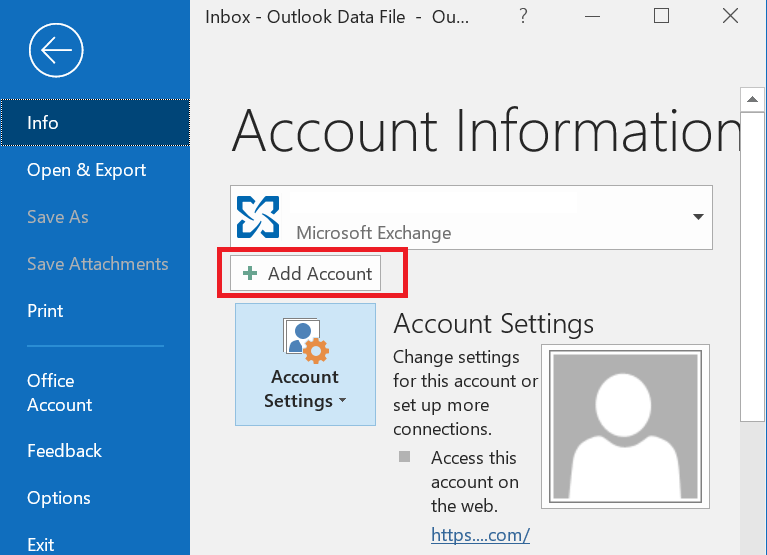







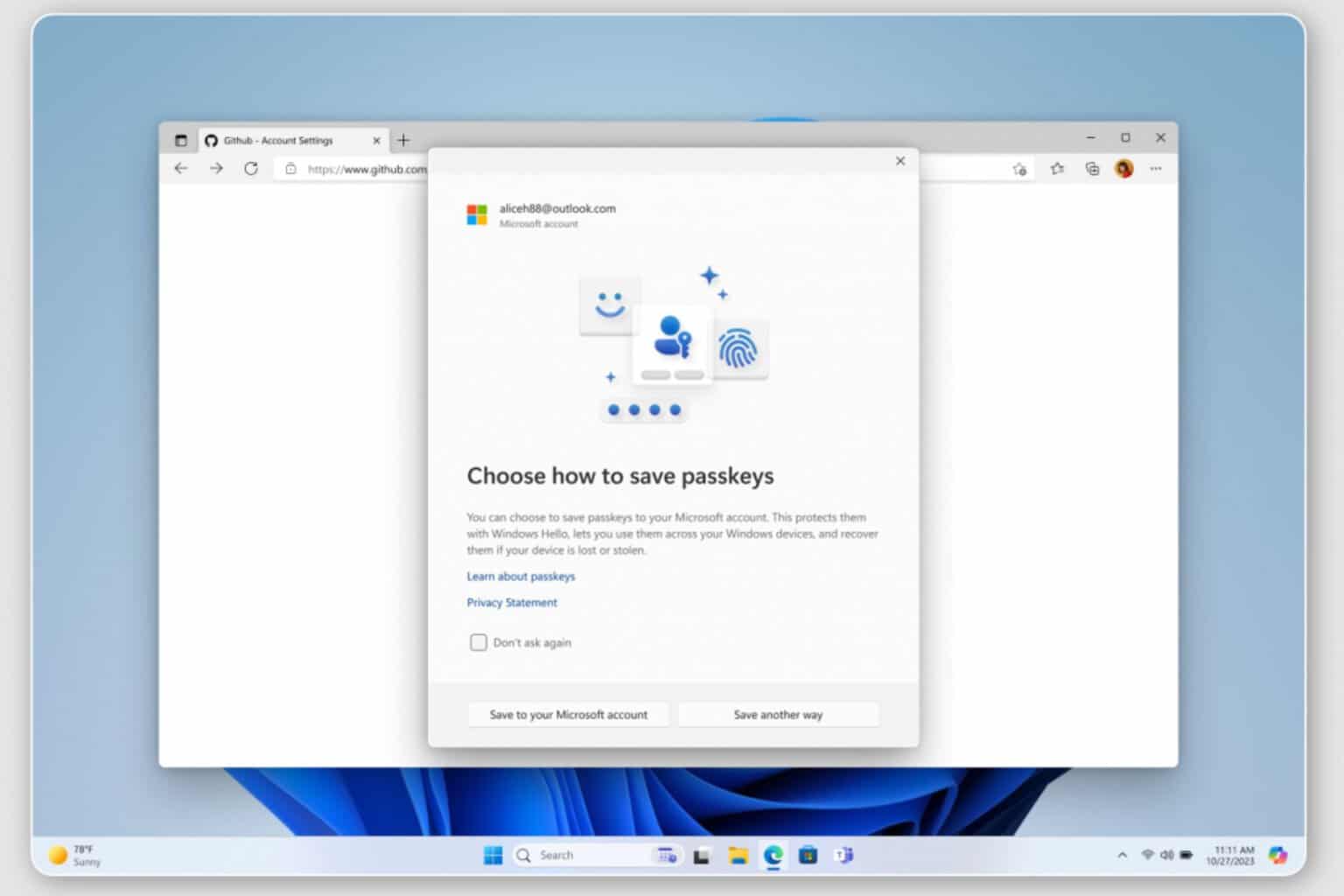




User forum
0 messages