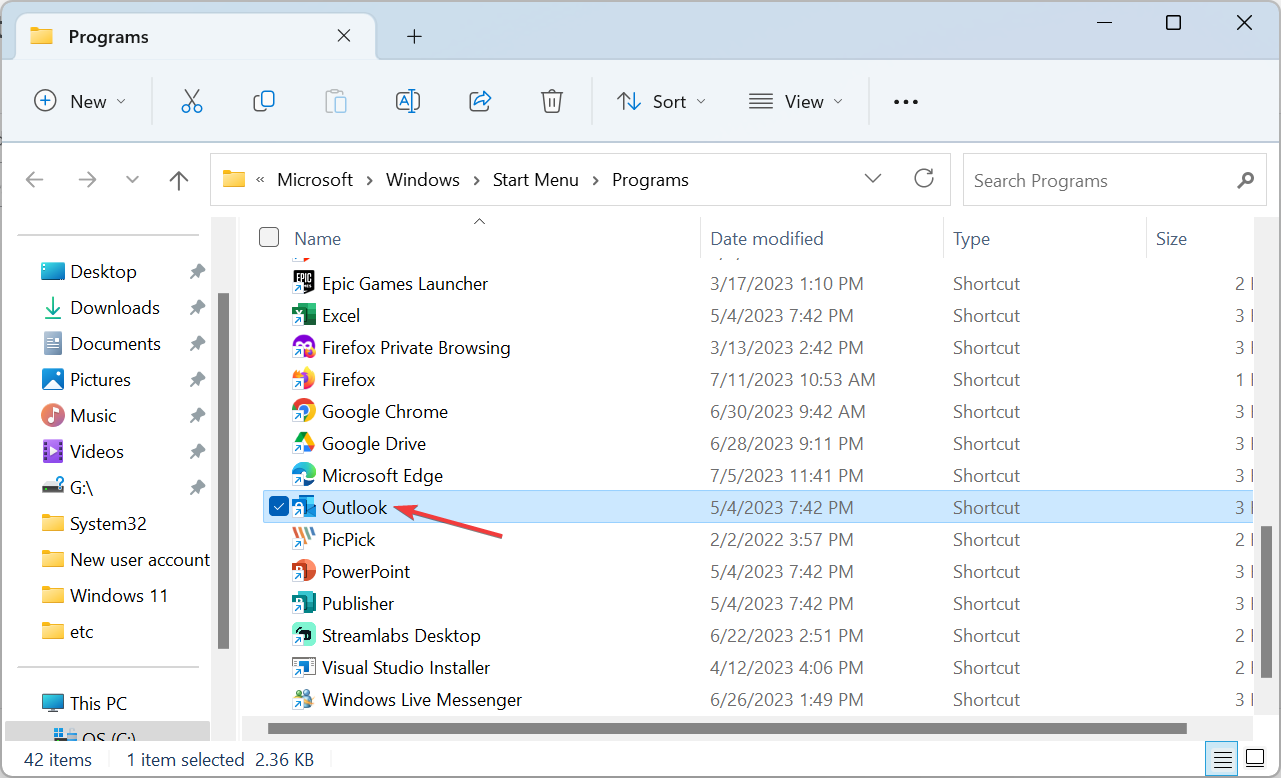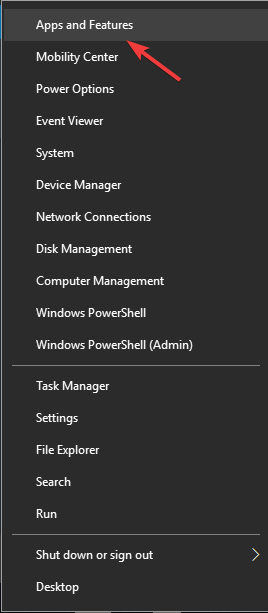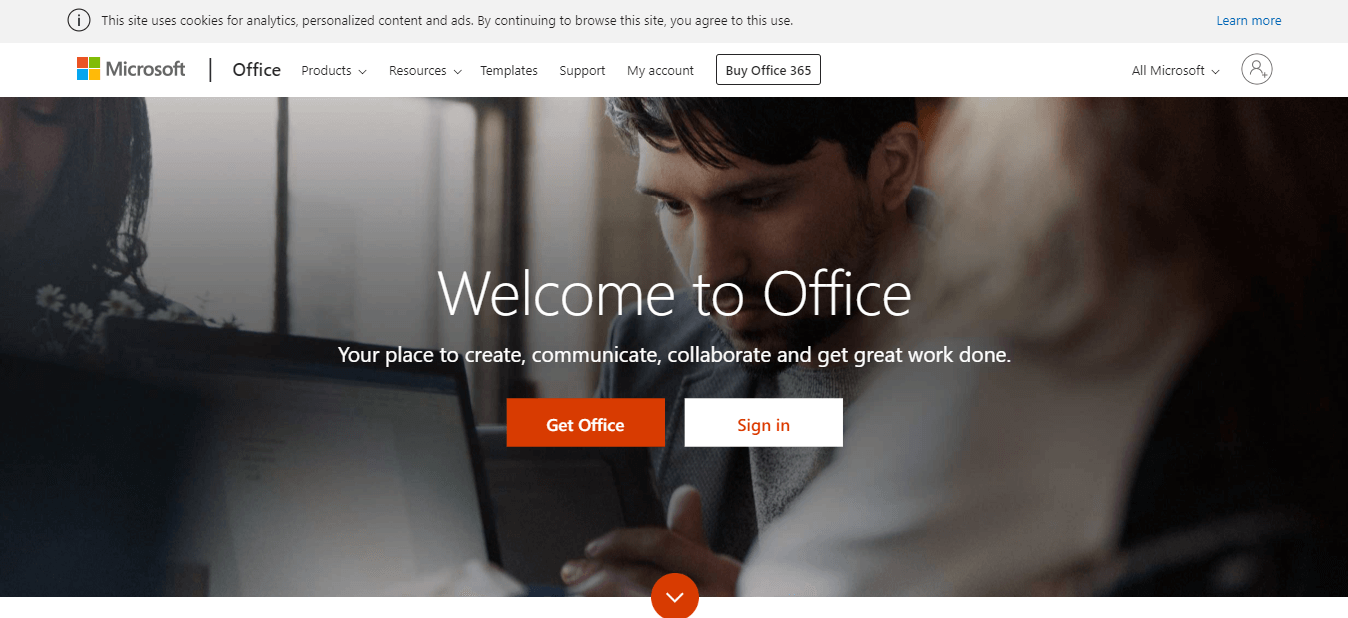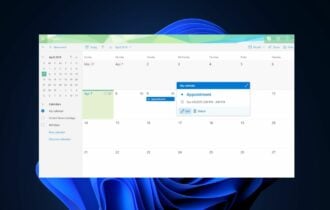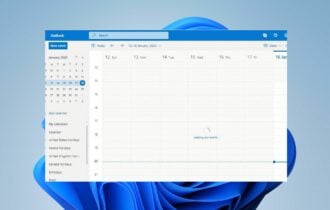You Don't Have Permission to Create an Entry in This Folder [Fix]
Clear the cache or completely reinstall Outlook!
3 min. read
Updated on
Read our disclosure page to find out how can you help Windows Report sustain the editorial team Read more
Key notes
- The You don't have permission to create an entry in this folder Outlook error arises due to issues with the stored cache.
- A quick fix is to clear the Outlook cache by restarting the email client.
- For some users, reinstalling Outlook after clearing the temporary app files did the trick.
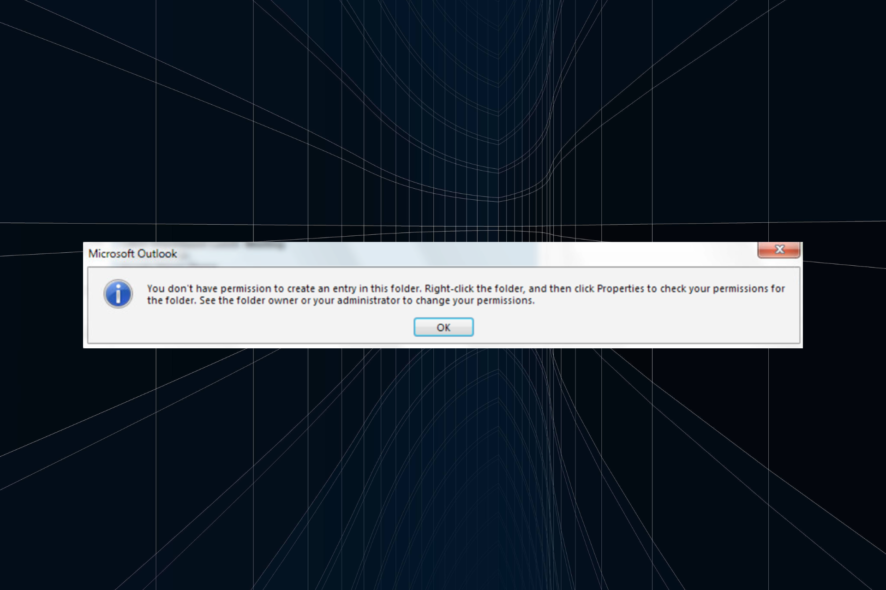
A large number of users have reported seeing the message, You don’t have permission to create an entry in this folder when trying to change data in Microsoft Outlook.
This is usually linked to missing permissions or issues with the Outlook cache. But the problem is easily fixable, as detailed in the following section. Keep reading to find out!
Why don’t I have permission to create an entry in Outlook?
This happens when two profiles using different Microsoft Outlook versions created two Microsoft Exchange Server accounts. A folder is created that can be seen by both, but only one account has permission to access it and change the information.
This error is caused by Outlook not being able to delete the stored cache when switching between accounts on the same profile.
Because the account without permission tried first to access the folder created earlier, that account has momentary ownership of the folder, so the user with permission will see the same message.
How do I fix You don’t have permission to create an entry in this folder Outlook error?
1. Clear the Outlook cache
- Save your work and close Outlook.
- Double-click on the Outlook executable file in order to open it again.
- This will clear the cache stored in Outlook.
- After the restart, make sure to try and access the folder created first with the account that has access to the resource.
This will give that user full ownership of the created folder and, subsequently, no error will appear.
2. Modify permission levels from admin account
- Open Outlook and choose the folder for which you want to modify the permissions.
- Right-click on it and select Properties.
- Inside the newly opened window, select the Permissions tab.
- Select the user to which you want to give permission from the list.
- Under the Permissions section of the same window, select the desired permission level, Owner, Editor, Author, or another one.
- Click the Apply button.
- Check to see if the issue persists.
3. Uninstall and re-install Office 365
- Press Windows + X, and then select Apps and Features.
- Scroll through the programs list, select Office 365, and click Uninstall.
- Follow the on-screen instructions to complete the process.
- Go to the Office website and sign in.
- Install Office 365 by following the on-screen instructions.
You can also uninstall Office by using specialized uninstaller software such as Revo Uninstaller. By using this software, you’ll ensure that Office 365 is completely removed from your PC along with all of its files and registry entries.
In this article, we explored some of the best methods to fix the You don’t have permission to create an entry in this folder Outlook error.
In case the problem persists, you can always switch to a more reliable email client.
Please feel free to let us know if this guide helped you solve your issue, by using the comment section found below.