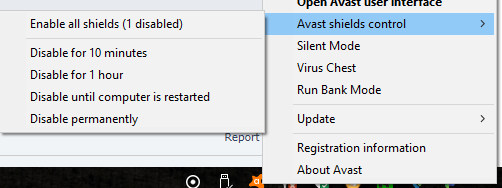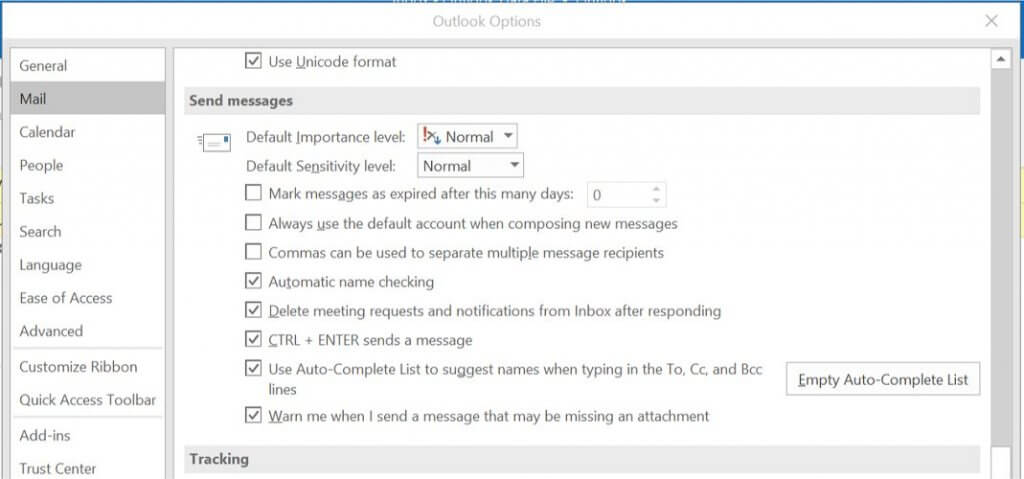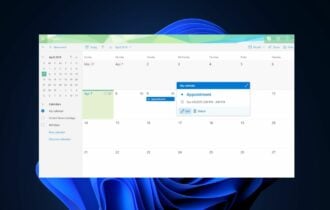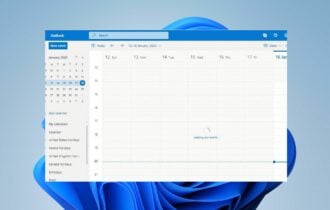Seeing the Outlook error 0x80040201? Fix it fast in 3 steps
3 min. read
Updated on
Read our disclosure page to find out how can you help Windows Report sustain the editorial team Read more
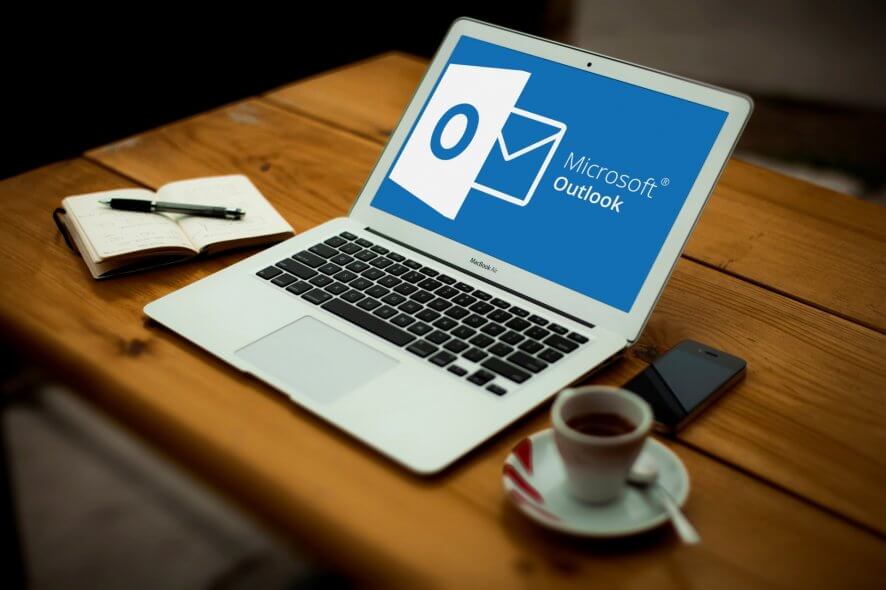
When sending an email to a recipient, the users have reported the Outlook error 0x80040201. This error can occur due to several reasons, including incorrect STMP settings, antivirus blocking the connection, or even Outlook add-ins.
Several users have reported similar issues in the Microsoft community forum:
Outlook would at first fail to send and then also not allow me to save my email (very frustrating). I eventually rebuilt the email and addressee list and sent again, receiving immediately an unknown send error 0x80040201
If you are also troubled by this error, here are a couple of troubleshooting tips to help you resolve the Outlook sending error 0x80040201.
How do I fix the Outlook error 0x80040201?
1. Check your antivirus program
- Begin with disabling third-party antivirus installed on your computer.
- Antivirus can often block connections sent by the Outlook client resulting in a network error.
- To disable the antivirus temporarily, do the following.
- Right-click on the Antivirus icon in the system tray and select Disable protection temporarily.
- Some antivirus like Avast allows you to disable protection for 4-20 minutes after which it will enable the protection again.
- Once disabled, launch Outlook and try sending an email.
- If the issue is resolved, add the Outlook client to the whitelist.
- Alternatively, look for an alternative antivirus solution that does not block the connection from legitimate apps.
2. Check for add-in issues
- Press Windows Key + R to open Run.
- Type the following and click OK:
Outlook /safe - The above command will launch the Outlook client in a safe mode.
- Once in the safe mode, try sending an email to a recipient and check if the error is resolved.
If the error does not occur in safe mode, you may have third-party add-ins creating issues with the client’s functionalities.
- Launch Outlook.
- Go to File and select Options.
- From the left pane, select the Add-in tab.
- Disable/remove all the third-party add-ins. Begin with uninstalling the most recently installed add-ins first.
- Once the add-ins are removed, relaunch the Outlook client and check for any improvements.
3. Clear the Autocomplete list
- Launch the Outlook client.
- Click File and select Options.
- Open the Mail tab from the left pane.
- Scroll down to Send Messages section.
- Click the Empty Auto-Complete List button.
- Click OK to save the changes.
- Now try to send an email and check for any improvements.
The Outlook sending error 0x80040201 can occur due to various reasons. However, most of the time, these minor issues cause the problem.
Follow all the steps listed in this article to fix the error and get your Outlook client functioning again.