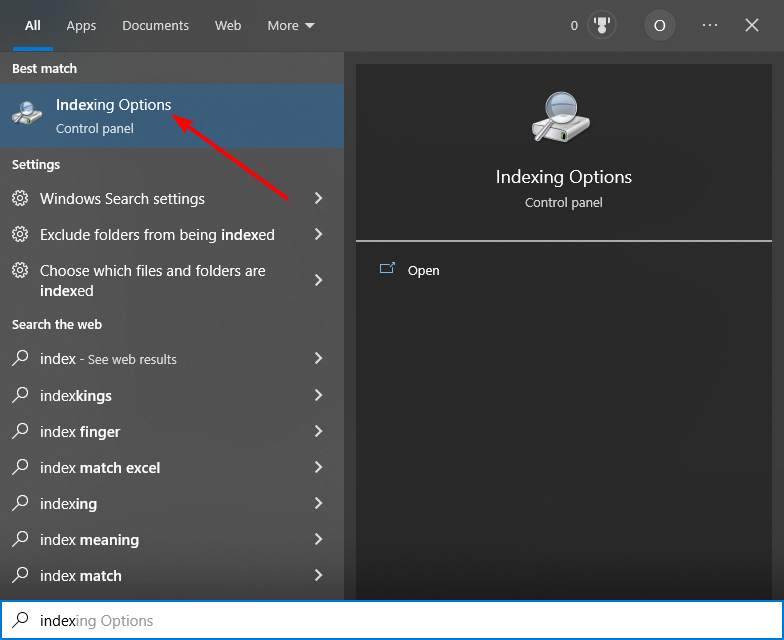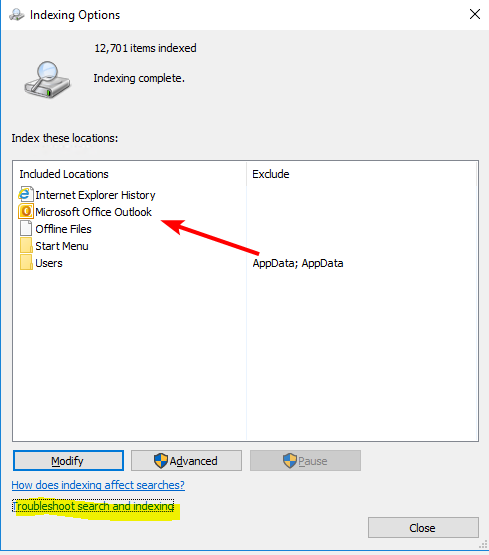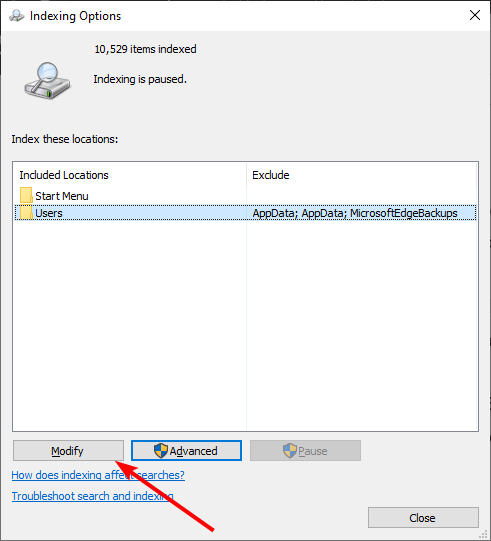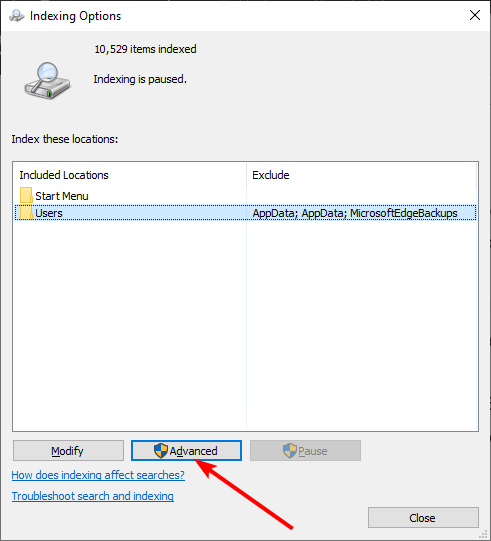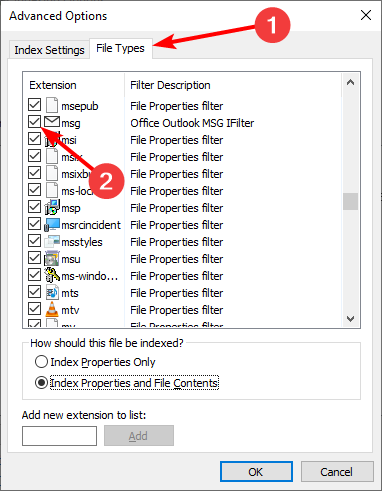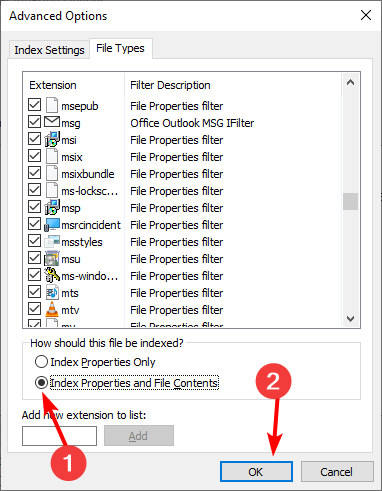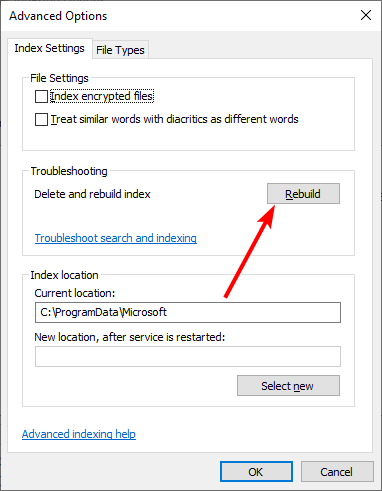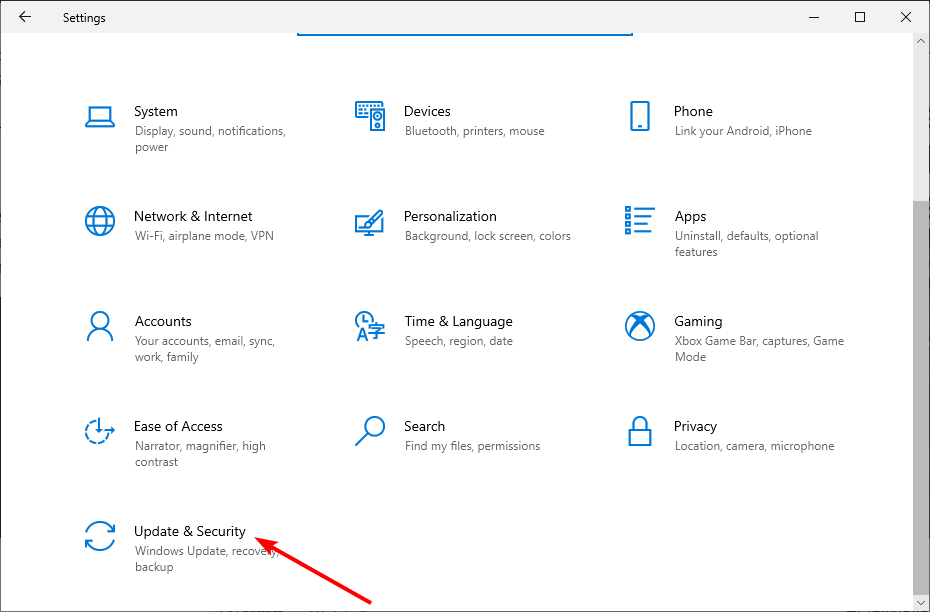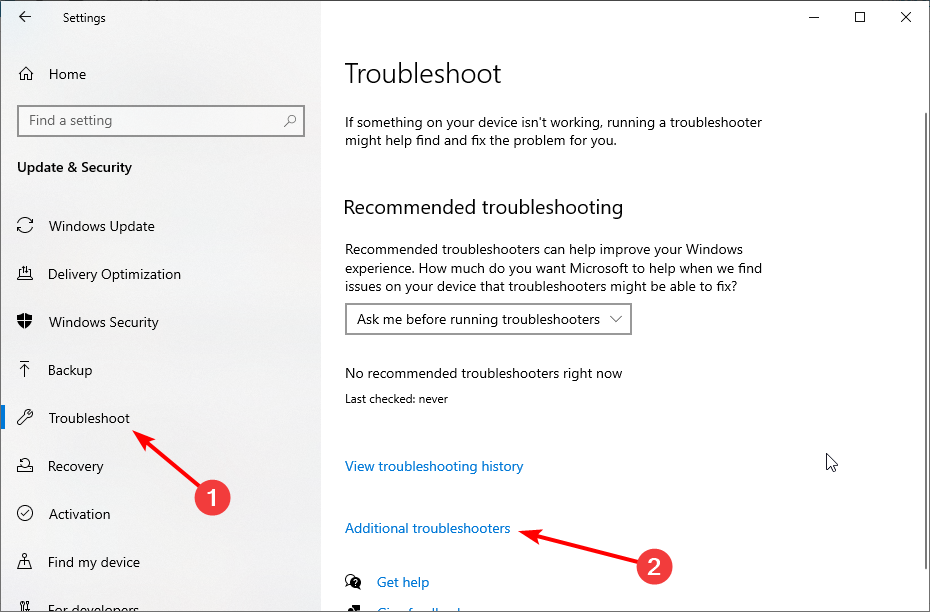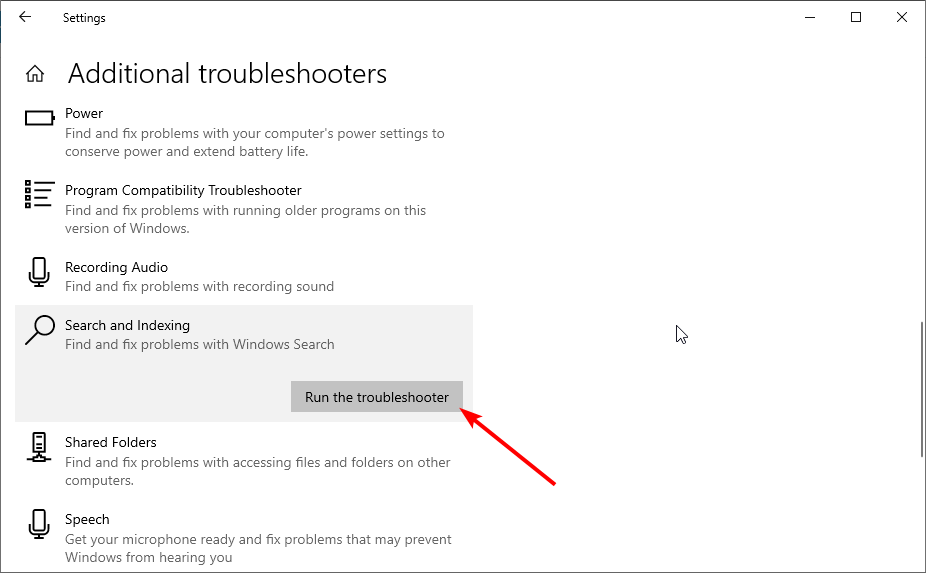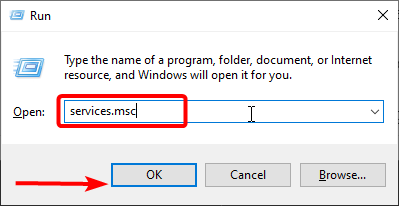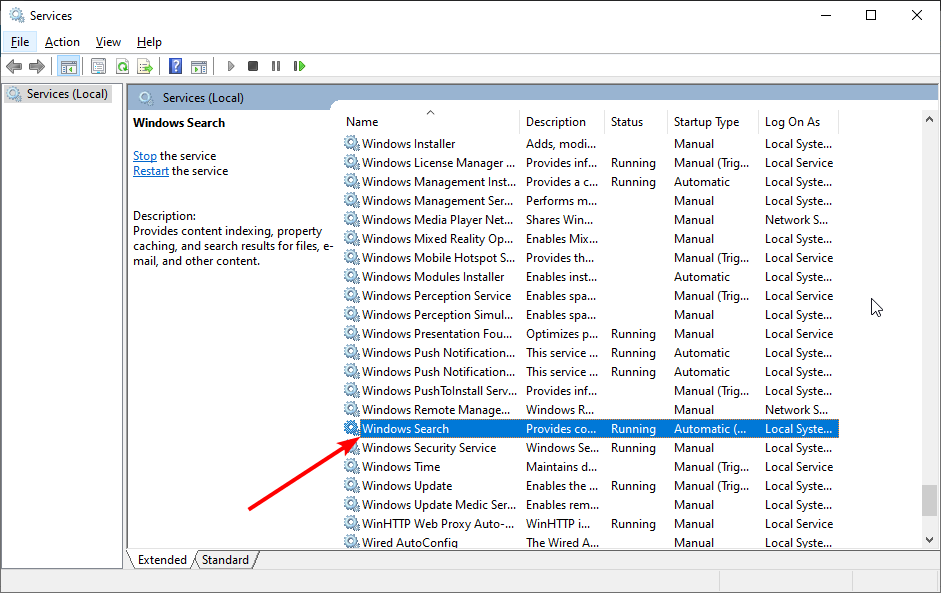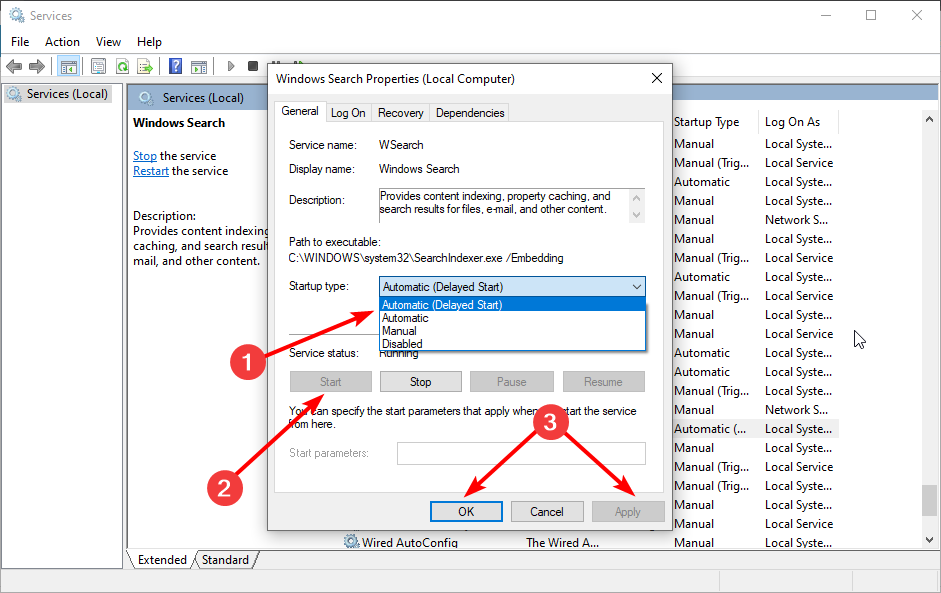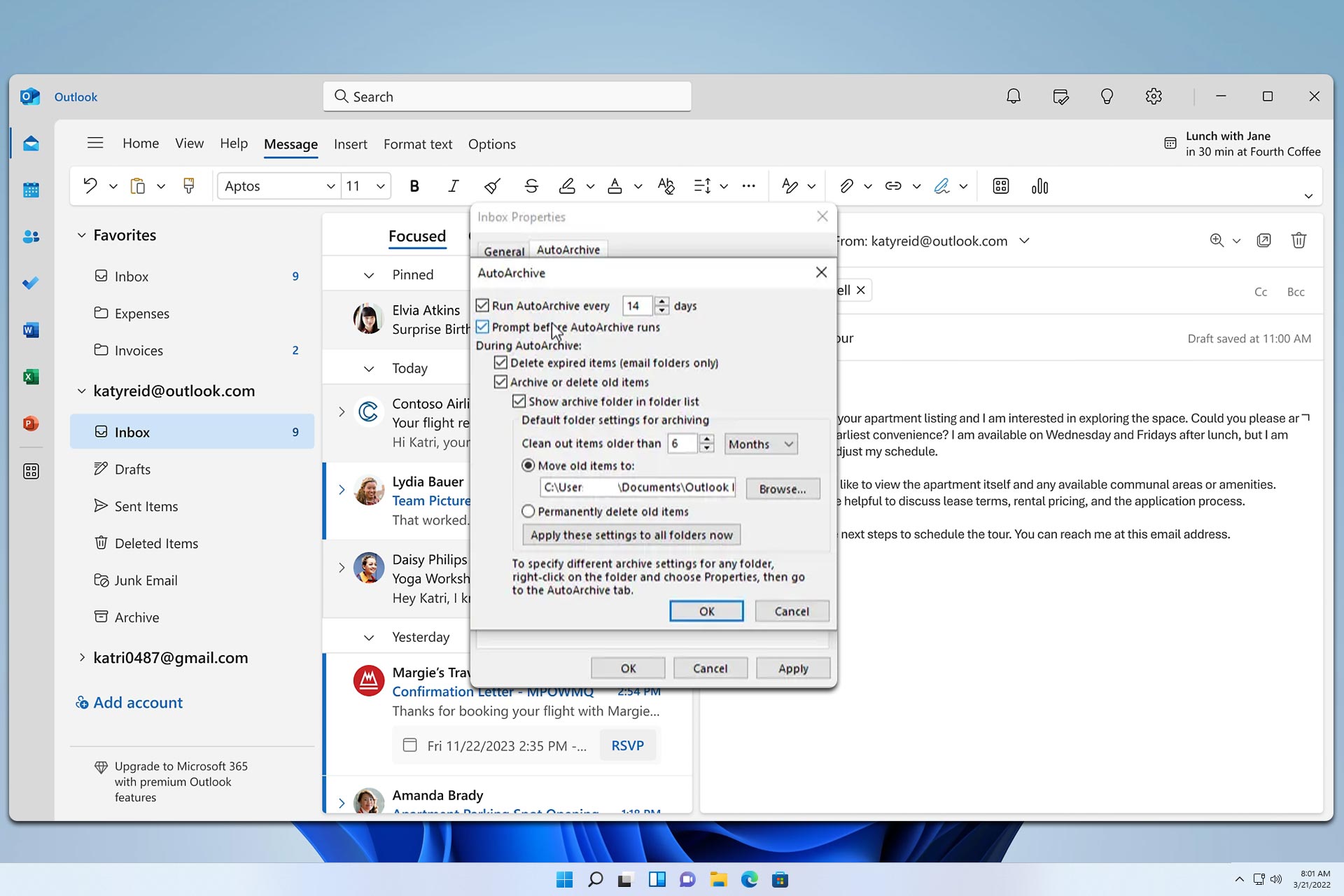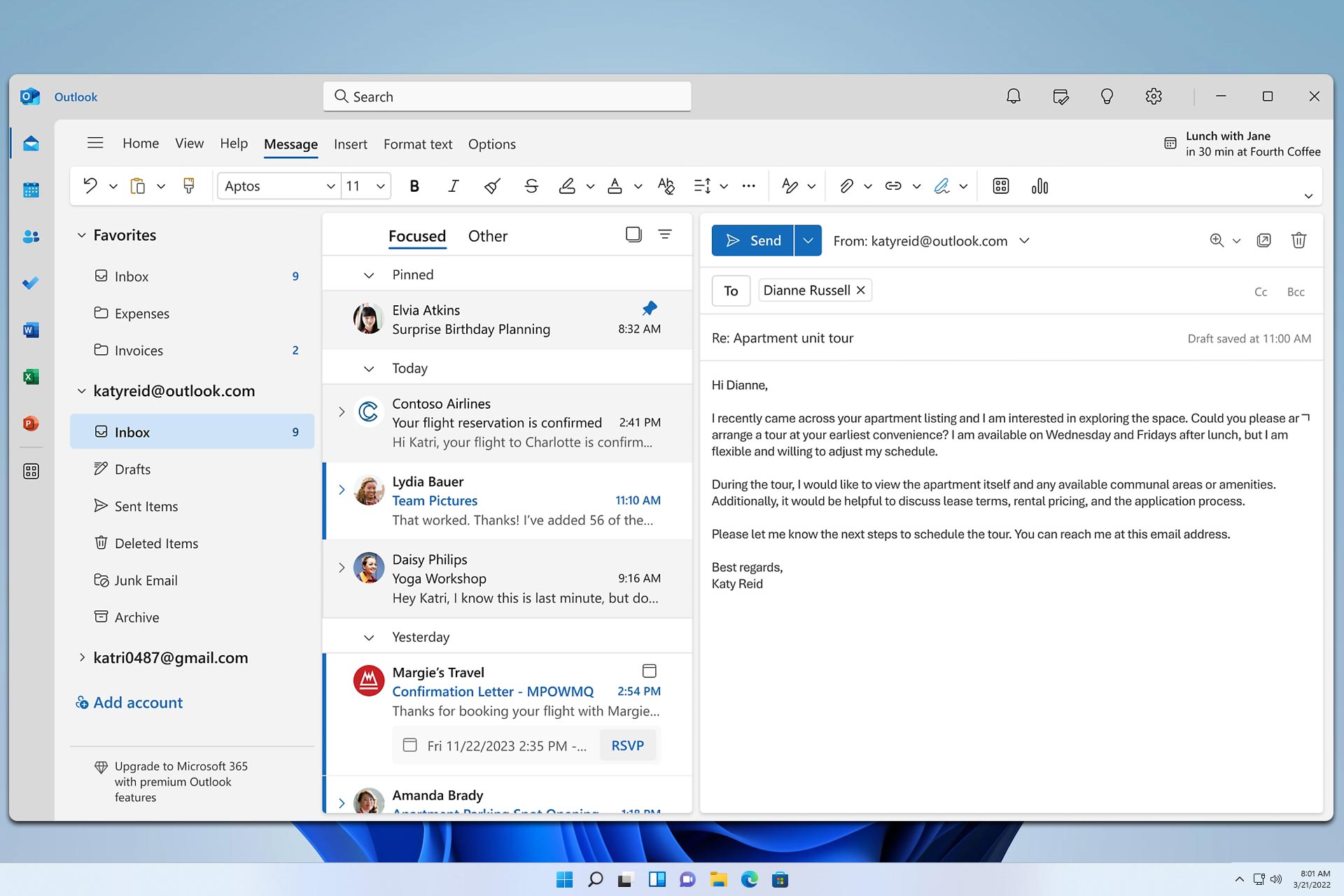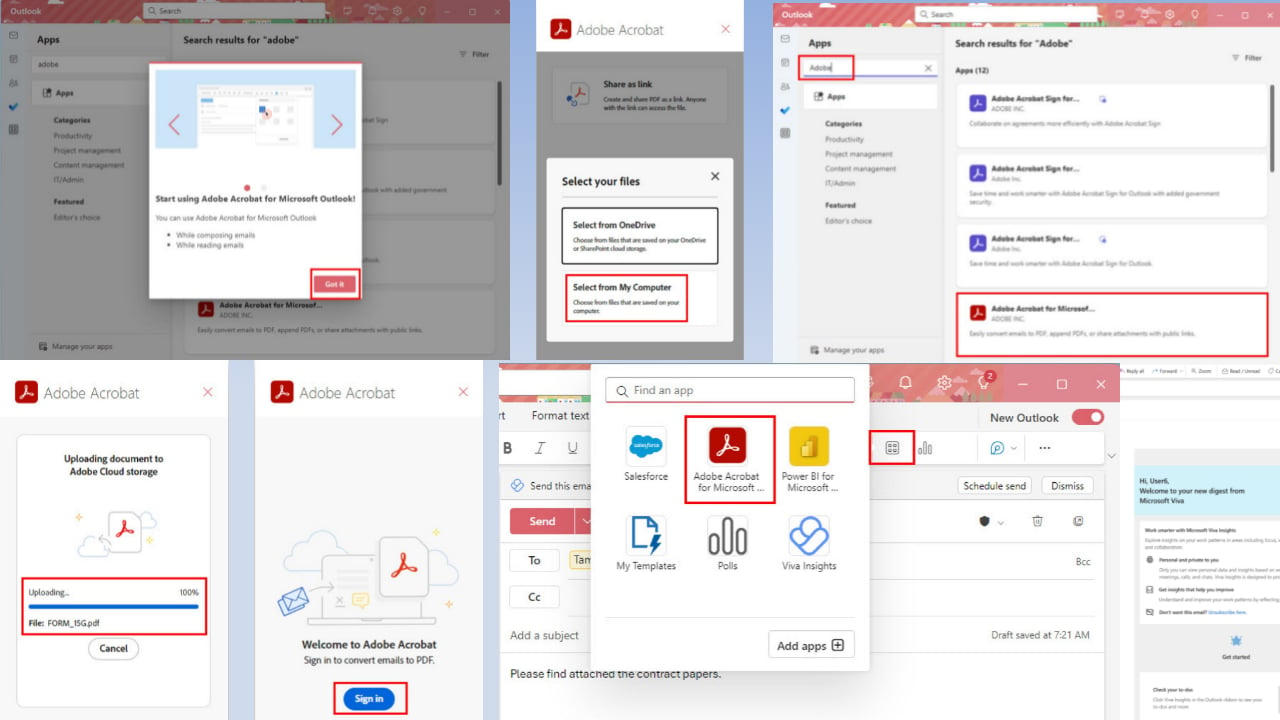Outlook 2007 Search Not Working in Windows 10: 5 Quick Fixes
Discover tried-and-true strategies vetted by our team of specialists
3 min. read
Updated on
Read our disclosure page to find out how can you help Windows Report sustain the editorial team Read more
Key notes
- If the search function is not working in Outlook, try to initiate a Quick Repair for Office.
- Another effective fix is to add Microsoft Outlook to your indexing options.
- Running the Windows Search troubleshooter has also proved effective in solving this issue.
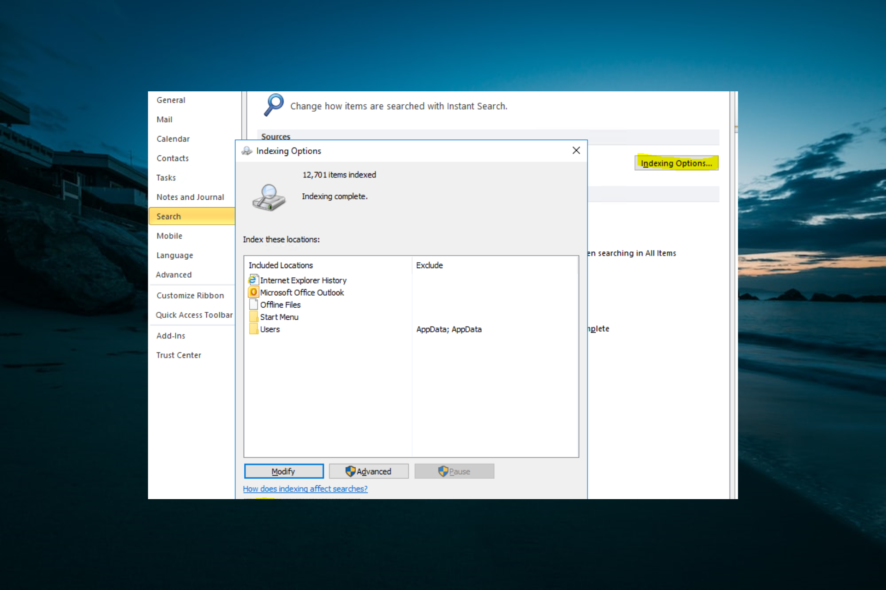
Some users have been reporting that the Outlook 2007 search feature is not working on Windows 10 for some reason. This can be frustrating as it is one of the productivity tools on the email client.
With the importance of this feature in the way it allows you to surf through emails quickly, you need to find a fix to the problem quickly. This guide contains the best solutions to tackle the issue and restore normalcy to your email client.
Why is my Microsoft Outlook search not working?
There are various reasons the Outlook 2007 search is not working on Windows 10. Below are the two popular causes:
- Issues with the indexing feature: If the instant search feature is not working on Outlook 2007, with might be because of problems with the Indexing options. You need to rebuild the search index to fix this.
- Faulty Office installation: Sometimes, issues with your Office installation might be why you can’t search in Outlook 2007. The solution to this is to repair Microsoft Office.
What can I do if Outlook search is not working properly in Windows 10?
1. Initiate a quick fix
If you need a simple method to quickly fix the Outlook 2007 search not working error, you may try the repair option from your Windows PC.
1. Access Control Panel – click on the Search Icon (the one located near the Windows Start key) and type Control Panel.

2. From Control Panel go to Programs and click on Programs and Features.
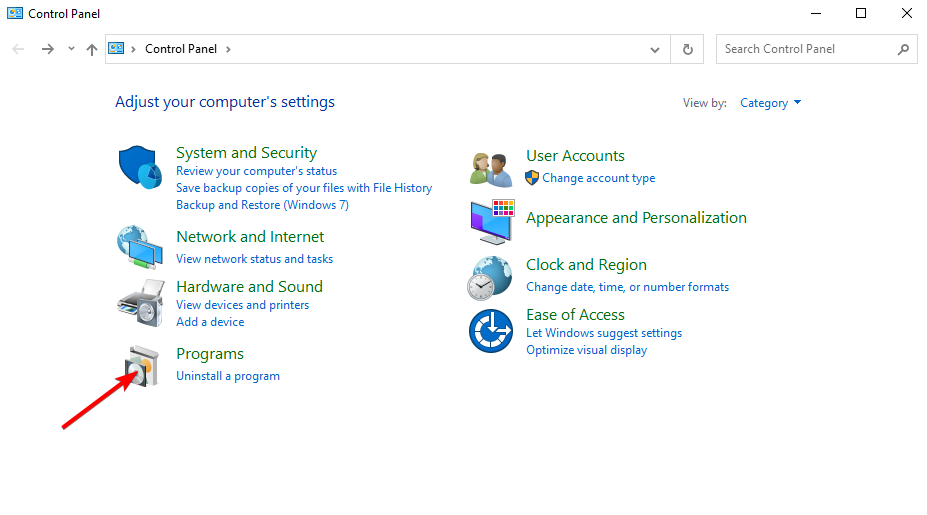
3. Select your Office client and from the top section of that page choose Change.
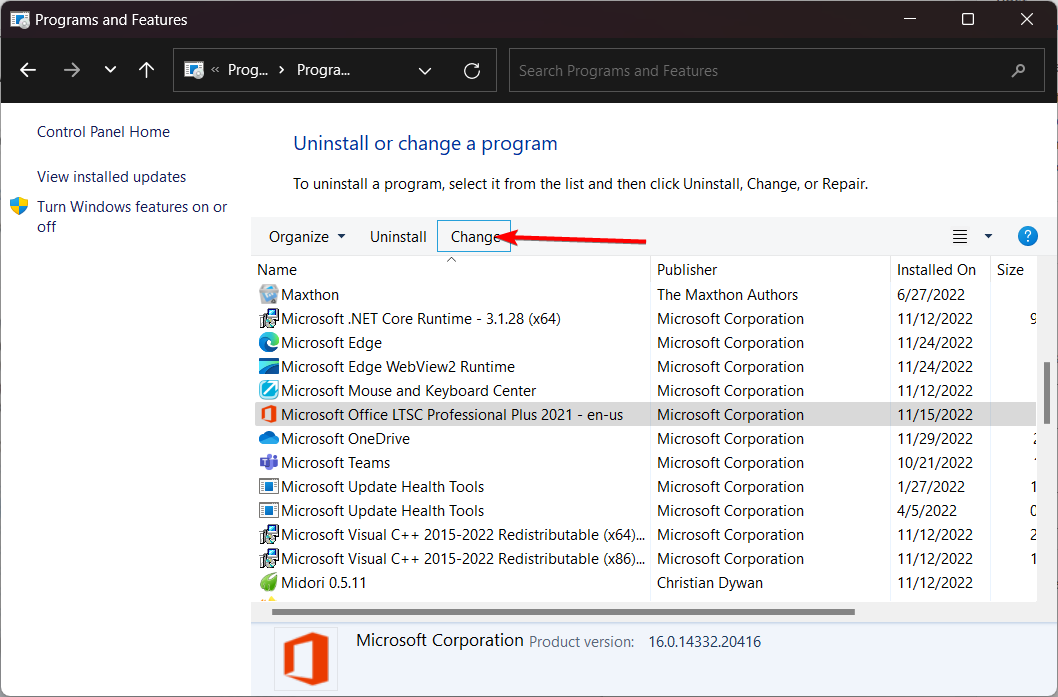
4. Next, pick Quick Repair and wait while this process is running. Reboot your PC in order to fix the Outlook 365 search not working in Windows 10 issue.
2. Add Outlook to indexing
- Exit Outlook, click the Start icon, type index, and choose Indexing Options.
- Now, check if Microsoft Office Outlook is in the Included Location section.
- If it is not there, click the Modify button.
- Check the box next to Microsoft Outlook to add it and click OK.
- Now, go back to the Indexing options window and click the Advanced button.
- Choose the File Types tab at the top.
- Scroll down till you find the msg option in the Extension section and select it.
- From here, tick the radio button for Index Properties and File Contents.
- Finally, click the OK button.
To make the Outlook 2007 search work on Windows 10, you need to include it in the indexing option on your PC. Following the steps above should help you do this.
3. Rebuild the search index
- Close the Outlook program, press the Windows key, type index, and select Indexing Options.
- Click the Advanced button.
- Finally, click the Rebuild button under the Troubleshooting section.
Sometimes, the Outlook 2007 search might not work on Windows 10 because of a broken search index. This is not a serious problem and only requires you to rebuild the index.
4. Run the built-in troubleshooter
- Press the Windows key + I and select the Update & Security option.
- Click Troubleshoot in the left pane and select Additional troubleshooters.
- Now, select Search & Indexing and click Run the troubleshooter.
Sometimes, this Outlook 2007 search not working on Windows 10 issue might not be limited to the app alone. It can be a general issue with Windows search.
To fix any underlying issue, run the Search & Indexing troubleshooter.
5. Restart the Windows search service
- Press the Windows key + R, type services.msc, and click OK.
- Double-click the Windows Search service to open its properties.
- Now, set the Startup type to Automatic (Delayed start) and click the Start button.
- Finally, click the Apply button, followed by OK.
Sometimes, the Outlook 2007 search feature is not working because the service is disabled. This will not affect only Outlook but all the search features on your PC.
There you have everything you need to fix the Outlook 2007 search issue on Windows 10. All you need to do now is to follow the instructions to the letter, and things should be back to normal.
If Outlook won’t open on Windows 10, check our detailed guide to fix it quickly.
Feel free to let us know the solution that helped you fix this issue in the comments below.