Outlook Startup is Slow: How to Speed it up
If Outlook is slow while starting up, change your settings
2 min. read
Updated on
Read our disclosure page to find out how can you help Windows Report sustain the editorial team. Read more
Key notes
- Adjusting the policy settings on your PC can help you is Outlook is slow to start.
- More advanced users can modify Outlooks XML file and change its configuration to fix this issue.
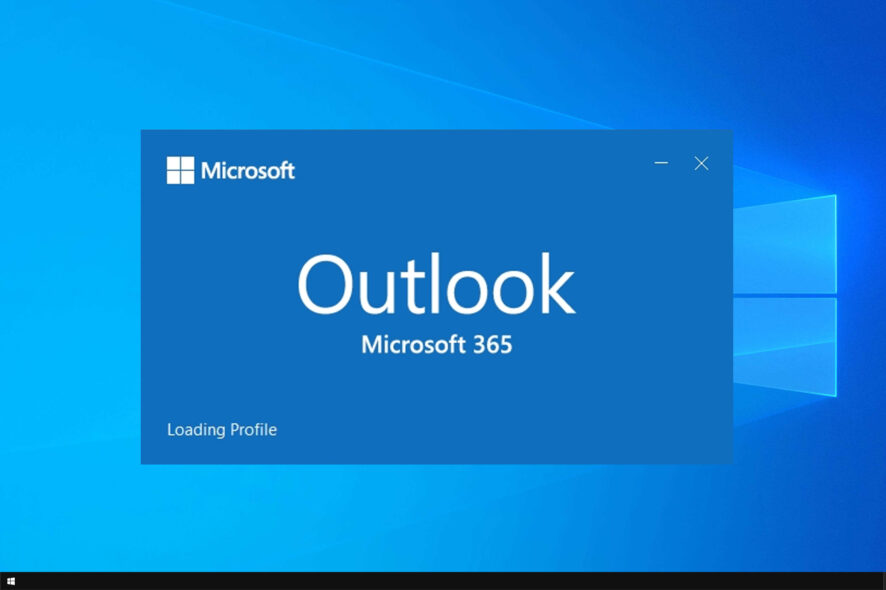
For a single Windows 10/Office 365 app, Outlook seems to be having a lot of startup issues lately. Speaking of which, many have reported slow startup in Outlook.
We already covered slow Outlook, but in this guide, we’re going to focus exclusively on slow startup. So let’s see how we can fix this issue.
Why does Outlook take so long to start up?
- UE-V Sync Method is set to None in Outlook.
- The MicrosoftOutlook2016CAWinXX.xml UE-V template is registered.
How do I speed up Outlook startup?
1. Use the default UE-V Sync option
- Press Windows key + R and enter gpedit.msc.
- Now locate Configure Sync Method policy and double-click it.
- Set the policy to Enabled and set Sync method to None.
With this method, you only need to use the default UE-V Sync option, which is SyncProvider.
However, you may set it to None and experience and fix slow Outlook startup only if your device has a permanent SettingsStoragePath network connection.
2. Adjust the xml file
- Navigate to the following path:
%ProgramData%\Microsoft\UEV\InboxTemplates\ - Open MicrosoftOutlook2016CAWinXX.xml file.
- Make the following changes:
<Version>3</Version>
<Asynchronous>true</Asynchronous> - Save the file.
However, remember that this method only works for Office 2019 and 2016.
As you can see, if Outlook startup is slow, you need to change the sync settings in the group policy to fix the problem.
More advanced users can adjust the Outlook XML file and change the configuration directly. If you’re having additional problems, you should check our guide on Office 365 running slow.
Did you find a different solution for this problem? If so, share it with us in the comments below.
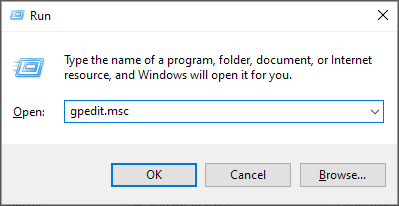
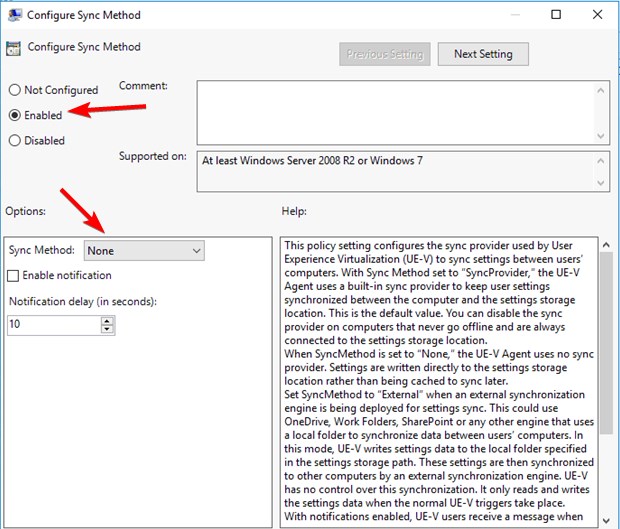








User forum
0 messages