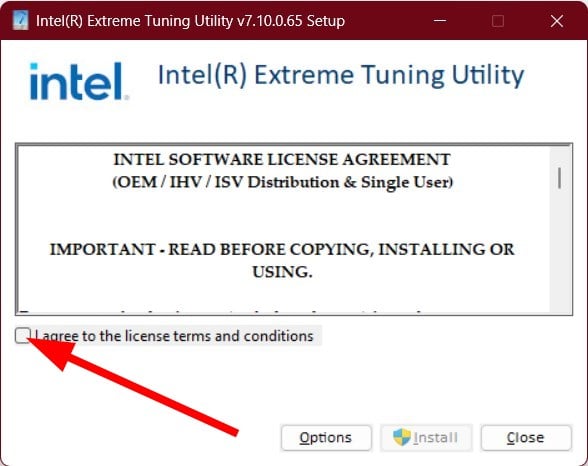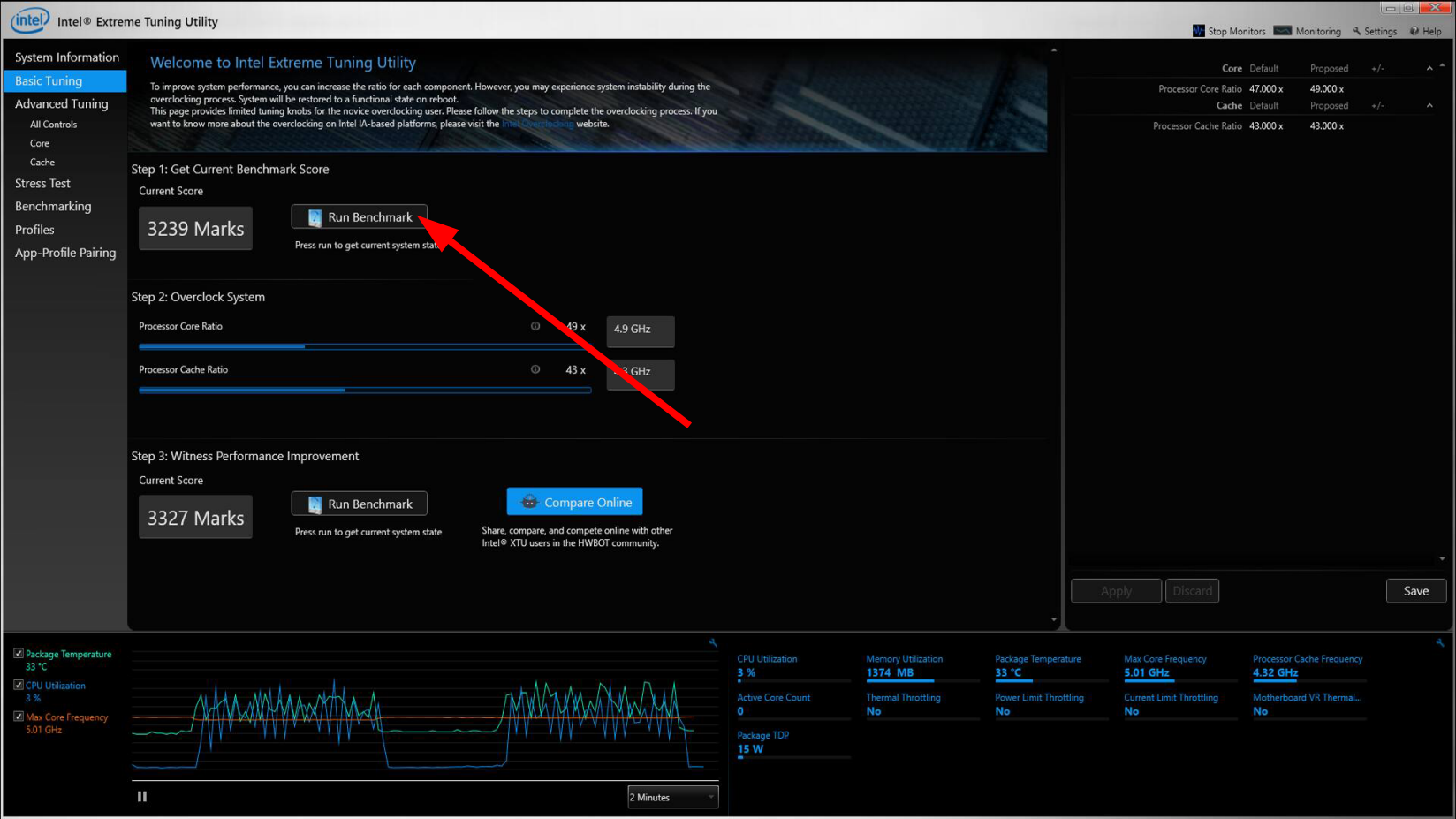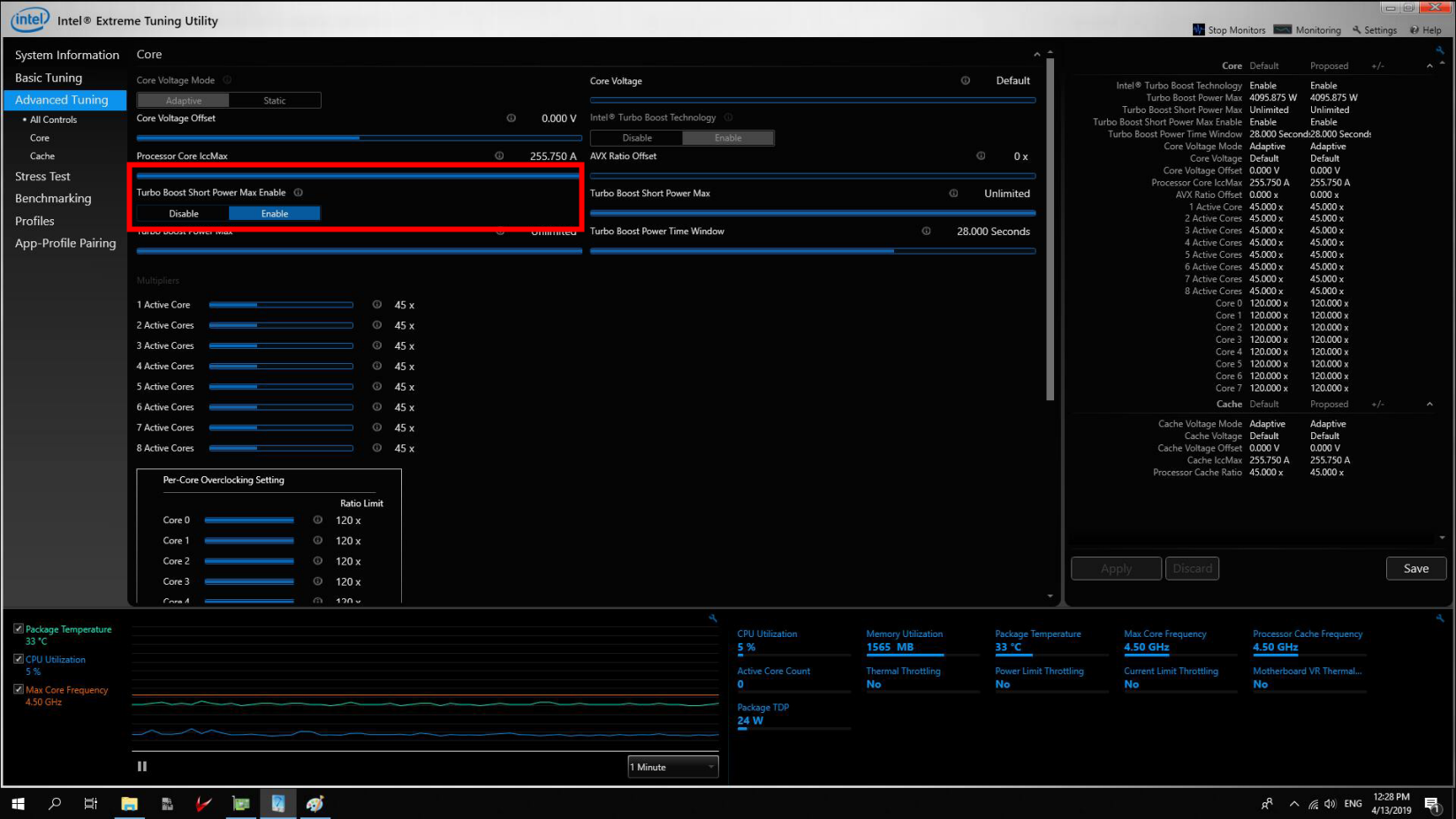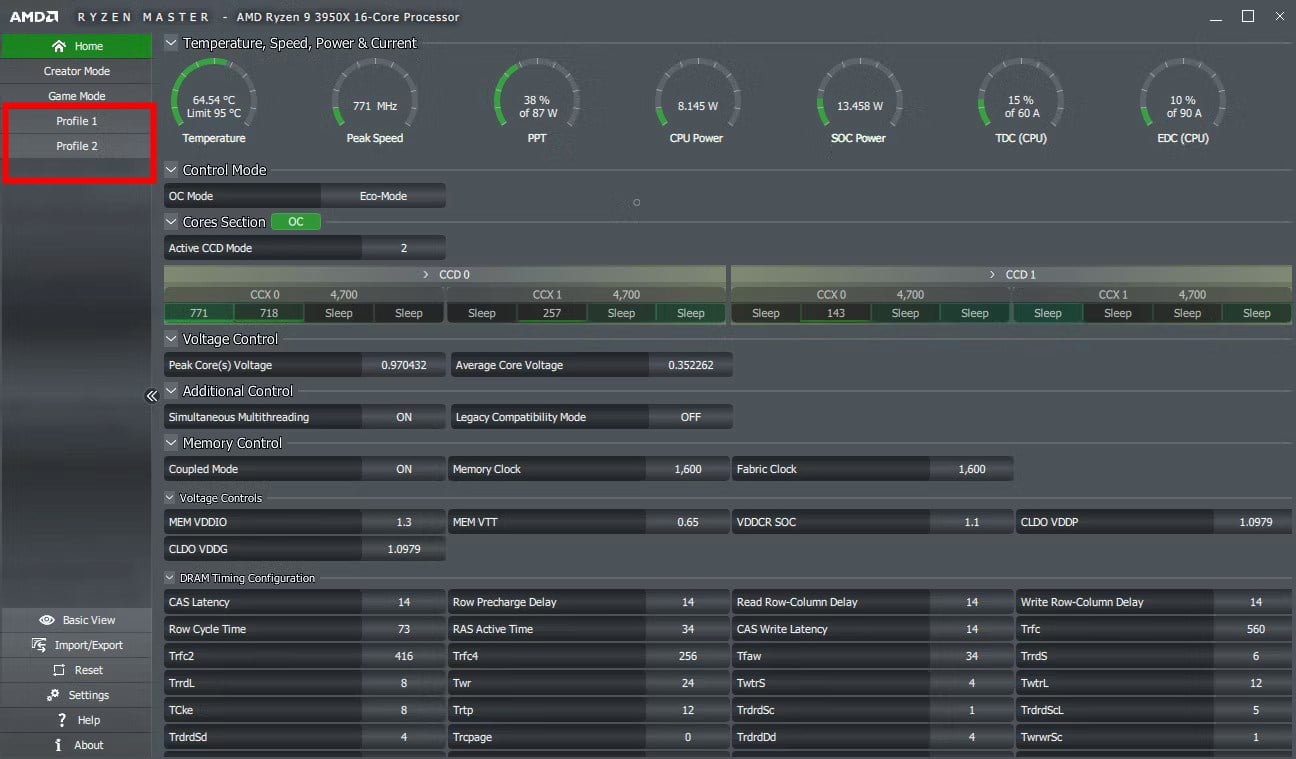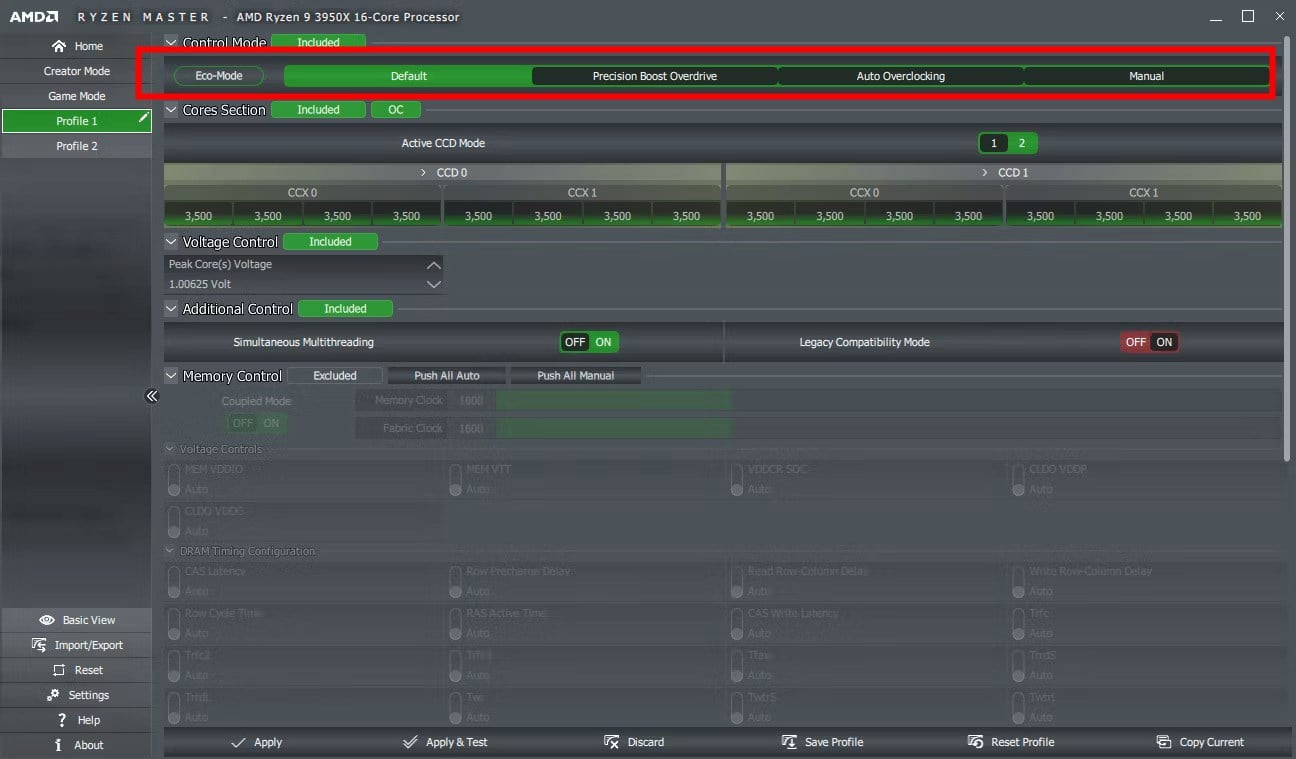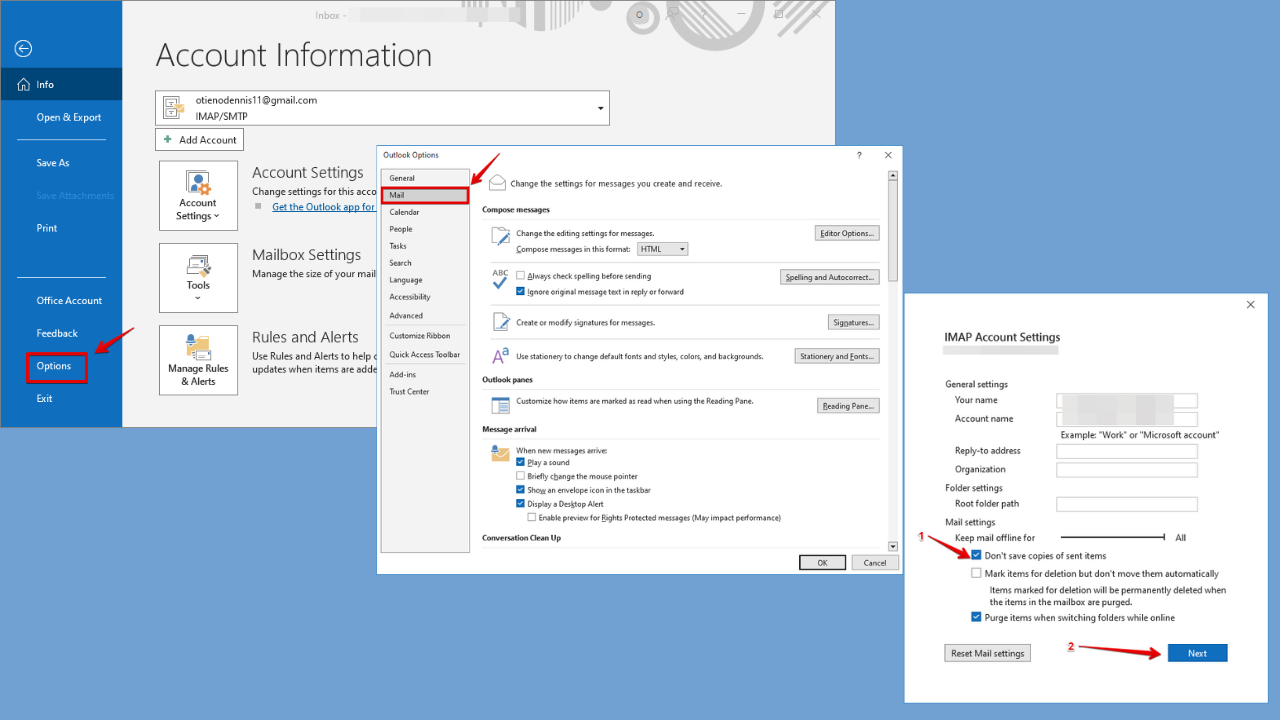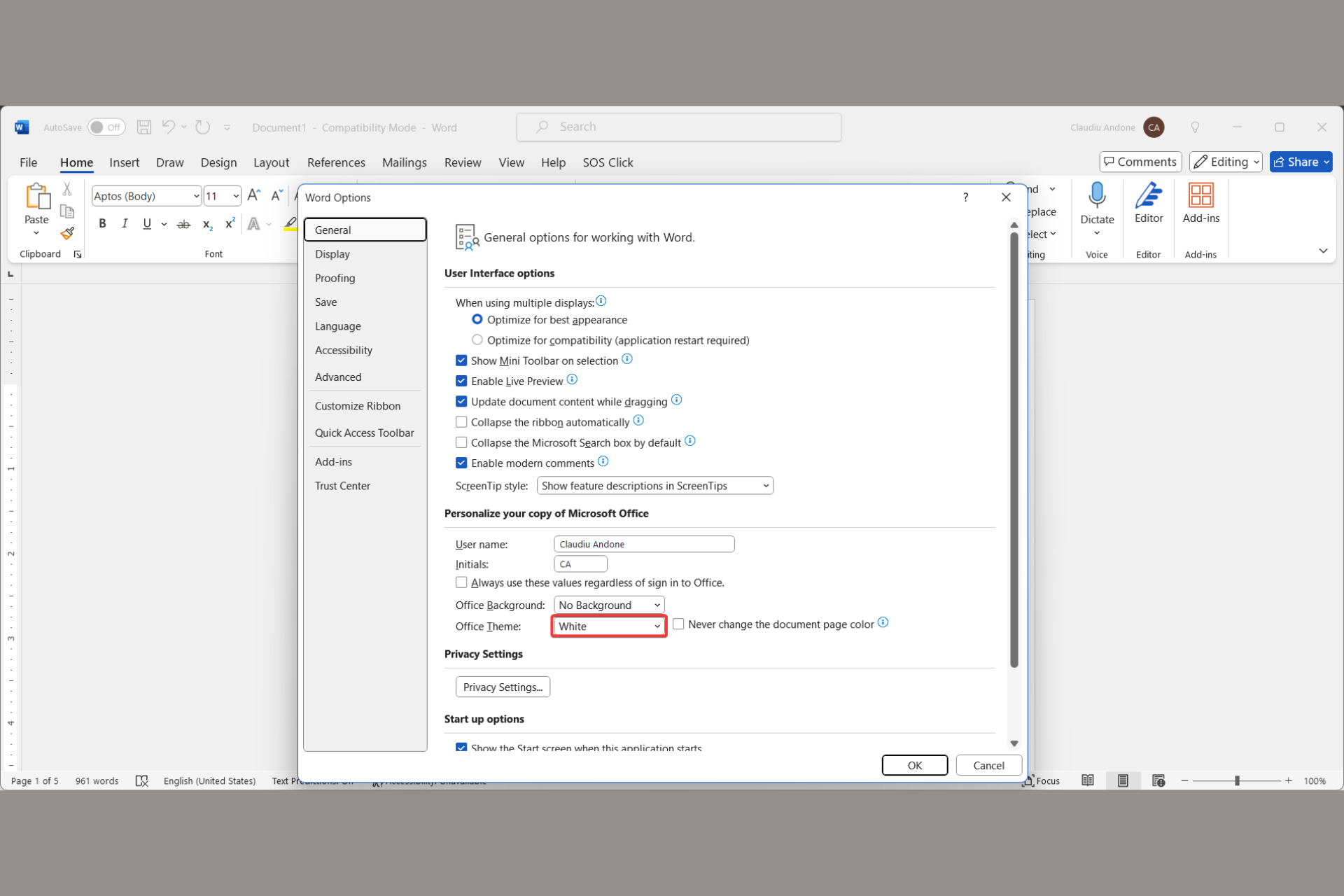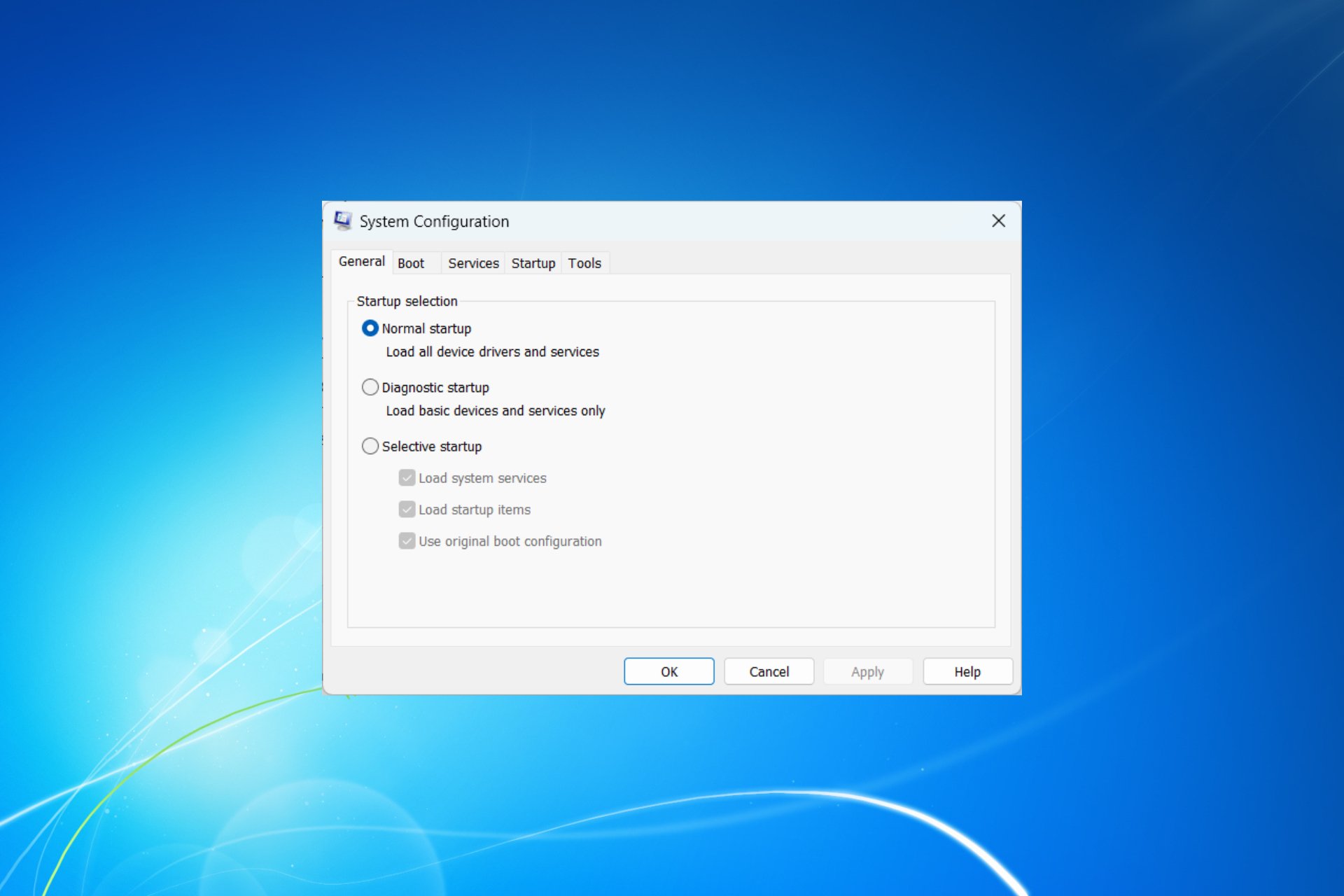How to Safely Overclock your CPU Without BIOS
You can use a dedicated overclocking software
5 min. read
Updated on
Read our disclosure page to find out how can you help Windows Report sustain the editorial team Read more
Key notes
- Overclocking your CPU will help you perform resource-intensive tasks such as playing games and editing videos and photos faster.
- However, it would be best if you didn't overclock your CPU more than the capabilities of the CPU, as it can take things south.
- You can use software such as XTU for Intel CPUs and Ryzen Master for AMD CPUs.
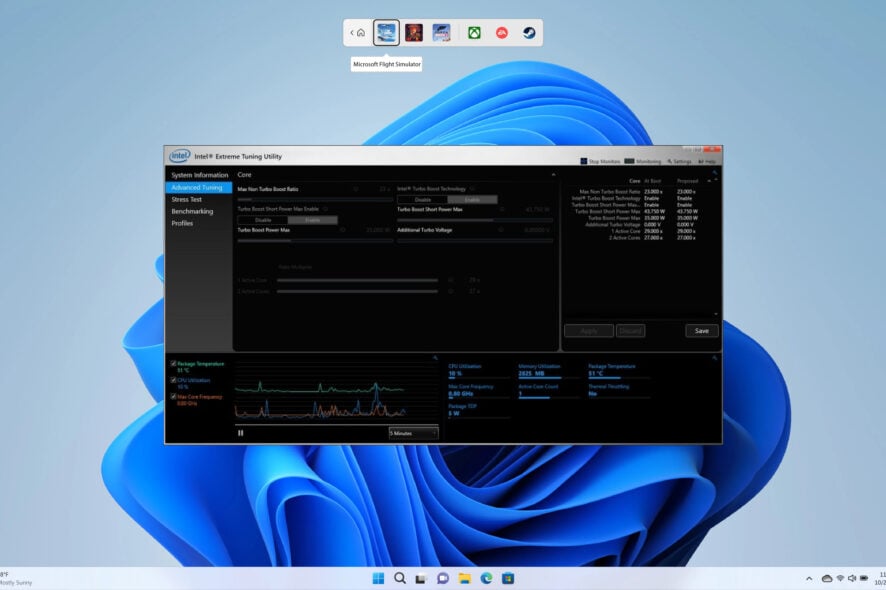
Are you also looking for a guide to help you overclock the CPU without BIOS? If so, then you are in the right place. Here we will give you some of the safest ways to overclock the CPU without BIOS.
Overclocking your CPU helps you achieve those extra and consistent FPS when playing games or editing.
However, when you overclock the CPU, it always tends to increase the temperature of the CPU, causing it to overheat. Also, overclocking would fasten your CPU’s process of wear and tear. With these things in mind, let us check out the different ways to overclock the CPU without BIOS safely.
What does overclocking the CPU actually do?
Before we check out the various steps to overclock the CPU without BIOS, the first thing to understand is what overclocking the CPU does.
Notably, when you overclock the CPU, it runs your processor at a higher speed than initially intended. This will help you to perform resource-intensive tasks faster and more smoothly without any issues. You will feel the difference in performance when playing games or editing videos or photos.
The CPU speed is determined by two factors: clock speed and the CPU core ratio. Overclocking changes the CPU’s clock speed, i.e., increases it by increasing the number of cycles your CPU executes per second.
Overclocking is safe, and the high CPU temperature cases are pretty standard but don’t do much damage. It is almost impossible to fry your CPU because of overclocking. However, it does damage the overall CPU in the long run.
How can I overclock the CPU without BIOS?
For Intel CPUs
Method 1
- Download the Intel Extreme Tuning Utility (XTU) or the Ryzen Master, depending on the processor that your PC has.
- XTU: This piece of software is for Intel processors that are unlocked.
- Ryzen Master: It is used for AMD processors.
- Launch the EXE.
- Accept the license terms and conditions.
- Hit Install.
- Wait for the program to install; in our case, it is the Intel Extreme Tuning Utility (XTU).
- Restart your PC.
- Close all the background apps before launching the program.
- Click on the Basic Tuning tab.
- Select the Run Benchmark. This will test the performance of your system and provide a score. Note down this score.
- Click on the Advance Tuning tab.
- Locate the Turbo Power Boost Max, and slide it all the way to the right.
- In the Turbo Boost Short Power Max option, enable it.
- Slide the Processor Current Limit option all the way up.
- To overclock the system, slide the Processor Core Ratio and Processor Cache Ratio to the maximum.
- Click Apply.
- Navigate under Witness Performance Improvement and Run Benchmark. Here you will get a new score after a while. Compare it to the benchmark score you got in step 8, and check if there was any increase.
Method 2
- Alternatively, go to the Multipliers setting and increase the multiplier by 1x for each score.
- Run the benchmark and wait if the system crashes.
- If the system does not crash, go to the Profiles tab and save this new profile.
- Increase the core by 1x and see if the system crashes.
- Keep increasing the core until the system crashes.
- If the system crashes, then you can reboot your PC and it will revert back to the profile you saved, which did not crash your system.
For AMD CPUs
- Download and install the Ryzen Master on your PC.
- Launch the program.
- You will see different profiles on the left pane.
- Creator Mode
- Game Mode
- Profile 1
- Profile 2
- The ones that we care about our Profile 1 and Profile 2. It would be best if you avoided the Game Mode as it prevents your CPU from using 8 cores it has more than 8 cores.
- Choose either Profile 1 or Profile 2.
- Under the Control mode, you will find different overclocking modes:
- Eco mode: Lowers the power limit.
- Precision Boost Overdrive (PBO): Increase the CPU power limit if it thinks it is safe.
- Auto Overclocking: More aggressive than PBO.
- Manual: Lets you select clock speeds.
- You can choose either the Eco Mode or the PBO mode, which is the best for most users.
That is it from us in this guide. Next, you can check out our guide that lists some of the best overclocking software for CPU and GPU you can use in 2023.
Overclocking will often result in game crashes. To fix the problem, we have mentioned some of the best and most effective solutions to help you resolve the issue.
As shown in the above guide on overclocking your Intel CPU with XTU software, there is NVIDIA Inspector for NVIDIA GPU. So we have demonstrated adequately how to overclock the NVIDIA GPU using the NVIDIA Inspector.
Before overclocking the CPU or GPU, it is always recommended that you run some benchmark tests to know the capabilities of your CPU or GPU. We have listed some of the best overclocking and stress testing software that you can use.
We also have a guide that lists the best overclocking software for AMD CPUs as well as Intel CPUs.
Feel free to let us know in the comments below which solutions helped you with your query on how to overclock your CPU without using BIOS.