How to Open .Pages File on Windows 10 & 11
You can open Pages files in Windows using Google Drive
3 min. read
Updated on
Read our disclosure page to find out how can you help Windows Report sustain the editorial team. Read more
Key notes
- Pages is a file format that works only with Apple products and may not be compatible with Windows.
- Ideally, the sender should convert the document to a compatible format with the receiver’s operating system, but that doesn’t always happen.
- Luckily, you can easily open pages file on Windows using various methods, including a third-party tool.
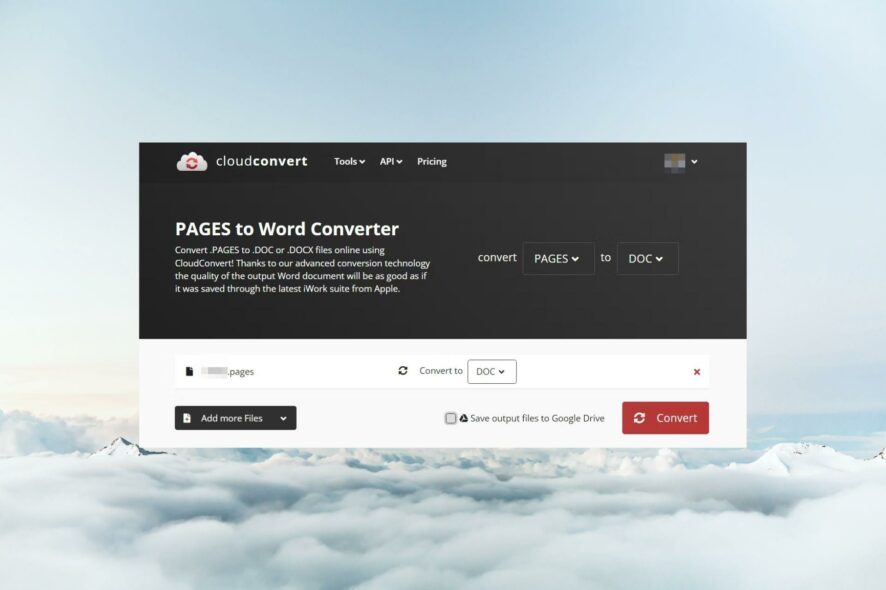
The Pages file format in Apple is what Microsoft Word is to Windows users. Given that these are two different operating systems, opening Page files in Windows can be a bit of a hassle. However, that doesn’t make it impossible, as you see below.
Can you open a Pages document on a computer? you might be wondering. Yes, you can odo so and the best way is to use the Pages app on your Mac or iOS device. But what happens when you receive such a file on a Windows device?
Pages files cannot open natively in Windows. Without an application to open the file, you’ll have a hard time viewing it. It would be easier for the sender to convert it to a Windows-based file format because Microsoft Word is the world’s most widely used and most compatible word-processing software. Since the Pages file format is incompatible with Windows, you’ll need to convert Apple pages to Word.
How do I open a Pages file in Windows?
1. Compress the file
- First, create another copy of the Pages file before compressing it.
- Right-click on the file and select the Rename icon.
- Replace the .pages extension to .zip.
- Extract the compressed folder using one of your compression tools.
- After extraction, once you open it, the Pages file will be saved as a PDF file, and you can open it.
2. Use Google Drive
- Navigate to your browser on your Windows PC and login to your Google Drive.
- Upload the file to your drive if you did not receive it via Googe Drive.
- Right-click on the Page file and select Open with then click on CloudConvert. If CloudConvert is not on the list, you’ll have to first install it from Google Workspace Marketplace.
- If you already have an account with CloudConvert, you can proceed but if not, you’ll be redirected to create one first.
- Allow CloudConvert to access your files.
- Locate the Pages file, click Convert to, and select a Word format.
- Check the Save output files to Google Drive box if you want to save the converted copy to Google Drive, then click on Convert.
- Once finished, click on the Download icon, and the file will be saved to your PC in Word format and you can open it.
3. Use iCloud
- Navigate to your browser on your Windows PC and login to your iCloud account.
- Enter your Apple ID and Password credentials to sign in.
- Click on the upload icon.
- Select the Pages file you’d like to convert from your Windows PC.
- Click on the three ellipses at the bottom of the document and select Download a copy.
- A prompt will appear asking you to Choose a download format. Select Word.
4. Use a third-party tool
File opener tools are in plenty; you must select one that meets your needs. You can also use a third-party app such as Adobe to convert a Pages file to PDF and later to Word.
Most of these tools are also available online, so you don’t have to worry about space constraints as there’s no need to download the apps.
And that’s how to open Pages files on your Windows device. You may also be interested in viewing Apple photos on Windows, so don’t hesitate to check our guide on how to go about it.
If you’re having issues with a similar format, our dedicated guide will help you discover solutions for opening .Pages files on Windows.
Share with us your most preferred method to open Pages files in Windows below.
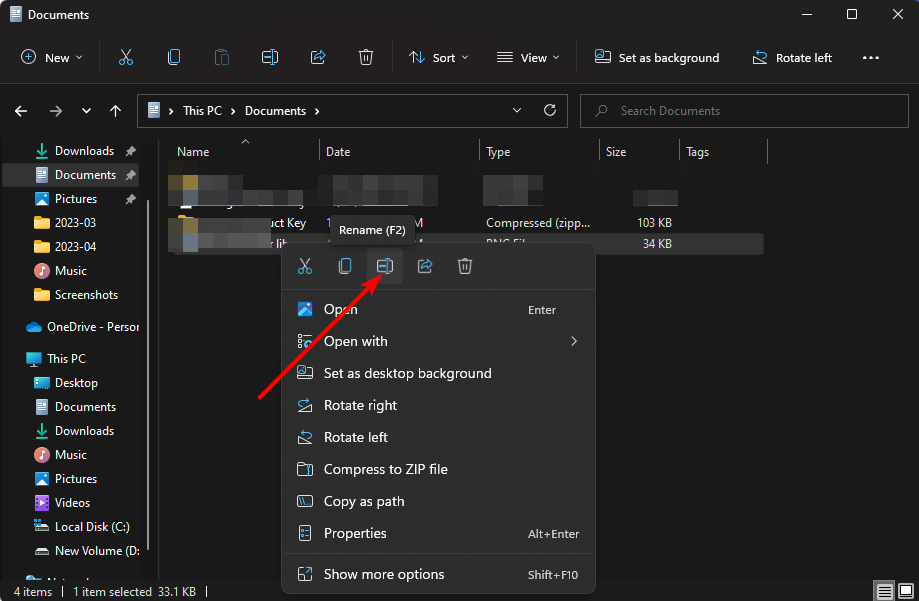
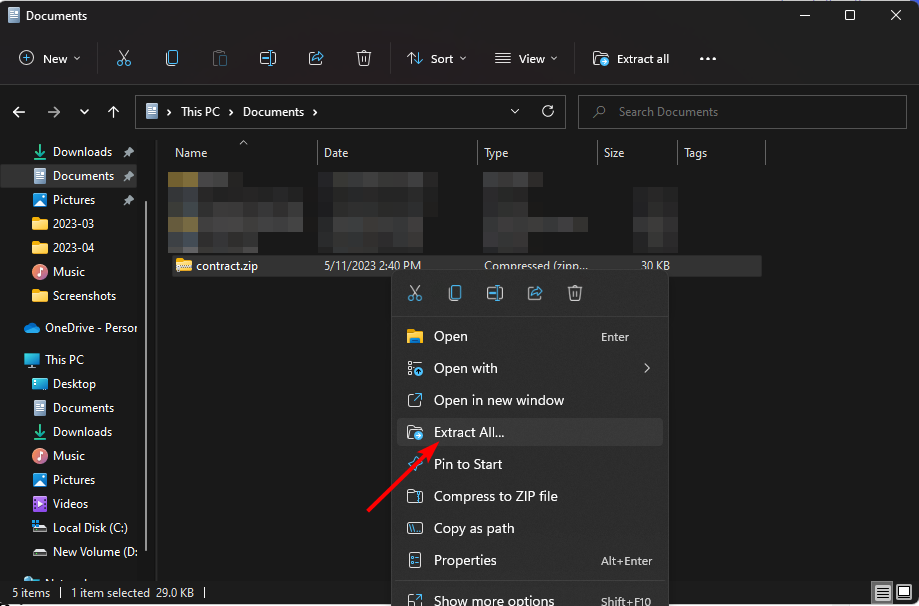
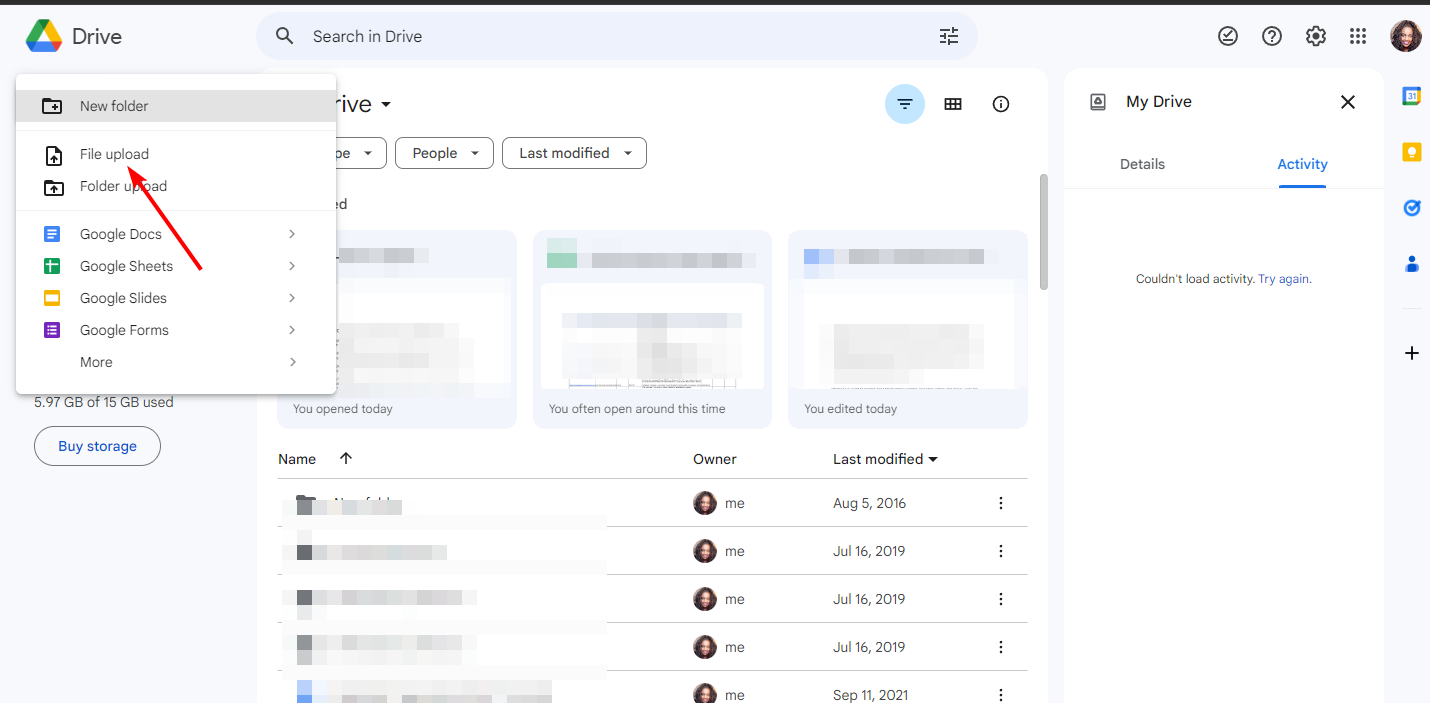
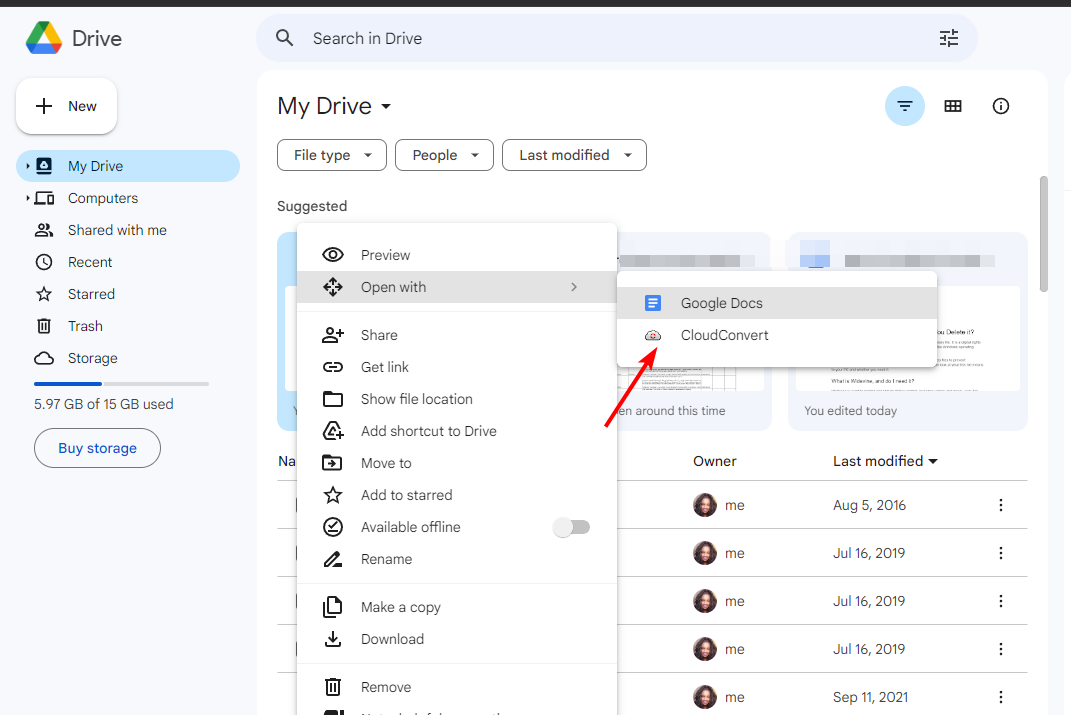
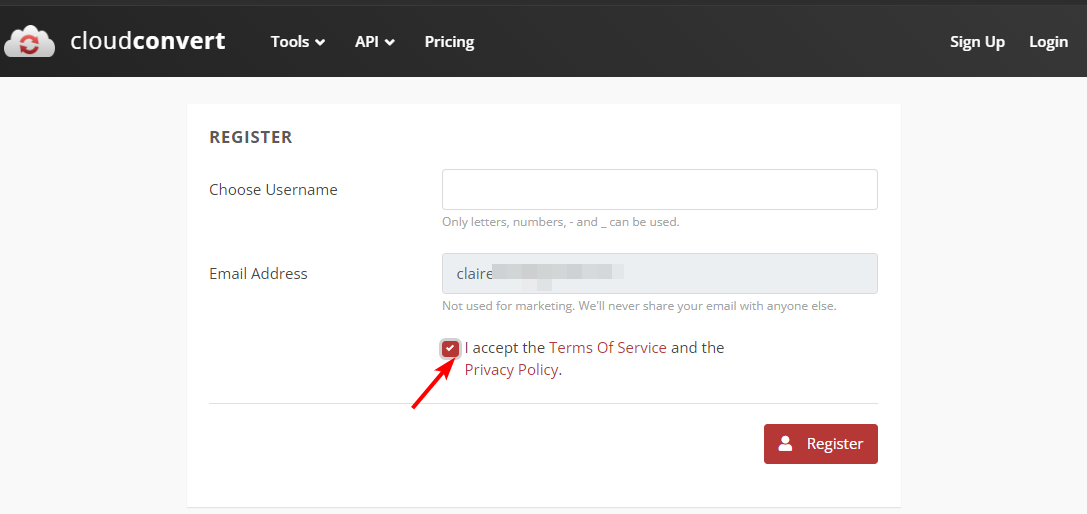
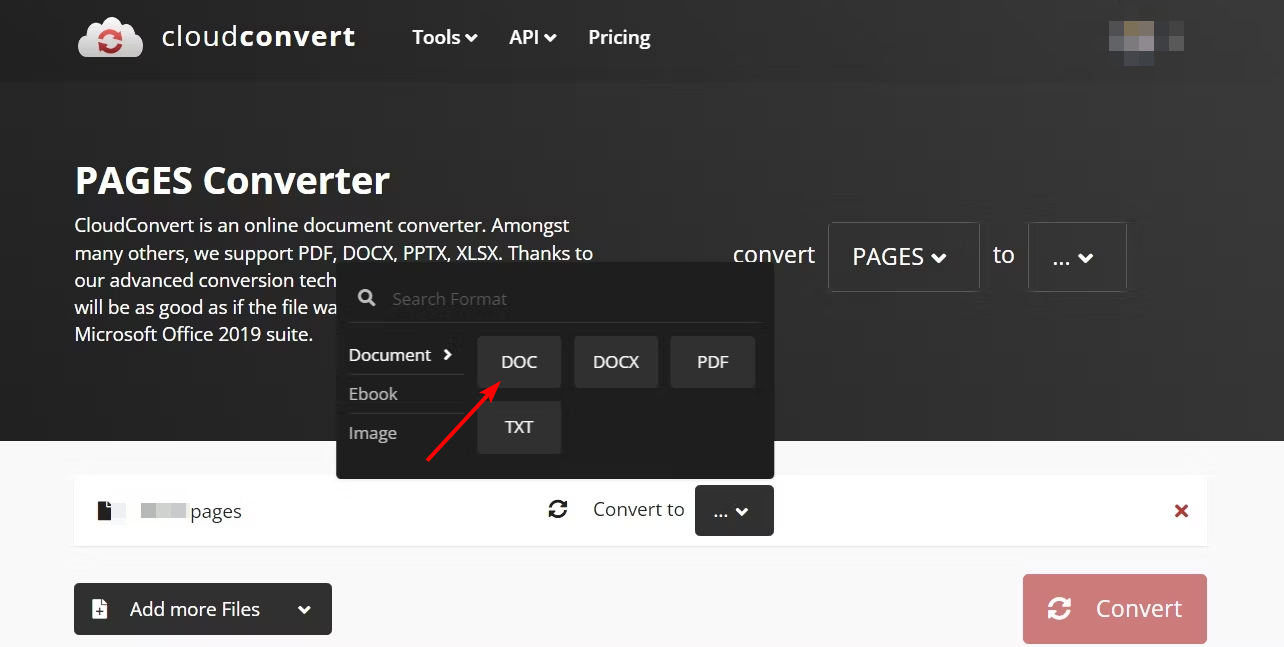
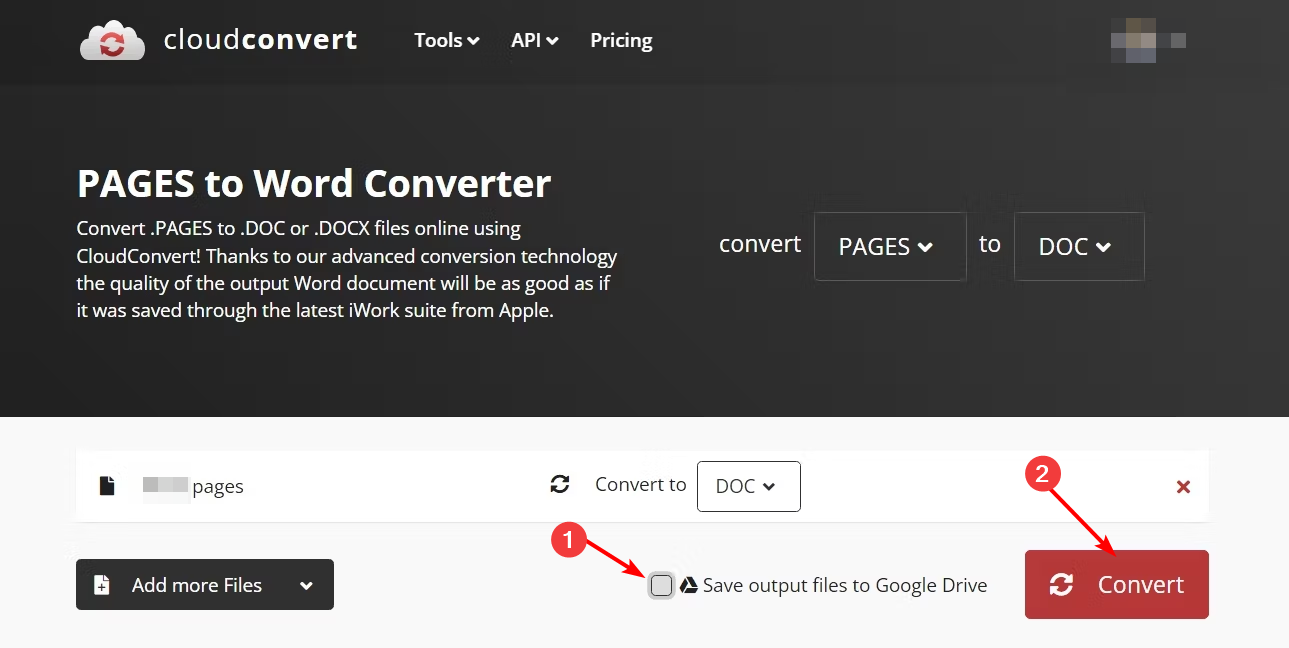
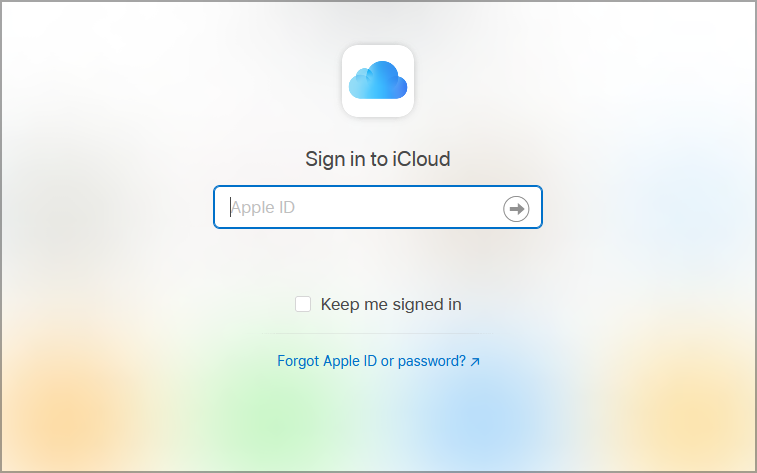
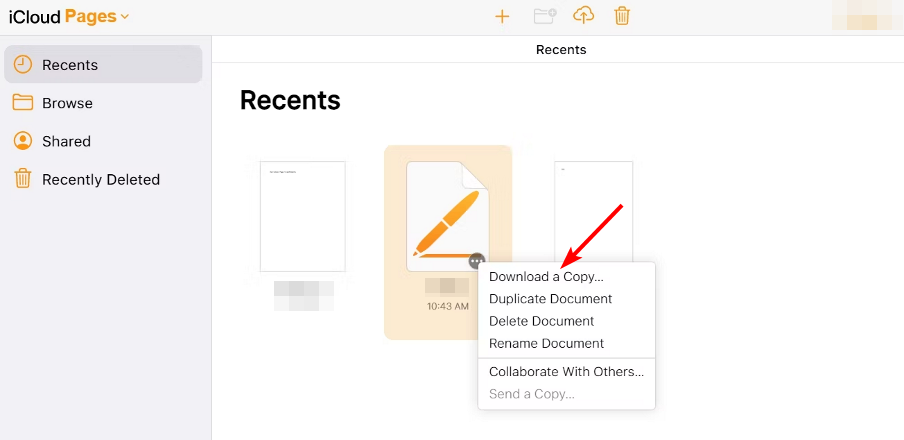
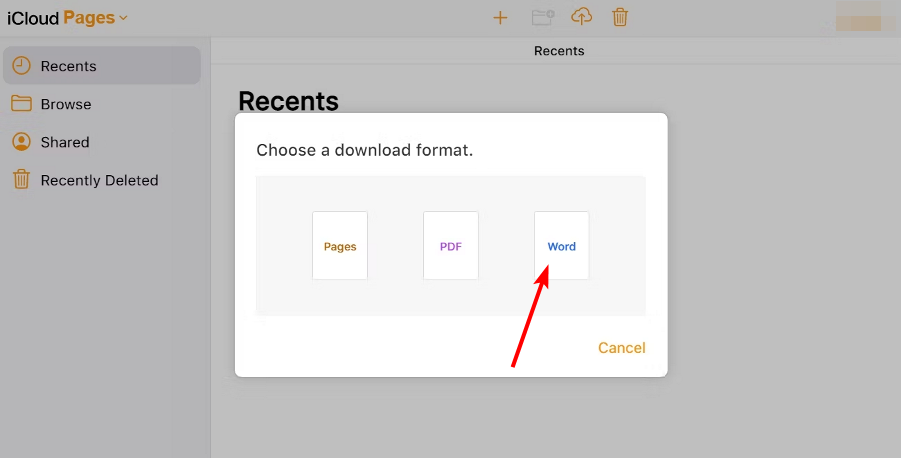








User forum
0 messages