Can I use Paint 3D to Convert Images to Black and White?
2 min. read
Updated on
Read our disclosure page to find out how can you help Windows Report sustain the editorial team. Read more

Unfortunately, Paint 3D doesn’t have a feature to turn pictures black and white. Ho
The best free alternative is the good old Paint, but if you are looking for a more tedious, professional approach, Corel Paint is the software for you.
Below, we explain how to use both to convert images to black and white.
How to convert images to black and white without using Paint 3D
Using Microsoft Paint
- Click on the Paint button.
- Select Save as.
- From the dropdown menu choose Monochrome Bitmap as shown below.
Paint offers a rather limiting monochrome bitmap conversion which is not quite advised for highly-detailed images.
That kind of conversion is better done on more advanced photo-editing applications, like Photoshop. On the other hand, it does quite well when it comes to simple images you just want to get black and white.
How to convert images to black and white with Corel Paint
- Open CorelDRAW.
- Go to File, and select Import.
- Pick Bitmaps, then select Mode, then Grayscale.
- If you want to adjust, go to Effects, select Adjust, then Brightness/Contrast/Intensity.
- Go to File, and select Save As to save the image.
On the other hand, besides Photoshop, Corel Paint is definitely a tool to go for when it comes to color conversion. The images stay true to the original form in regards to details.
That’s why, if you need a professional touch, Paint is a no-go. Corel Paint is a professional suite and thus it will cost you some money. But the end result is worth every penny.
To learn more on how to convert images to black and white with Corel Paint, go to the tools’ official support page. There, you’ll find all the information you need on how to properly use the greyscale option and create high quality black and white images.

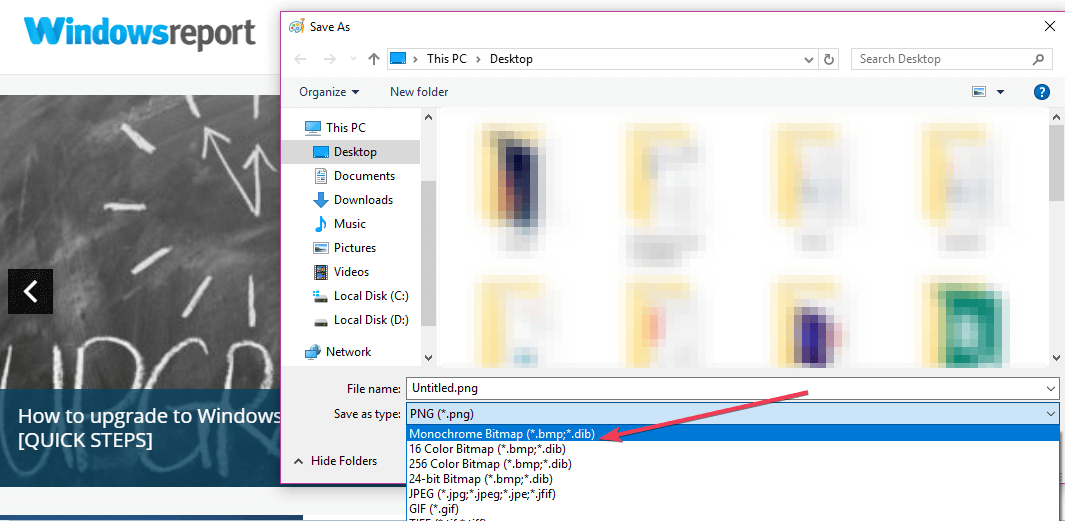








User forum
0 messages