Pale Moon Not Saving Passwords? 5 Ways to Quickly Fix it
3 min. read
Updated on
Read our disclosure page to find out how can you help Windows Report sustain the editorial team Read more
Key notes
- Pale Moon is an open-source browser primarily meant for the Windows and Linux ecosystems.
- When Pale Moon is not saving passwords, the problem might lie with the browser settings, website-specific settings, or corrupt cache.
- To fix things, check if the Store passwords feature is enabled, update the browser, or try the other methods here.
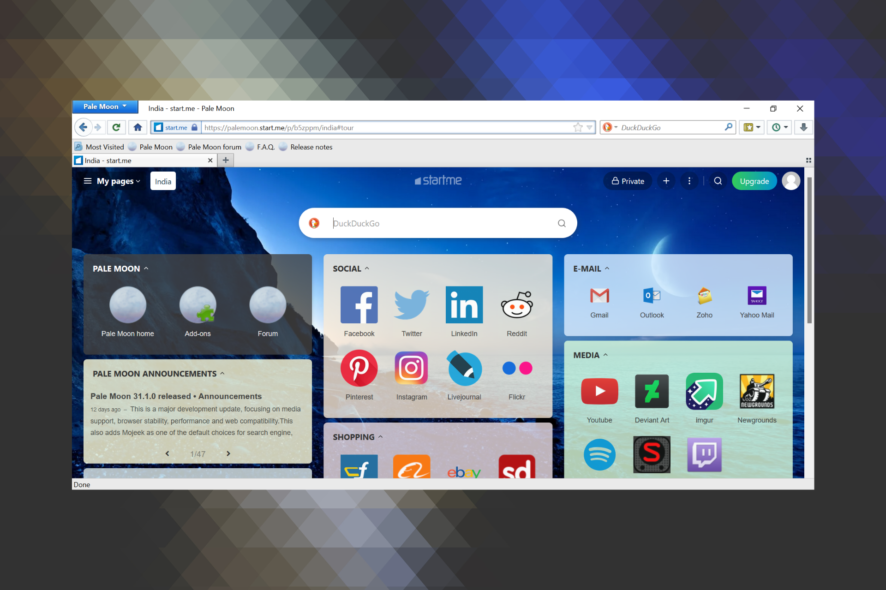
Pale Moon, an open-source browser, has gained a lot of popularity in recent years, owing to the fact that it’s more secure and stores the data on the computer rather than on a server. But, many users reported that Pale Moon is not saving passwords on their PC.
This could be due to several reasons. There is a possibility that you might have disabled the feature, the browser cookies are corrupt, or a bug in the installed version of Pale Moon.
So, if Pale Moon is not saving passwords on your computer, try the solutions listed next to get things up and running.
Quick Tip:
If testing another browser that has a password manager is a better option for you, we recommend Opera One.
It allows you to manage your stored passwords completely, including editing and removing them, and it informs you when you have too many similar saved passwords. Plus, it comes with built-in AI.
What do I do if Pale Moon is not saving passwords?
1. Check if Pale Moon is allowed to save passwords
- Launch the browser, click on the Pale Moon menu at the top-left corner, and select Permissions.
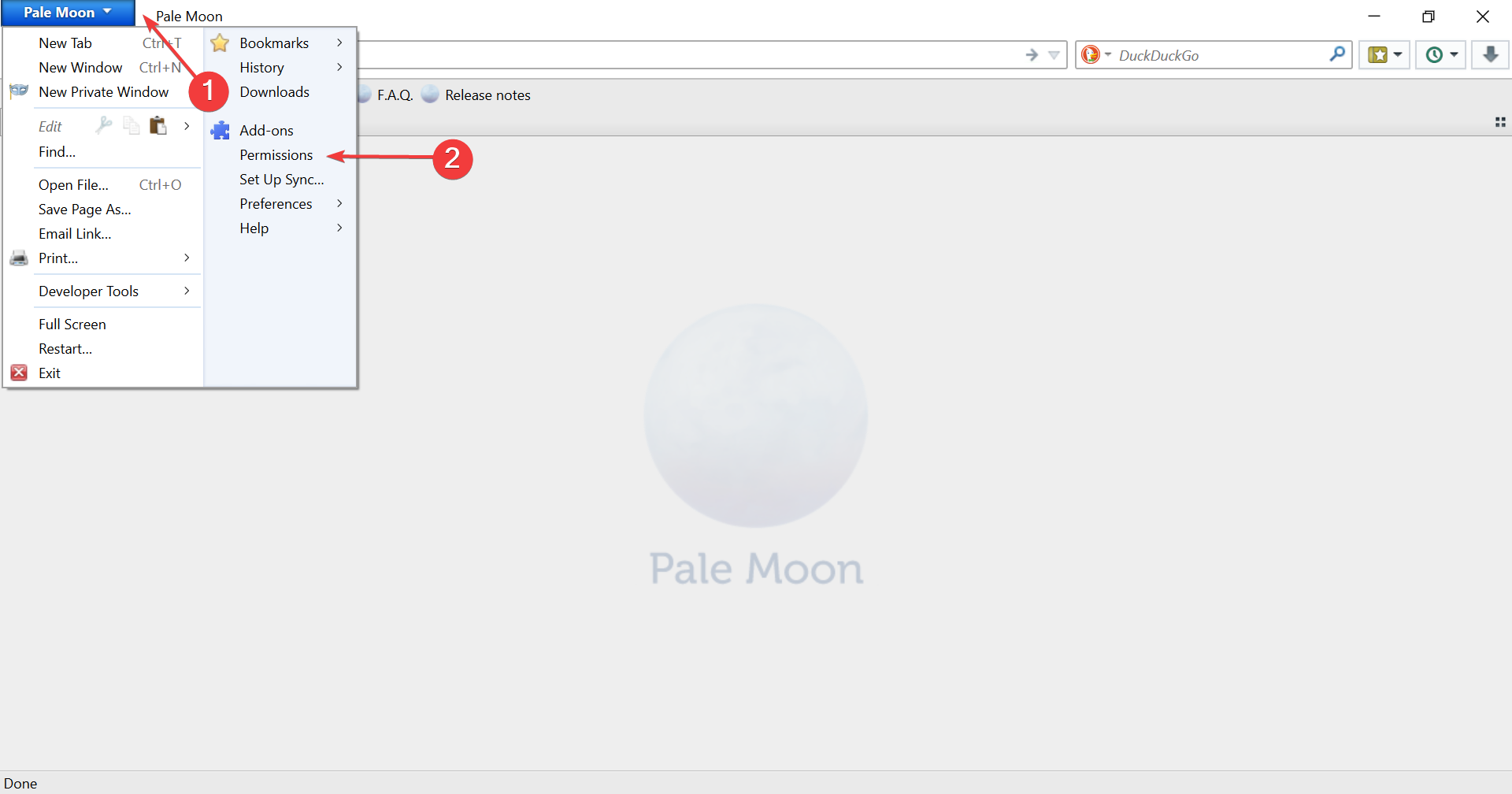
- Next, click on the Store Passwords dropdown menu, and select Allow from the list of options.
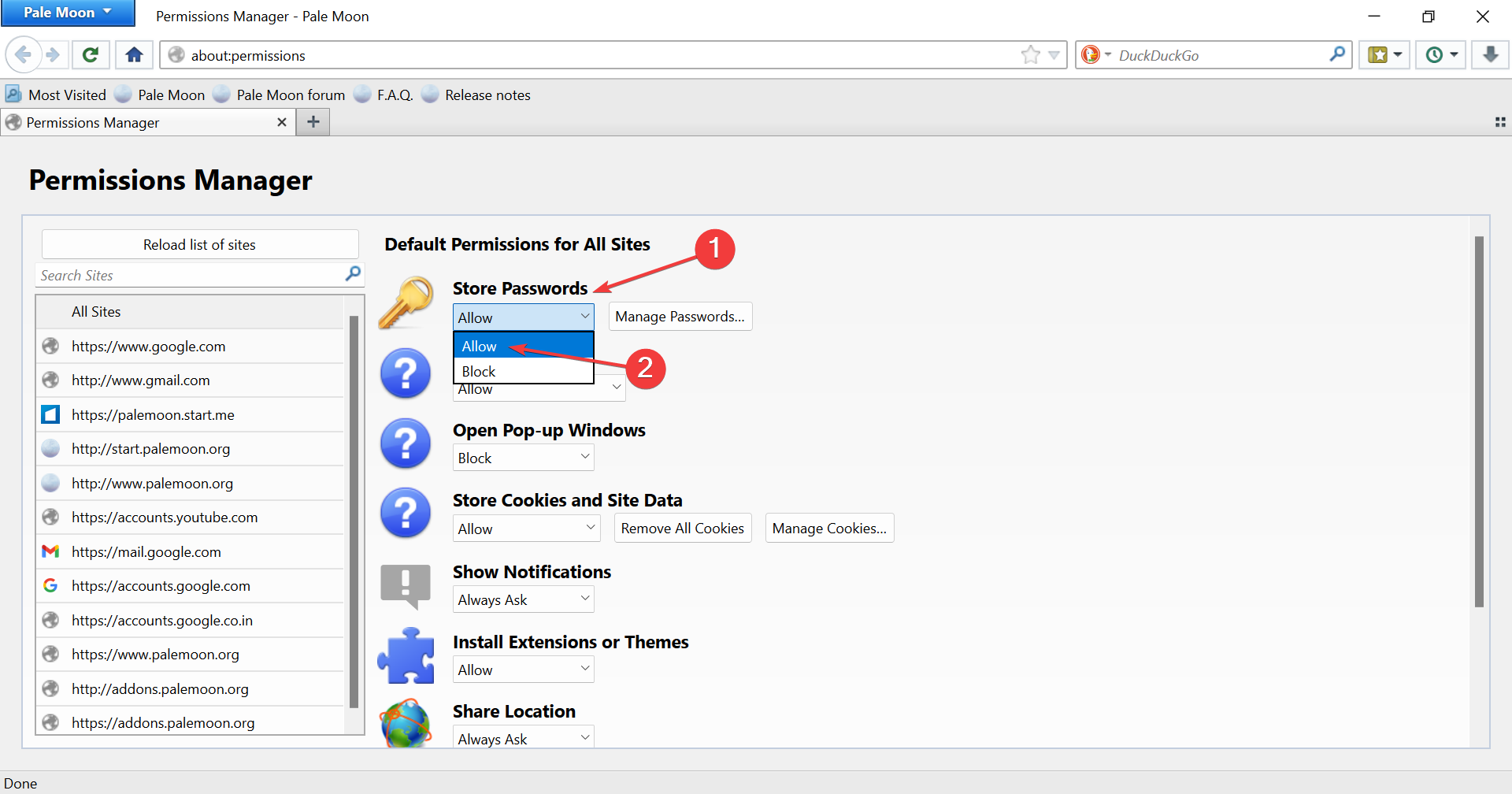
2. Verify if passwords are disabled for a particular website
- Click on the Pale Moon menu, and select Permissions.
- Now, search for the website where you don’t receive the prompt to save passwords, and then select it.
- Next, select Allow from the Store Passwords dropdown menu for that particular website.
Oftentimes, users inadvertently select the Never Remember Password for This Site option on the first visit, and later wonder why Pale Moon is not saving passwords. So, check the settings for individual websites where you are facing the problem.
3. Update Pale Moon
- Click on the Pale Moon menu, hover the cursor over Help, and select Check for Updates from the flyout menu.
- It will now look for updates, and if any are available, they will automatically be installed.
4. Delete cache and cookies
- Press Ctrl + Shift + Del to open the Clear Recent History box.
- Select Everything from the Time range to clear dropdown menu.
- Next, click on the option for Details.
- Now, tick the checkboxes only for Cookies and Cache, and click on Clear Now at the bottom.
Once done, restart the browser, and Pale Moon should now start saving passwords. If it still doesn’t, head to the final method.
5. Reinstall Pale Moon
- Press Windows + R to launch the Run command, enter appwiz.cpl in the text field, and click OK.
- Locate the Pale Moon browser, select it, and click on Uninstall.
- Click Yes on the UAC prompt that appears.
- Once done, again download and install the Pale Moon browser.
If Pale Moon is not saving passwords due to a problem during the previous installation, removing and then reinstalling the browser would do the trick.
Tell us which fix worked and your review of Pale Moon, in the comments section below.
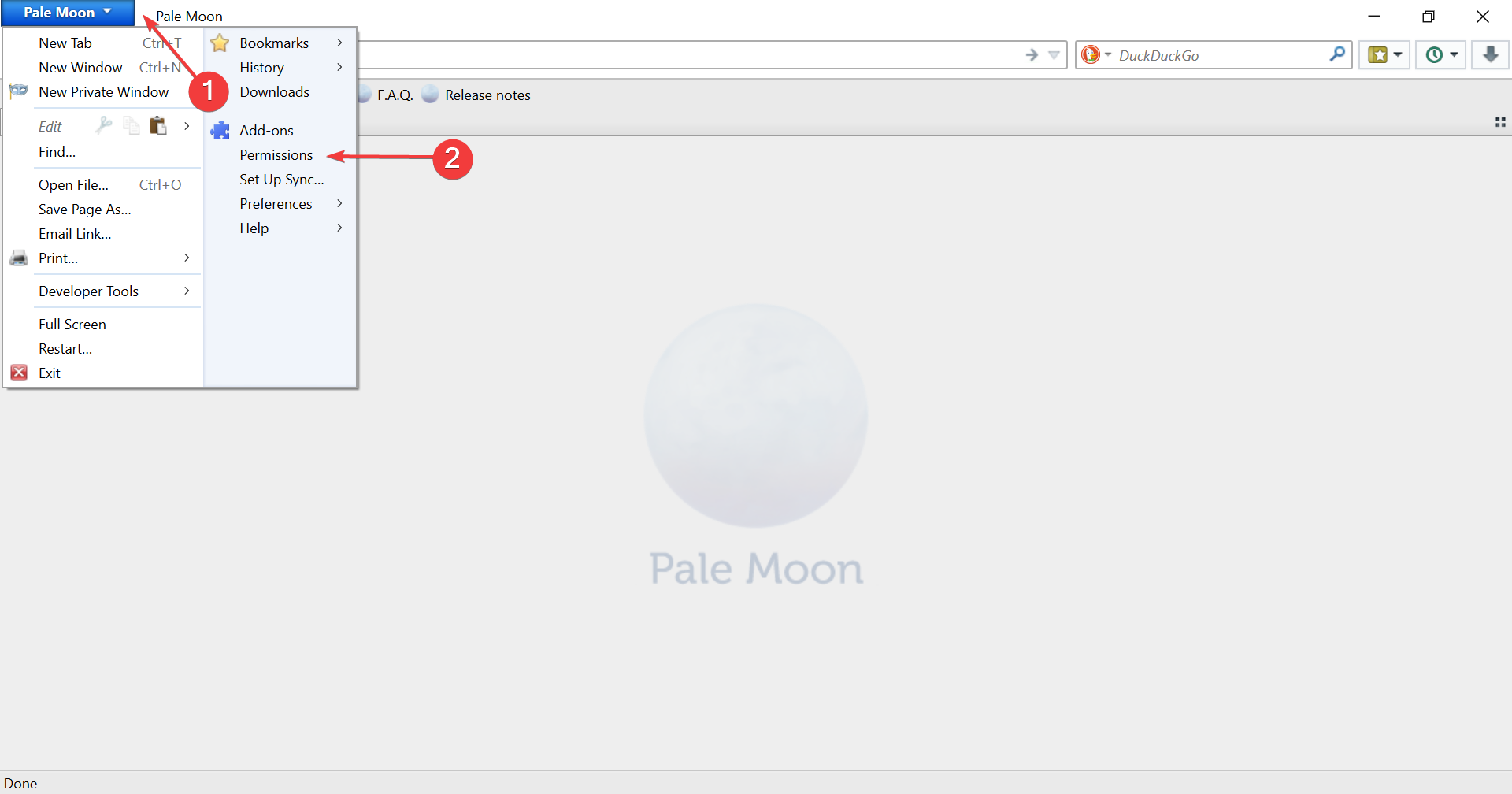
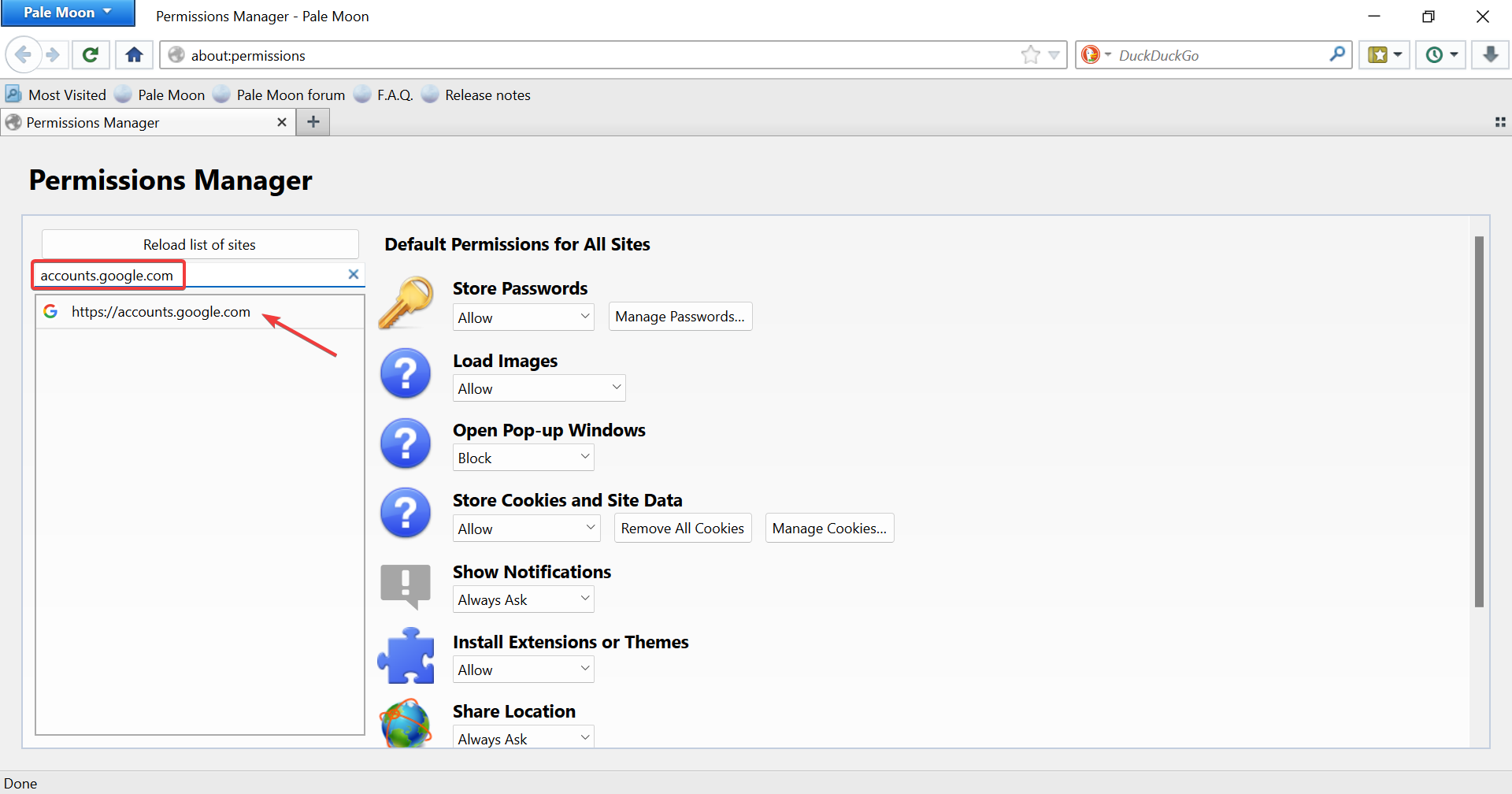
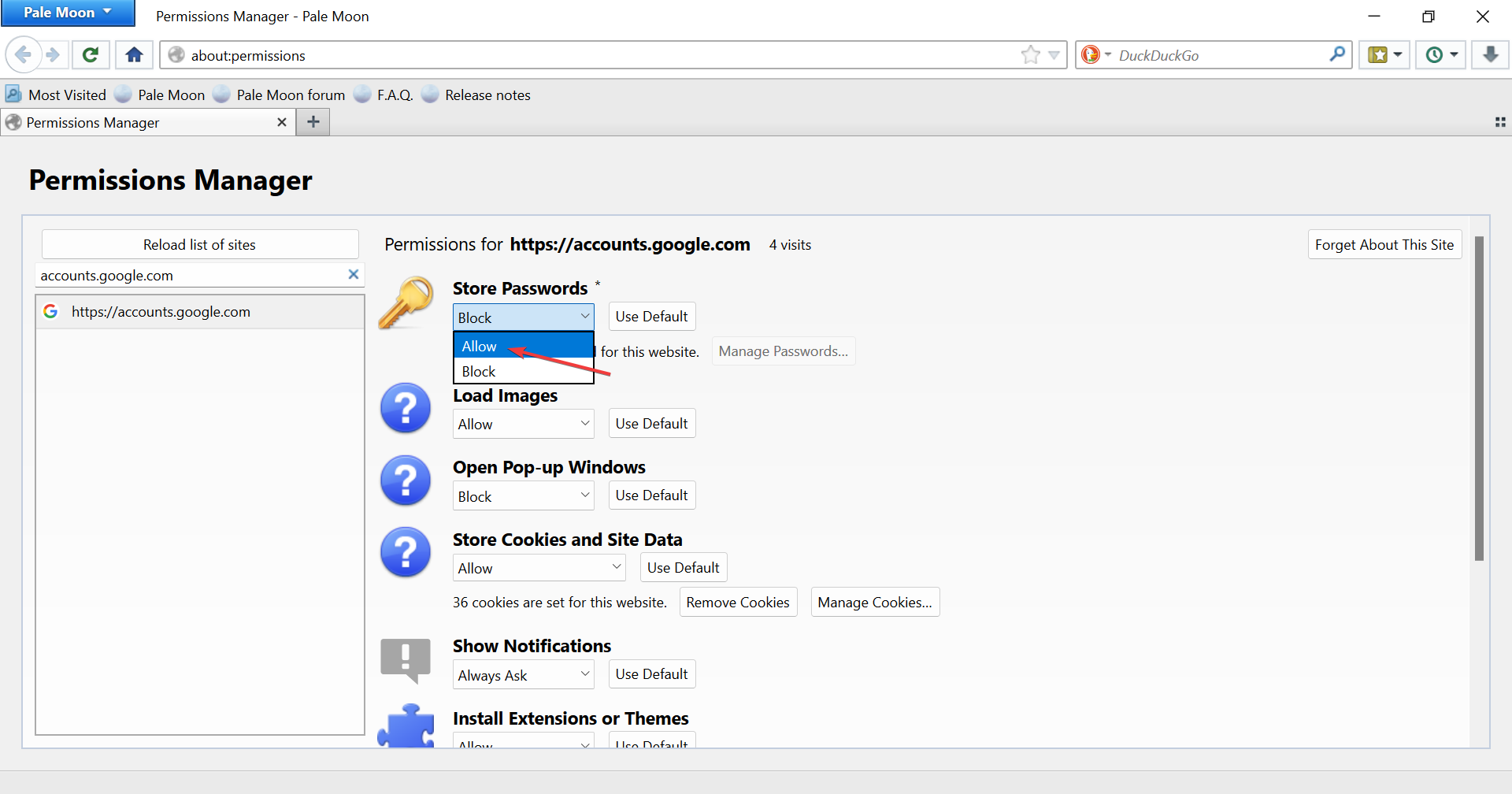
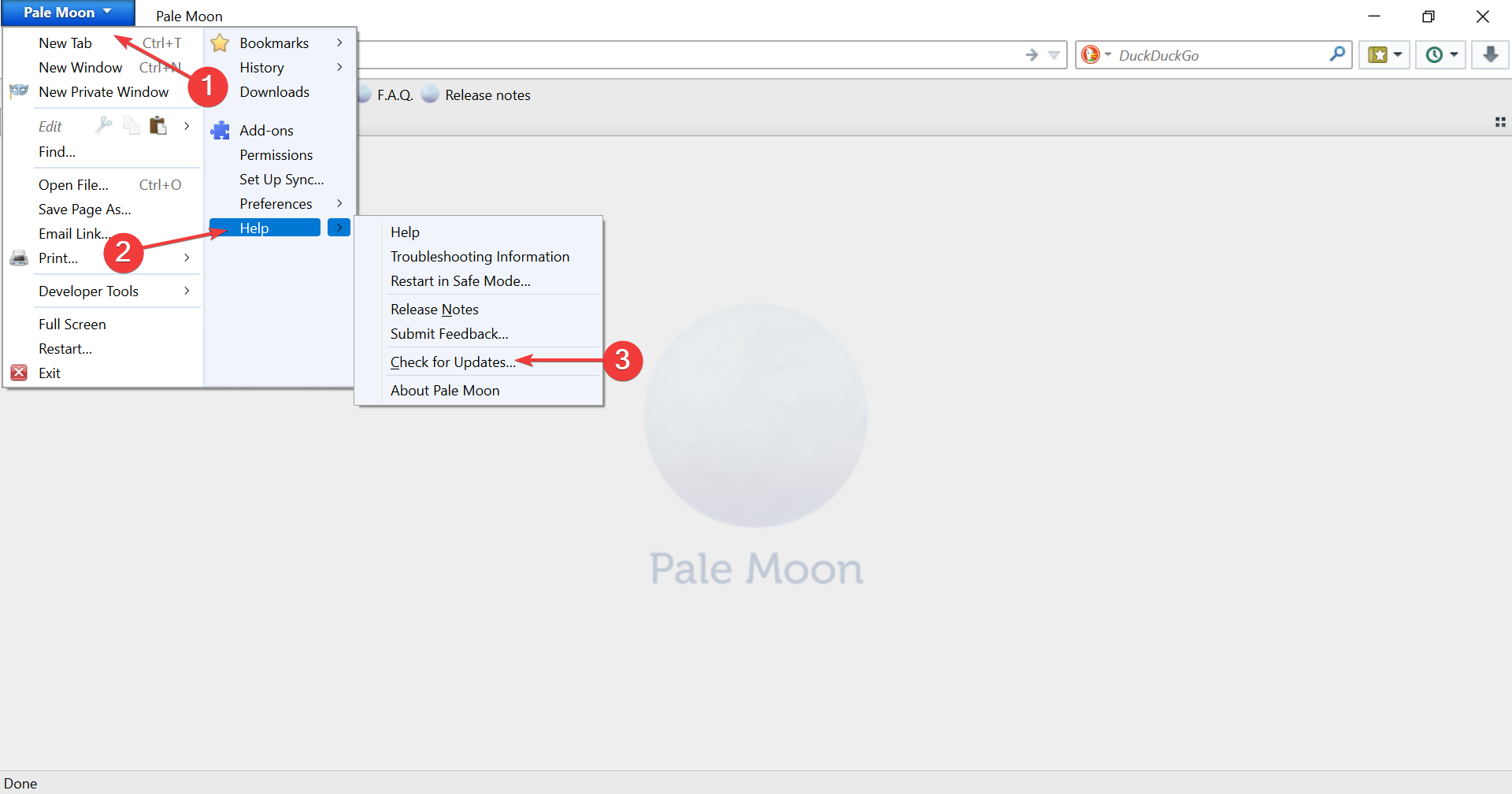
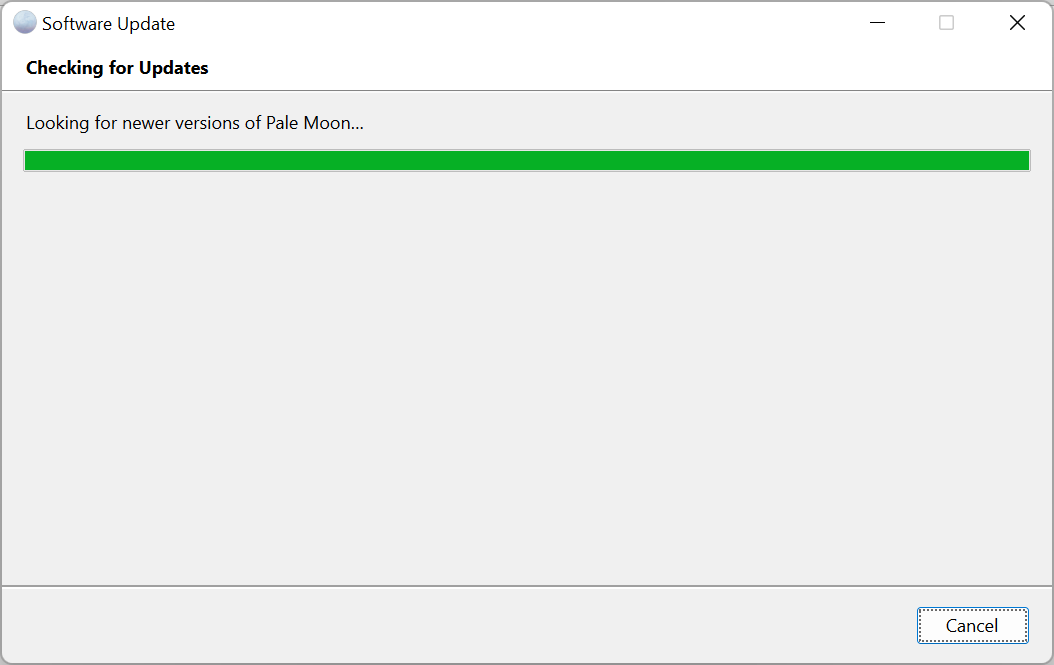
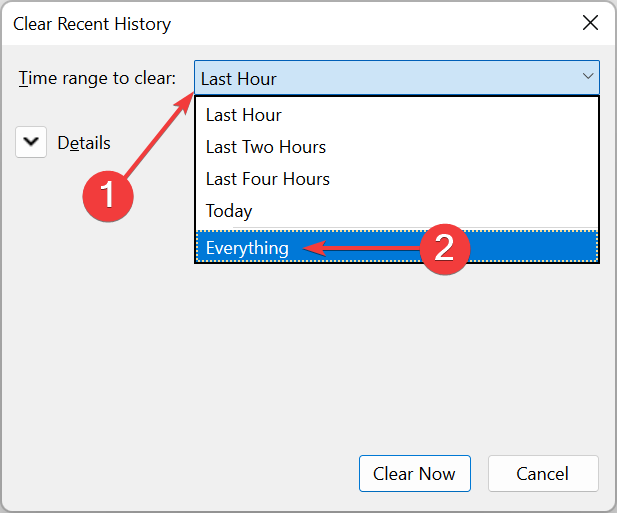
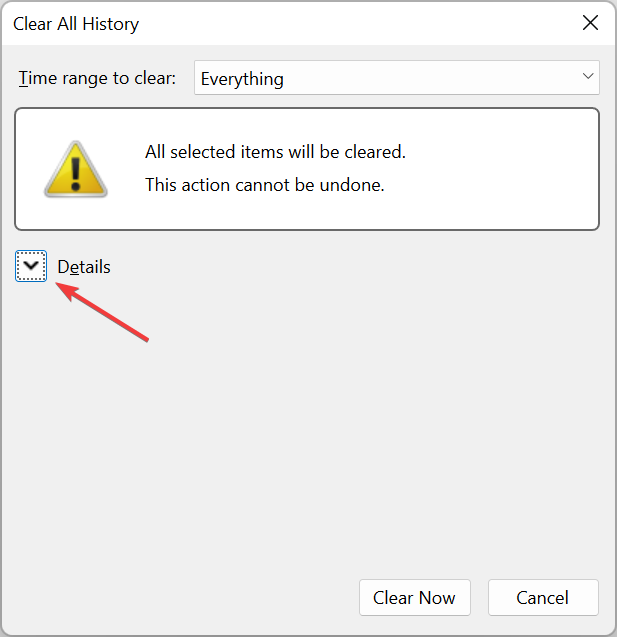
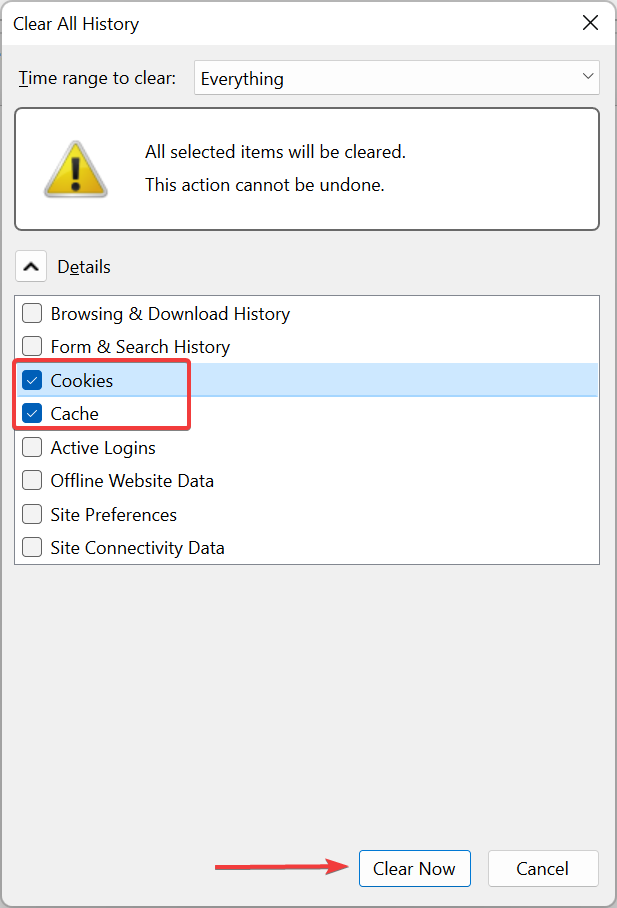
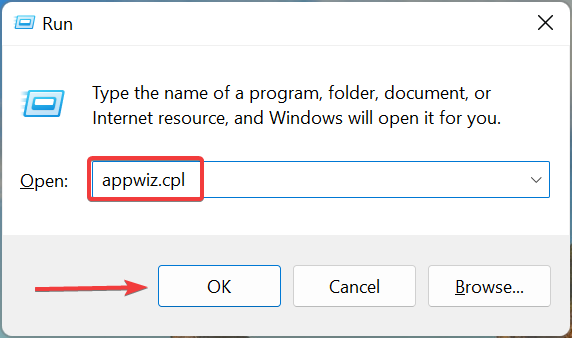
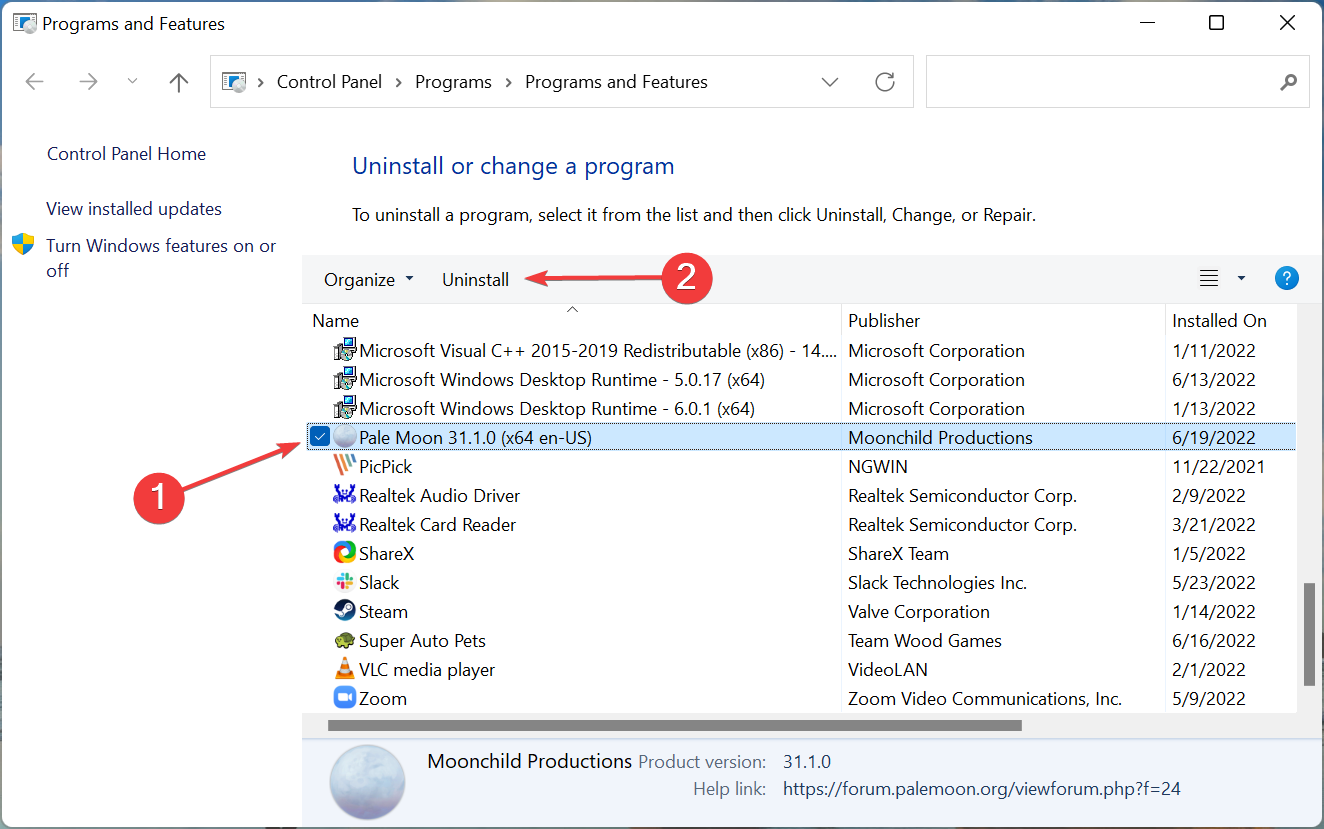
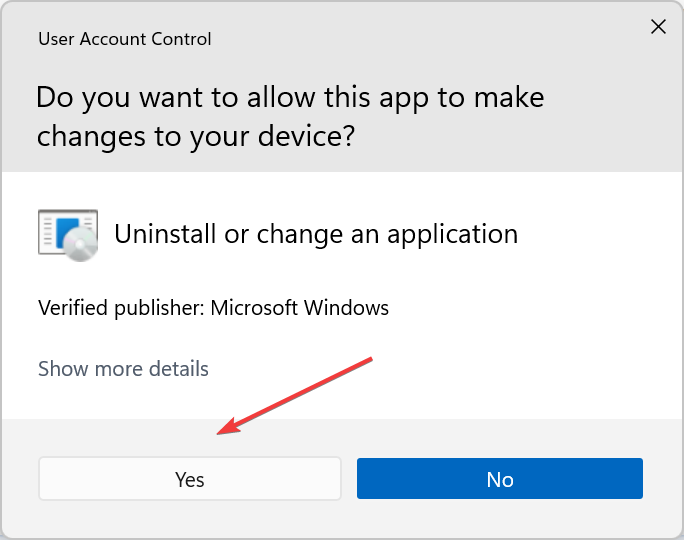
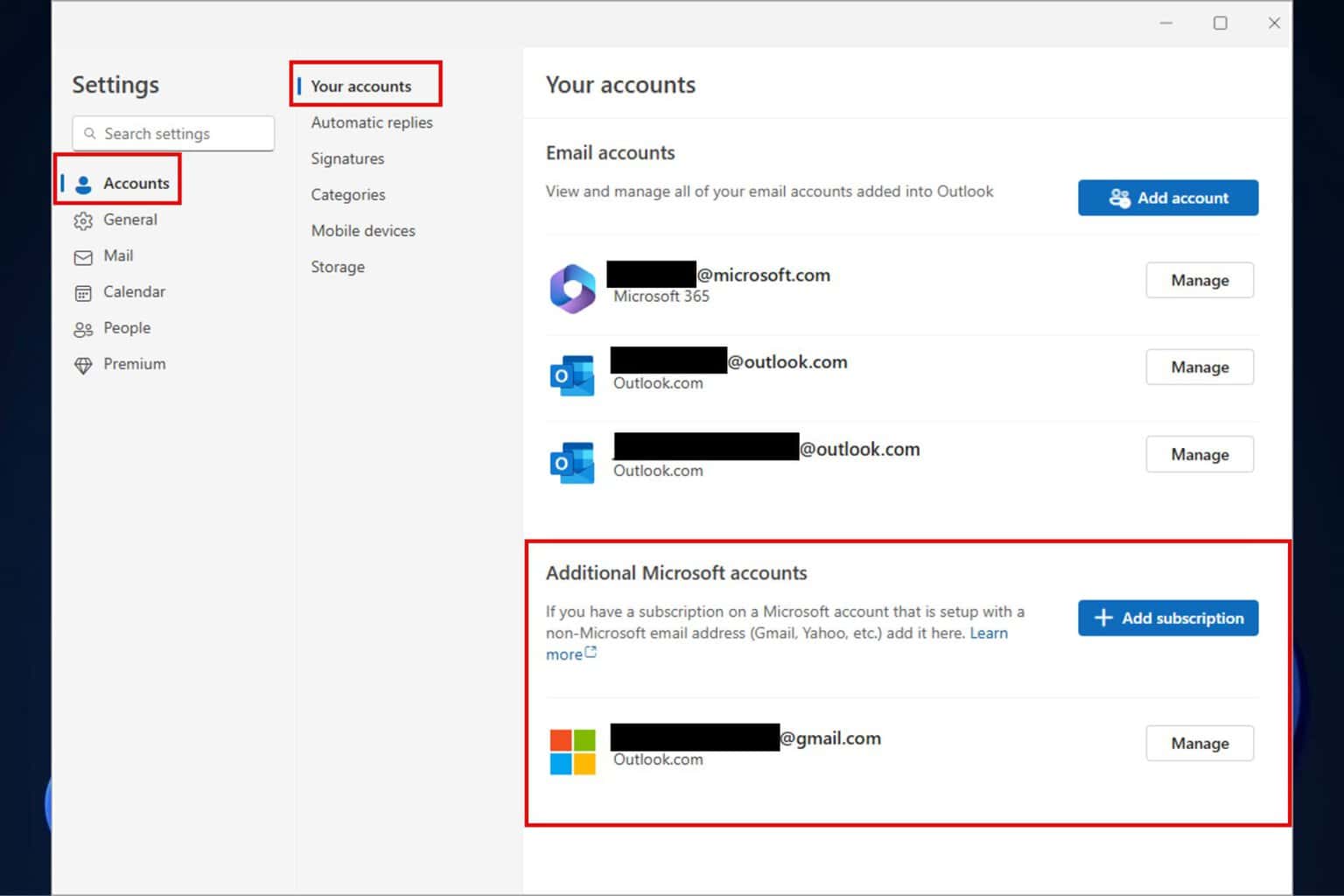
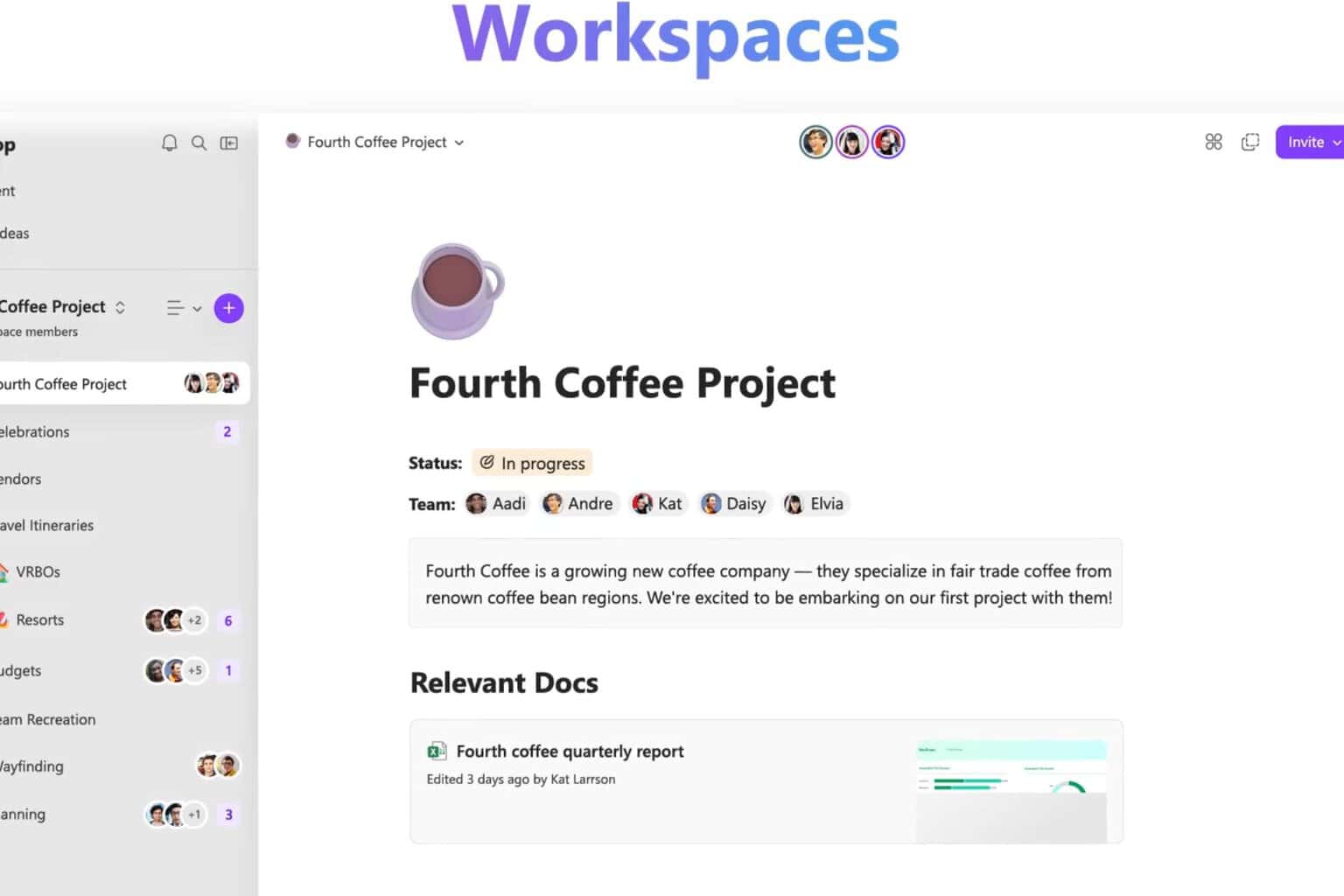
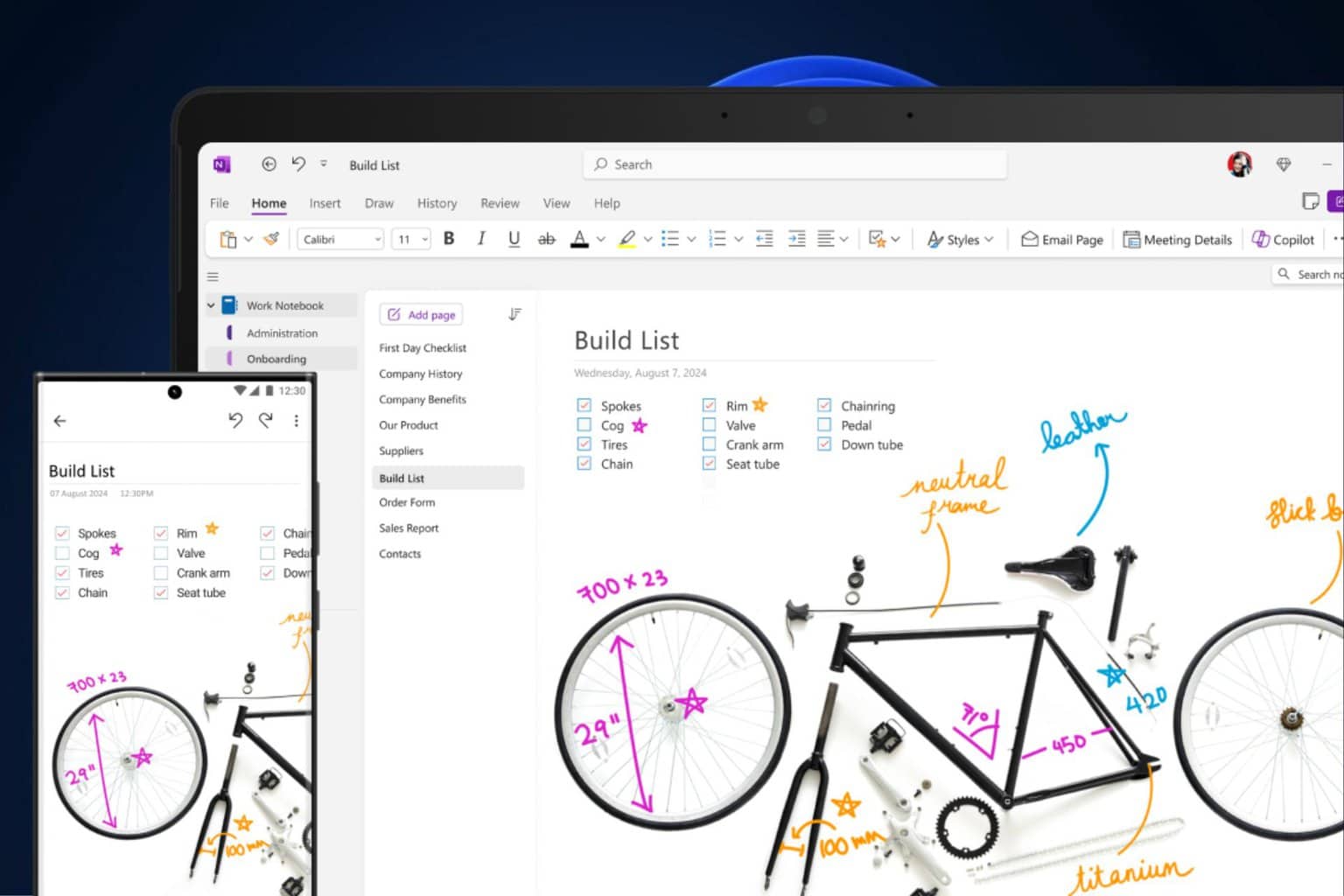

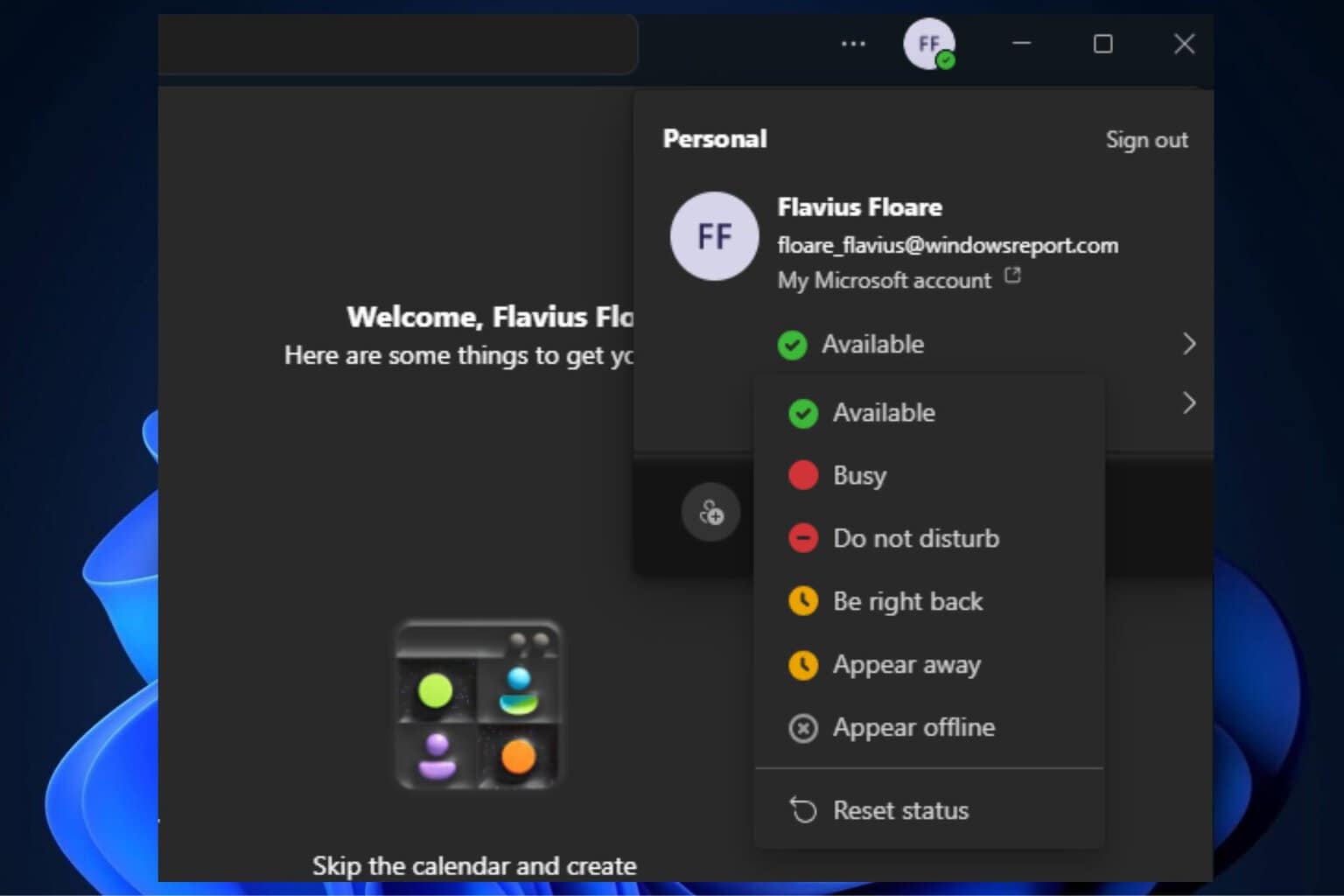

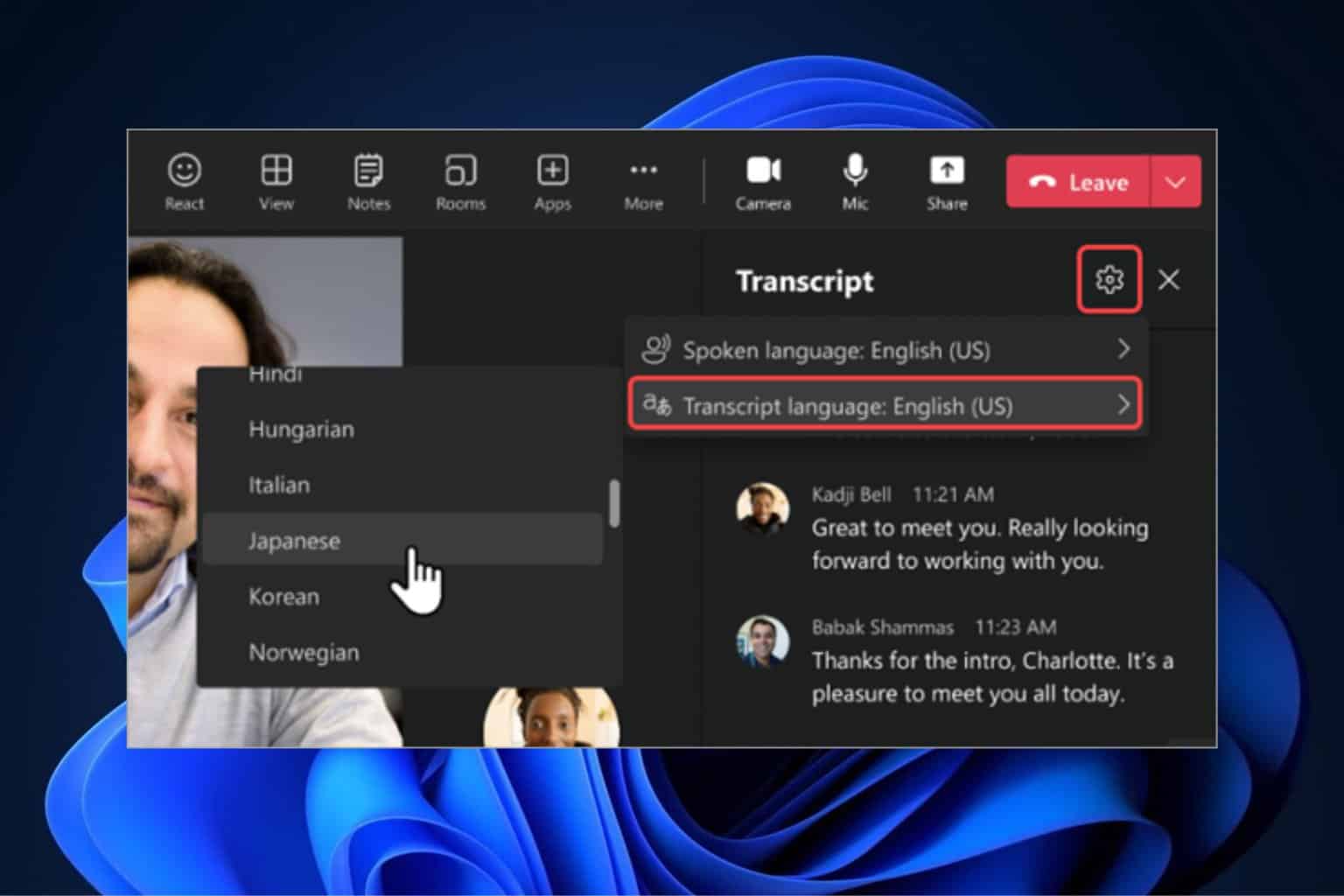
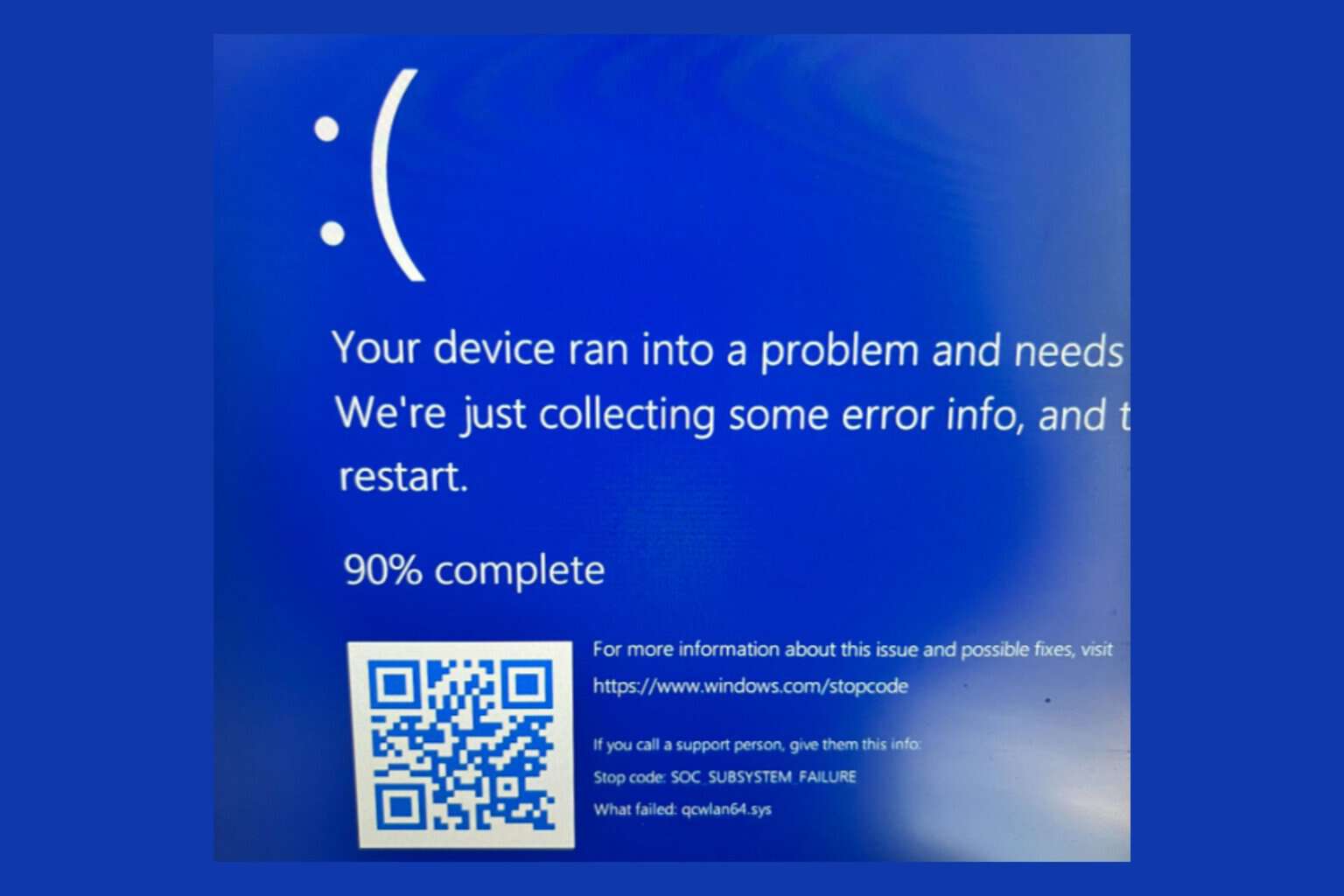
User forum
0 messages