Palworld Save Error: 5 Ways to Fix it on Xbox Series X|S
Clearing the cache can quickly fix this issue for many
3 min. read
Published on
Read our disclosure page to find out how can you help Windows Report sustain the editorial team. Read more
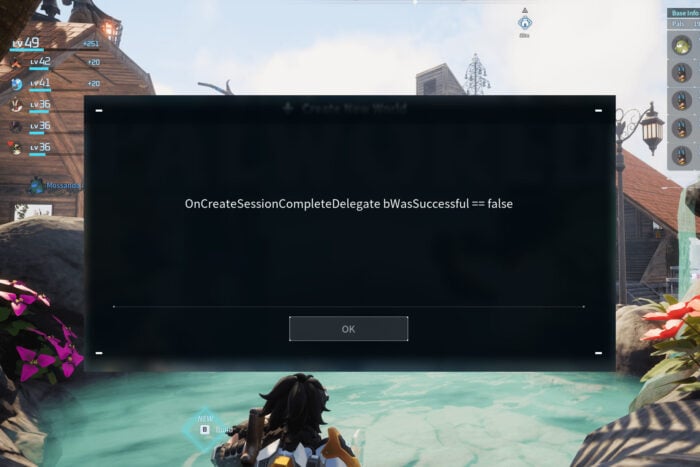
Many Xbox users reported a Palworld save error that prevented them from saving their progress. Luckily, this issue can be fixed, and today we’re going to show you a couple of ways to do that.
Why can’t I save world data in Palworld?
This issue appears mostly due to game glitches. Sometimes your cache or other stored data can cause this problem if it gets corrupted.
How do I fix the save error in Palworld on Xbox?
Before trying anything else, try reporting a bug from settings, and as soon as you leave the browser, the issue should be gone. If the error appears, you’re advised to restart the game, since it will keep appearing.
1. Use the record option
- When the error appears, hold the screenshot button on the controller.
- Alternatively, open the Xbox menu and choose Record what happened.
- After doing that, the connection to the server should be established and the game will start working again.
Few users reported that just opening and closing the Guide works for them. Others also suggested going back to the home screen and going back to the game instead.
2. Clear local Xbox 360 storage
- On your Xbox Series X|S go to Settings.
- Next, choose System and then Storage devices.
- Select Clear local Xbox 360 storage.
- Select Yes to confirm.
Some users are recommending using the Clear local saved games option instead, so don’t hesitate to try it.
3. Refresh the home screen
- When the error appears, press the Xbox button.
- Next, go to My Games & apps.
- Press the Menu button and choose Refresh.
- Go back to the game.
4. Clear persistent storage
- Open Settings.
- Navigate to Devices & Connections and choose Blu-ray.
- Choose Persistent storage.
- Lastly, select Clear persistent storage.
5. Clear reserve space
- Open the Home menu and choose My games & apps.
- Select Palworld and choose Manage Game.
- Next, choose Saved Data.
- Select Reserved Space.
- Lastly, go to Clear Reserved Space.
While this solution works for some, it can also cause problems while starting the game.
Palworld save error can be tricky to fix, but in most cases opening the Guide or using the game record feature will let you bypass it.
While this is an Xbox issue, many reported that Palworld keeps crashing on PC as well as Palworld session search error.
Many users reported that a black screen prevents Palword from launching on both PC and Xbox, but we have a guide that addresses it.
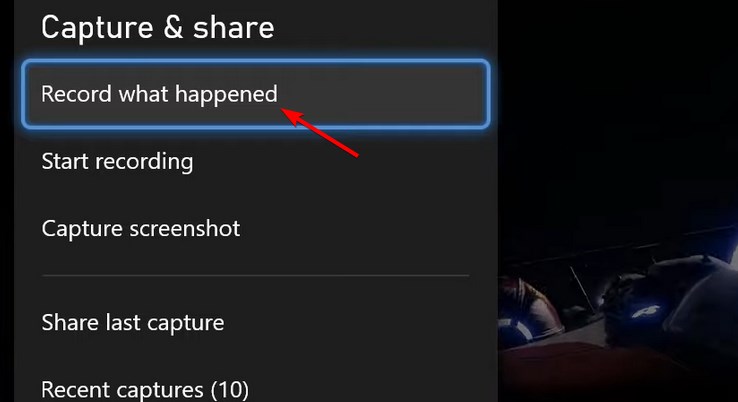
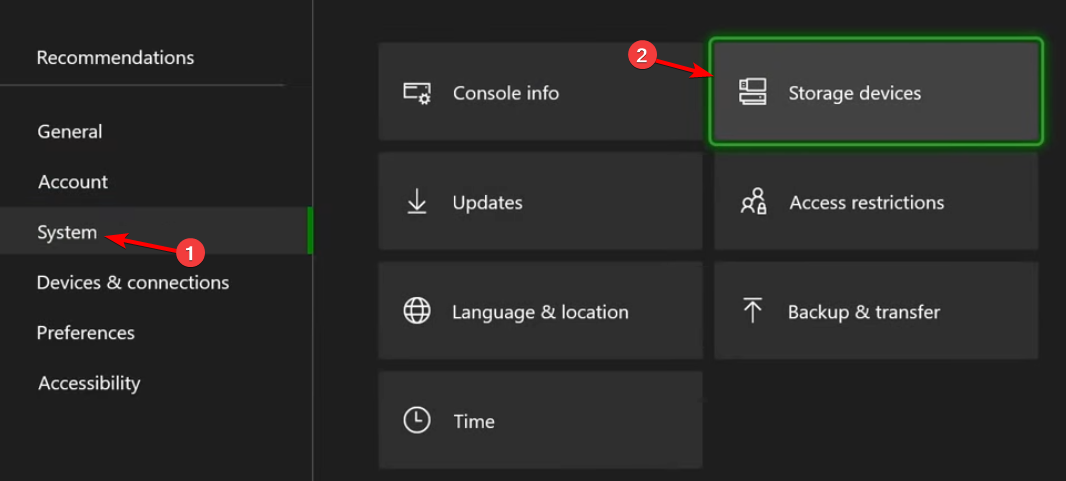
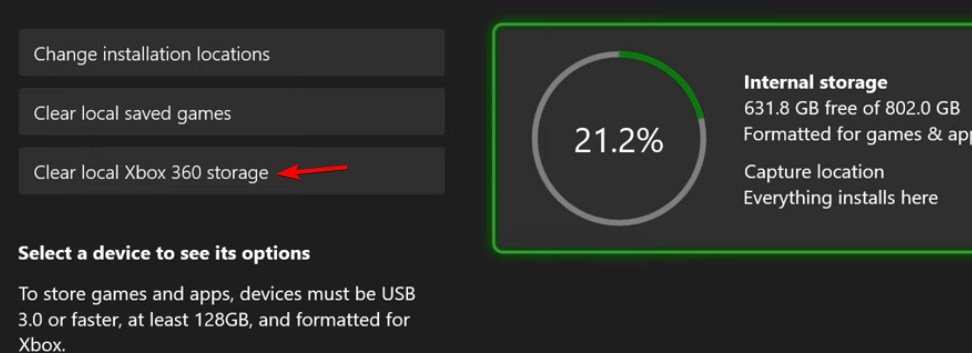
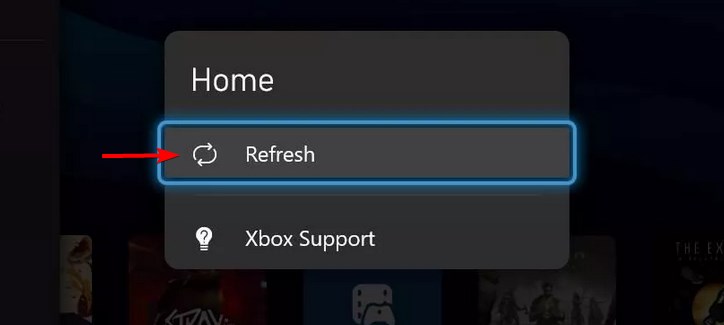
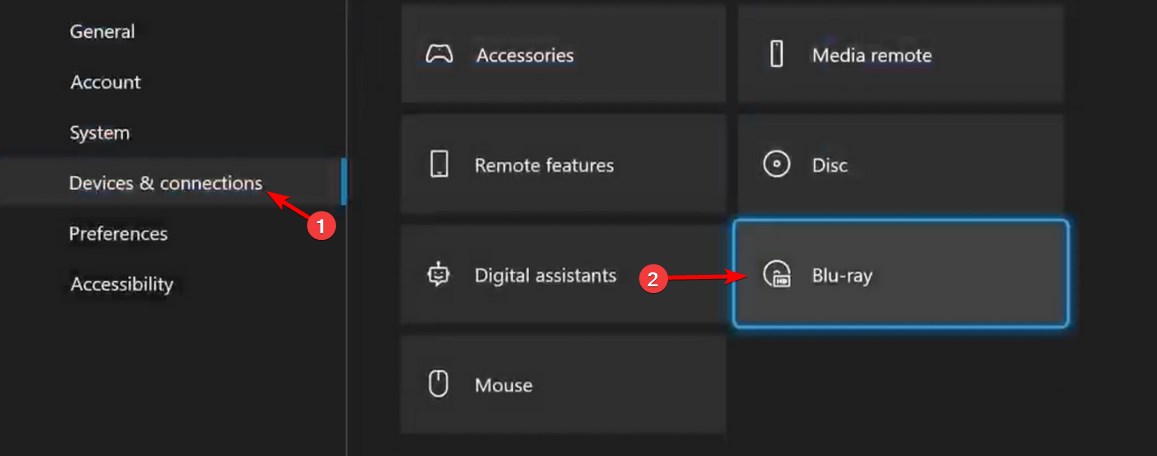
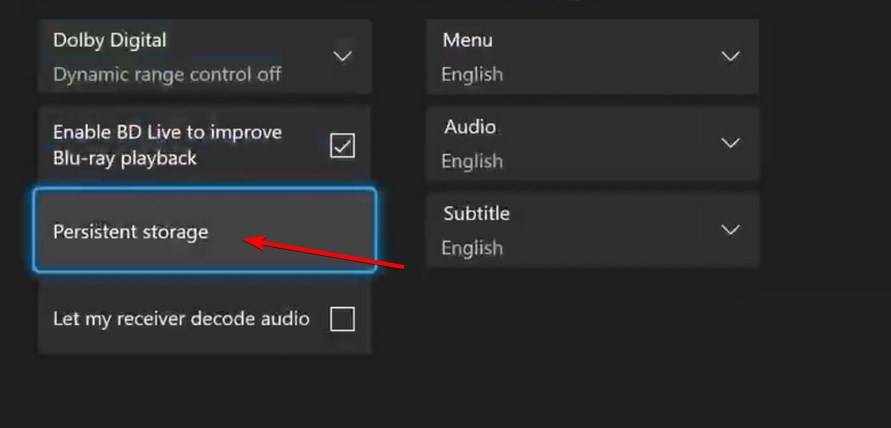
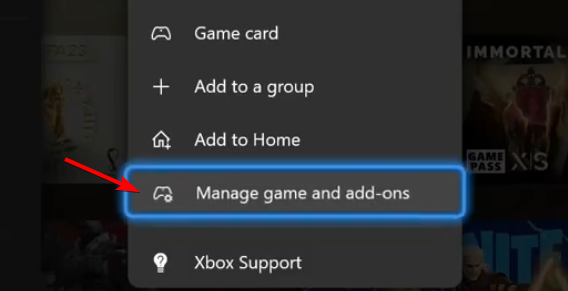
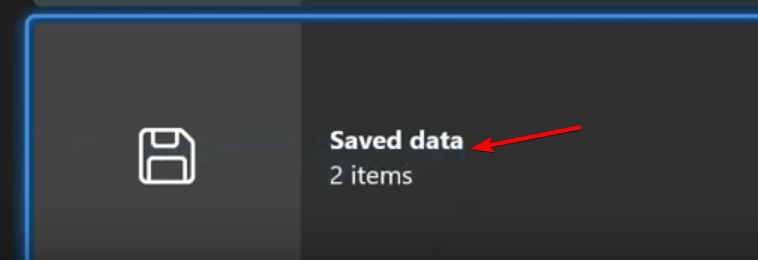
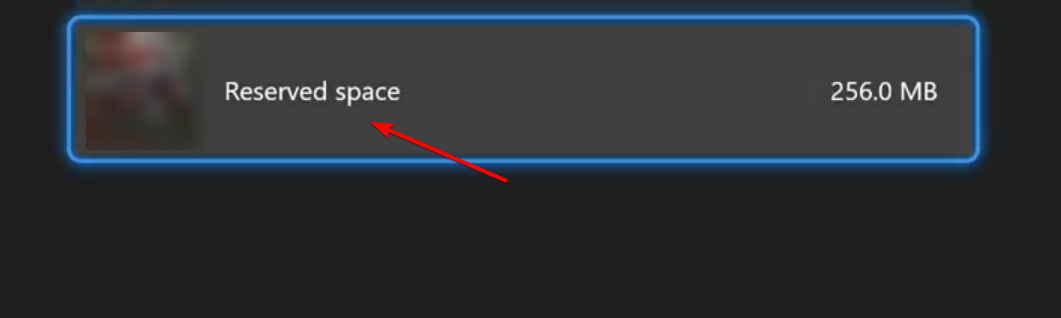
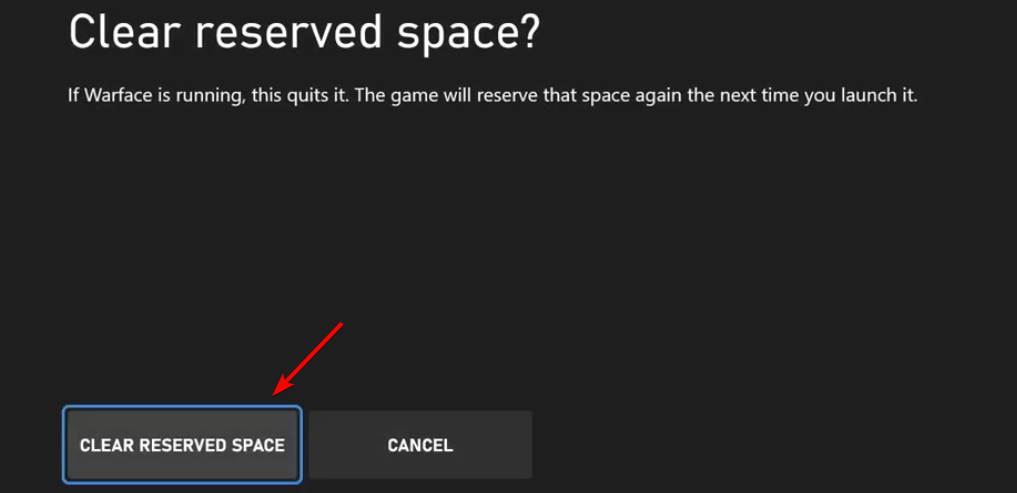


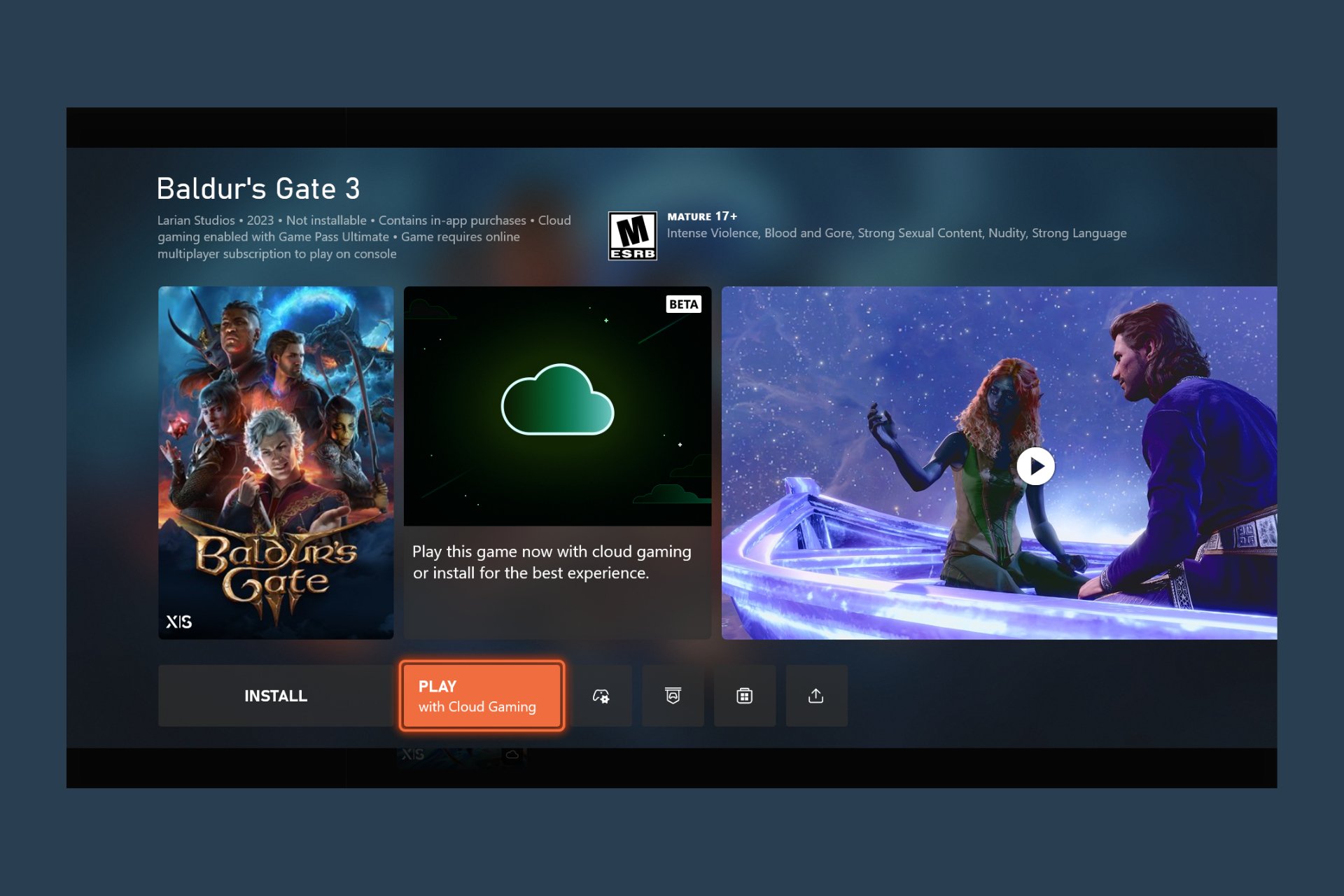
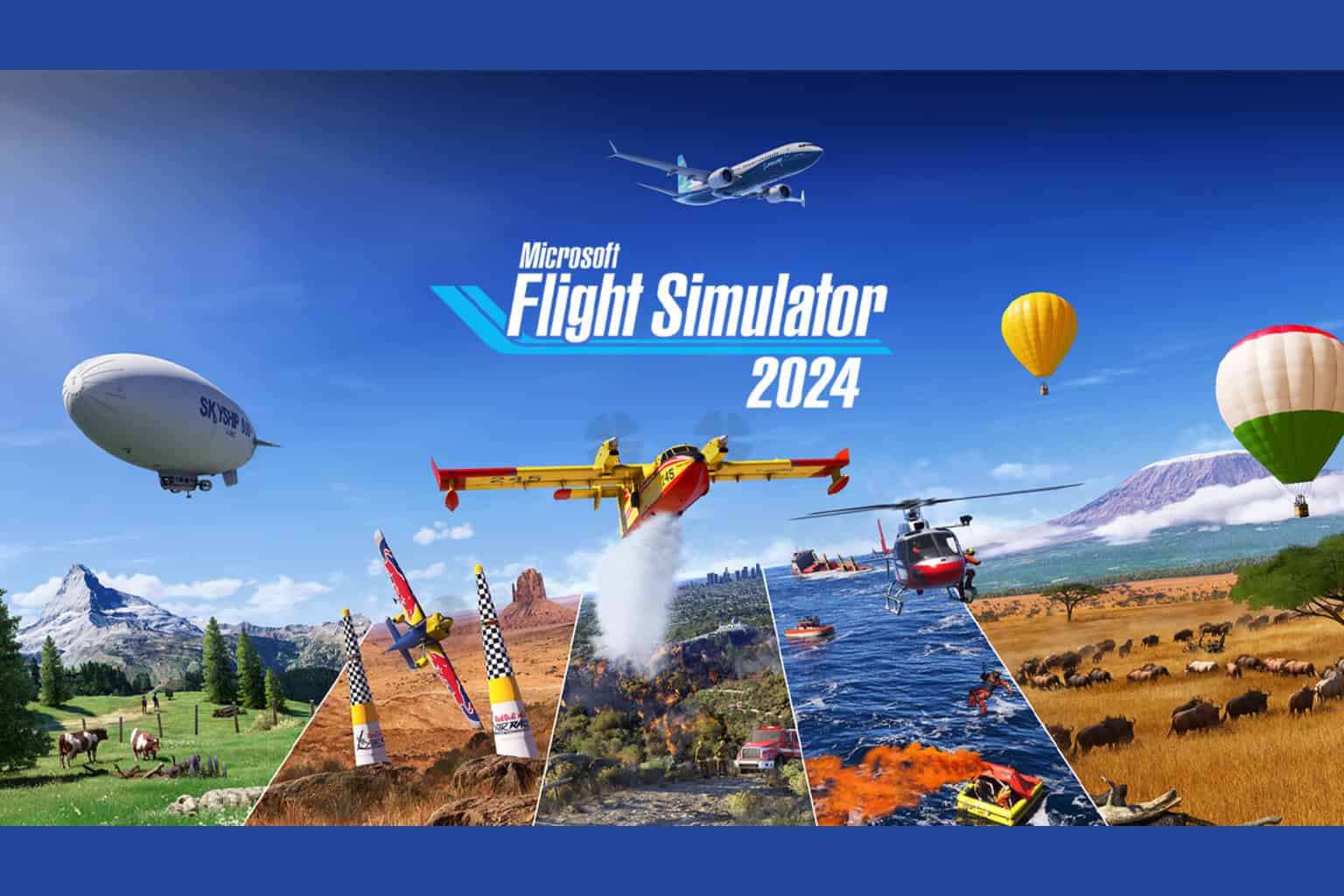


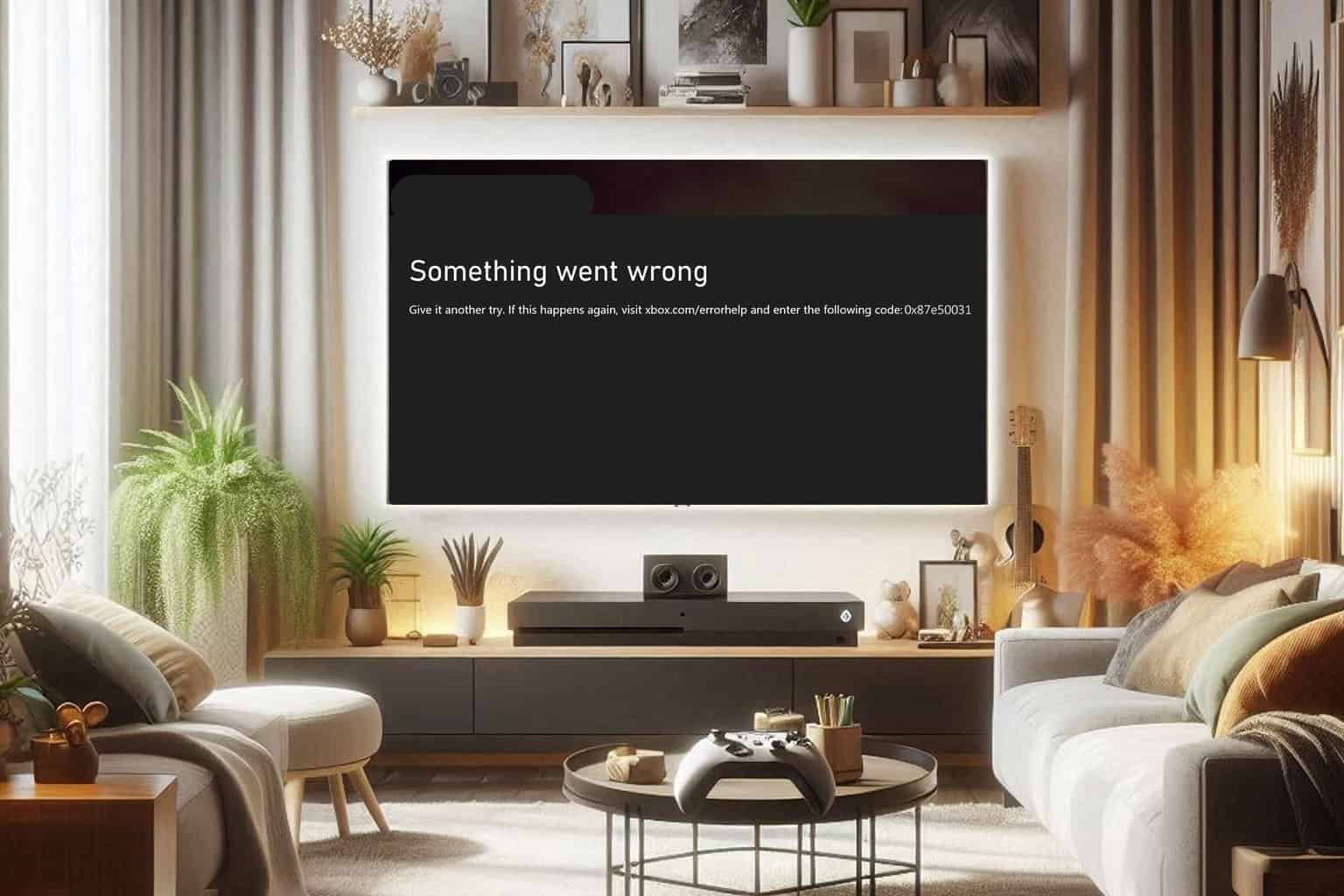
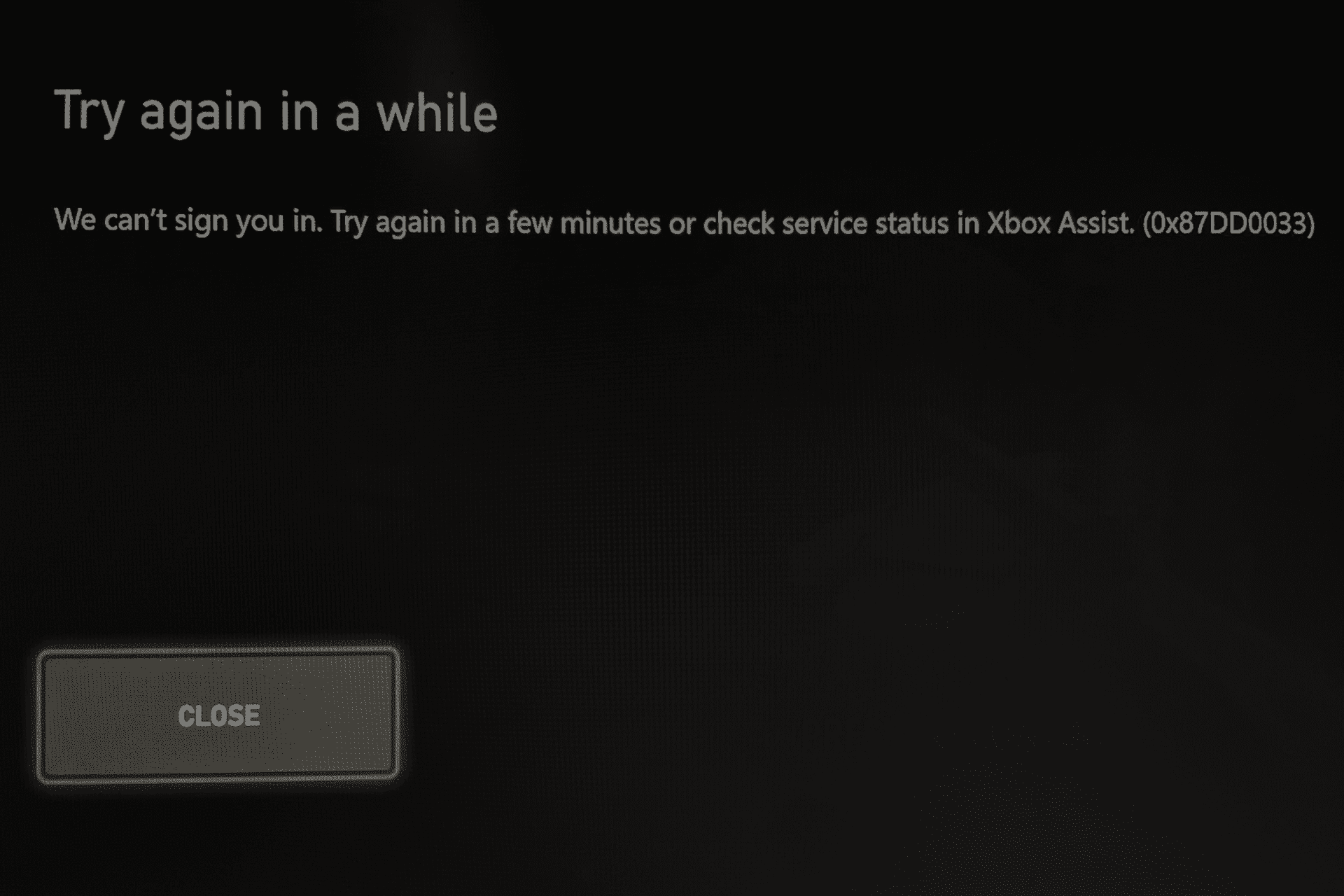
User forum
0 messages