Fix Palworld Session Search Error: 3 Efficient Solutions
The firewall may be blocking the game
3 min. read
Updated on
Read our disclosure page to find out how can you help Windows Report sustain the editorial team. Read more
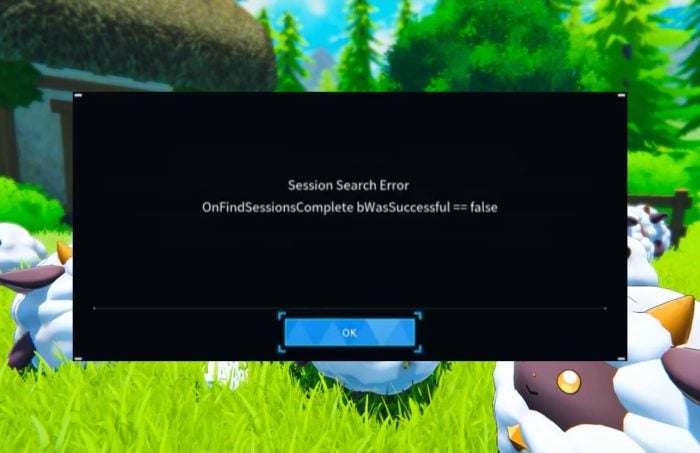
In Palworld, the error message Session Search Error OnFindSessionsComplete bWasSuccessful == false occurs frequently during peak hours. It usually happens because the game can’t keep up with the number of multiplayer worlds and players.
After trying various methods, we discovered that the following quick fixes solved the issue on most devices. However, if they don’t work for you, proceed with the advanced solutions.
- Test your internet connection
- Pause downloads
- Run the game as administrator
- Update your drivers
How do I fix the Session Search Error in Palworld?
1. Disable the Windows Firewall temporarily
- Press the Windows key, and type Control Panel. Then Open it.
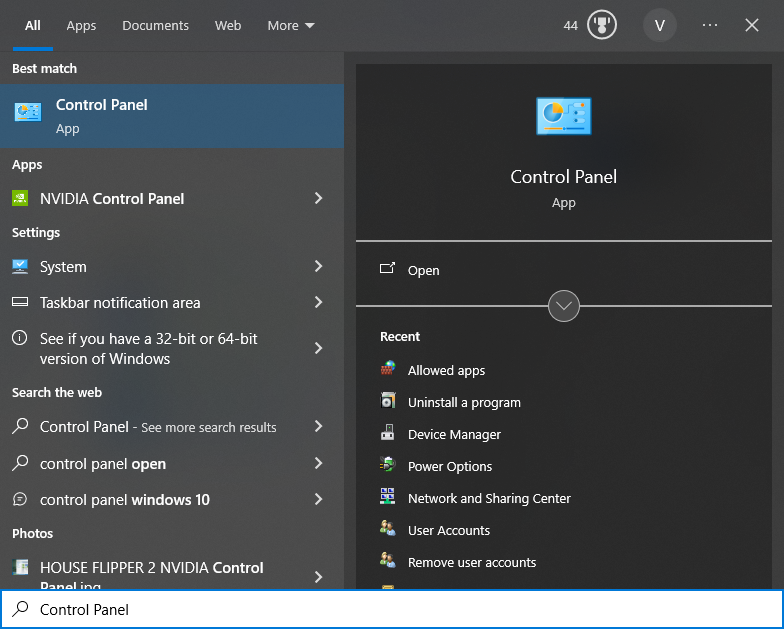
2. Open System and Security, it should be the first option.
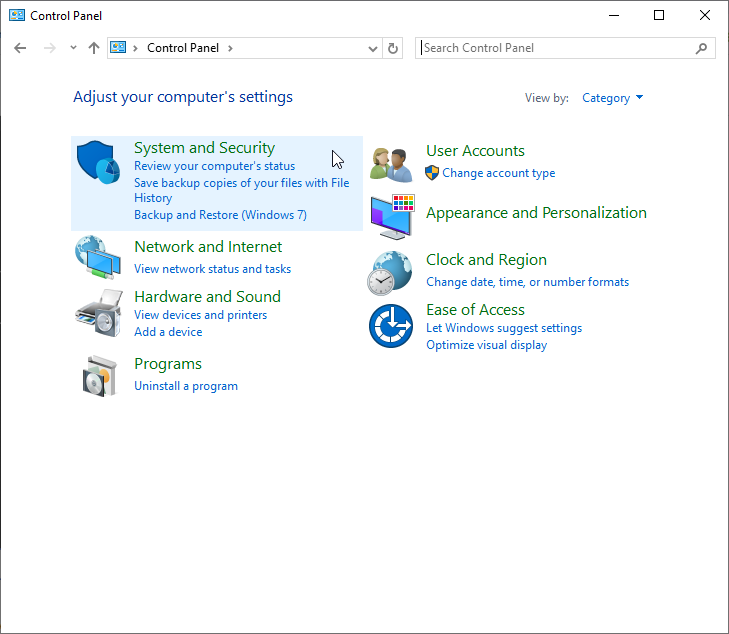
3. Click on the Windows Defender Firewall.
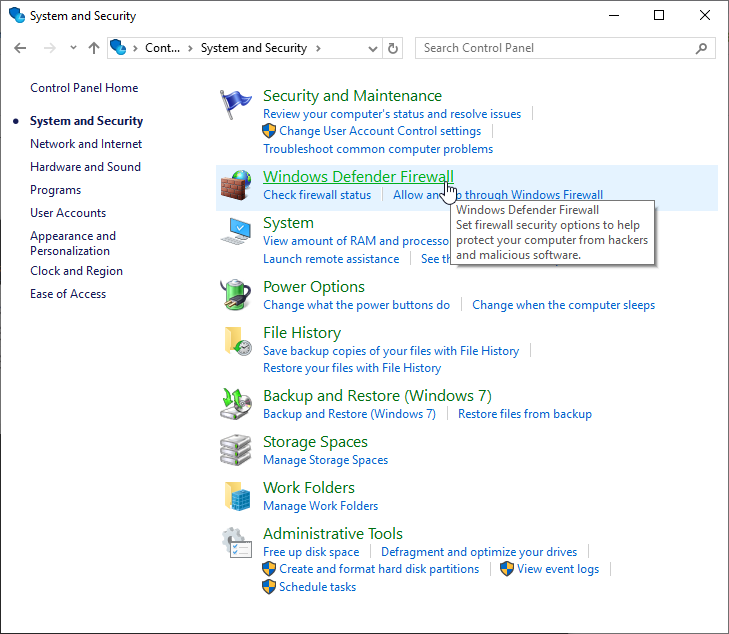
4. From the list on the left, click on Turn Windows Defender Firewall on or off.
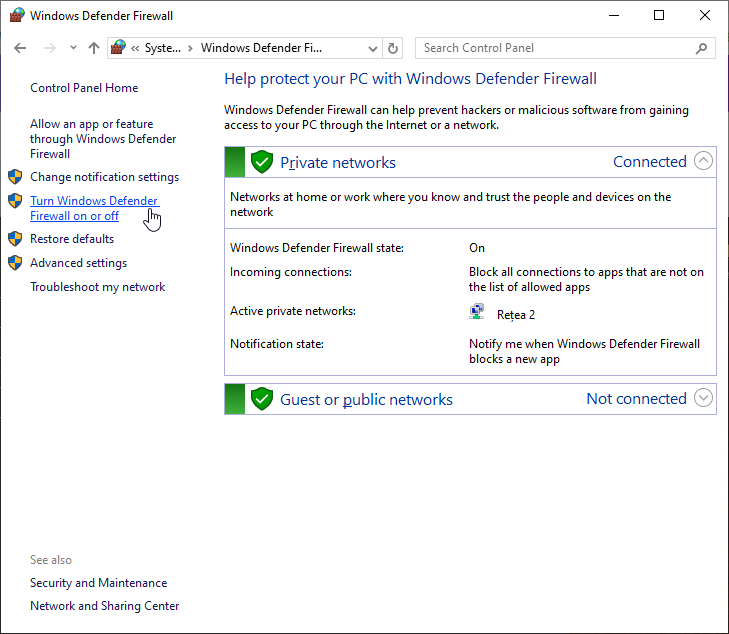
5. Select for both options Turn off Windows Defender Firewall (not recommended) and press OK.
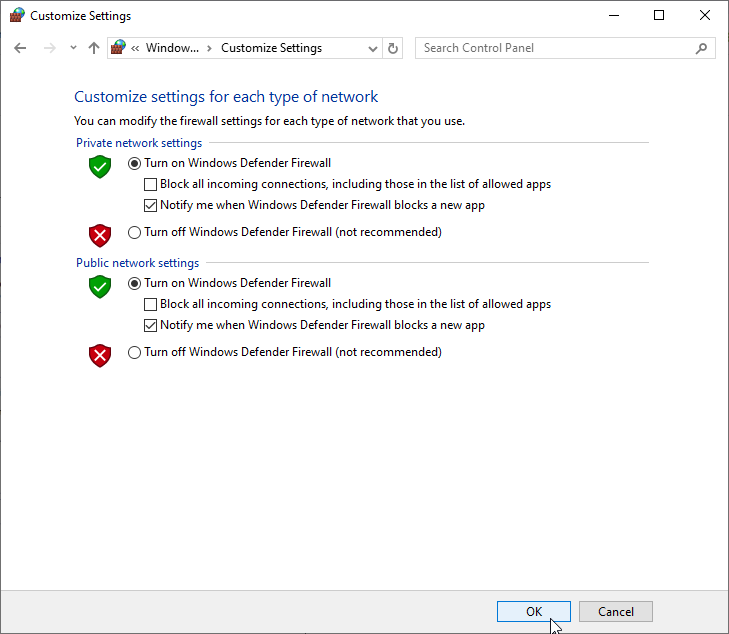
In addition, if the game works afterward, make sure that Palworld is allowed through the Firewall.
Do not forget to turn on the Windows Firewall when you finish to ensure that your device is protected.
2. Verify the game files
1. Open Steam Library and look for Palworld, then right-click on it and select Properties…
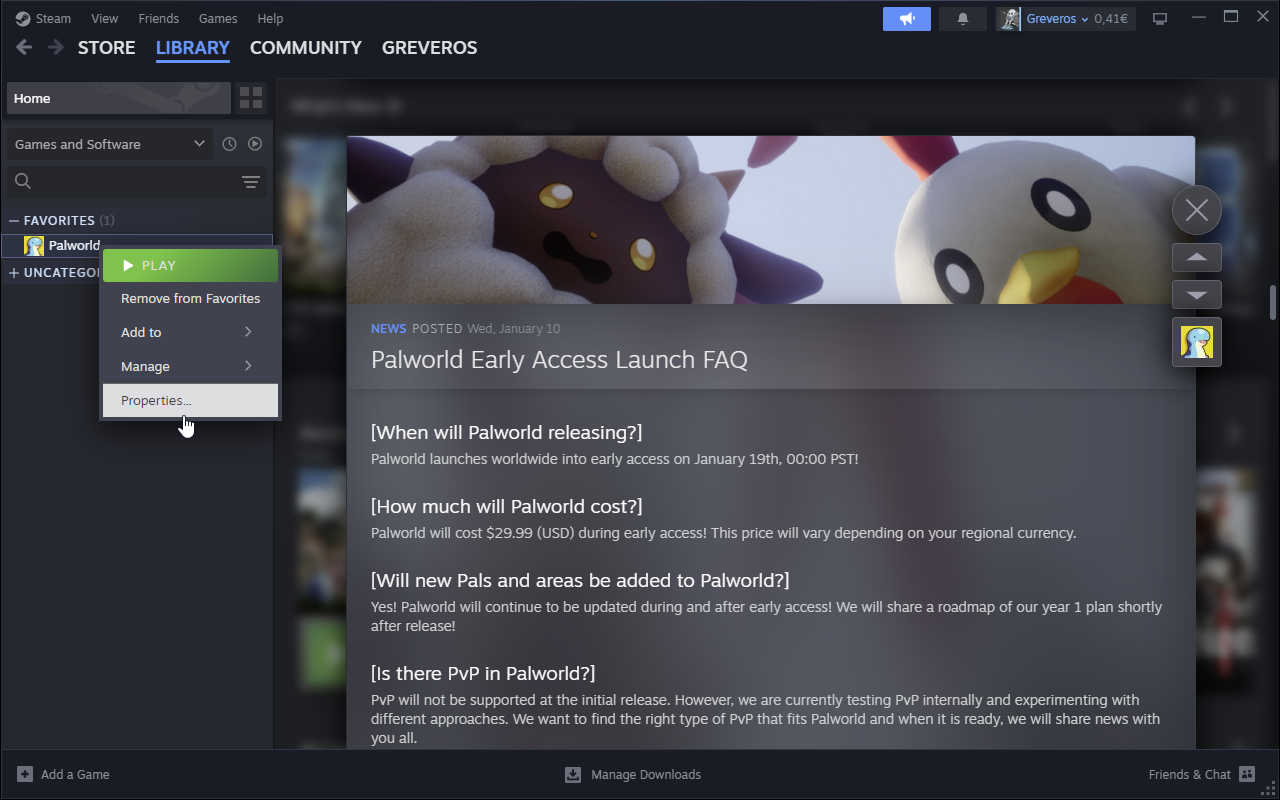
2. Go to the Installed Files tab and select from the right Verify integrity of game files.
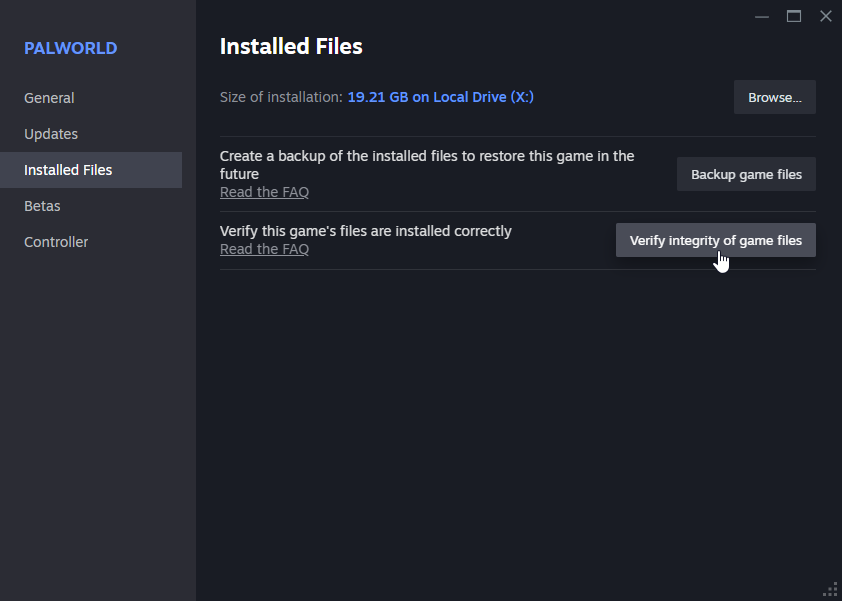
While it might sound a bit unusual, during updates, some files might end up missing, and they could be the cause you encounter the Session Search Error in Palworld.
3. Change the DNS Server
1. Press Windows + R and open the Run dialog
2. Type ncpa.cpl in the box and press Enter to open the Network Connections.
3. Go to the connection you are using and right click on it, afterward select Properties.
4. Check the list for the following Internet Protocol Version 4(TCP/IPv4) and click on the Properties button
5. Select the Use the following DNS server address: and type 8.8.8.8 for the Preferred Server and 8.8.8.4 for the Alternate one.
This method works during peak hours by allowing you to access other DNS servers that aren’t as crowded.
To sum up, now that you know the solutions to fix the session search error in Palworld, all you can do is prevent other issues from happening by optimizing your PC for gaming.
By the way, keep in mind that future Palworld updates might require you to fix errors like the Palworld login error, so stay tuned to learn how to do it.
This isn’t the only issue you can encounter, and many reported Palworld save error, but we have an entire guide dedicated to it, so you can easily fix it.
Before you go, if you discover any strange solution for the session search error, feel free to share it with us in the comments. We will make sure that it reaches other gamers as well.
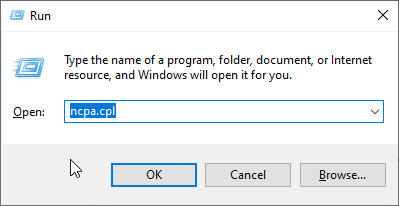
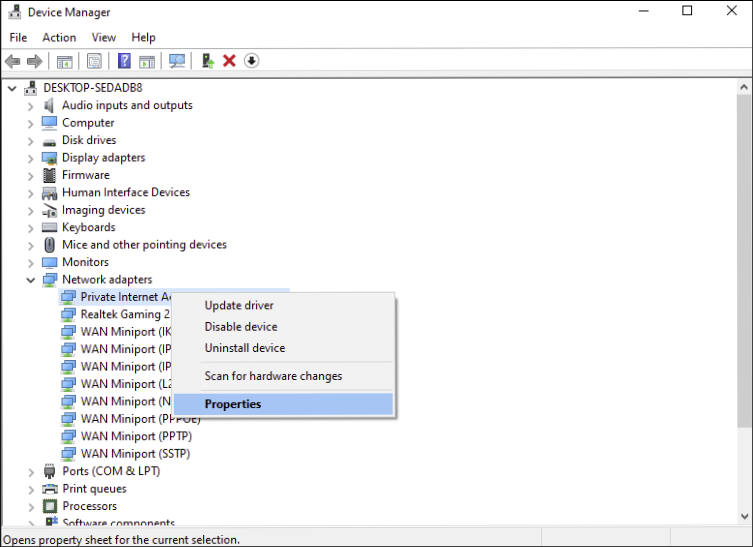
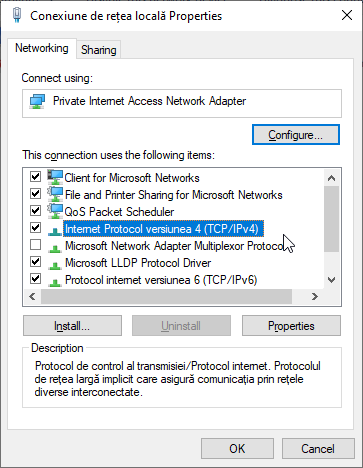
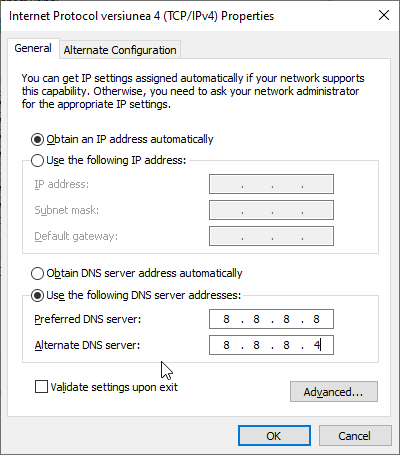








User forum
0 messages