How to link PayPal to a bank account in just a few steps
3 min. read
Updated on
Read our disclosure page to find out how can you help Windows Report sustain the editorial team Read more
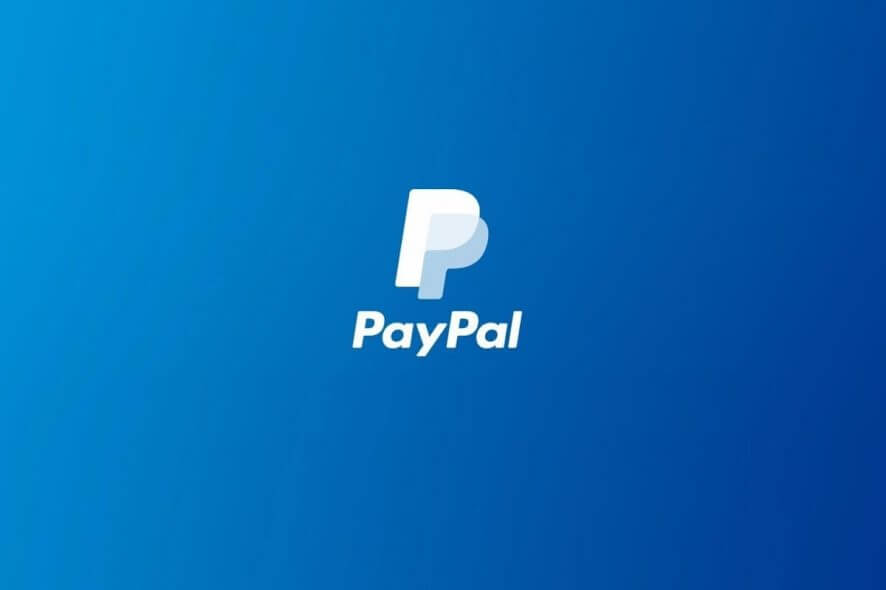
PayPal is probably the world’s most well-known company operating a worldwide online payment system.
This system supports online money transfers and has become the go-to solution when it comes to making cross-border payments, or general online shopping.
However, you need to remember that PayPal is only a messenger and that you need to actually have your own funds in order to make any transfers or purchases.
As such, the most common way to provide PayPal with funding is by linking it to your bank account.
Remember that all Paypal payments are secured with multiple layers of protection.
Additionally, your own bank may have its own multiple-step verification systems that needs clearing before PayPal transactions can be made.
How do I link my PayPal account to a bank account?
- Go to the official Paypal website
- Log in to your PayPal account
- Click Wallet at the top of the page
- Click Link a bank account
- A number of various banks will be displayed, which are chosen based on the region you are currently logged in from
- You may have an option to link your bank instantly using your online banking login information (This depends on the bank you select)
- This means you have to log in with the account and password you have with your bank
- If your bank is not on the list, click I have a different bank at the bottom right
- Select Checking or Savings
- Type in the bank’s routing number and your account number
- Click Agree and Link
- Double-check if the information you wrote down is correct
- Click Continue
Here’s a list of common things you may need to know when linking a bank:
- Your routing number is made up of the first set of numbers at the bottom of your check. It is also usually made up of 9 digits.
- Your bank account number is the second set of numbers at the bottom of your check.
- If during the linking process you receive a Check and Try again message, you may have typed the wrong number, or PayPal doesn’t accept your bank.
- Remember to always check your account balance before making a PayPal purchase.
- If you close your bank account, remember to unlink the back from your account.
As you can see, linking your PayPal account to a bank account is not that hard. Just follow the steps from this guide and you’ll be done in no time.
If you have any other questions, reach for the comments section below.
RELATED ARTICLES YOU SHOULD CHECK OUT:








