PC can't be upgraded although you are enrolled in the Insider Program [FIX]
4 min. read
Updated on
Read our disclosure page to find out how can you help Windows Report sustain the editorial team. Read more
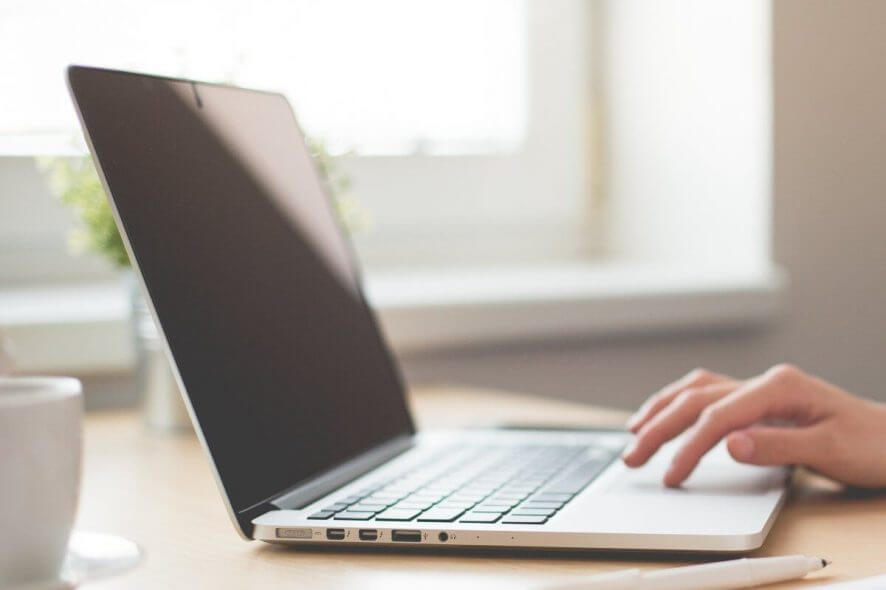
Upgrading to the new built of Windows 10 isn’t always simple, and many users reported This PC can’t be upgraded to Windows 10. Although you are enrolled in the Windows Insider Program this device isn’t yet eligible for this build error message.
Not the most ideal of circumstances and the causes might vary from machine to machine. But we have a few solutions that might help you. So let’s begin, shall we?
My device isn’t yet eligible for new Windows 10 builds
- Uninstall BattlEye
- Use the Troubleshooter Tool
- Free up disk space
- Update drivers
- Check your Firewall
1. Uninstall BattlEye
We know that BattlEye is an anti-cheat solution used in various multi-player games. It is used by game developers to keep the game fair and competitive, but it can also lead to This PC can’t be upgraded to Windows 10 error.
The best solution would be to temporarily uninstall it, and get back to it when you’re done with the update. To uninstall BattlEye follow these steps:
- Open Control Panel.
- Now click on Programs and Features.
- Select BattlEye and uninstall it.
Additionally, you can try deleting the BattlEye folder:
- Close all the games you’re running;
- Then, go to C: > Program Files (x86) > Steam > steamapps > common and delete the BattlEye folder.
Another method you can use to uninstall BattlEye is to use efficient uninstaller software. These programs will remove the desired application, along with all of its files and registry entries, thus ensuring that the application is completely removed from your PC.
Consequently, you can rely on uninstaller tools to completely remove unwanted programs or automatically erase leftover files from your PC.
2. Use the Troubleshooter Tool
If you’re still having a tough time with This PC can’t be upgraded to Windows 10 error, you might want to run the built-in troubleshooter.
- Open the Settings app and go to the Update & Security section.
- Select Troubleshoot from the left pane.
- In the right pane, select Windows Update and click Run the troubleshooter button.
Follow the instructions on the screen to complete the troubleshooting process.
3. Free up disk space
You can free up some space by removing any unnecessary files. This can sometimes help with the This PC can’t be upgraded to Windows 10 error. To free up space, follow these steps:
- Open your Start Menu, and then select Settings.
- Now click on System, and then Storage.
- In Storage sense, select Free up space now.
- Windows will take a few moments to determine what files and apps are taking up the most space on your machine.
- Now you can select all the items you want to delete, and then select Remove files.
4. Update drivers
This PC can’t be upgraded to Windows 10 error can appear if you have some drivers that are not up to date. To fix this, follow these steps:
- Open Device Manager.
- Now expand the category with the hardware you want to update.
- Right-click the device, and select Update driver.
- Click the Search automatically for updated driver software.
Additionally, you can download the latest drivers using third-party tools. By using this tool, you can automatically update all your drivers with just a couple of clicks.
⇒ Get PC HelpSoft Driver Updater
5. Check your Firewall
You can temporarily disable your Windows Firewall if it’s causing any connections issues. This solution can help in issues related to driver updates. To add any program to a whitelist, follow these steps:
- Open Control Panel.
- Click on Windows Firewall.
- Now, click on Allow an app or feature through Windows Firewall.
- Now, the Allowed App windows will open.
- Click on the Change Settings button.
- Check the boxes next to the apps or programs you want to allow through Windows Firewall or network connections.
- Click to save your new settings.
We hope that these solutions were able to help you fix This PC can’t be upgraded to Windows 10. Although you are enrolled in the Windows Insider Program this device isn’t yet eligible for this build error. In the meantime let us know what other issues you’re facing with the newest Windows update.
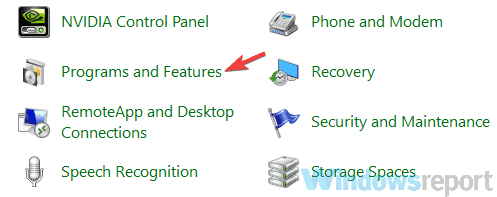
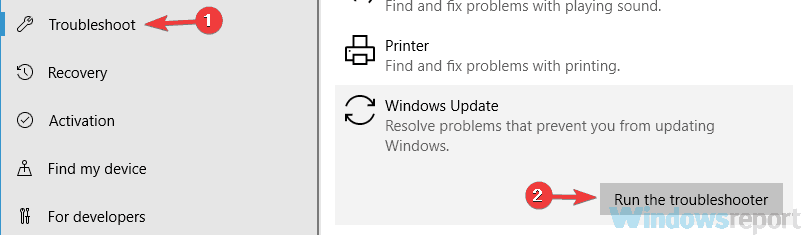
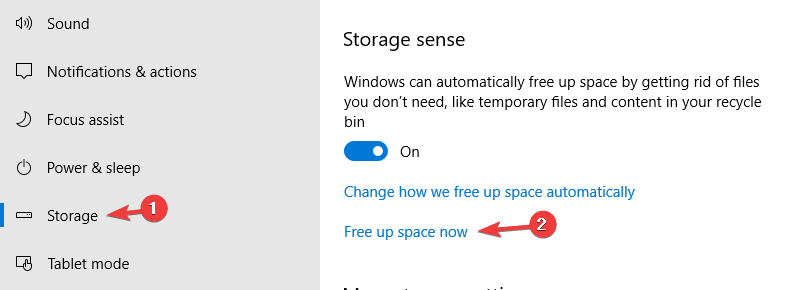
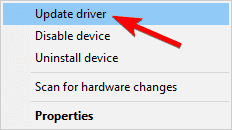
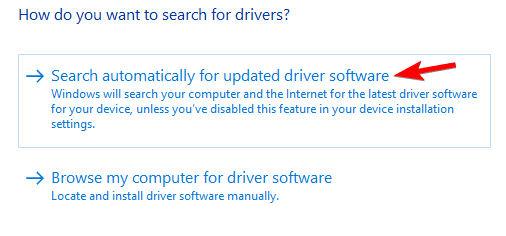
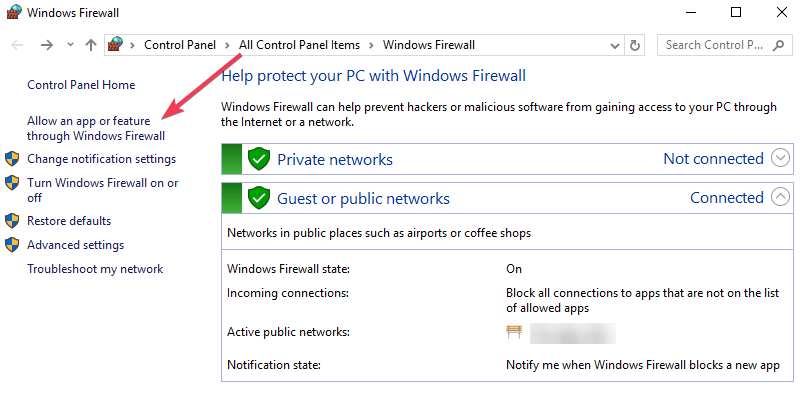
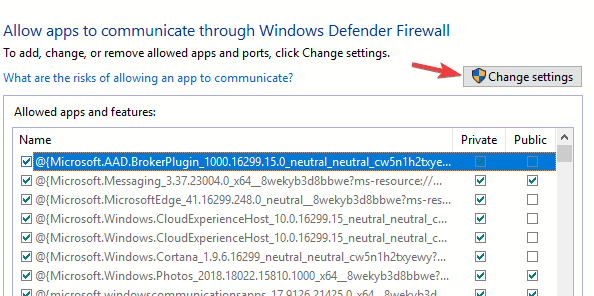
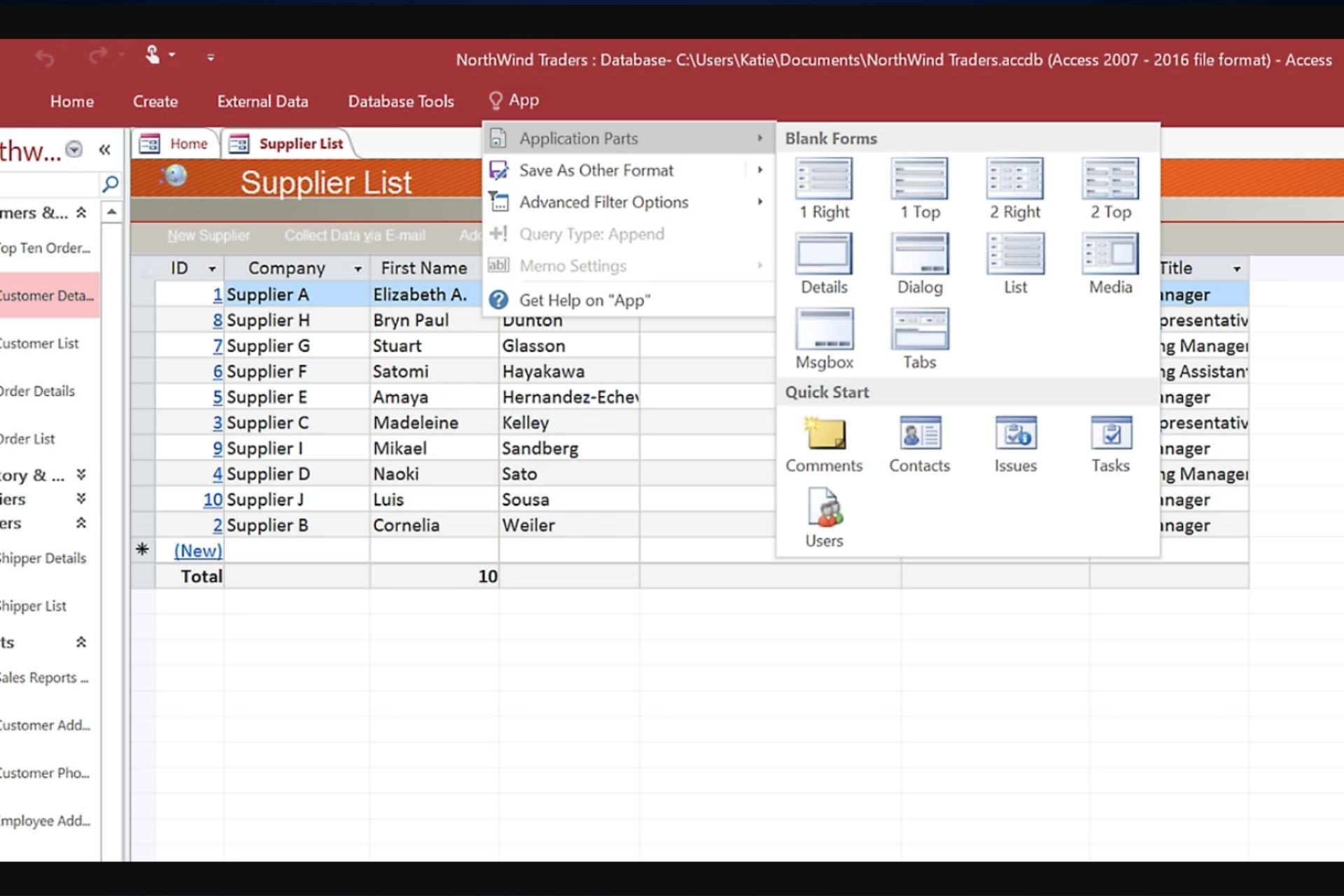
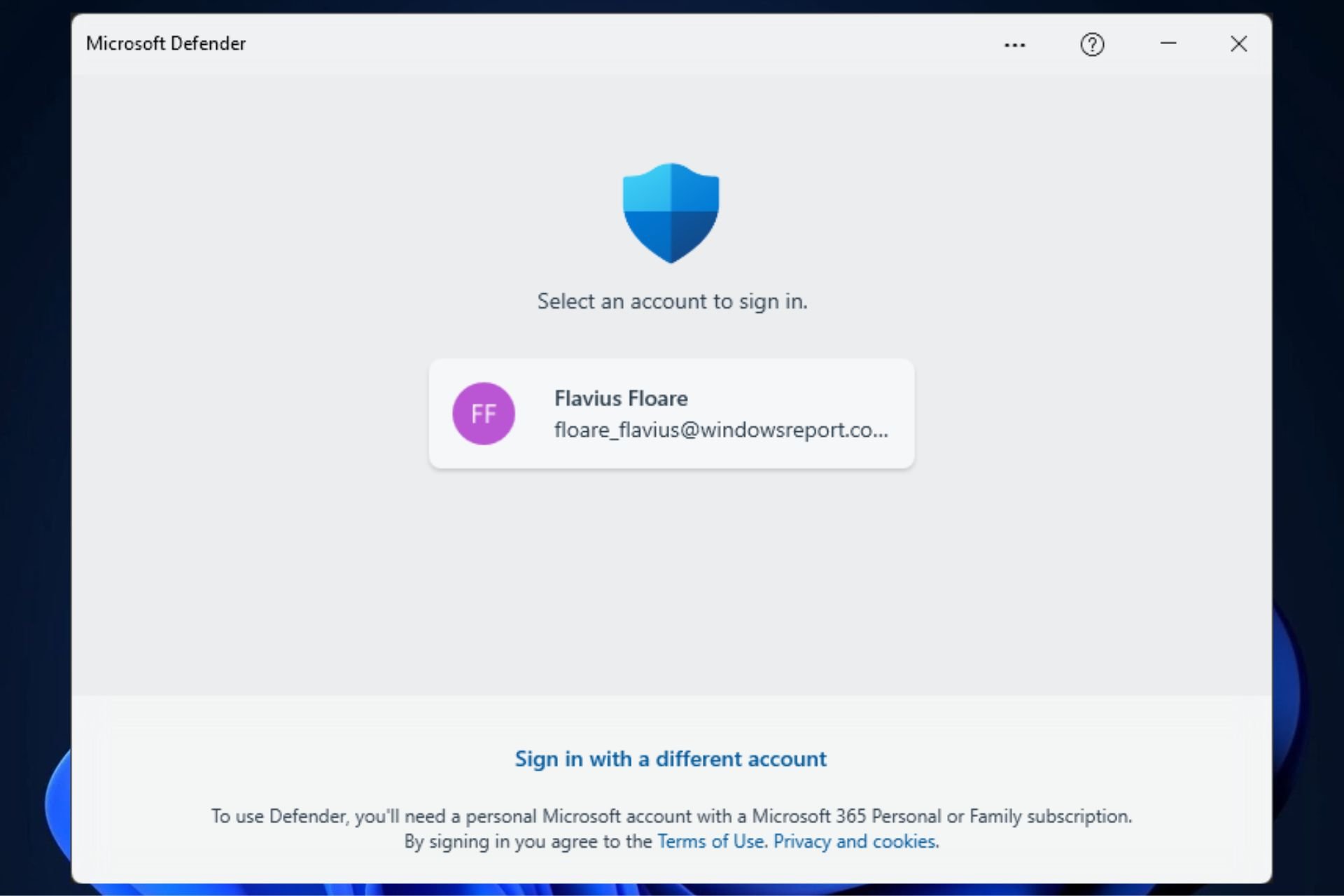







User forum
0 messages