PC status: Potentially unprotected [FIX]
2 min. read
Updated on
Read our disclosure page to find out how can you help Windows Report sustain the editorial team Read more
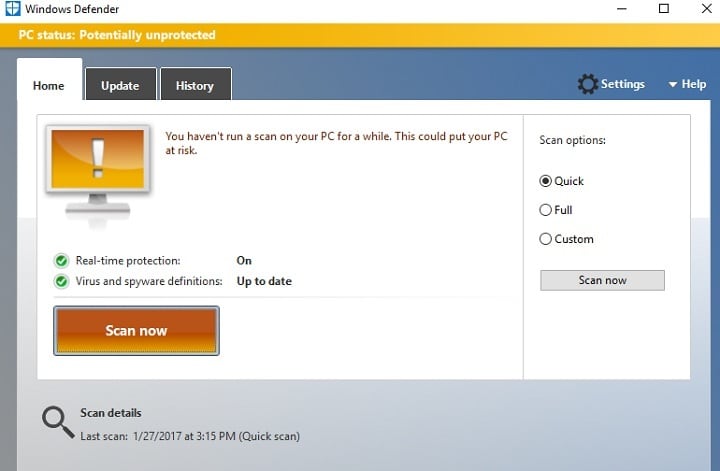
Windows Defender can sometimes displays a confusing message — PC status: Potentially unprotected. In order to clear the mystery up, we’ll explain why this message occurs and how to get rid of it.
To start, here’s how one user describes this confusing message:
PC Status: Potentially Unprotected. I don’t know why my windows defender has refused to updated. Please can you help me update my windows defender?
This message appears when a lot of time elapses since your last scan or Windows Defender couldn’t install the latest definition updates. Oftentimes, this message occurs after a third-party program has deleted some of the log files Windows Defender uses to check if your computer has been recently scanned or not. This error can also occur if the Antimalware Service isn’t running.
How to fix the “PC status: Potentially unprotected” error
1. Make sure that Windows Defender’s Real-time protection is turned on.
2. Install the latest Windows Defender definition updates.
3. Uncheck Windows Defender from your registry cleaner or junk file cleaner’s list. Here are the steps to follow for CCleaner, one of the most popular registry cleaners in the world:
Open the Applications tab > go to Utilities > Uncheck Windows Defender.
4. Now, scan your computer using Windows Defender. This action should recreate the log files deleted by your junk file cleaner.
5. Make sure there is only one anti-malware tool installed on your computer. There are many anti-malware programs compatible with Windows Defender, but you should install only one at a time. Running two different anti-malware tools at the same time may trigger software conflicts.
If you’ve come across other workarounds to fix this error, you can list the troubleshooting steps in the comment section below.
RELATED STORIES YOU NEED TO CHECK OUT:








