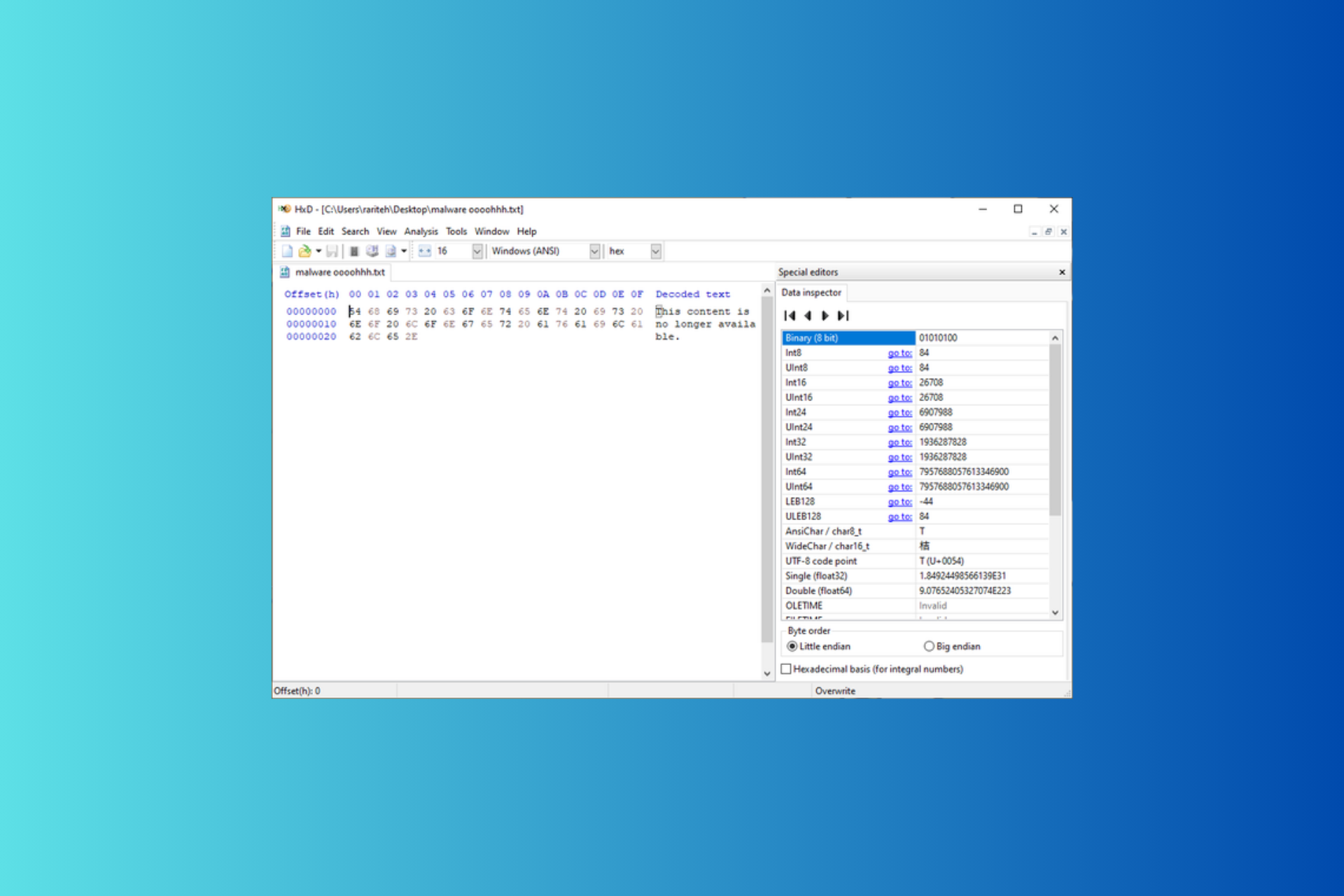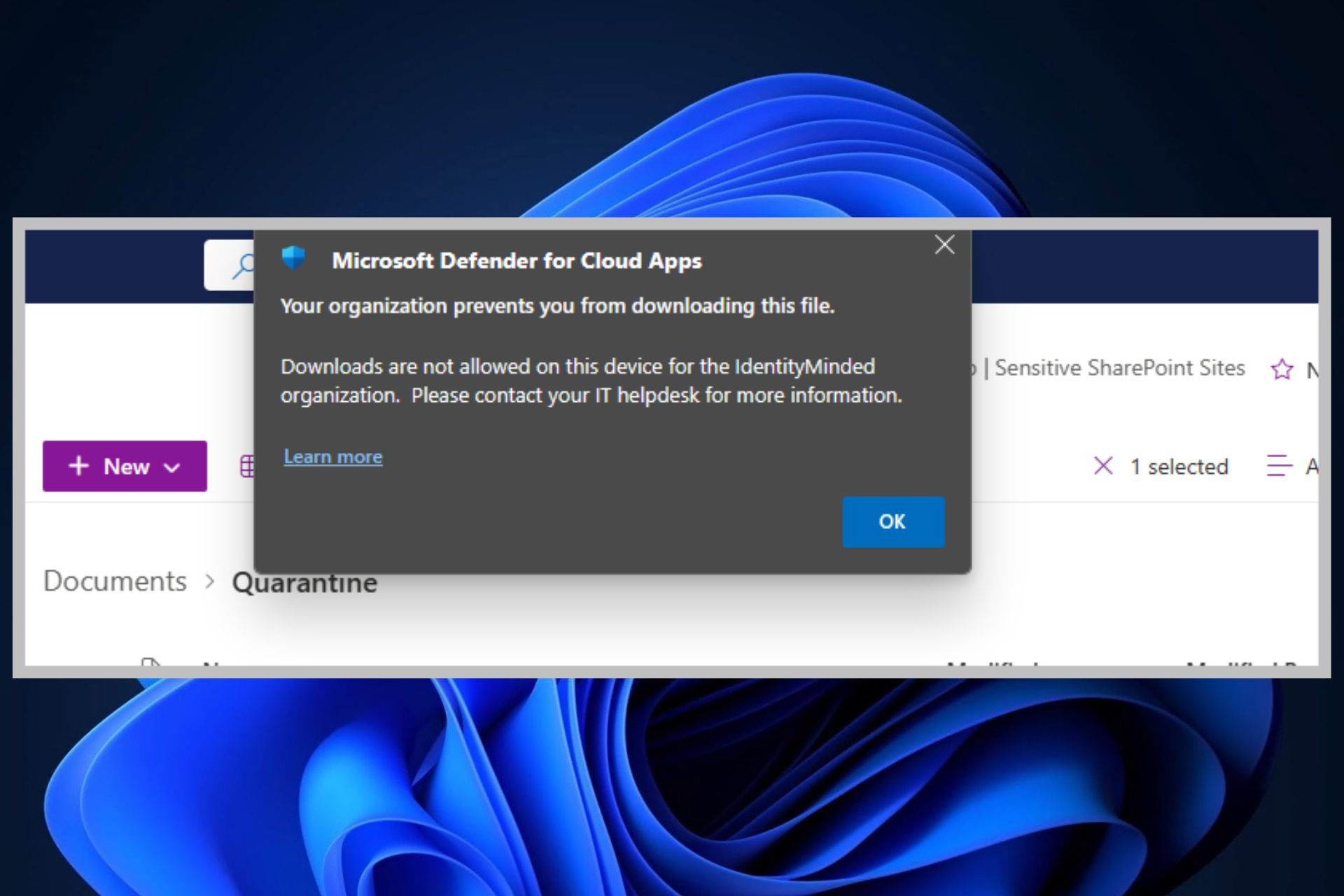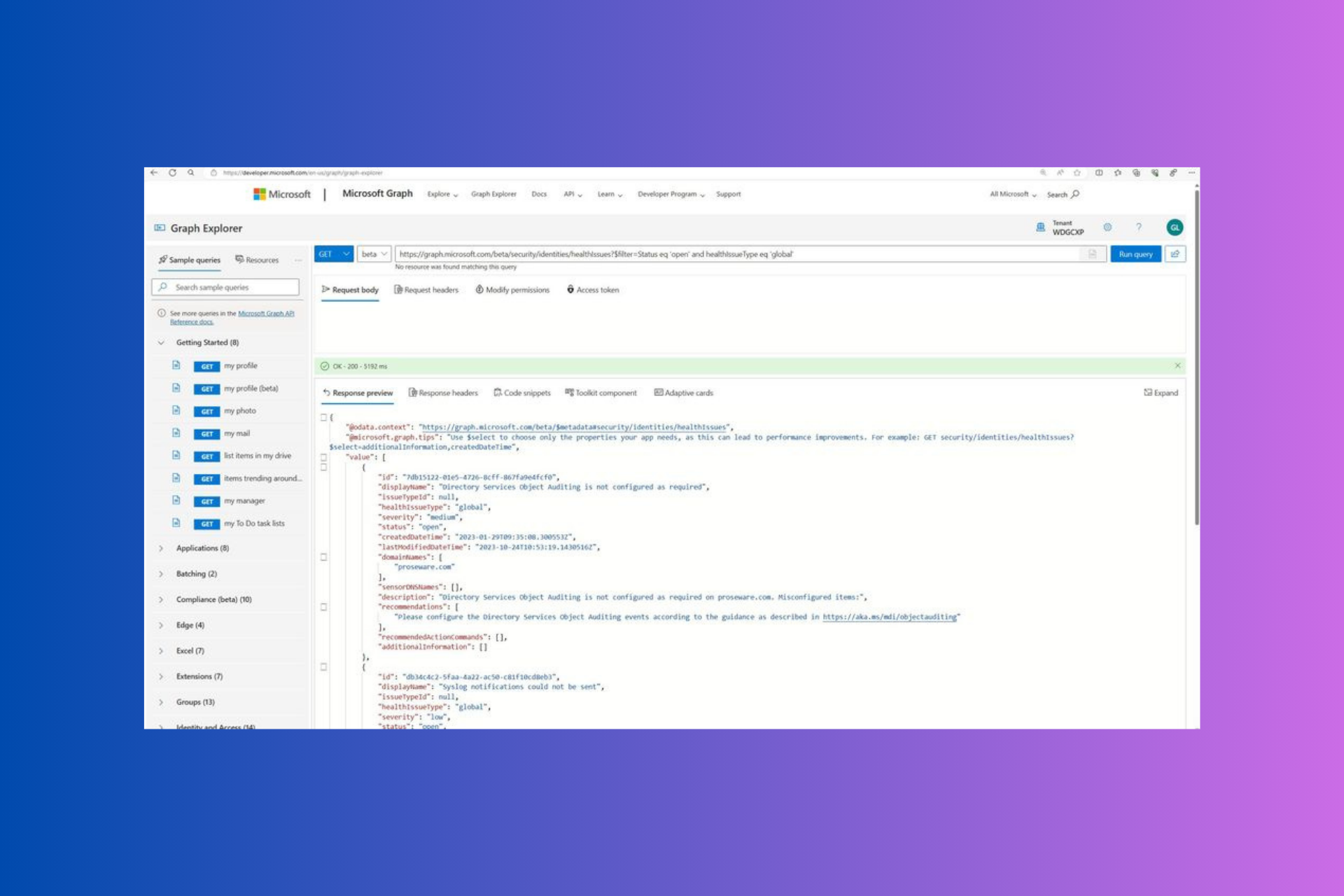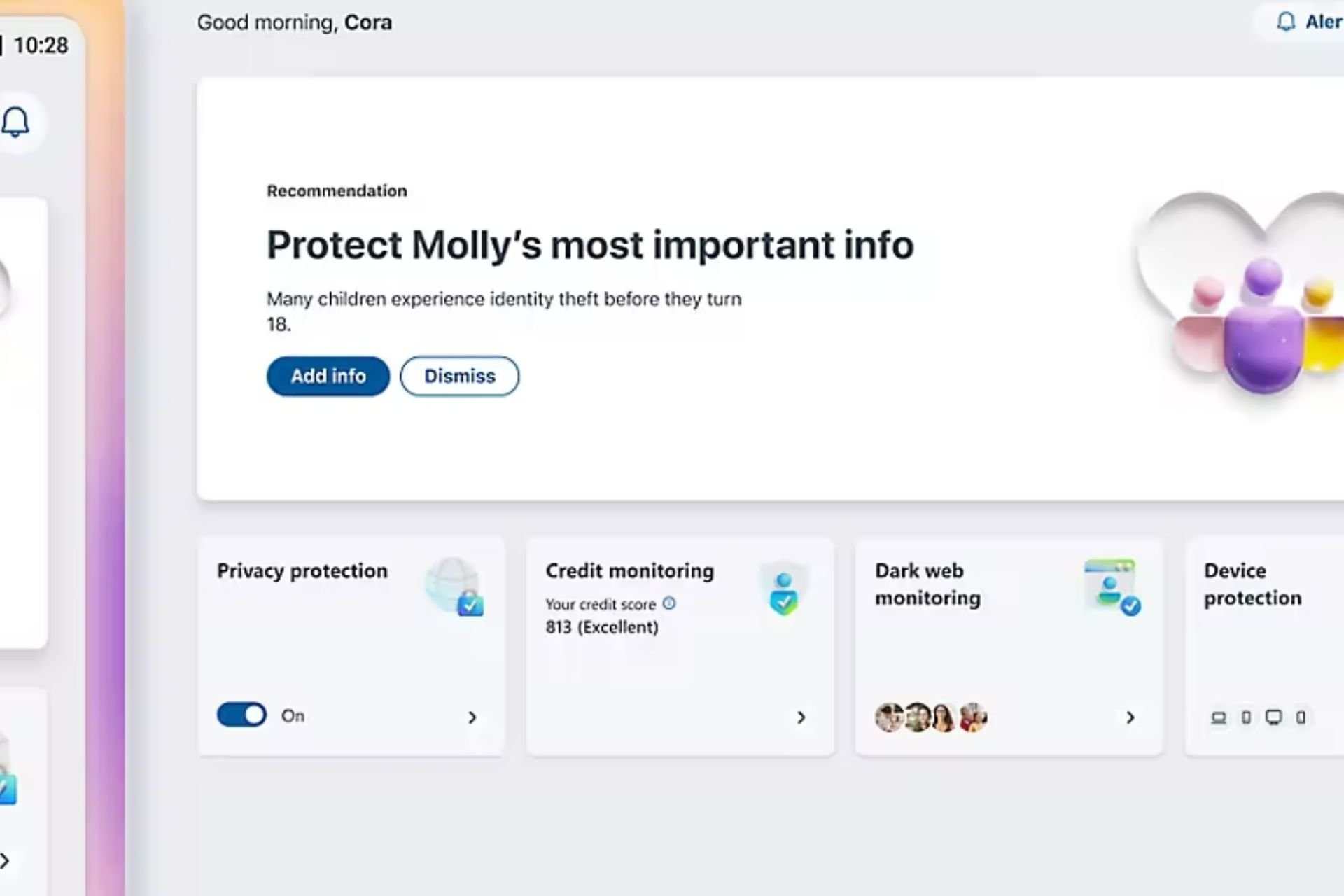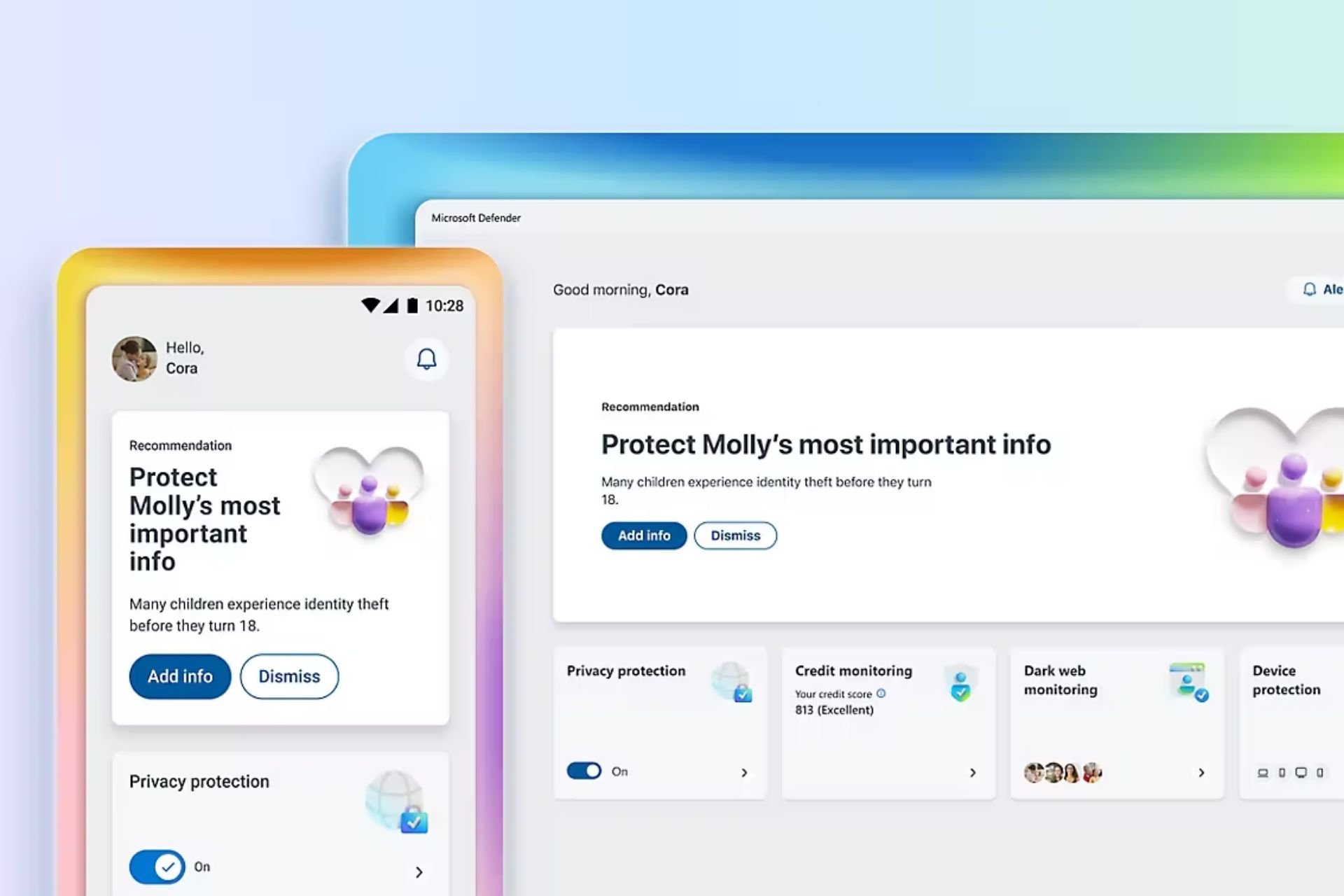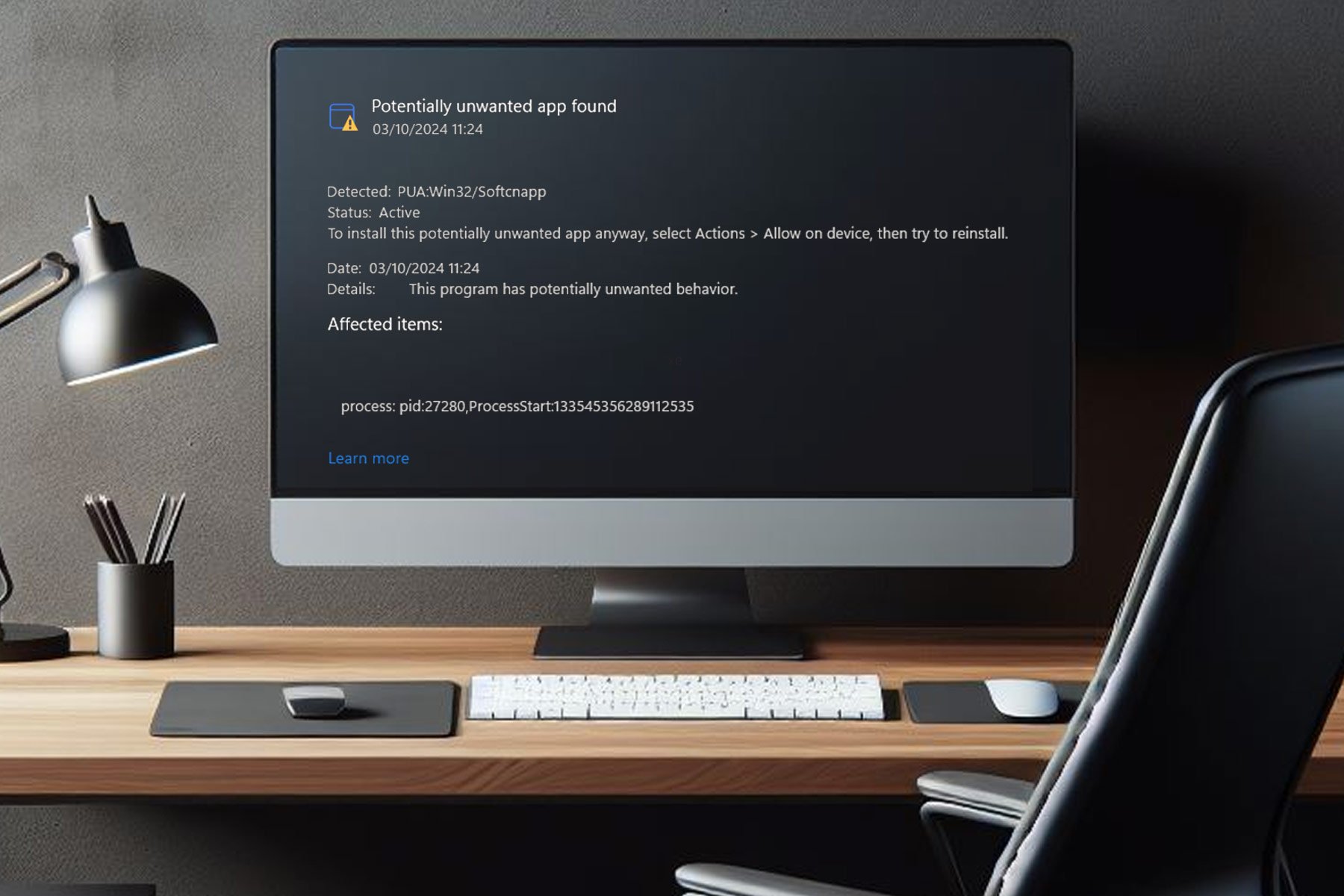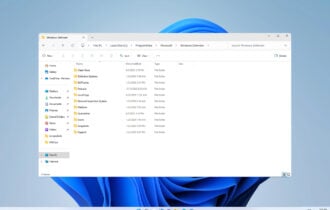Quick fix: Windows Defender Update Error 0x8050800c
3 min. read
Updated on
Read our disclosure page to find out how can you help Windows Report sustain the editorial team Read more
Key notes
- The Windows Defender update error 8050800c can be caused by incompatibility issues with other third-party antiviruses.
- If you encounter this problem, restarting your system is a solution that worked for many.
- Another procedure that you should try is disabling or even uninstalling the security app you use.
- Cleaning your registry with a dedicated tool can also resolve the error 8050800c and other performance PC issues.

Installing the latest Windows Defender updates helps you to keep your computer safe. Usually, Windows 10 will automatically download and install updates once a day for you.
You can also download the latest updates manually. However, there are instances when users can’t install the latest Windows Defender updates due to various error messages.
Error 0x8050800c is one of the most frequent Windows Defender issues. Users are complaining on Microsoft Community forum about it.
I am getting this error whenever I want to update the virus definition in Windows Defender. Sometimes the defender itself automatically turns off. […] The error code I am getting is: 0*8050800c. What should I do? I am using Windows 10.
If you’re experiencing the annoying error 0x8050800c on your computer, follow the instructions listed below in order to fix it for good.
How do I fix Windows Defender update error 0x8050800c?
1. Restart your computer
First of all, you should try to restart your PC, then download and install the latest Windows Defender updates.
Users report that a simple action such as rebooting your computer eliminates error 0x8050800c and allows you to update your antivirus.
Restarting is one of the most used troubleshooting steps and usually, the first one taken when users are dealing with software or other computer issues.
2. Install the latest Windows 10 Updates
If there are any pending Windows 10 updates, install them first and then try to update Windows Defender. Many users confirm that this simple action solves the majority of Defender’s errors.
Once you have installed the latest Operating System updates, restart your computer and try to update your antivirus.
If you can’t install Windows Updated due to errors, we recommend you to check our dedicated guide and easily fix this problem.
3. Make sure you’re not running a third-party antivirus
It is possible that you’ve installed another antivirus program on your computer. If such is the case, this may explain why you can’t update Windows Defender.
Uninstall the third-party antivirus solution from Control Panel, as you usually do with any program. In case this doesn’t completely remove it, use a software removal tool.
If you’re a Norton user, we’ve got a detailed guide on how to completely remove it from your personal computer.
4. Clean your registry
If your system files are corrupted, Windows Defender may not be able to download and install the latest updates.
In order to quickly scan and repair your registry, install a registry cleaner on your computer and let it do its job.
Windows Defender offers basic protection for your PC. Thus, consider using any of these best antiviruses compatible with Windows 10.
If you’ve come across the error 0x8050800c, we hope the 4 solutions listed above helped you to fix Windows Defender’s update issues.
Also, if you have any other questions or suggestions you may have for us, leave them in the comments section below, and we’ll be sure to take a look.