New PC Not Displaying On Monitor: 6 Quick Fixes
3 min. read
Updated on
Read our disclosure page to find out how can you help Windows Report sustain the editorial team. Read more
Key notes
- Several users have reported their new PCs not displaying anything on their monitors.
- In order to troubleshoot this, you should first check your cable connection.
- Your GPU card could also be at fault for this, among other causes listed in our article.
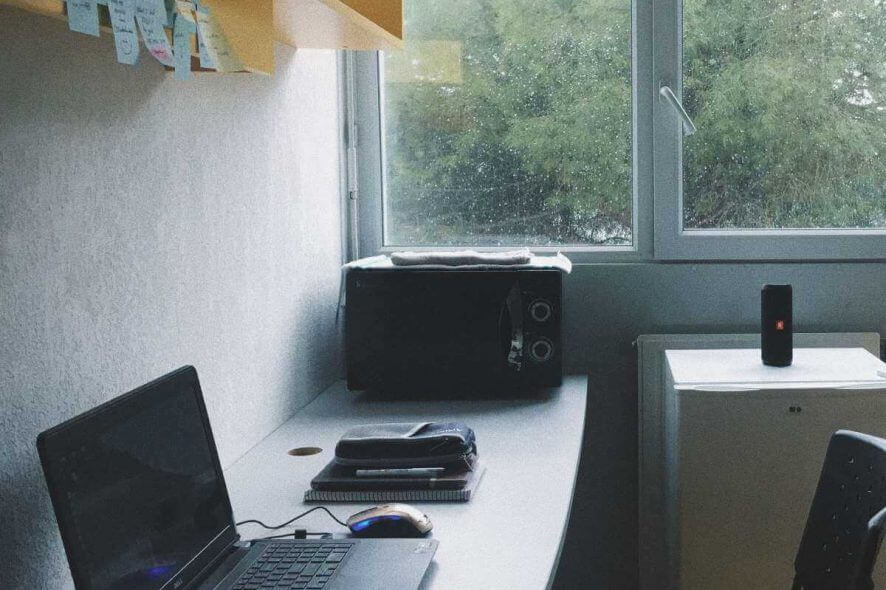
There might be times when your PC is turned on but the display isn’t showing anything.
One user on Tom’s Hardware forum described the issue like this:
I just built my kids their first gaming pc, but I can’t get anything to display on the monitor. I have an AMD Ryzen 5 2600 CPU, MSI B450M Pro-VDH motherboard, XFX Radeon HD 6850 gpu and 8gb Patriot Viper RAM. I’m at a complete loss as to what the problem is.
However, before we begin, here is a warning, many of the steps mentioned here are quite advanced. Seek professional help if you aren’t comfortable doing any of those yourself.
How can I fix my new PC not displaying on monitor?
1. Check the monitor
- Try connecting the monitor to another PC and to test if it’s working.
- Alternatively, disconnect the monitor from the PC while keeping it connected to the power source.
2. Check video cable connection
- Shut your PC down and unplug cables that connect to the power source and the PC.
- Reconnect the cables again, making sure those have been secured firmly.
- Turn the PC on and see if the issue is still there.
3. Clear BIOS memory
- Try clearing the BIOS memory in order to fix this problem.
- To do that, disconnect the PC from the power outlet, open the computer case, and remove the motherboard battery.
- Wait for 10 minutes and insert the battery again and start your PC.
- Note: Removing the motherboard battery might violate your PC‘s warranty. If you don’t know how to safely remove the battery, it might be better to contact an expert.
4. Check RAM placement
- See if the RAM is placed in the correct manner.
- Preferably, disconnect the RAM memory from its slot and switch on the PC.
- If there is a beep sound coming from the motherboard, it’s a sign of the motherboard being in perfect condition. In that case, wipe the RAM connections with a clean wiper and reinsert it.
- If there is no beep sound, there could be something wrong with the motherboard. Consult an expert to confirm the same.
5. Check CPU heat sink
- Open your PC case.
- Remove the CPU fan and check if the heat sink is in perfect working order.
- If not, you might be required to apply a fresh coat of thermal paste to ensure the CPU remains cool.
6. Check the graphics card
- Test your graphics card by connecting it to a different PC.
- If your graphics card works on another PC, connect it to your PC but make sure it’s properly connected.
The above steps should help you if your monitor isn’t showing anything. However, if the problem still persists then you might need to have your motherboard or even the processor checked.
Sometimes, reseating the CPU might also solve the issue. Perform these only after you are done with the above steps and seek professional help if needed.















User forum
0 messages