How to Download PDFLite on a Windows 11 PC
PDFLite is free, open-source, and lightweight
3 min. read
Published on
Read our disclosure page to find out how can you help Windows Report sustain the editorial team. Read more
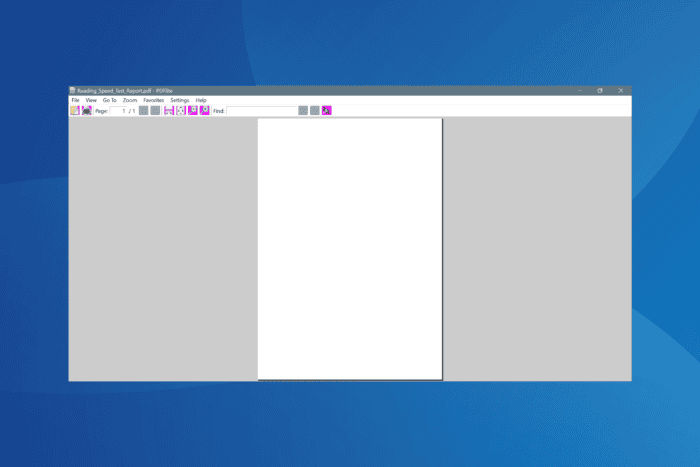
If you want a free, all-in-one, open-source PDF viewer, editor, and convertor, PDFLite is the preferred choice for many. And you can now download PDFLite for Windows 11!
As the name suggests, PDFLite is a lightweight PDF solution that’s absolutely free. It allows you to convert any document or image to PDF format and offers an easy-to-use interface, making it a viable solution.
But is PDFLite the best option? Let’s find out along with the issues you might face during installation.
How can I download & install PDFLite on Windows 11?
 NOTE
NOTE
- Go to PDFLite’s listing on Download CNET, and click the Download Now button. I am using a third-party website because the download link on PDFLite’s official website fails to work.
- Again, click on the Download Now button to confirm.
- Run the downloaded setup (.exe file).
- Click Yes in the UAC prompt.
- Follow the on-screen instructions to complete the installation. On the Choose Components page, make sure you select all the required components to install.
- If prompted to update PDFLite, click on Download and then install the latest version.
While PDFLite for Windows 11 undoubtedly offers a user-friendly interface and performs the intended job well, its download remains a hassle. The official website is flagged as unsecured by every browser due to missing certificates, which could also be the reason downloads are blocked.
While the official website does suggest installing PDFLite from Download CNET, the version available on the latter is outdated, missing several key features and bug fixes. This, I consider a key drawback of downloading PDFLite for a Windows PC.
What are PDFLite alternatives for Windows?
If you are unsure about PDFLite, there are several effective and free PDF editors available for download, including pdfFiller, Soda PDF, and Adobe Acrobat Reader, amongst others. These provided, more or less, the same functionality as PDFLite but are secure!
For simpler PDFLite alternatives, consider getting a lightweight PDF reader for Windows. This includes PDFelement, Nitro PDF Reader, and Xodo PDF Reader, amongst others.
Also, remember that you don’t have to install a software for merely viewing PDFs. Most available browsers allow you to view PDF documents natively without additional support. Although you can install the best PDF editor Chrome extensions, for enhanced functionalities!
In my opinion, PDFLite, though user-friendly, should be avoided on Windows 11 for now due to the security risks. Once the developers fix these issues, you can go ahead and install this simple, open-source, and lightweight PDF editor and convertor.
Before you leave, discover expert-recommended tips to repair corrupted PDFs in Windows and never lose files anymore!
For any queries or to share your review of PDFLite for Windows 11, drop a comment below.
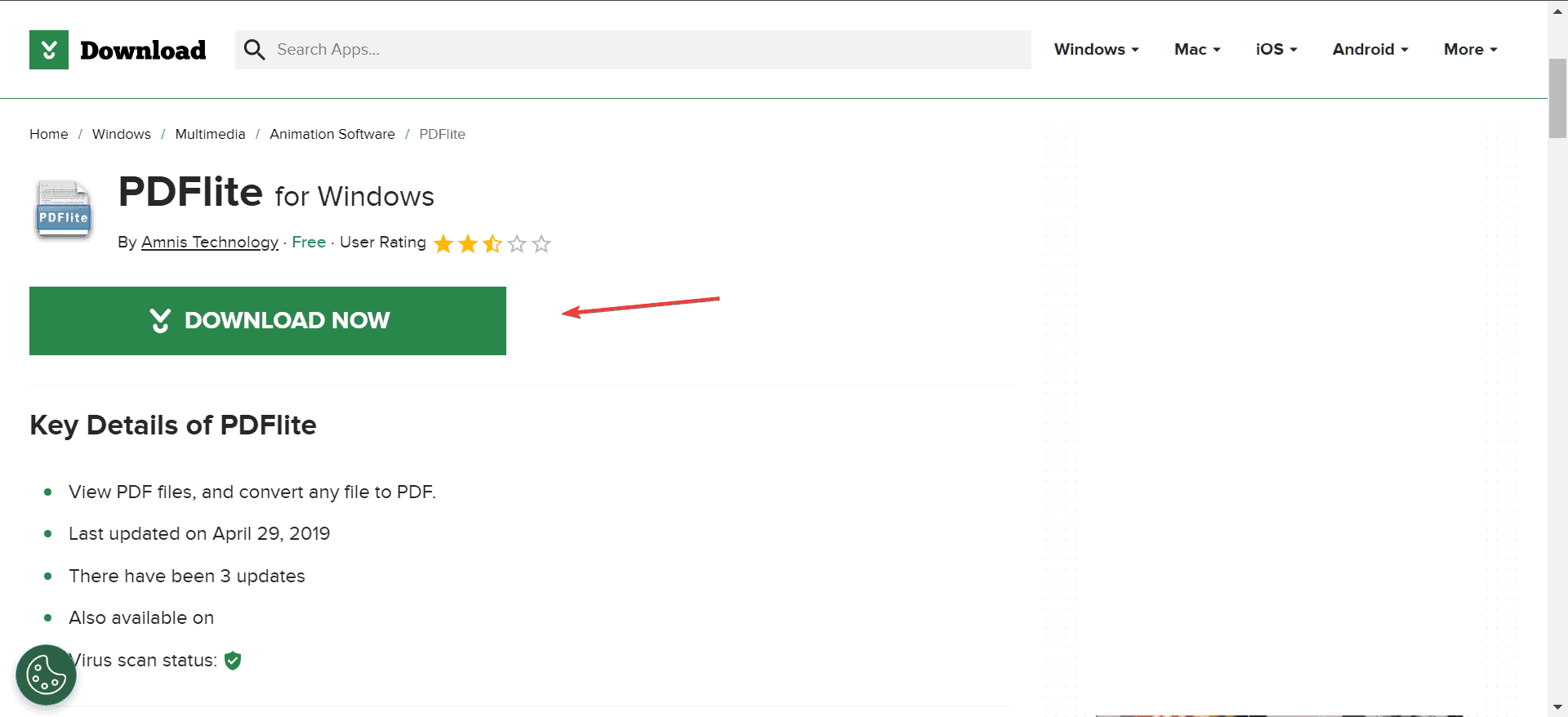
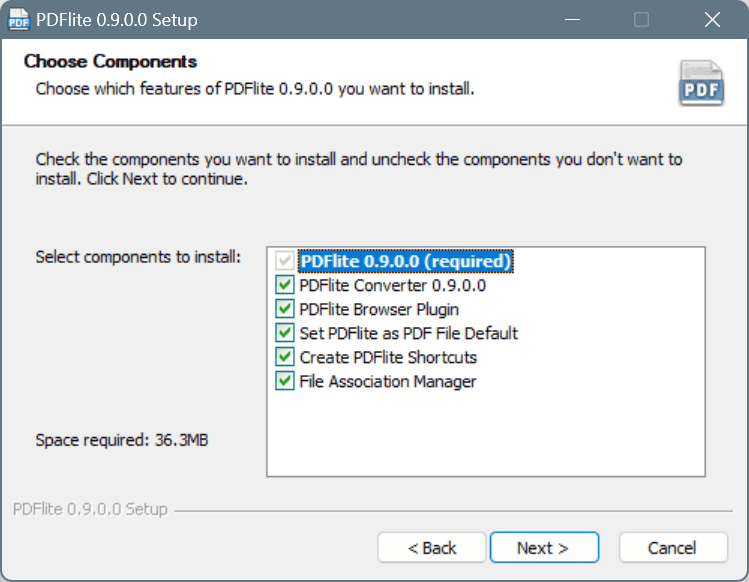
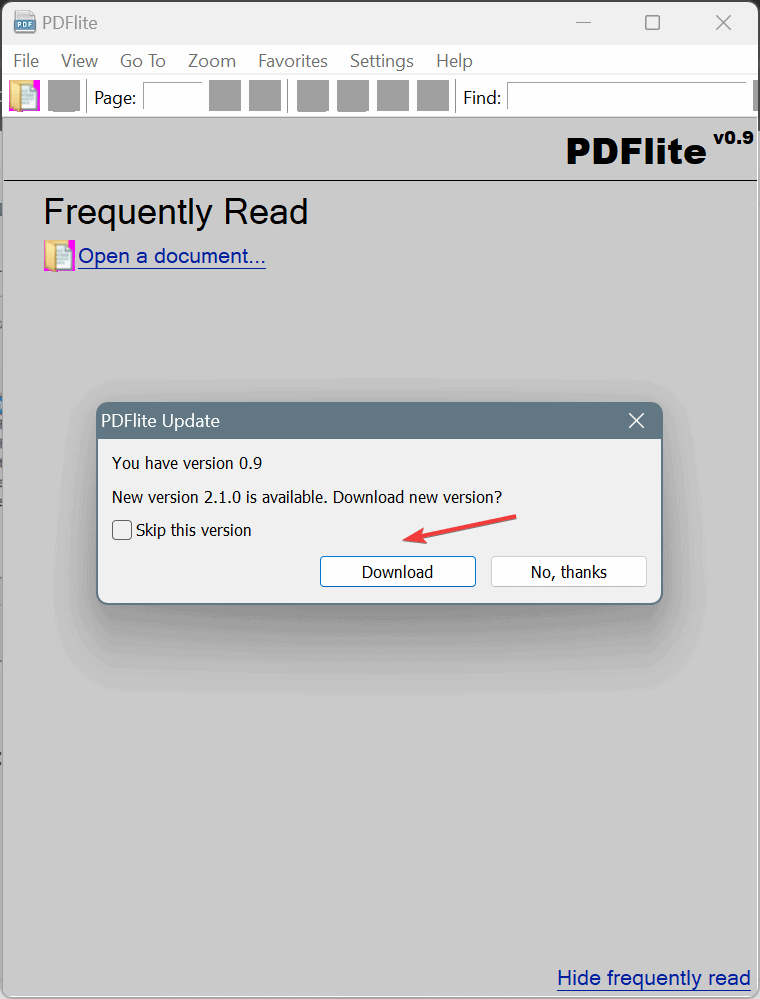








User forum
0 messages