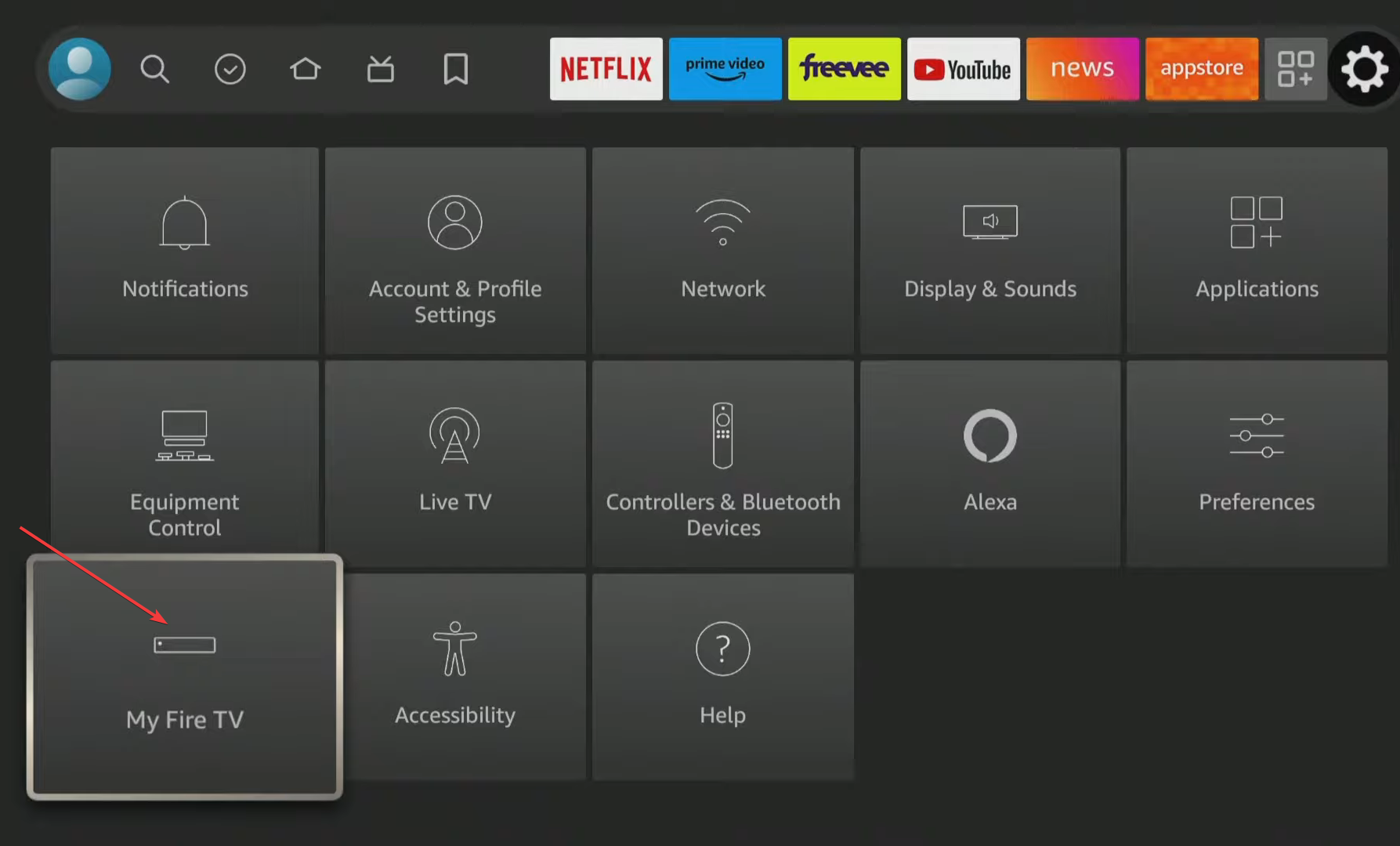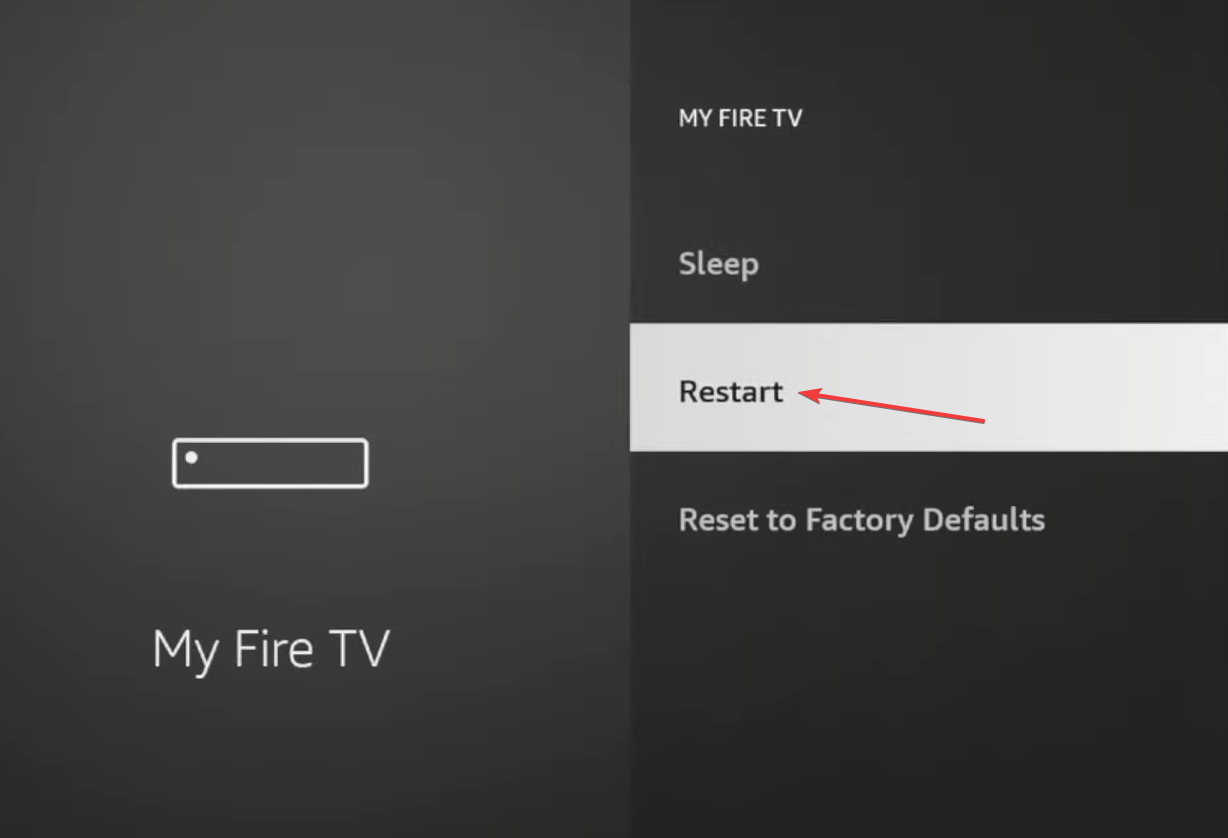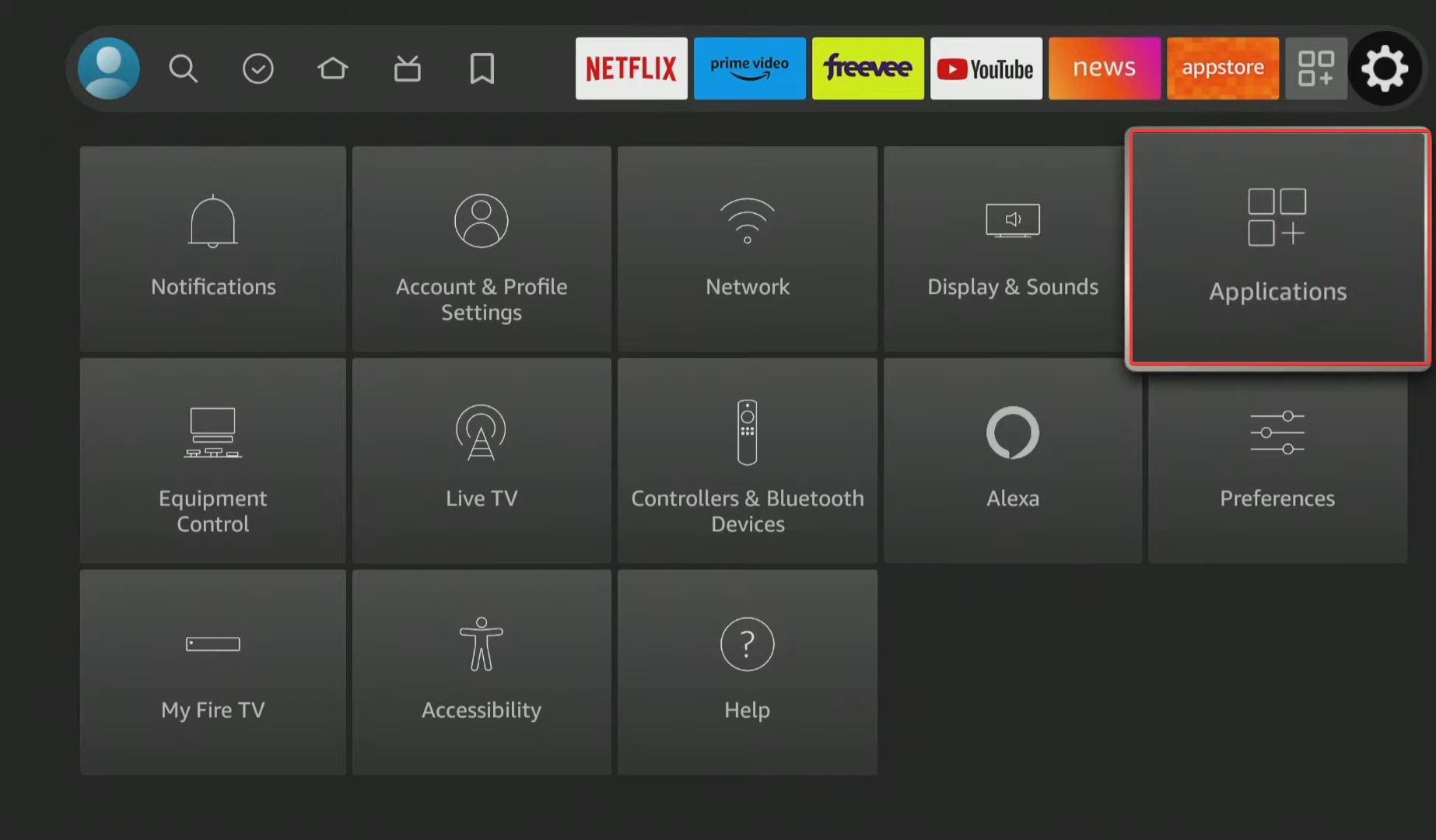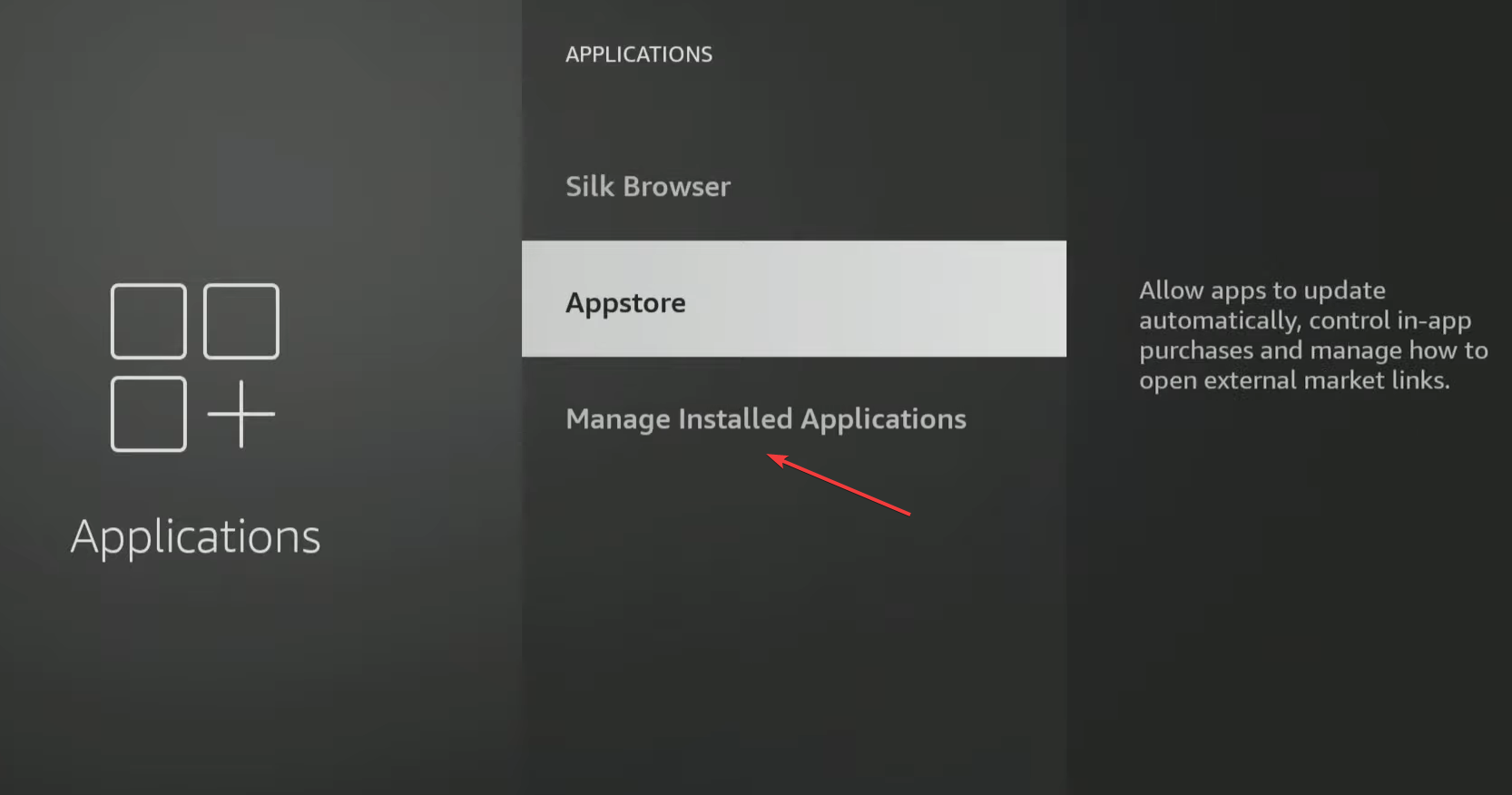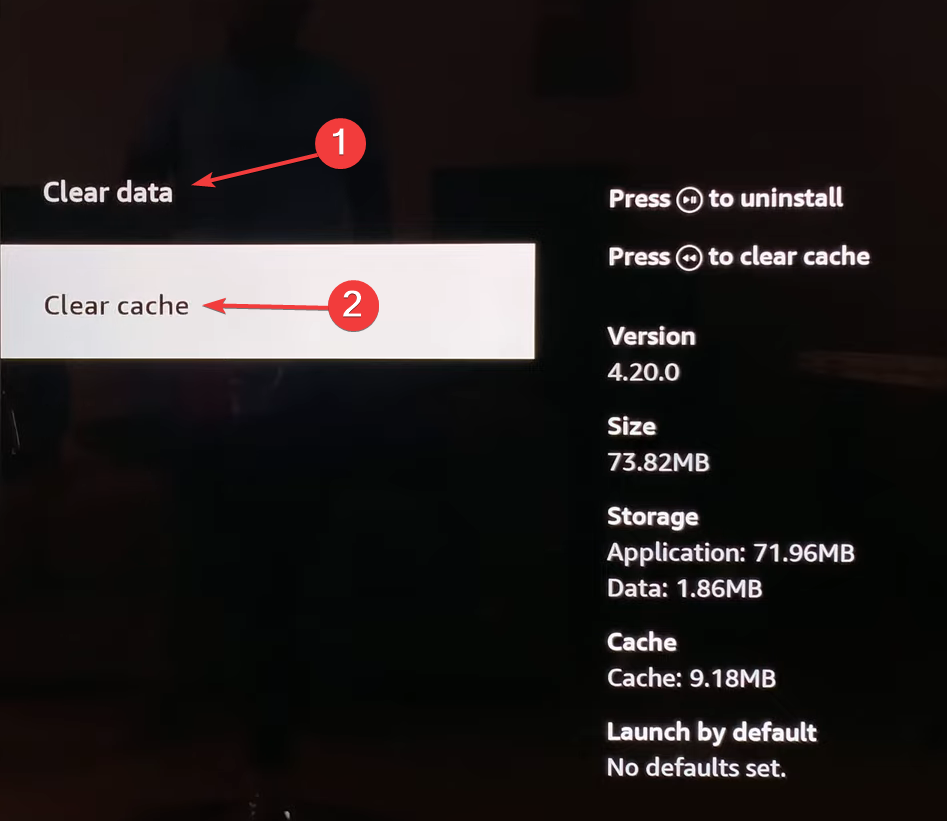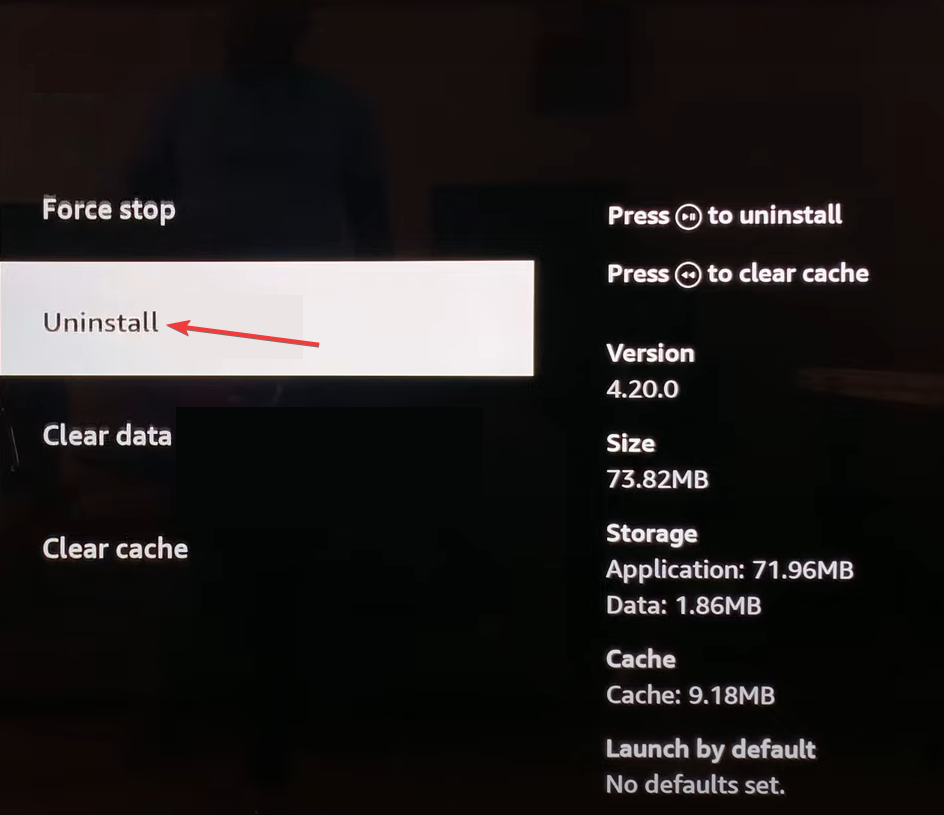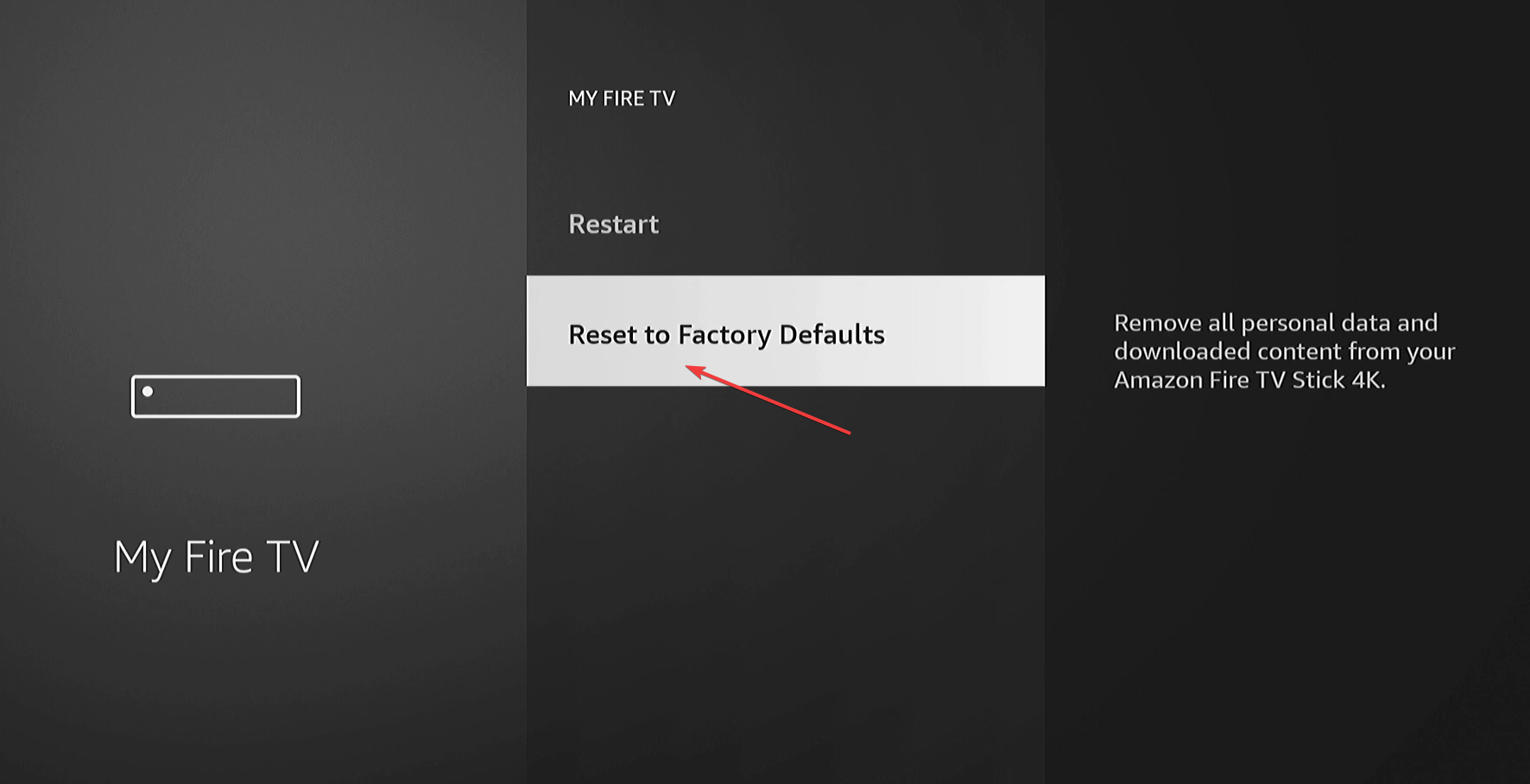Generic Playback Error on Peacock: 5 Ways to Fix it
Check for corrupt app cache or temporary glitches
4 min. read
Published on
Read our disclosure page to find out how can you help Windows Report sustain the editorial team Read more
Key notes
- To fix the Generic Playback error on Peacock, reboot the device, clear the cache, and reinstall the app.
- The error is not encountered on all programs, but just a few.
- Read this guide to find out the step-by-step solutions to the problem!
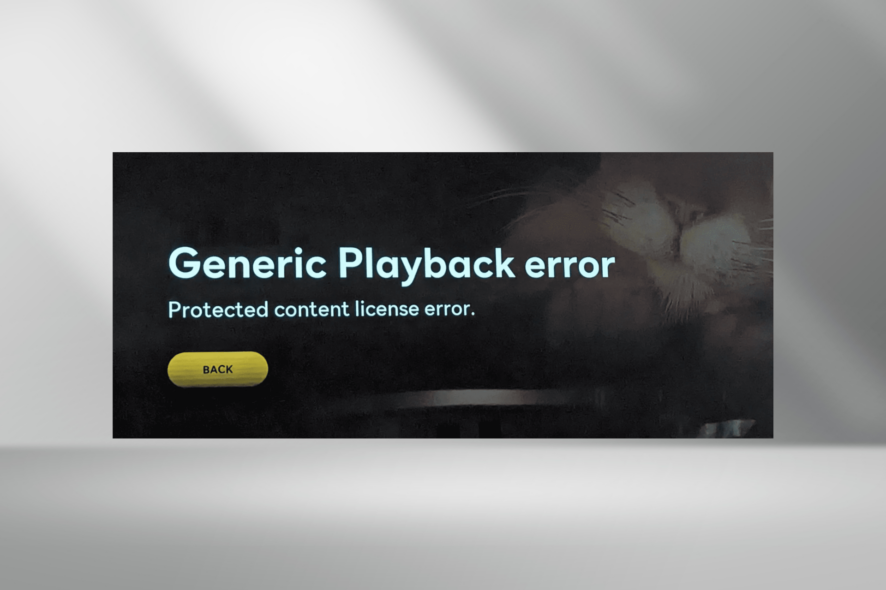
When we come across issues with streaming services, there’s mostly some valuable information provided to help troubleshoot, but that’s not the case with the Generic Playback error with Peacock.
The message on Peacock reads, Generic Playback Error Protected content license error, and it’s seen across devices, including smartphones, the PC application, the website, Amazon Firestick, and Roku TV.
What does Generic Playback error mean on Peacock?
While there’s no official update, the Generic Playback error indicates a problem with the video playback arising out of a technical issue, corrupt app or browser cache, network issues, or an error specific to the streaming content. Because, in most cases, other shows played fine.
How do I fix the Generic Playback error on Peacock?
Before we start with the slightly complex solutions, go with these quick ones:
- Try again in a few hours, or watch another program. Sometimes, switching to another program and reverting to the affected one works.
- Use the Peacock TV’s official website or the standalone app on a PC or mobile device.
- Disconnect additional streaming devices from your Peacock TV account. Also, check the Internet connection or switch to another network.
 NOTE
NOTE
1. Restart the device
- Open your TV Settings, and go to My Fire TV.
- Scroll down and select Restart.
- Again, choose Restart in the confirmation prompt.
- Relaunch Peacock TV, and check for improvements.
2. Clear the app cache
- Open the device Settings, and then head to Applications.
- Now, go to Manage Installed Applications.
- Select Peacock TV from the list.
- Choose Clear data and Clear cache to delete the corrupted cache files.
- Once done, check for improvements.
If you are viewing shows on the official website, clear the browsing data instead. Also, this helps when Peacock keeps buffering.
3. Reinstall the Peacock app
- Go to Settings on your device, and select Applications.
- Choose Manage Installed Applications.
- Select the Peacock TV app from the list.
- Now, choose Uninstall and select the appropriate response in case a confirmation prompt appears.
- Finally, reboot the streaming device and then install Peacock TV as you did earlier.
4. Reset the device to factory defaults
- Open the Settings on your Firestick, and go to My Fire TV.
- Scroll down to the bottom and select Reset to Factory Defaults.
- Finally, choose Reset in the confirmation prompt.
- Once done, set up the device, wait for the updates to download, reinstall Peacock TV, and it should now start working.
A device reset is effective against the streaming issue and also works for the Peacock Generic Playback error on Roku TV.
5. Contact support
When nothing else works, contact Peacock support. They have a live chat available to address user queries.
They will ask a series of questions to identify the device type and underlying cause, and then share some solutions. While most will be generic, customer service always has device-specific solutions, given the high number of queries they receive.
Why does Peacock say I’m streaming on too many devices?
While you can set up Peacock TV on multiple devices, the service only allows 3 simultaneous streamings. So, if you have more going on, ask others to terminate the session, then refresh on your end, and it should work fine.
To conclude, the Peacock’s Generic Playback error usually arises due to a problem at the user’s end and rarely does it have to do with a service outage. But you should still check for any service interruptions on Downdetector.
Besides, even users based in a non-supported region can easily get rid of the Peacock Is not yet supported in your region error and enjoy seamless streaming. And when Peacock won’t accept payment, use a VPN!
For any queries or to share which fix worked for you, drop a comment below.