Peacock Won't Accept Your Payment? How to Pay Outside the US
Give a try to these quick methods now
5 min. read
Updated on
Read our disclosure page to find out how can you help Windows Report sustain the editorial team. Read more
Key notes
- Peacock TV has an attractive free tier that has a bit of everything for everyone.
- Unfortunately, geo-restrictions only allow US (and recently Uk and Ireland) residents to enjoy this streaming service.
- That’s easy to fix with a good VPN. But what about the Premium plan?
- Is Peacock not accepting your payment? Don’t worry, we’ll show you exactly how to pay for Peacock TV outside US.
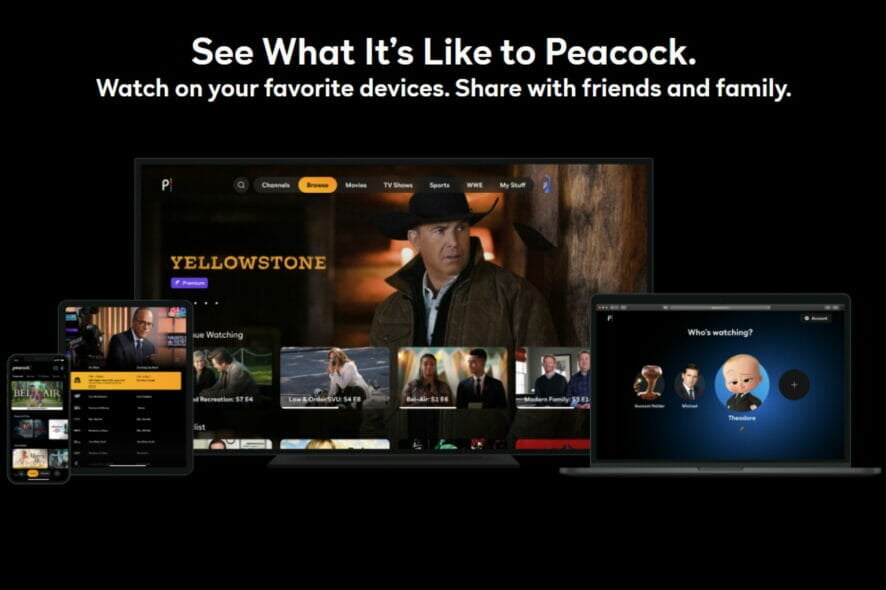
PeacockTV is the go-to streaming service for movies, TV series, and live sports aficionados worldwide, and the best part is that it is as free as a bird, to put it in their own words.
While the plans start at free – and the content made available without any charge is not neglectable (about two-thirds of Peacock’s library) – you will get the most out of Peacock by subscribing to a premium plan.
So, you can go for a monthly subscription or a year-based payment plan (which also saves you a bit of cash), and you can enjoy the service on pretty much any platform, from PCs to tablets, smartphones, Chromecast devices, with various price packages and the payment options are just as diverse.
So where’s the catch? You guessed it, it’s (almost) US exclusive. Once you set foot outside the US, you will face the cruel reality of the Peacock: Unavailable in your region message.
How to watch Peacock TV outside the US?
The beloved Peacock platform made the leap in 2021 and is now available in the US and the UK, and ROI for SKY and NOW customers.
If you’re not in any of these parts of the world, here’s how to enjoy Peacock freely.
- Download and install Private Internet Access VPN because it’s fully optimized for speed streaming, plus you have a great variety of servers to choose from.
- Launch the VPN app on your desktop and log in with the credentials provided by the supplier.
- Next, pick a US server and hit Connect.
- Now, for the Peacock part of the deal. Open the Peacock TV website.
- If you already have an account, use the Sign in option and if not, click Watch for Free to create a new account.
- Fill in the details, choose your package, and enjoy your streaming!
Visit the store and install the PIA VPN app on your smartphone. Then, connect to a US server just as you would on the desktop platform.
➡ Now, if you’re an Android user, you need to create a new Google account and use it to connect to the Play Store. Install the Peacock TV app from this place and set up your account.
➡ If iOS is your weapon of choice, open your Settings and tap Network. Here, you need to change the Apple ID region to the US. Finally, open the App Store (Apple) and install the Peacock TV app while connected to a US VPN server.
If you need more details on how to watch a video that is not available in your country, we have a lot more tips coming your way!
Why is my Peacock payment not working?
Here’s the million-dollar question. And speaking of dollars, you should know (even though we’re convinced you already do) that Peacock Premium requires an American card, and that’s that.
If you try to pay for your subscription with any other card, you’ll likely see a message stating that Peacock is not accepting payments. So, where does that leave you? Is it really impossible to get Peacock Premium outside the US?
Not really. As always, we got your back. But first, let’s take a closer look at the payment options.
| Payment method | Details |
| Credit Card Visa/MasterCard/Discover/American Express | Only American-issued cards are accepted |
| PayPal account | Gift cards can be redeemed on the Peacocks website during checkout, and they also offer Peacock promotional codes. |
| Debit/Prepaid card & Online Gift cards | Gift cards can be redeemed on the Peacocks website during checkout and they also offer Peacock promotional codes. |
| Apple Pay | However, Google Pay and Amazon Pay are not accepted |
| iTunes | Available if you install Peacock from the Apple App Store and select your plan. |
How can I pay for PeacockTV outside the United States?
1. Use the US-unlocked virtual payment card
- Install a VPN of your choice (such as Private Internet Access) and connect to a US server.
- Head over to the official USUnlocked website and hit the Get your card button.
- Follow the registration steps and add funds to your USU account.
- Once the deposit is processed, you will see the credentials corresponding to your new virtual card for the US.
- Head over to the Peacock TV website (make sure you are still connected to the US VPN server), log in to your user account, and choose to upgrade from Free to Premium.
- Finally, choose your plan and use the USUnlocked card to pay for your subscription and any other details required for the upgrade.
2. Create a US Apple account
- Install a VPN of your choice (such as Private Internet Access) and connect to a US server.
- Now, open the Apple site and choose to Create Your Apple ID (as shown in this screenshot).
- Next, fill in the details and make sure you insert a USA-based address (feel free to use online tools to help you set up one).
- Head over to the Store section and choose Gift cards, then iTunes.
- You will be able to redeem the card on your newly created account (see the new Apple ID you just created).
- Finally, download the Peacock TV app from the Apple Store and choose to upgrade to a Premium plan.
- You can pay for the subscription with your iTunes gift card in your Peacock account.
There you go; these are two solid methods to help you deal with Peacock not accepting payment cases. Once sorted, you can explore Peacock’s generous offer and binge on Peacock originals as long as you want.
We know that it’s just as easy to ask a friend from the US to pay for Peacock TV, and there is nothing wrong with this option.
But you can just as well keep Peacock all to yourself and enjoy it on your own terms with one of our tested methods. If faced with Peacock TV error code PAS_41004, we have verified solutions.
Also, find out how to fix the Peacock’s Generic Playback error.
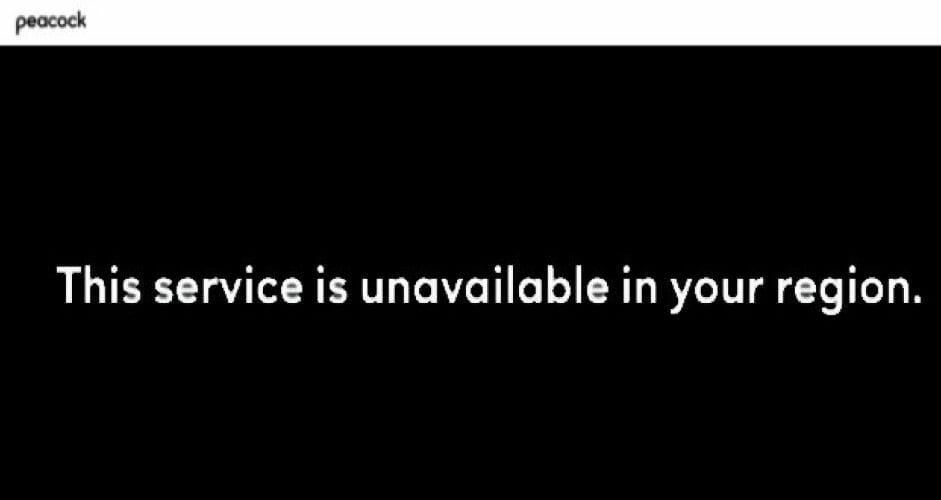
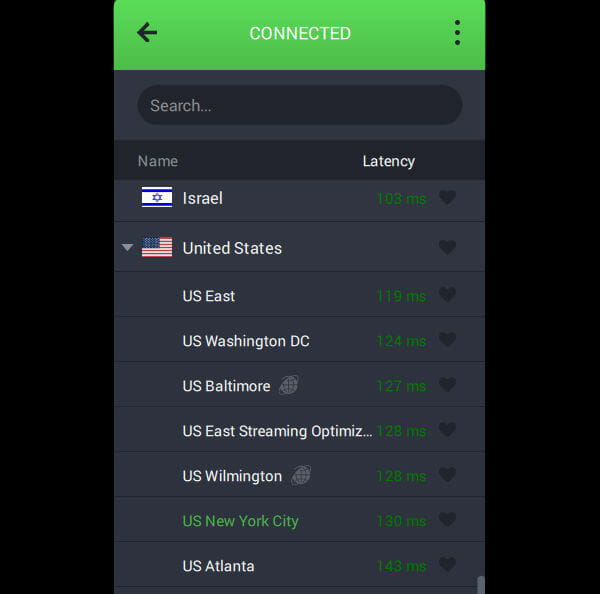
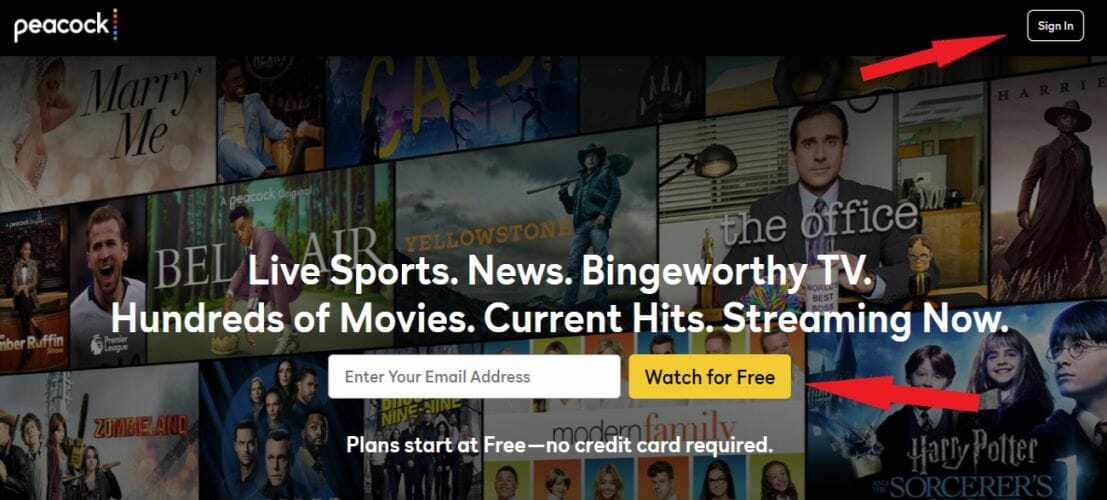



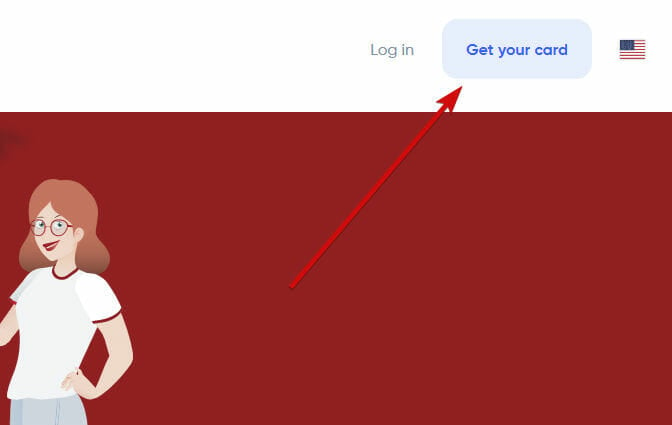
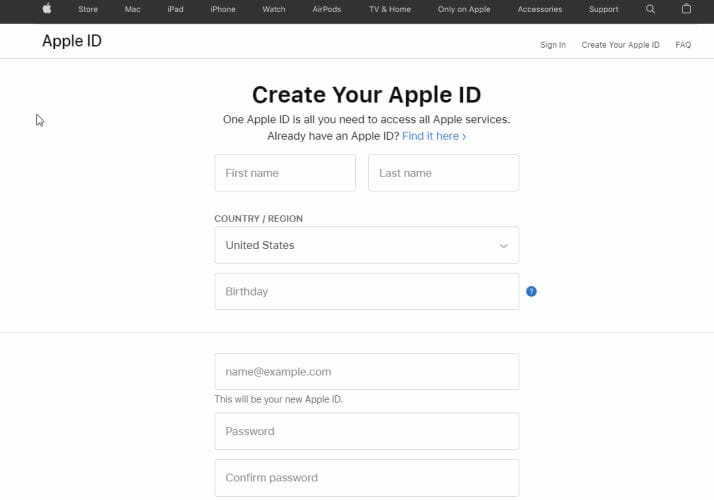
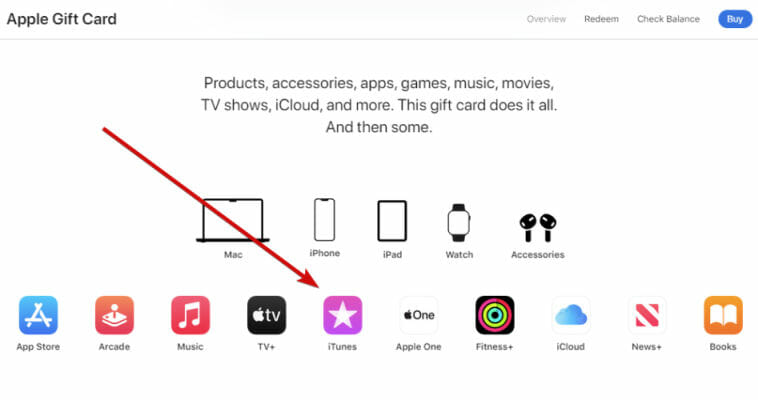
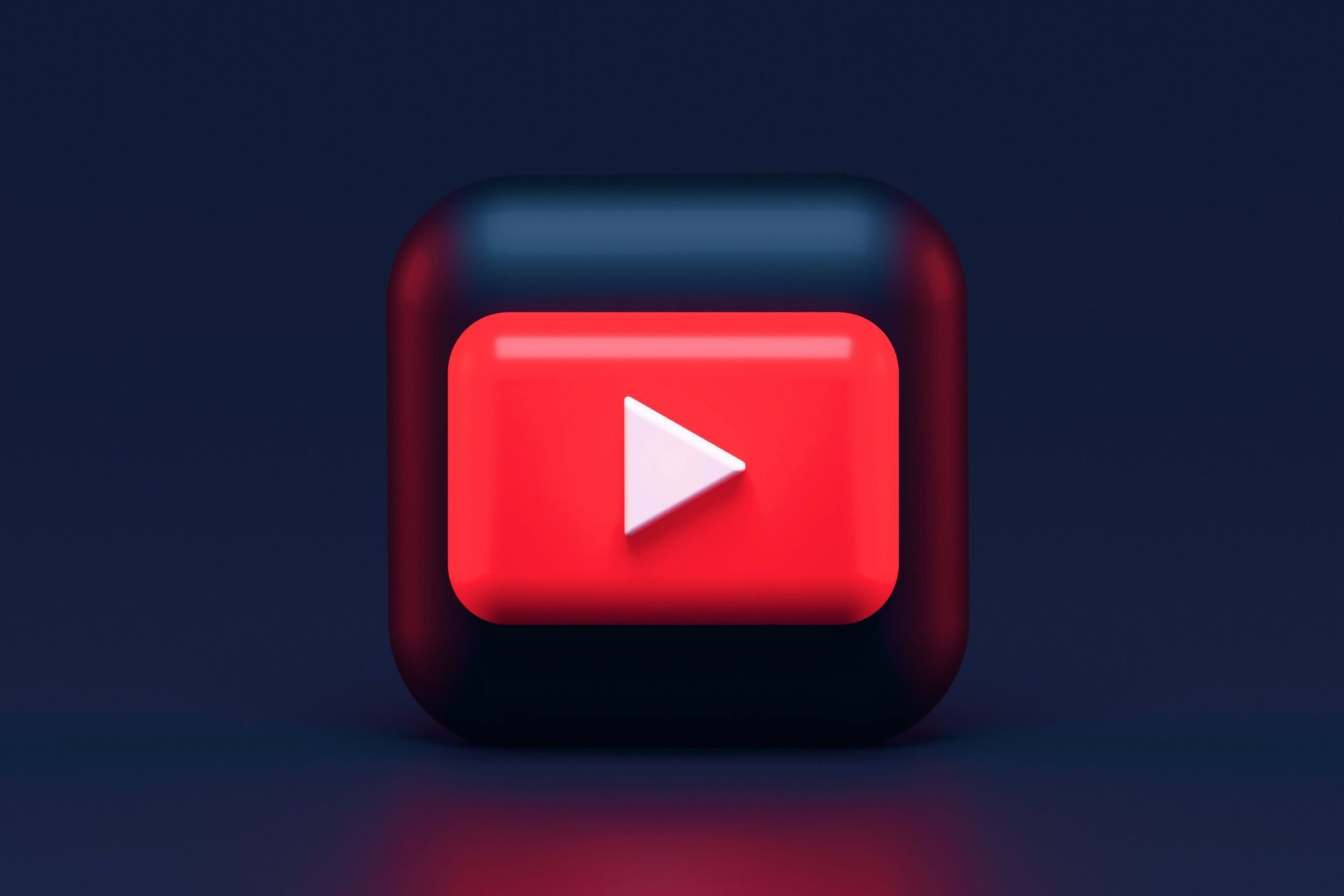
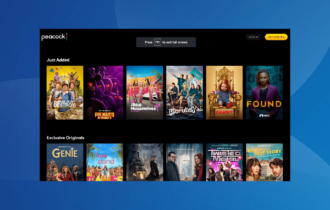
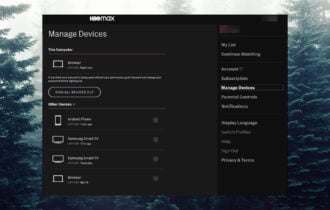
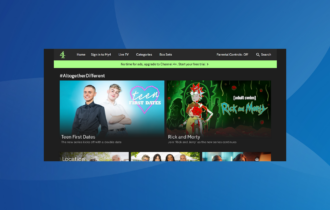
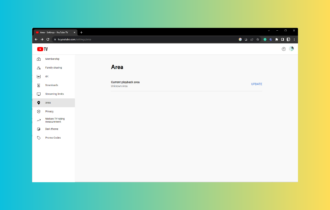
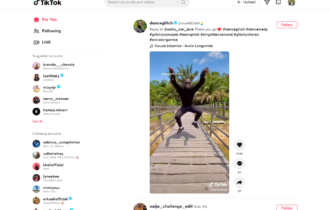
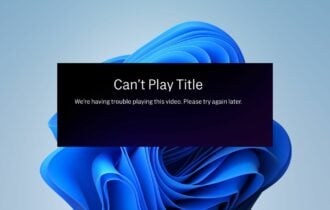
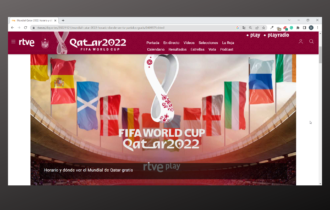
User forum
0 messages