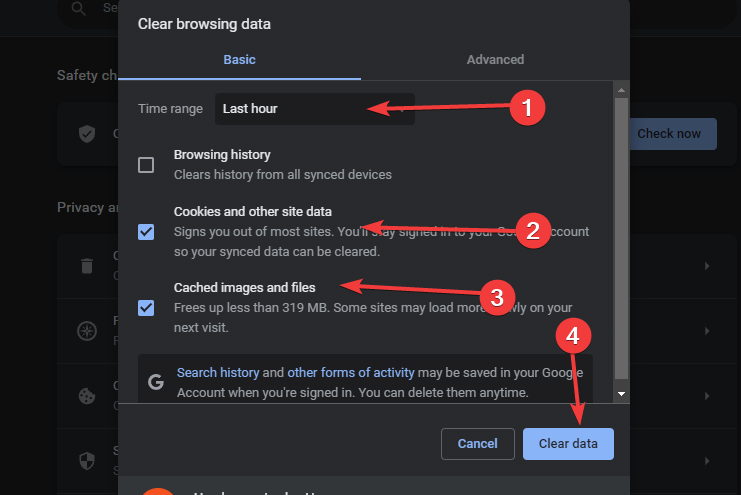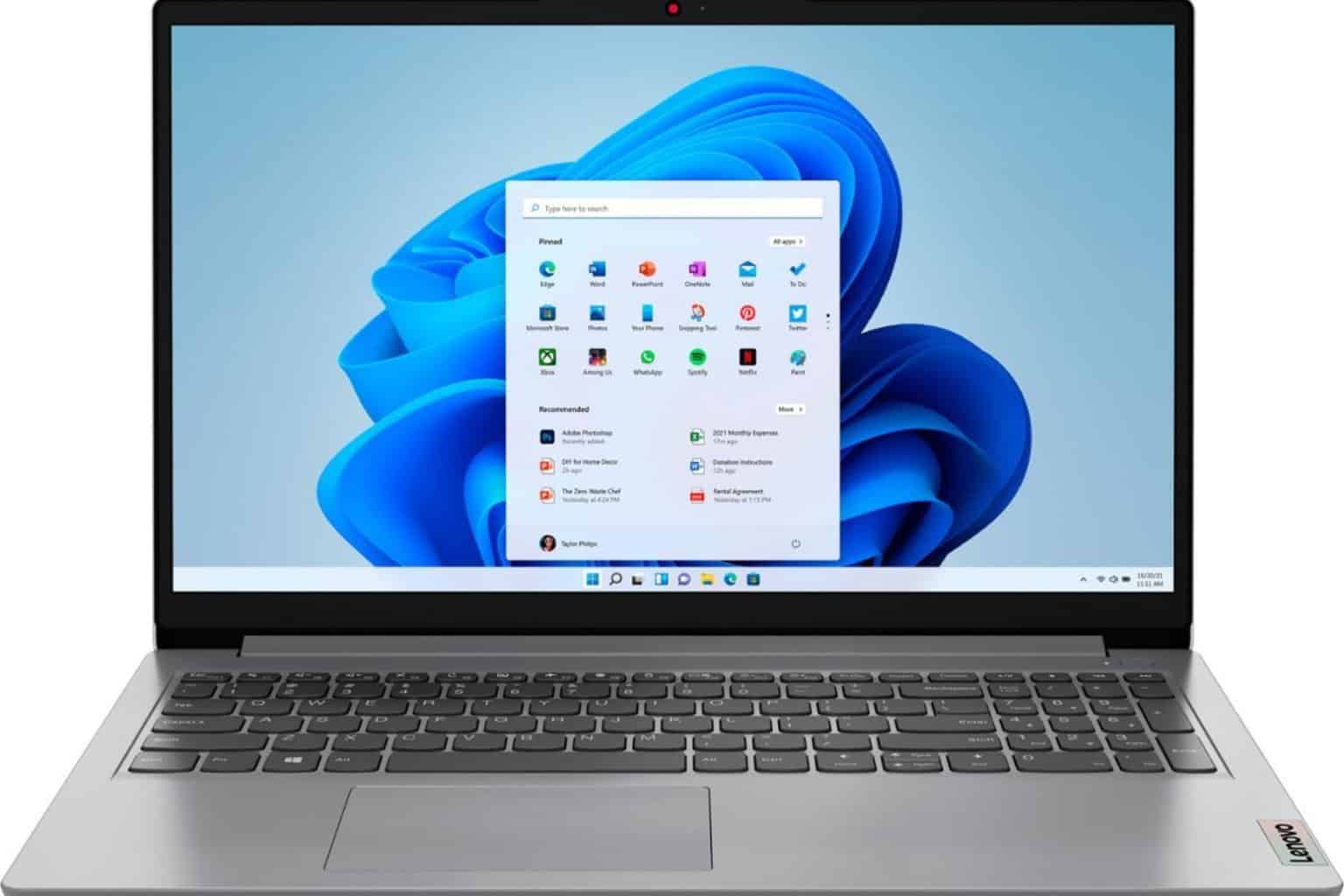5 Ways to Fix Peacock TV if It Keeps Buffering or Freezing
Server issues can cause buffering on Peacock TV
5 min. read
Updated on
Read our disclosure page to find out how can you help Windows Report sustain the editorial team Read more
Key notes
- Peacock TV is a famous American video streaming service with lots of content.
- When Peacock TV keeps buffering, it causes significant lag or stuttering while you're watching a show or movie.
- A possible fix is to power cycle your streaming and network devices.
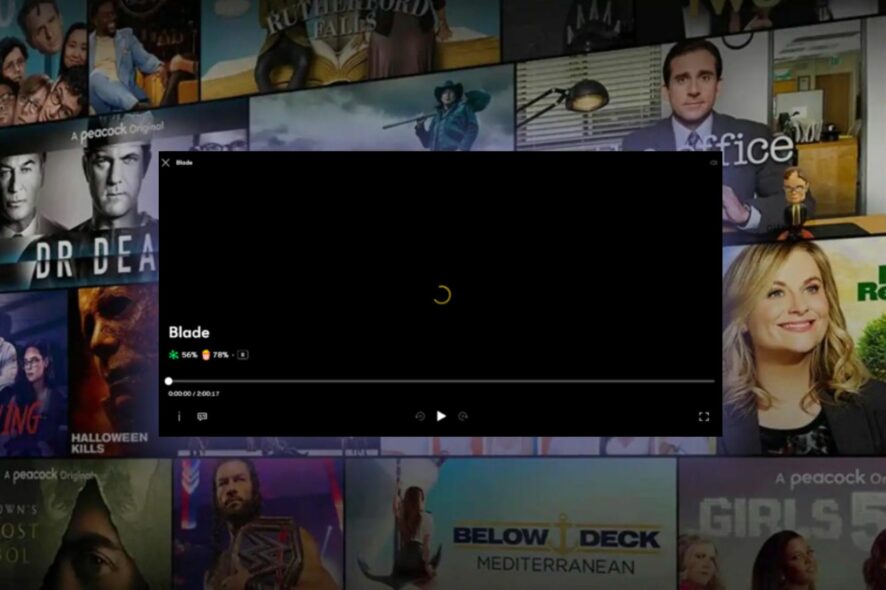
Peacock TV is the go-to streaming service owned and regulated by NBCUniversal. The American video streaming service provides viewers with plenty of exclusive Peacock original titles, live sports events, classic NBC shows, the latest news, and pay-per-view content.
However, despite its popularity, users have recently reported that the Peacock TV has streaming problems as it keeps buffering for several days.
The problem may come from Peacock TV itself, while at other times, it could be the internet connectivity. Regardless, you can work down this article to find a suitable fix.
Why does my Peacock keep buffering?
- Slow internet connection: On most occasions, the internet connection may be why Peacock TV keeps buffering. Whenever the network is poor, it can result in peacock streaming problems. This is also the reason behind Peacock’s Generic Playback error.
- Server issue: The Peacock TV servers may experience downtime due to maintenance or other issues. This may also result in Peacock TV error code PAS_41004.
- VPN/ other third-party apps interference: If you use the VPN to surf the internet for almost all purposes, you have to consider not using VPN for Peacock TV. It would help if you disabled your VPN to use Peacock TV because sometimes, the servers may consider your device suspicious. After all, the VPN keeps changing your IP address.
- Multiple devices connected to one account: There are endless possibilities that your account may be connected to multiple devices simultaneously. So, you must ensure that you control your account and know how many devices are trying to access your Peacock account simultaneously.
Quick Tip
A helpful option for this contextual problem is using a trustworthy VPN service. ExpressVPN can reduce ping, resolve ISP throttling, and lower latency, solving packet loss.
It can allow you to change your server location and enhance your streaming experience by boosting your internet speeds. Thanks to its split tunneling feature, you can also choose which programs and devices you prefer to route your connection over the VPN server.

ExpressVPN
A VPN service that helps you increase your streaming experience thanks to its exceptional features.How do I fix my Peacock streaming?
1. Close unnecessary programs
Too many programs running in the background of your device or numerous tabs opened in your browser can wear down your device. Also, this can cause your device to freeze, slow down and lag.
The best option is to close unnecessary programs and tabs to allow the Peacock streaming service to run correctly.
2. Restart your device
Restarting your device is one of the best fixes for almost all software issues. Your device may be experiencing an overload of programs, hence the need to restart it.
Doing this refreshes your device and makes it more efficient, giving optimal performance.
3. Power cycle your streaming & network devices
- Close the Peacock app and force the shutdown of your device.
- Unplug your modem and router.
- Please wait for a few minutes before you plug them back in.
- Connect to the Internet.
- Power on your devices and relaunch the Peacock app.
When you power cycle your devices, it helps restart them without the residual issues that might underline or cause the Peacock TV keeps buffering issue. Hence, this is one of the best options to consider as a fix.
4. Clear Peacock app cache and data
- Launch the Chrome browser and click the More button.
- Select More Tools, then Clear browsing data.
- Select the Advanced option.
- Choose the time range you want to clear and check the boxes for Cookies and other site data & Cached images and files.
- Click Clear data.
5. Check Peacock TV’s support channels
When Peacock TV has issues such as buffering, freezing, or slowing down, it is advisable to check the Peacock TV social media channels to know if other users are experiencing the same issue.
You may find the announcement on how to resolve the issue on social media. To this, you should check Peacock TV’s Twitter platform.
If none of these fixes work, you can contact Peacock TV customer support and explain your issue. It could be an isolated problem that could be fixed from their side.
How can I improve my Peacock streaming?
Although all the above fixes can help improve your Peacock streaming, there are other minor details to consider. Streaming in 4K is highly selective and may not be worth it if your network connection cannot load it without stress.
Other tips you can consider are:
- Ensure you are using Peacock TV within a serviceable region
- Disable ad-blockers and VPN services when streaming via Peacock TV to avoid contradicting their rights to display ads
- Remove some of the devices your Peacock TV account is connected to
These are the best solutions to fix the Peacock TV’s buffering or freezing problem. If the above fixes are followed holistically, the problem should be solved.
However, it is also possible that you encounter other Peacock TV issues. You can check our detailed guide on how to fix Peacock TV payment issues.
If this article has been helpful, you can leave your suggestions and questions in the comments section. We’d like to hear from you.