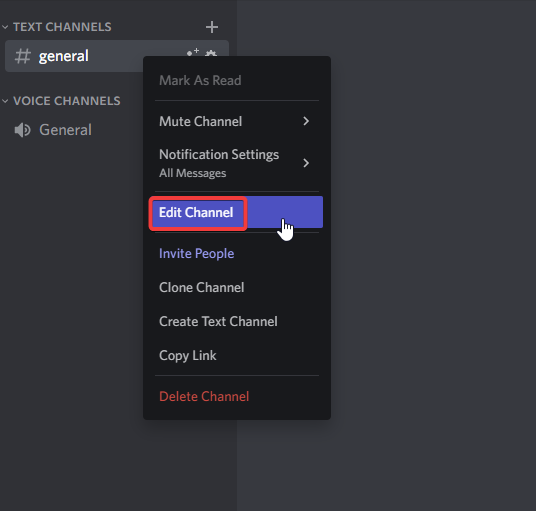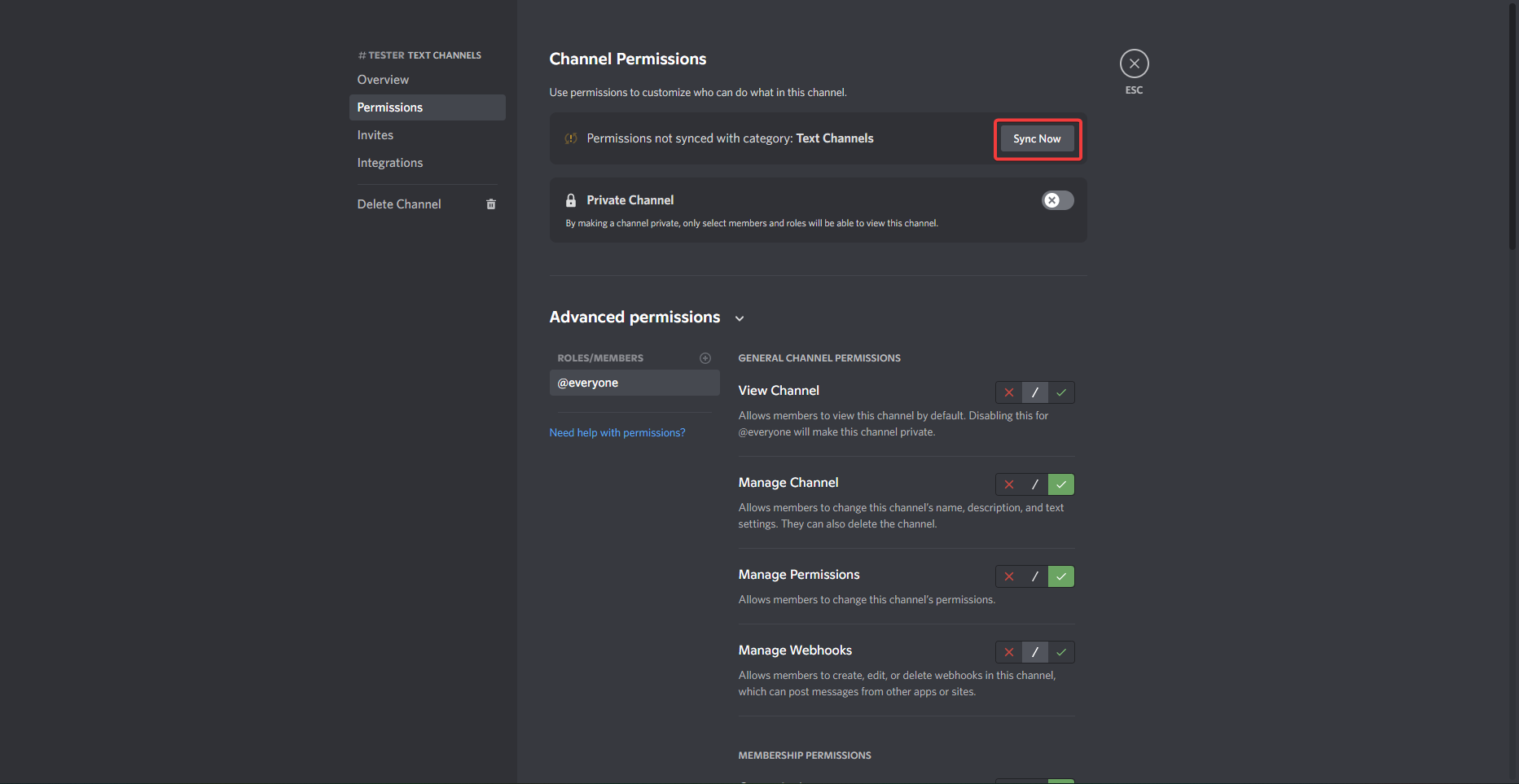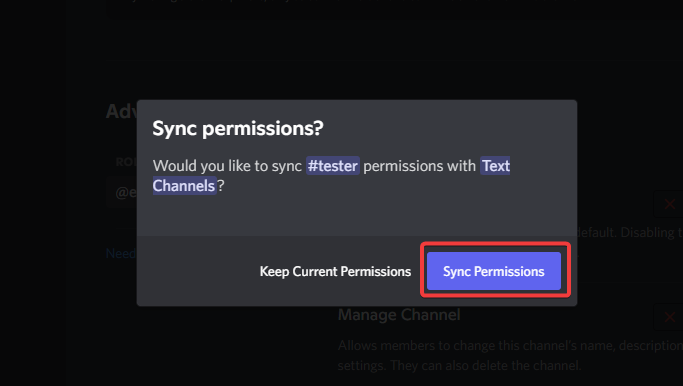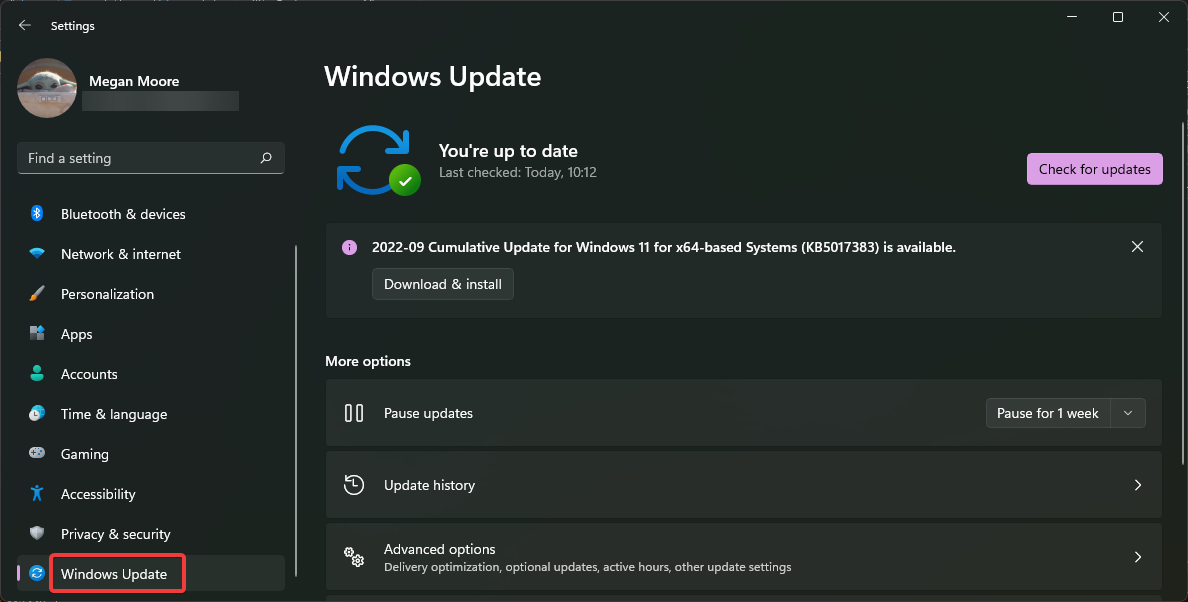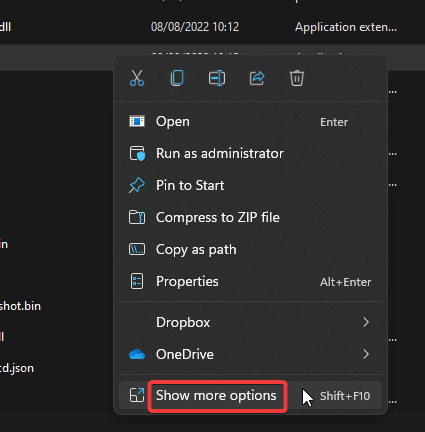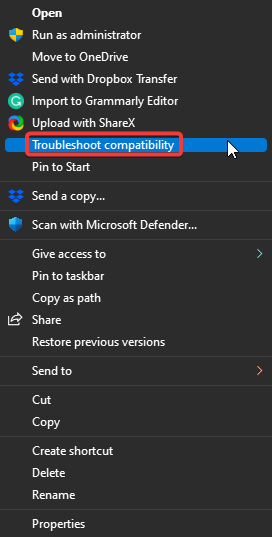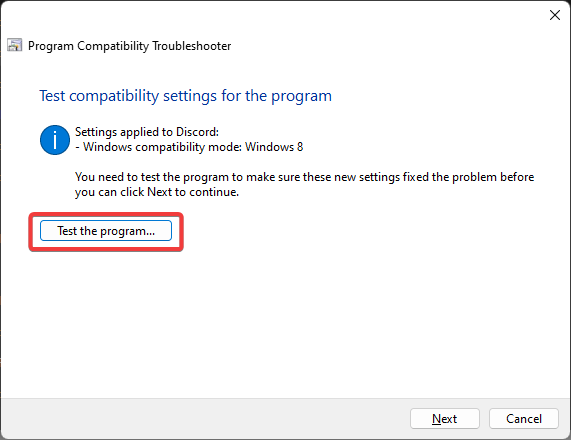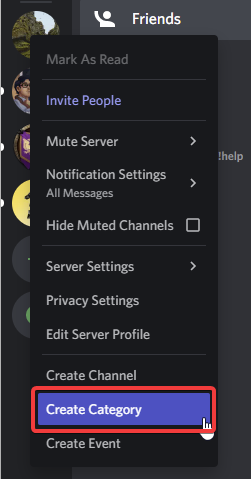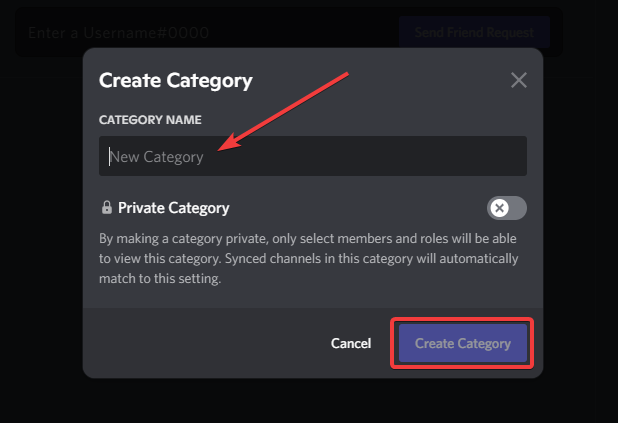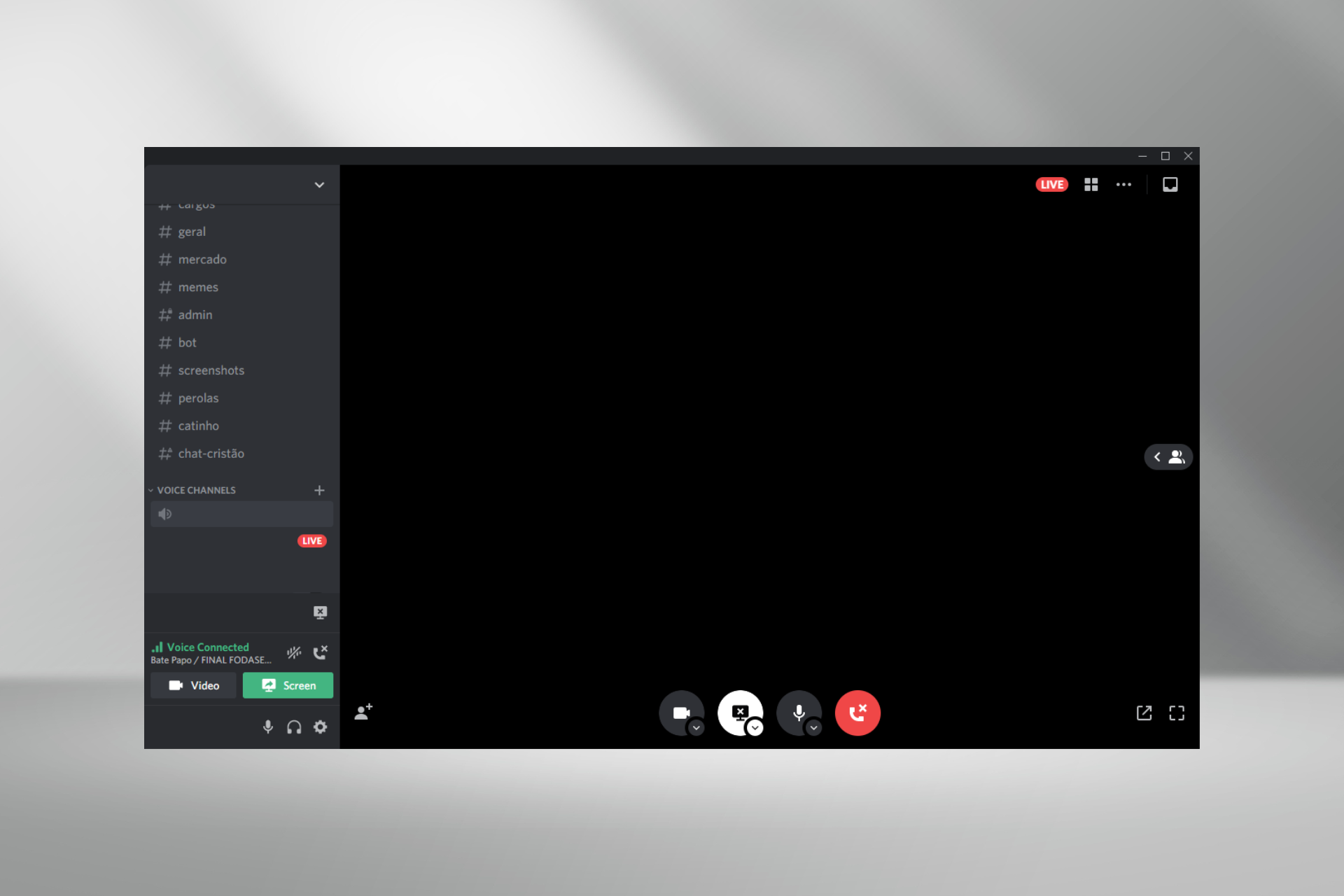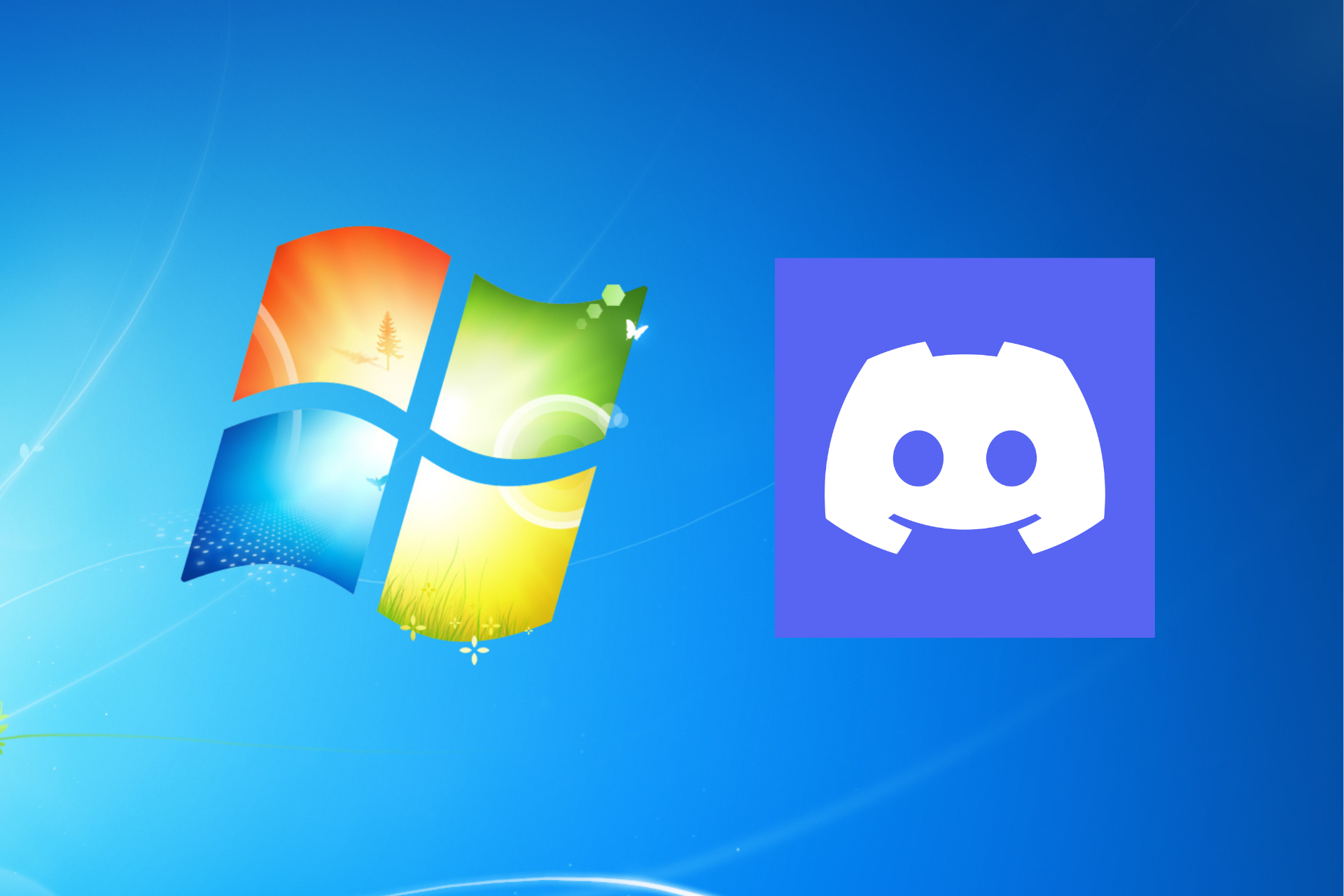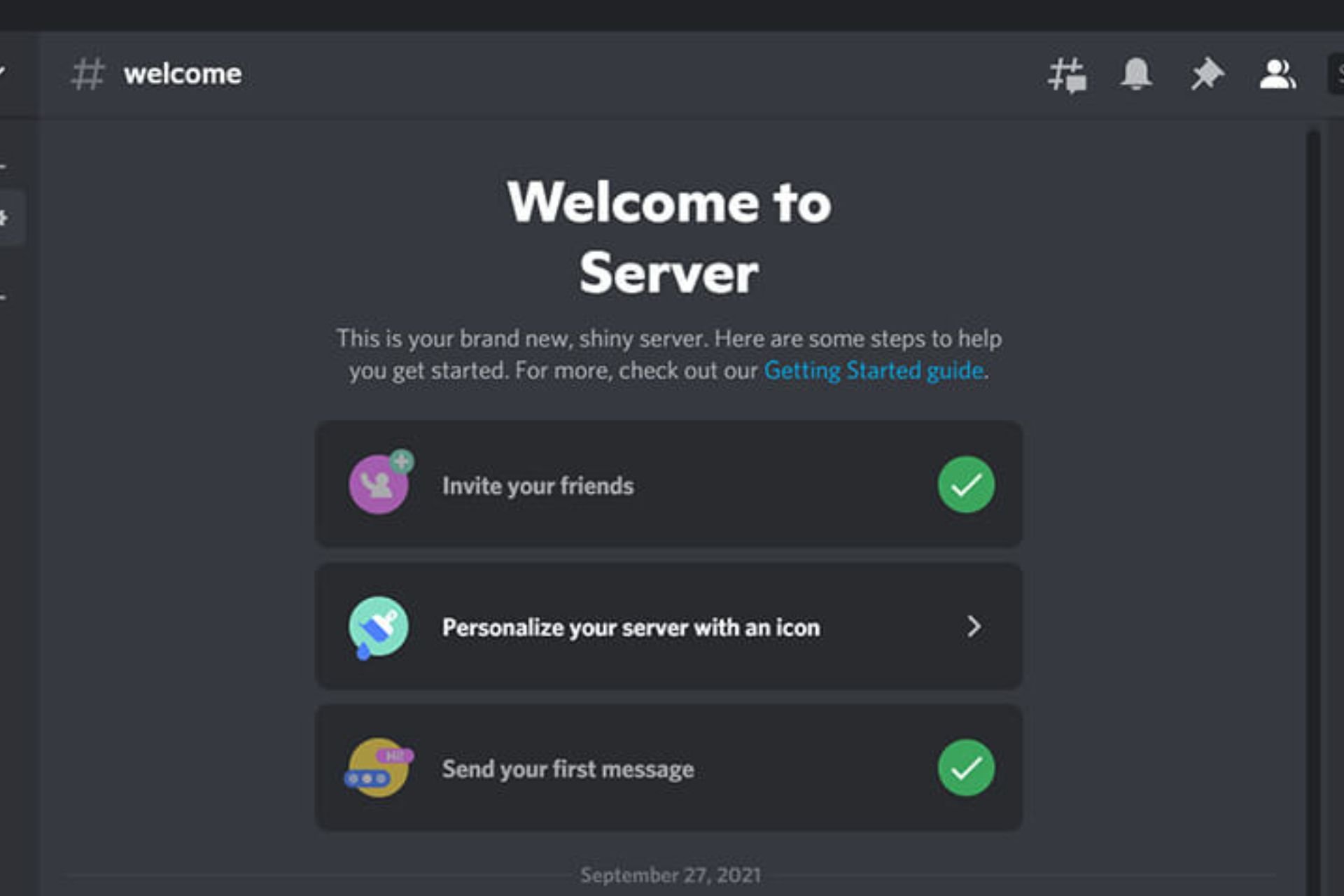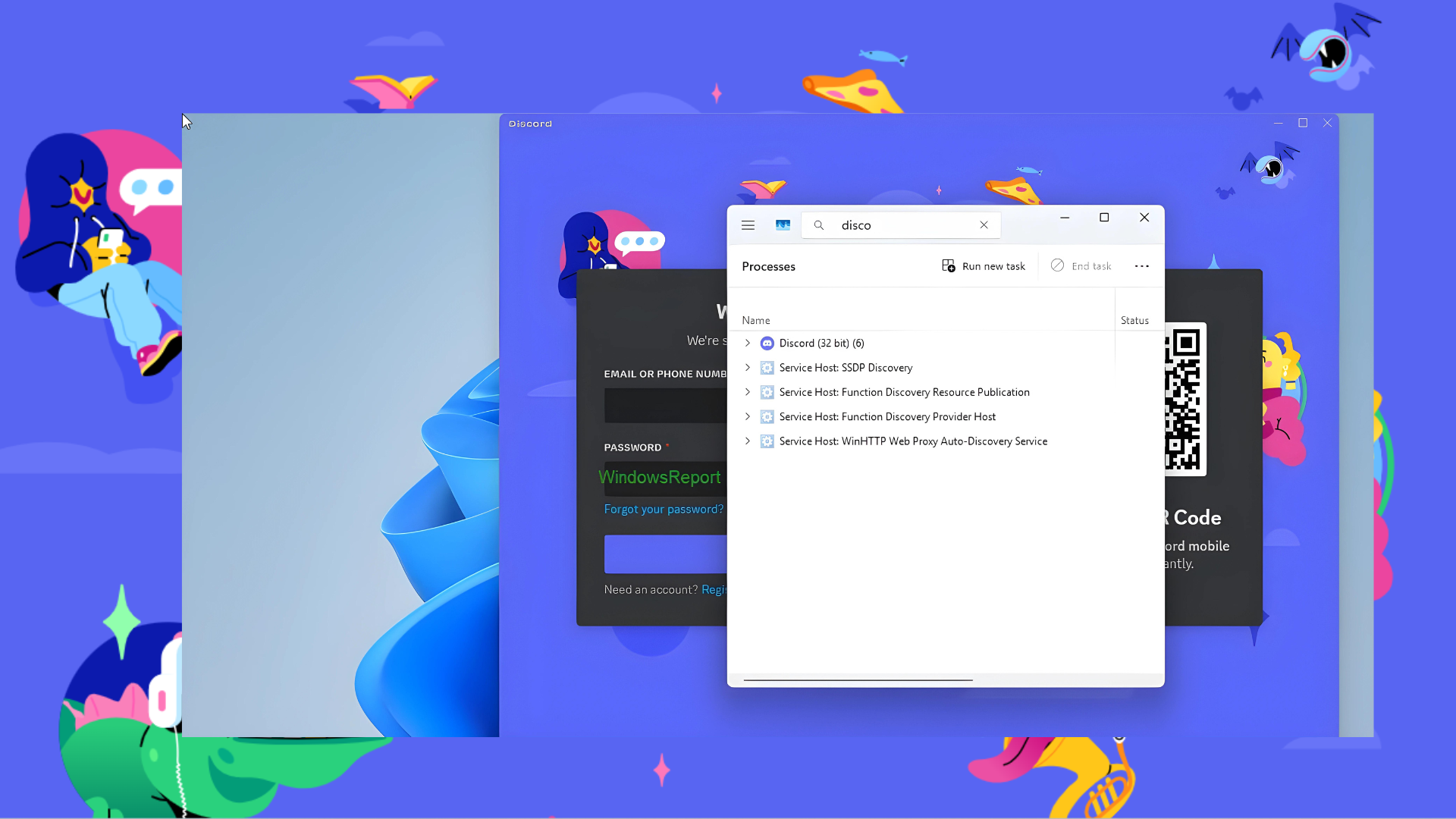Fix: Permissions are Not Synced with Category in Discord
Try these solutions if your set permissions are not syncing
4 min. read
Updated on
Read our disclosure page to find out how can you help Windows Report sustain the editorial team Read more
Key notes
- Discord is a massive instant messaging service that allows communities to connect and communicate.
- If a channel is set to not-sync then the permissions will not automatically update if changes are made to a category.
- Users can create categories and adjust specific permissions for each category.
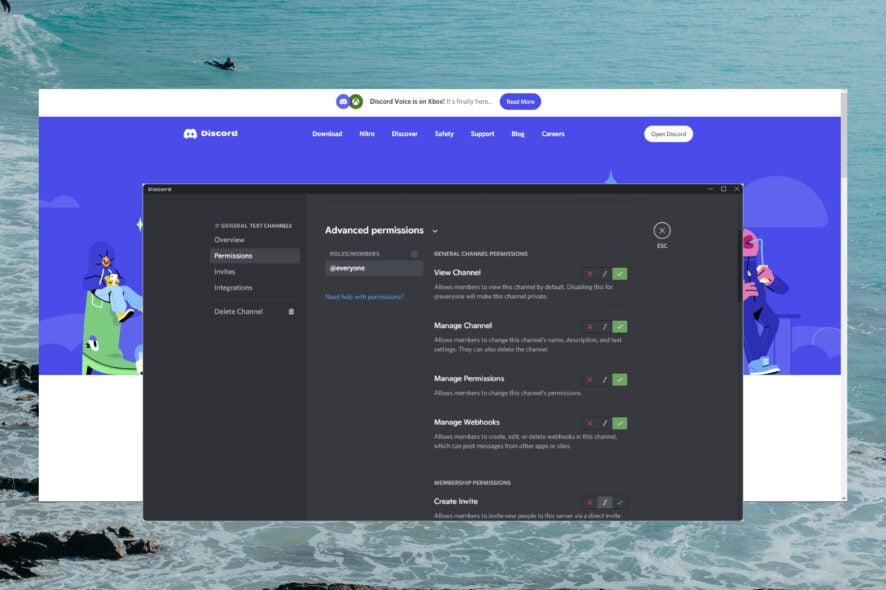
Permissions in Discord allow users to set specific access and features within their server. However, some users have reported that their set permissions are not synced with the category in Discord. Keep reading to find a solution to this issue.
Users can use permissions for anything from granting administrative privileges to the ability to edit messages. Permissions are determined based on the roles assigned to users on the server and channel. With category permissions, users have synced or not-synced channels.
Permissions will match the category with a synced channel, however, the permissions will differ for a not-synced channel. Follow the steps below to change a channel to a synced channel.
Why are my permissions not syncing with categories in Discord?
Here are a few reasons you are facing the problem in Discord:
- Permissions not synced: Even after changing the category settings, these won’t automatically apply to channels unless manually synced. So, you will have to do that.
- Issues with the connection: In case you have a slow Internet connection or there is an intermittent drop in connectivity, syncing issues may appear.
- Improper installation of Discord: The problem may also arise due to issues with Discord which might be a result of an improper installation.
How do I fix permissions not syncing with a category?
1. Change to synced channel
- Open Discord either in-app or in your browser and right-click on the channel you wish to change, then select Edit Channel.
- Click on Permissions.
- Select Sync Now to change the channel’s permission to match the category.
- Click Sync Permissions.
Keep in mind that adjusting permissions for a category will affect all permission of synced channels and will not impact not-synced channels. If you’re Discord permission roles are not working at all, we also offer a guide for that.
2. Update Windows
- Click on Start and open Settings (or press Windows + I)
- Select Windows Update and allow it to scan for updates.
- Perform any available updates.
If your Windows is out of date, then issues can arise in third-party apps like Discord. Try performing any available updates on your PC and check if the issue is fixed.
3. Troubleshoot compatibility
- Click on Start and search for Discord, then select Open file location.
- Right-click on the Discord application and select Show more options.
- Click Troubleshoot compatibility.
- Select Try recommended settings.
- Click Test the program.
If your permissions are not syncing with a category even after changing to synced channel, then try troubleshooting Discord’s compatibility with your PC. Running the troubleshooter will scan and locate any issues with the Discord app and then provide recommended settings to solve the issue.
How do you create categories in Discord?
- Open Discord in-app or in your browser and right-click on your server icon.
- Select Create category.
- Enter a category name, then click Create Category.
Users can create categories and set specific permissions for each category. Any changes made to the category will apply those changes to channels that are synced under it. Users can move categories around, and synced channels automatically update the permissions.
How do I change permissions on all channels in Discord?
At present, Discord does not offer the feature to change permissions for all channels on a server, though you could modify them for the category and then sync these with individual channels.
The feature would be a great addition and help users manage things more effectively. If and when it is released, we will update the article with the detailed steps for it. Bookmark it and keep checking!
We hope one of the above solutions helped you fix your permissions if they’re not synced with a category in Discord.
And once you have fixed the problem, find out what to do if Discord keeps freezing in Windows.
Let us know in the comments below which step worked for you or if you have any other suggestions for a fix.