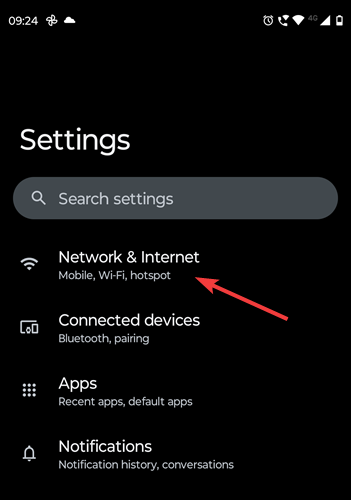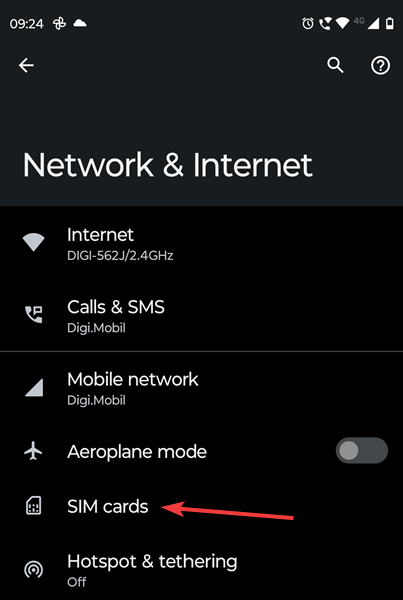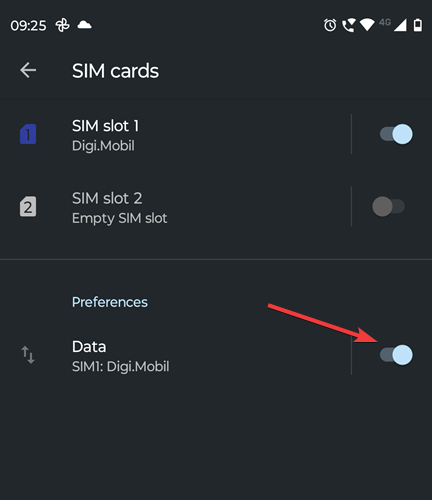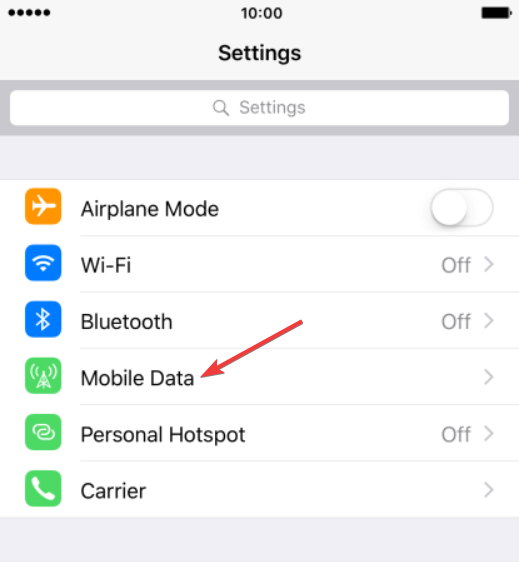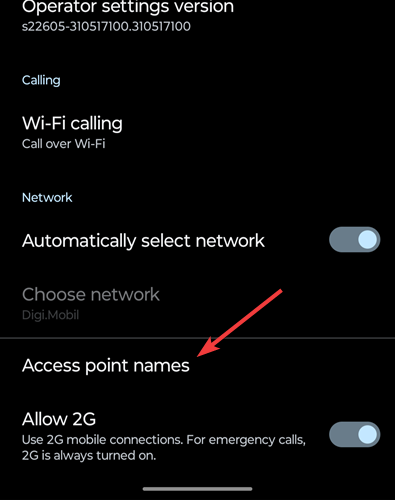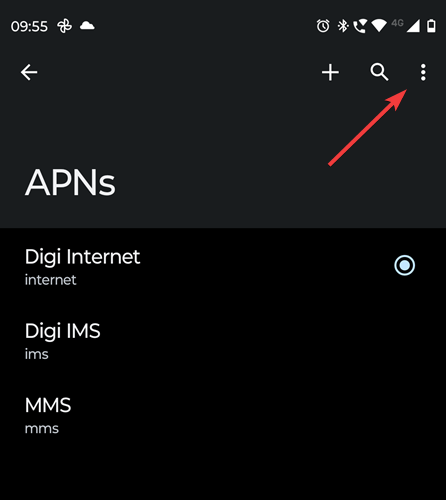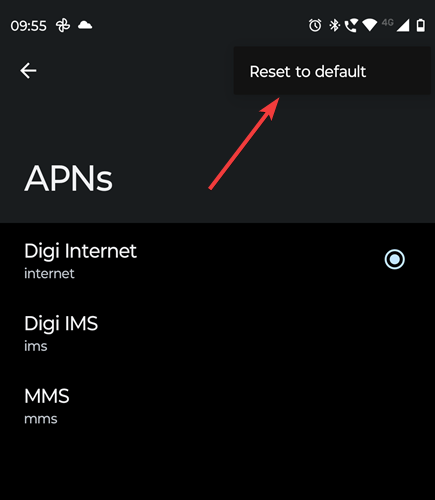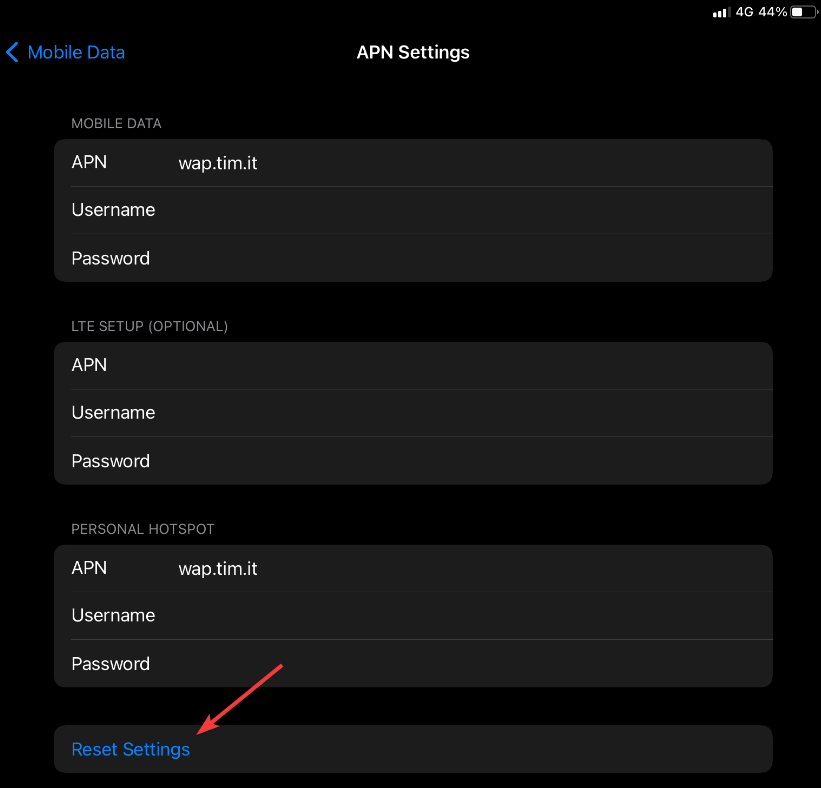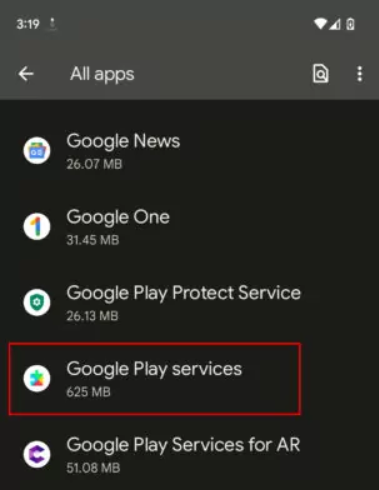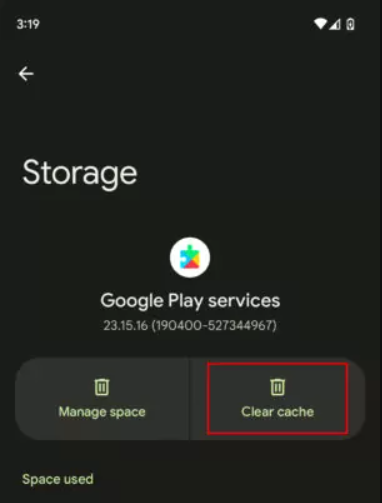Solved: Phone Doesn't Work Without Wi-Fi
Do you have cell coverage in your area?
4 min. read
Updated on
Read our disclosure page to find out how can you help Windows Report sustain the editorial team Read more
Key notes
- If the phone doesn't work without Wi-Fi, turn on the mobile data function on your device.
- Resetting the APNs and clearing the cache on Google Play services might also help.
- Read below to see the detailed instructions to fix it!
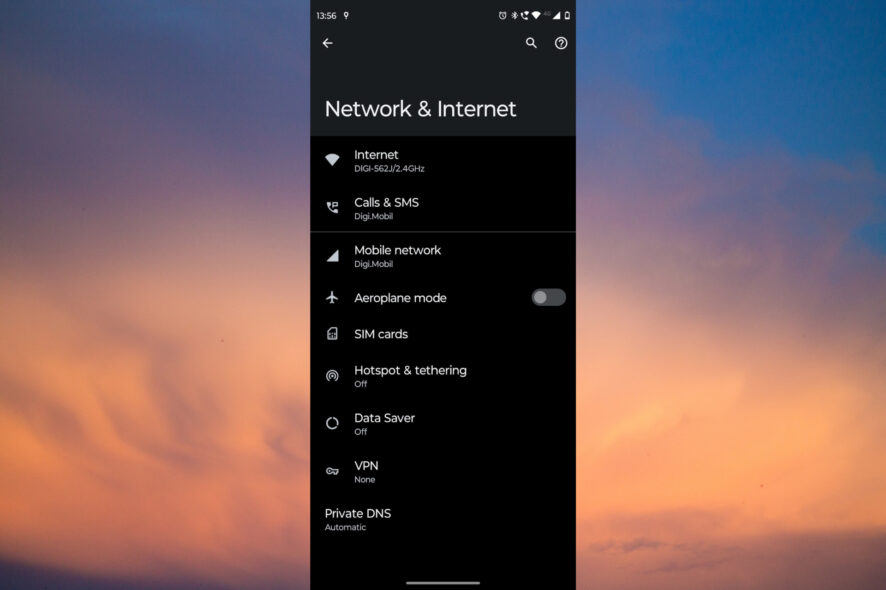
If your phone doesn’t work without Wi-Fi, that means there’s a problem with your cellular connection or the mobile data. All Windows Report editors have had this problem, and here we’re bringing all the solutions to fix it.
Why is my phone not working unless connected to Wi-Fi? The phone doesn’t work without Wi-Fi because you either have bad cellular coverage, the mobile data is not turned on or not working, or the SIM card is not connected correctly or is damaged.
What do I do if the phone doesn’t work without Wi-Fi?
There are a few workarounds you should try first:
- Go to an open space above the ground and look for a better signal.
- Turn off the phone, remove the SIM card, put it back, then turn it back on.
1. Check if Mobile Data is turned on
1.1 On Android
- Go to Settings on your phone and tap on Network & internet.
- Now, access the SIM card or SIM cards.
- Check if the Data switch is On. If not, turn it to On.
Of course, if you have 2 SIM cards, check if the right one is selected.
1.2 On iPhone
On older iPhones, you will see Cellular Data instead of Mobile Data. Usually, this will fix the problem if the mobile data is not working.
2. Reset the APNs
2.1 On Android phones
- Go to Settings and tap on Network & Internet.
- Now, select Mobile network and go to Access point names. On some phones, you will find this option in SIM cards instead.
- Tap on the three dots icon from the top-right corner of the screen.
- Then, select Reset to default
2.2 On iPhone
- Go to Settings and select Mobile data.
- Next, access the APN Settings and tap on Reset settings from the bottom.
3. Clear the cache on Google Play services
- Go to Settings>Apps and tap on See all apps.
- Now, select the Google Play services app.
- Go to Storage & cache, then hit the Clear cache button.
If only the apps on your phone are not using the mobile data, clearing the cache of Google Play services can fix the problem. If this doesn’t fix the issue, you may also remove the Google account and add it again.
Other tips to fix the phone if it doesn’t work without Wi-Fi:
- Check your mobile data plan to see if you exceeded the internet usage specifications.
- Contact your mobile operator and ask for a mobile data configuration file. Once you install it, all the settings will be renewed.
- If you are out of the country, turn on the roaming or contact your mobile operator to do that for you. Check the applicable rates for that country first. Otherwise, you may end up with a huge bill.
Do mobile phones work without Wi-Fi?
Of course, mobile phones work without Wi-Fi. You can use the mobile data connection and even set up a hotspot for other devices.
However, you won’t be able to use the mobile data if you have a poor cellular connection or GSM signal.
That’s it! To summarize, check if you have a stable cellular connection, turn on the mobile data, and reset or reconfigure your APNs. If only the apps can’t connect to mobile data, clear the cache for the Google Play services.
The last resort is to reset your phone to factory settings, but before that, make sure you back up your data on your Google account or by using dedicated mobile backup software.
You might also be interested in how to enable the eSIM on Windows 11 and restore your connection. If you are using a Giffgaff mobile operator and facing issues while sending messages with error code 38, check out the guide to find the solutions.
If you have questions or suggestions on fixing this issue, leave us a note in the comments section below.