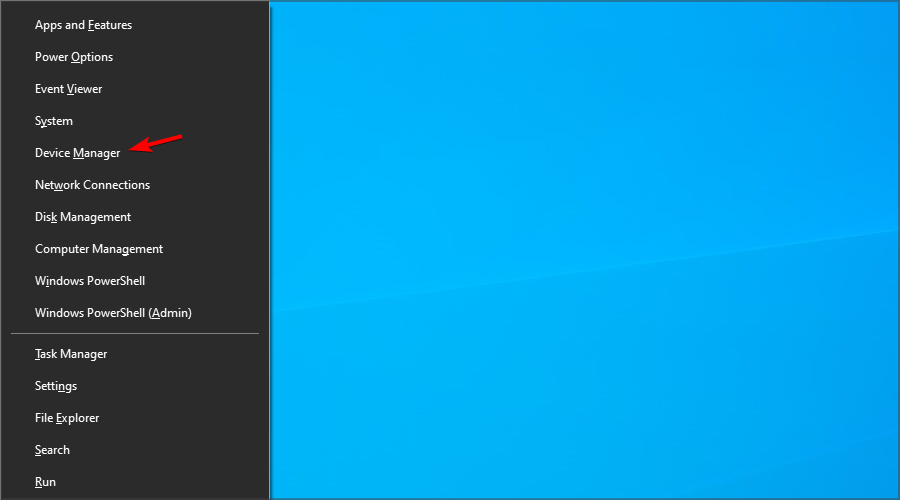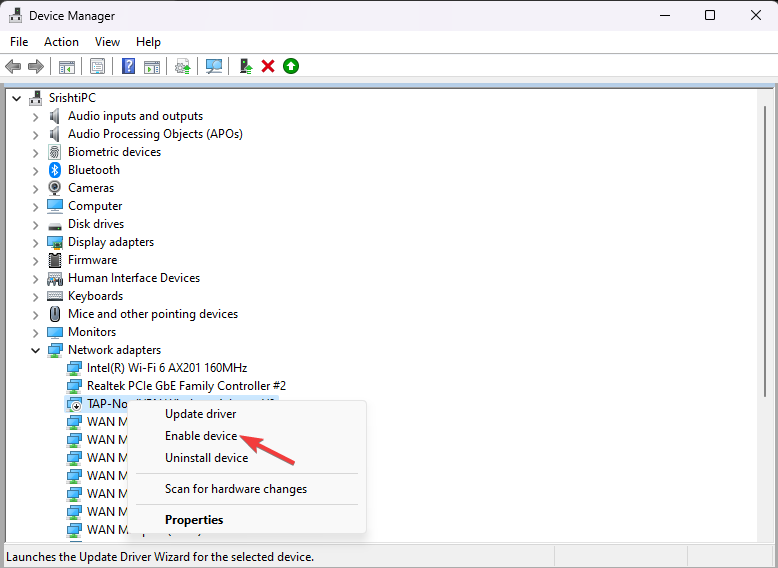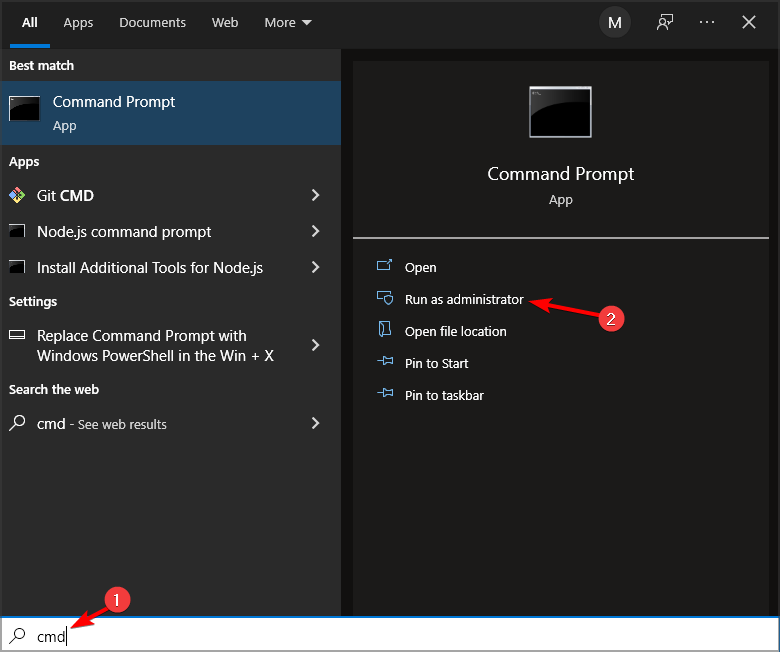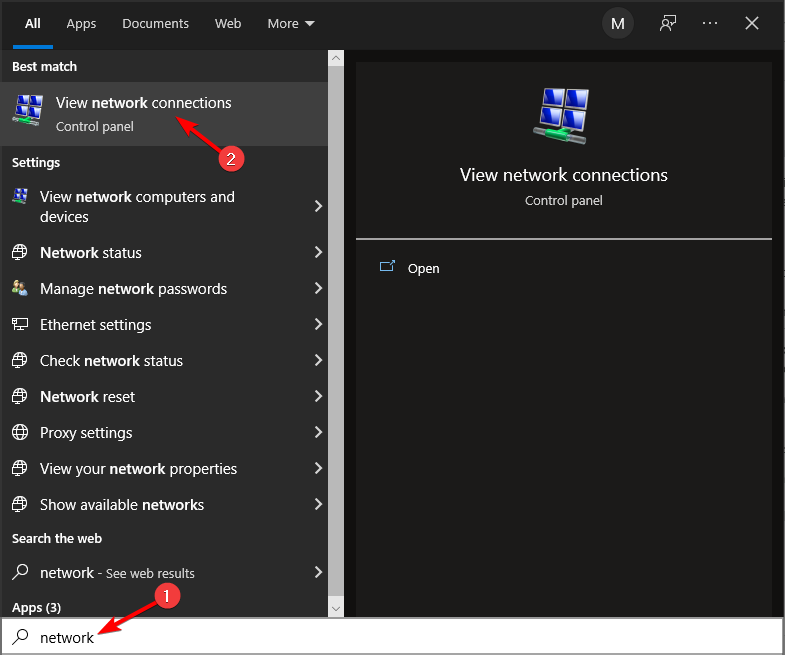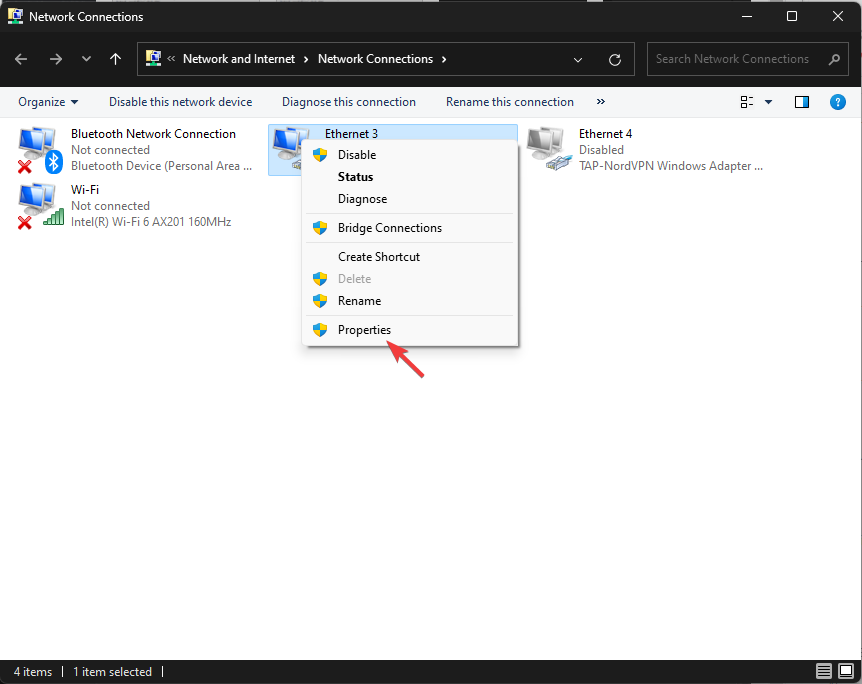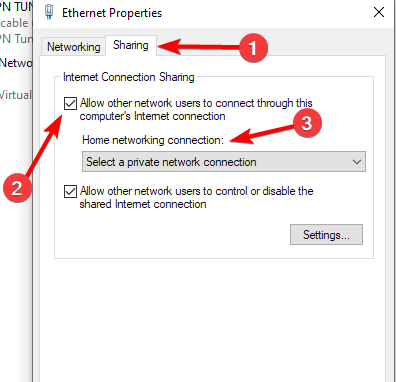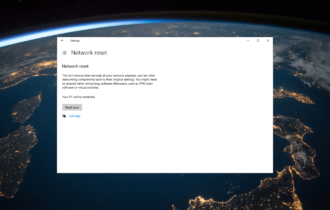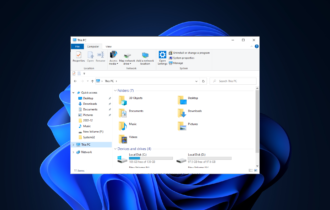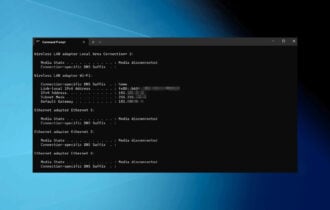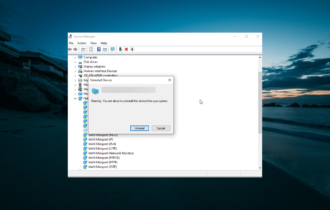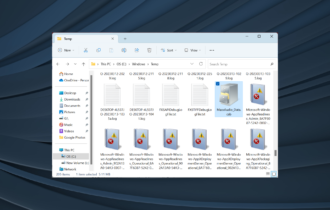We Can't Set Up Mobile Hotspot [Solved]
Make sure that the necessary adapter is enabled to fix this issue
3 min. read
Updated on
Read our disclosure page to find out how can you help Windows Report sustain the editorial team Read more

Are you unable to set up a hotspot due to We can’t set up mobile hotspot error? This guide provides solutions to resolve this issue effectively.
Why does my laptop say We can’t set up a mobile hotspot?
The most likely cause is issues with the network adapter. Windows updates can also cause this problem. Improperly configured or disabled network adapter will also cause this problem.
How can I fix the we can’t set up mobile hotspot issue?
Before we start, if you’re using an external Wi-Fi adapter, try replacing it. A quick restart can also help. Keeping your system up to date or removing recent updates can also help. Updating network drivers is also recommended.
1. Ensure that the network adapter is enabled
- Press the Windows key + X and choose Device Manager.
- Locate your network adapter on the list and right-click it. Choose Enable device.
- You might have multiple adapters listed, make sure that only the correct one is enabled.
In some instances, you might have to disable and then enable the original adapter.
2. Use the Command Prompt
- Open Search, type cmd and choose Run as administrator.
- Run the following command, but replace the name with the desired hotspot name and pw with the hotspot password:
netsh wlan set hostednetwork mode=allow ssid=name key=pw - After that, start the hotspot with this command:
netsh wlan start hostednetwork - Open search and type view network connections. Select the first result from the list.
- Look for a new Local Area Connection. It should have a Microsoft Hosted Network Virtual Adapter in the description. Right-click it and choose Properties.
- Go to Sharing and enable Allow other network users to connect through this computer’s Internet connection. You’ll also have to set up the right connection in the Home networking field.
- Save changes.
If you encounter any issues, go to the Device Manager, choose View, and show hidden devices. Locate the Microsoft Wi-Fi Direct Virtual Adapter, and disable and enable it.
After that, you should be able to enable mobile hotspot in the Settings app.
If you encounter some kind of error with Internet Connection Sharing, take a look at this article to find a solution.
If you bought your device from a mobile operator, here’s how to enable eSIM on Windows 11 and use the mobile network to connect to the internet.
You can also turn a Windows 10 tablet into mobile hotspot. Also, if you can’t connect your laptop to iPhone hotspot, check out this article.
We also have a guide on how to setup and manage Windows 11 mobile hotspot, so don’t miss it.
In case you encounter more problems, we have a guide on what to do if a mobile hotspot is not working in Windows 10. We also have a guide that covers mobile hotspot issues in Windows 11.
This isn’t the only issue, and many reported that laptop is not connecting to mobile hotspot, but that can be fixed easily.
If you have any other questions related to the solutions presented above on the topic, feel free to leave them in the comments section below.