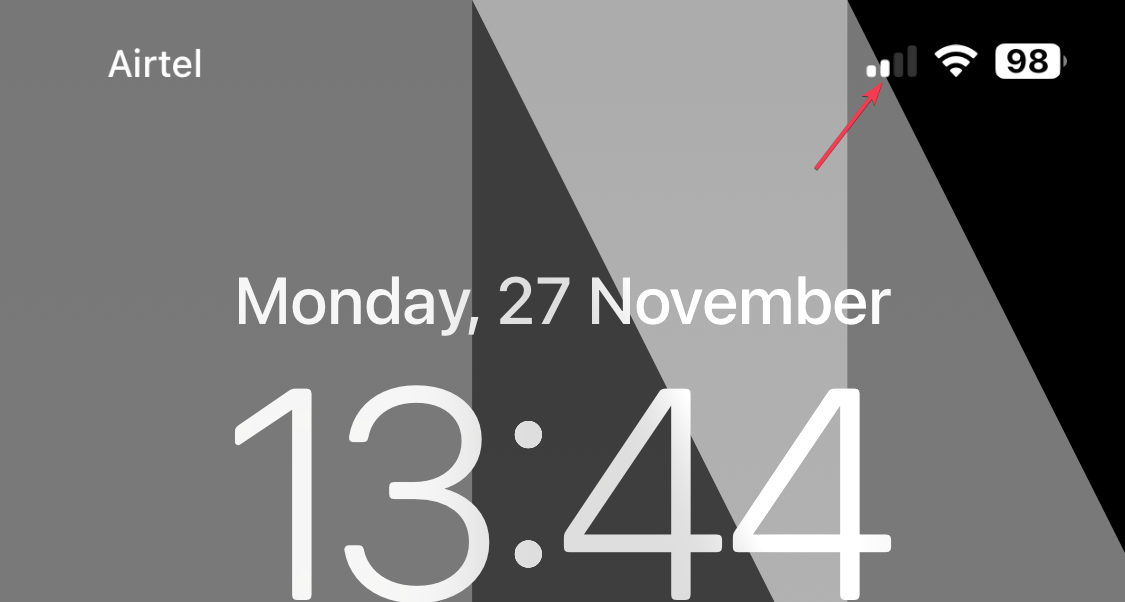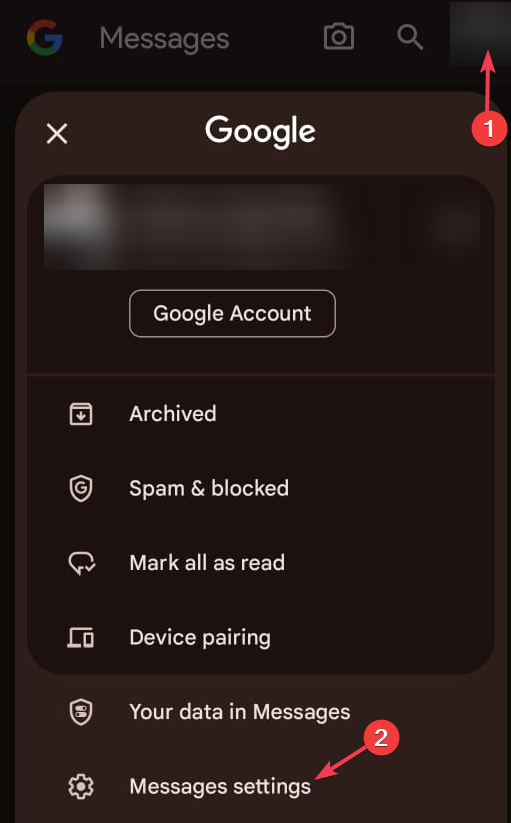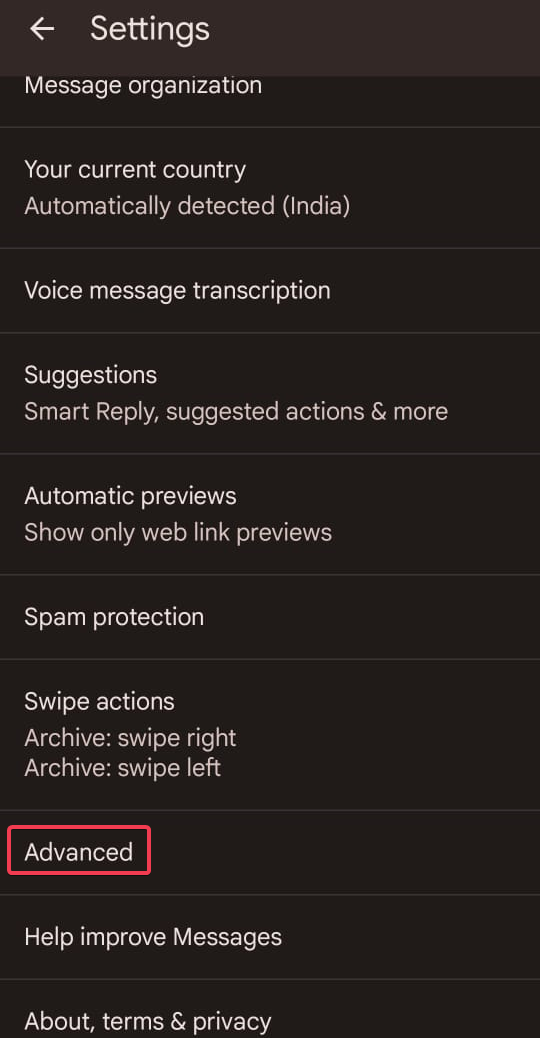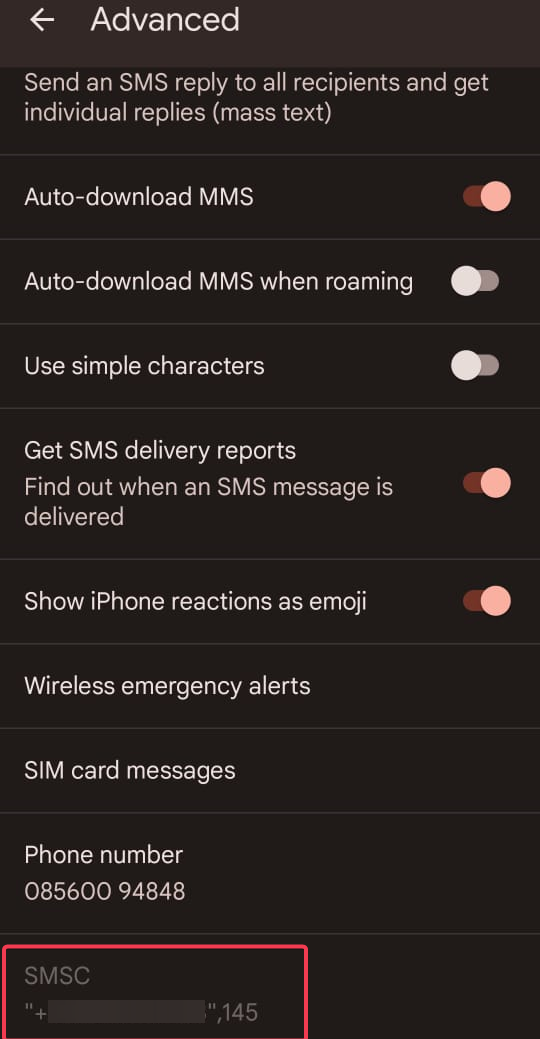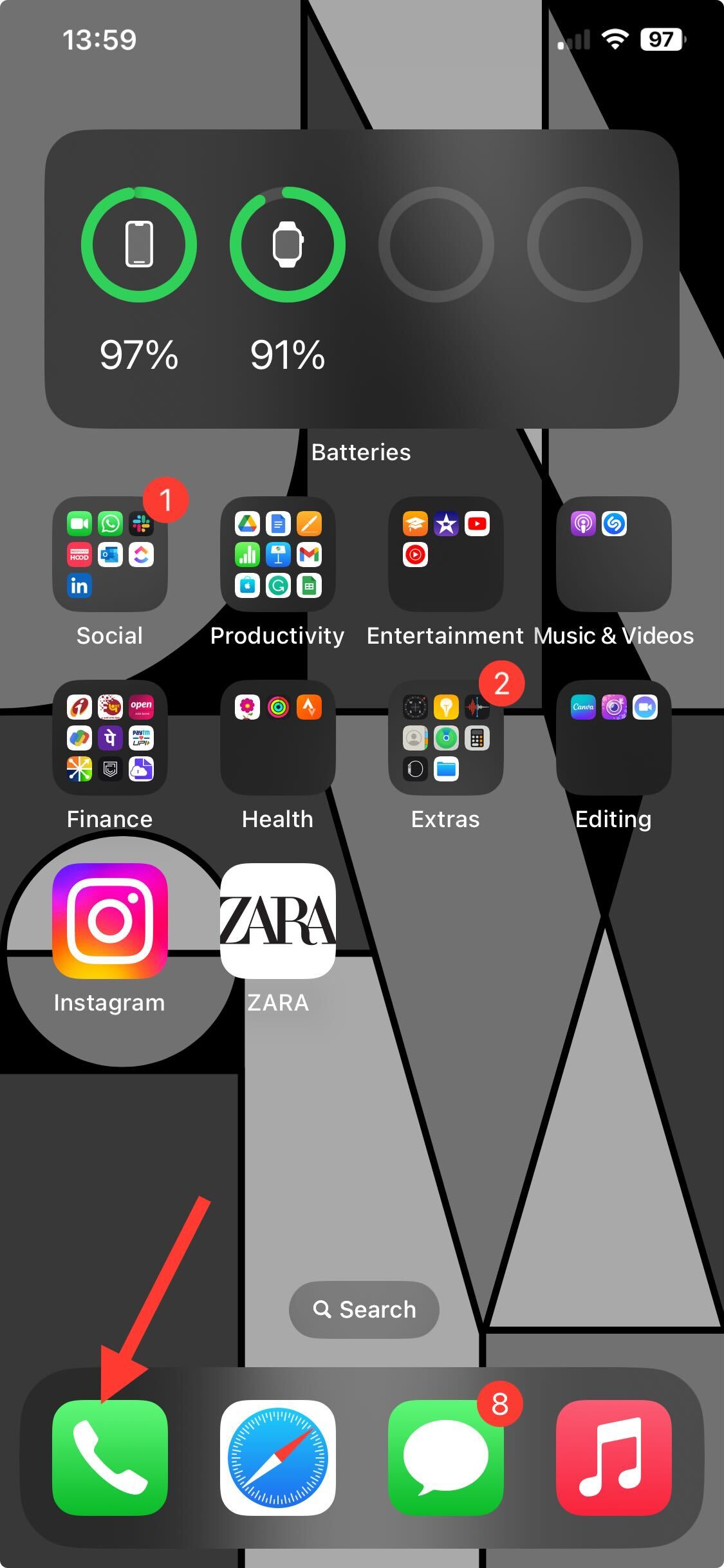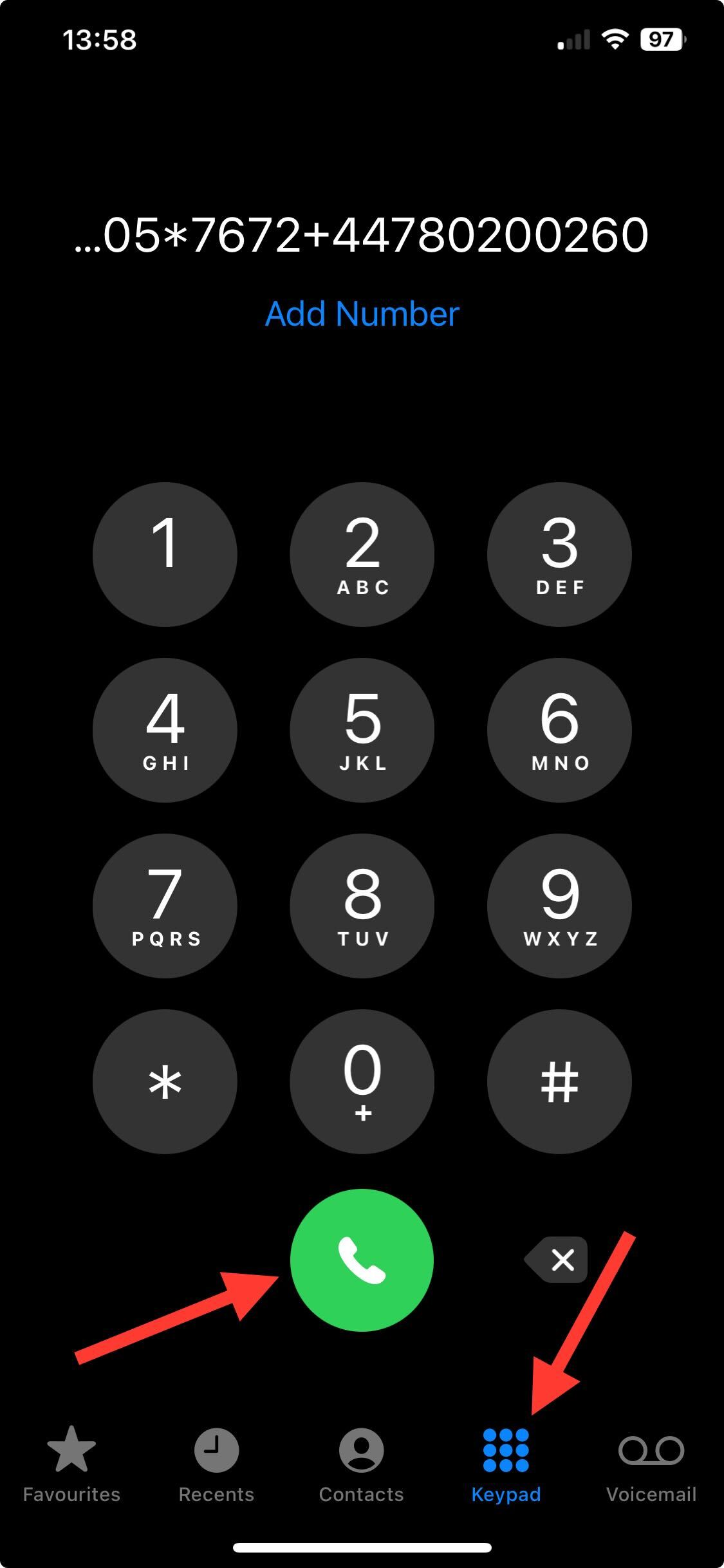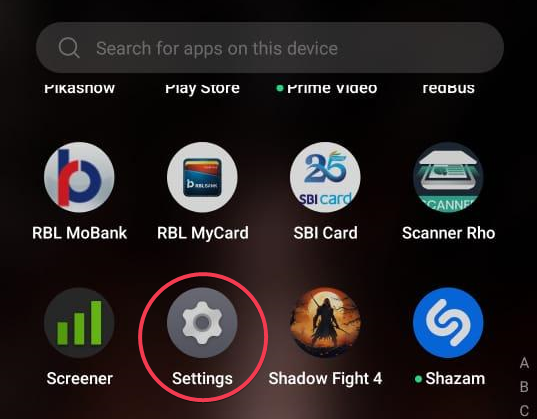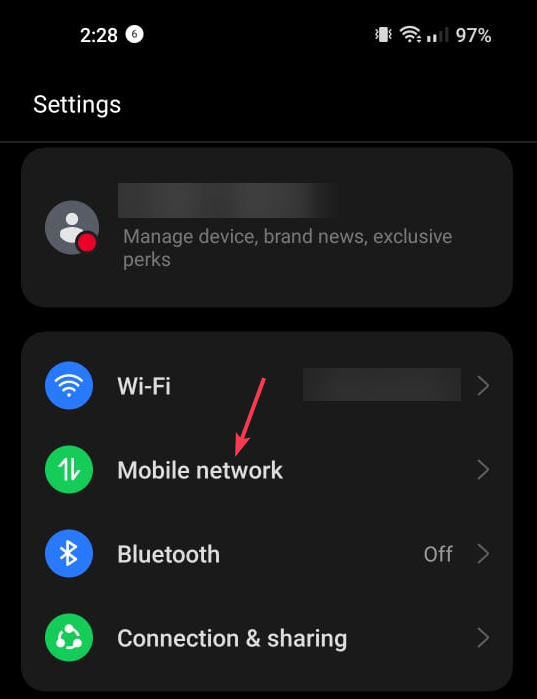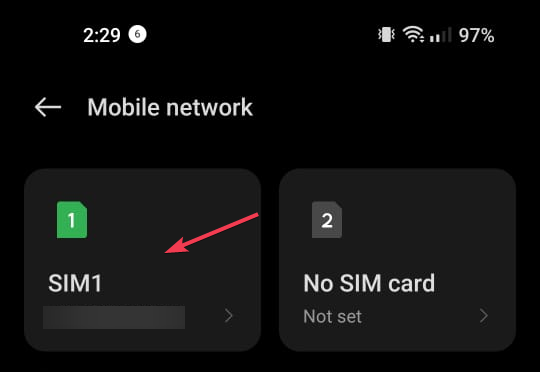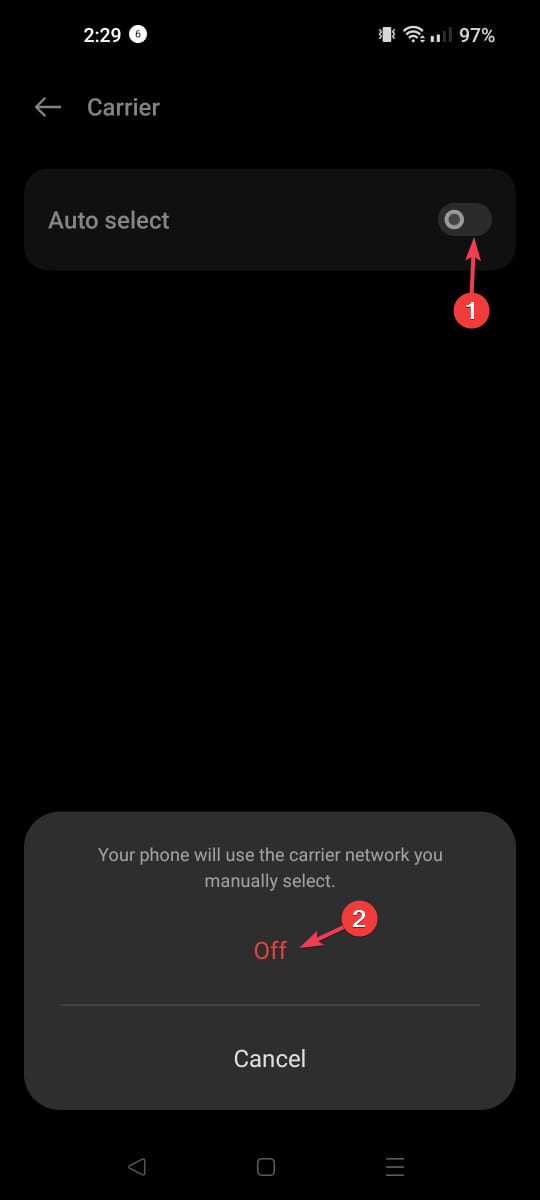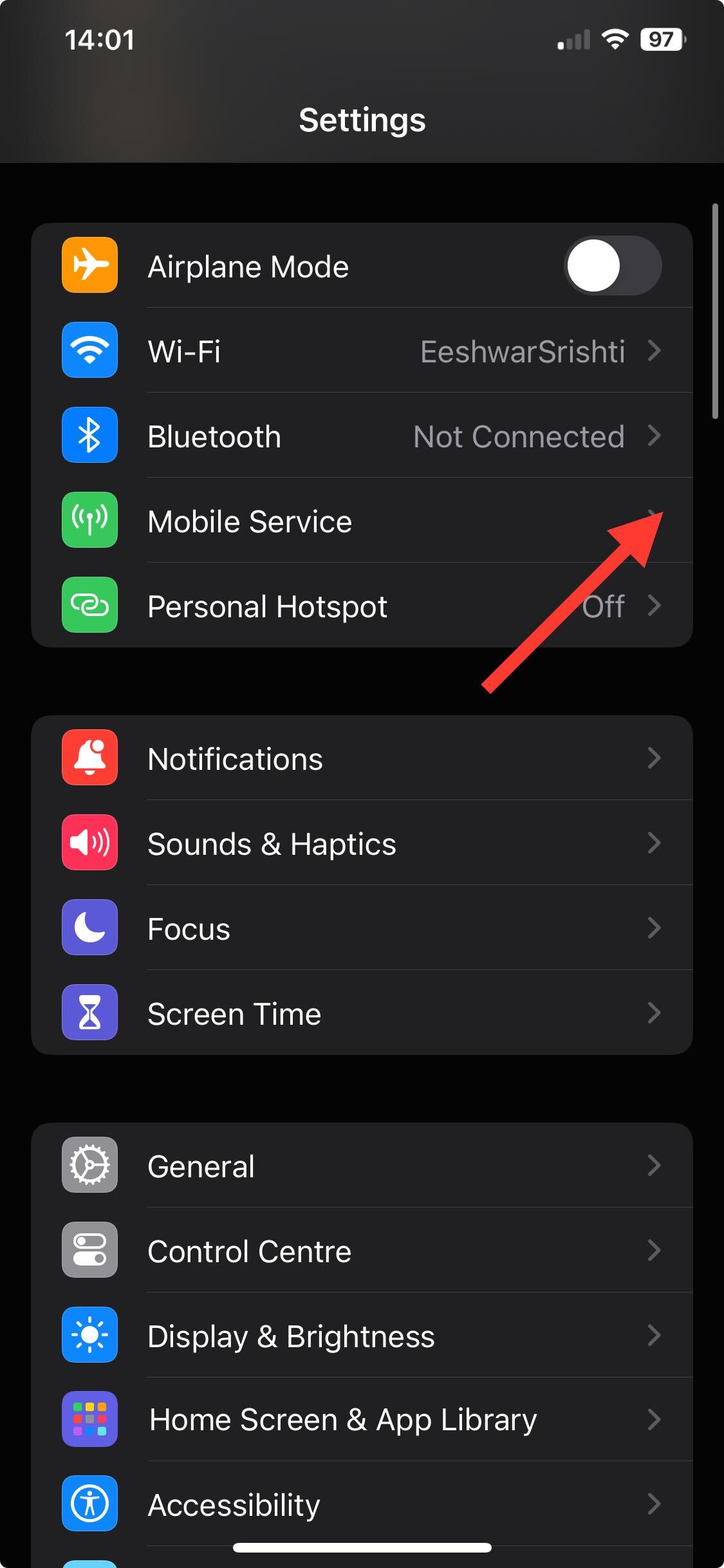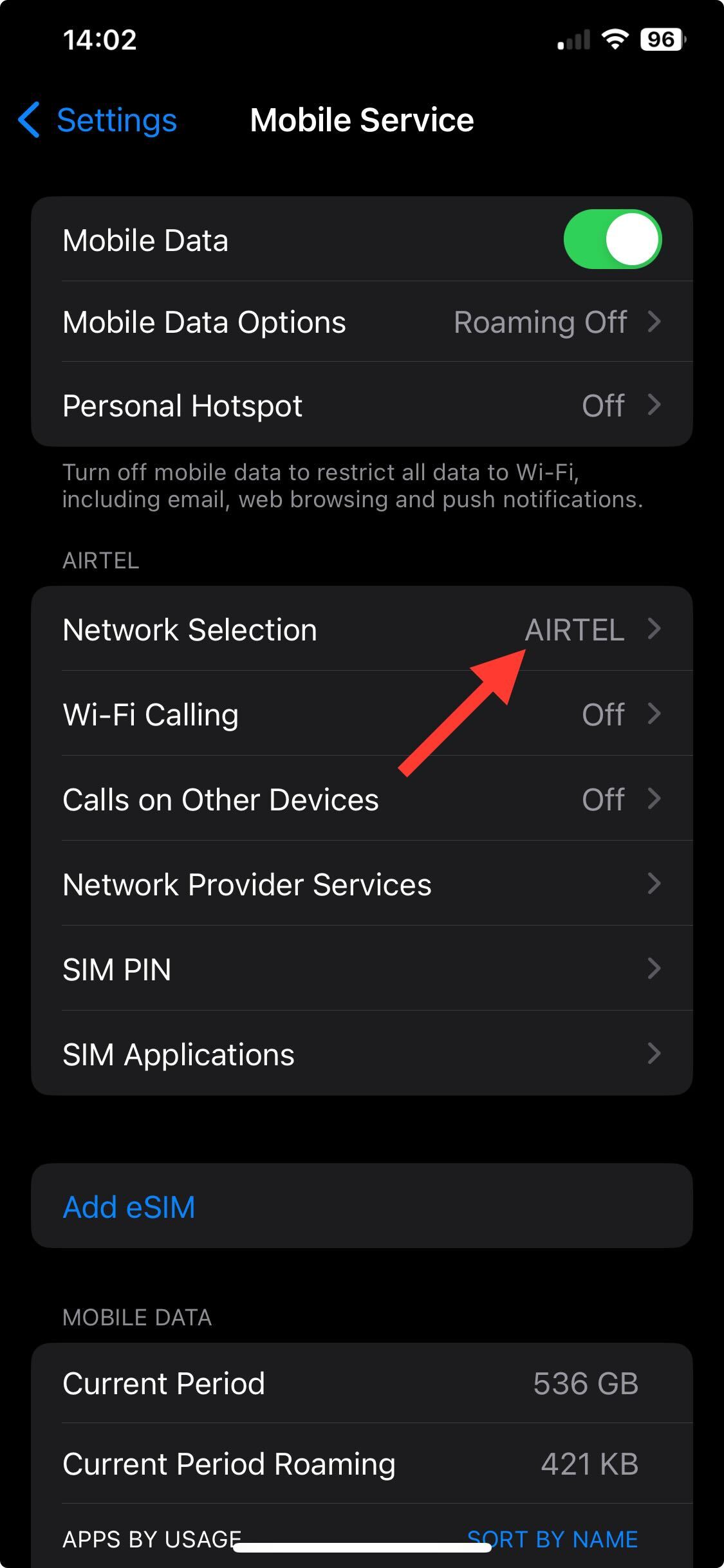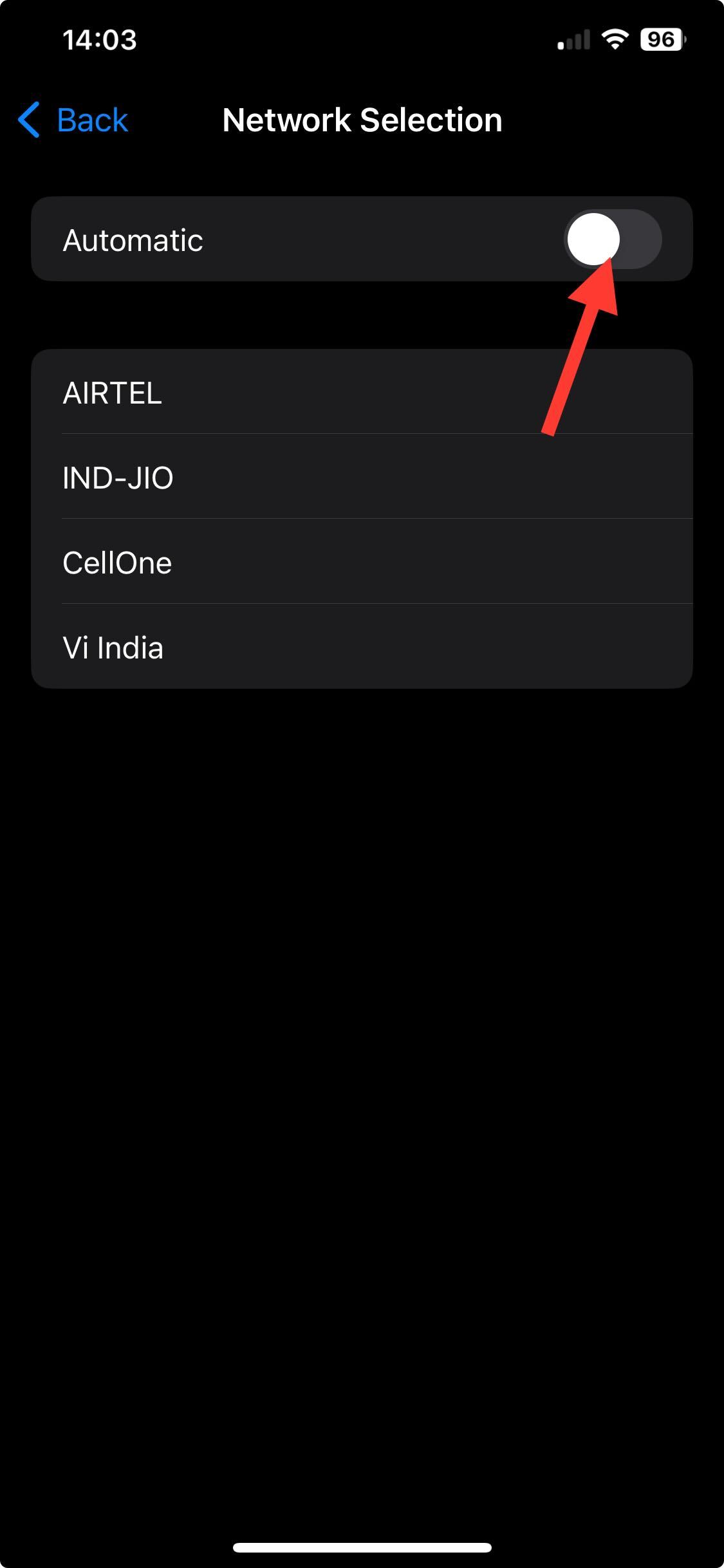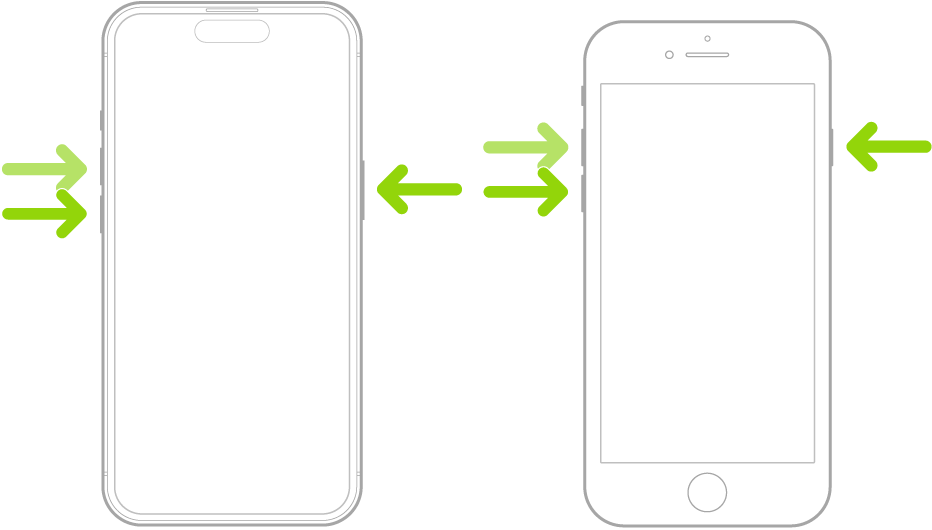5 Easy Ways to Fix Giffgaff Error 38
It is a general failure error
5 min. read
Updated on
Read our disclosure page to find out how can you help Windows Report sustain the editorial team Read more
Key notes
- To fix the Giffgaff error 38, check the phone number for typos, ensure the area code you entered is valid or restart your device.
- Keep reading to learn detailed steps for each method.
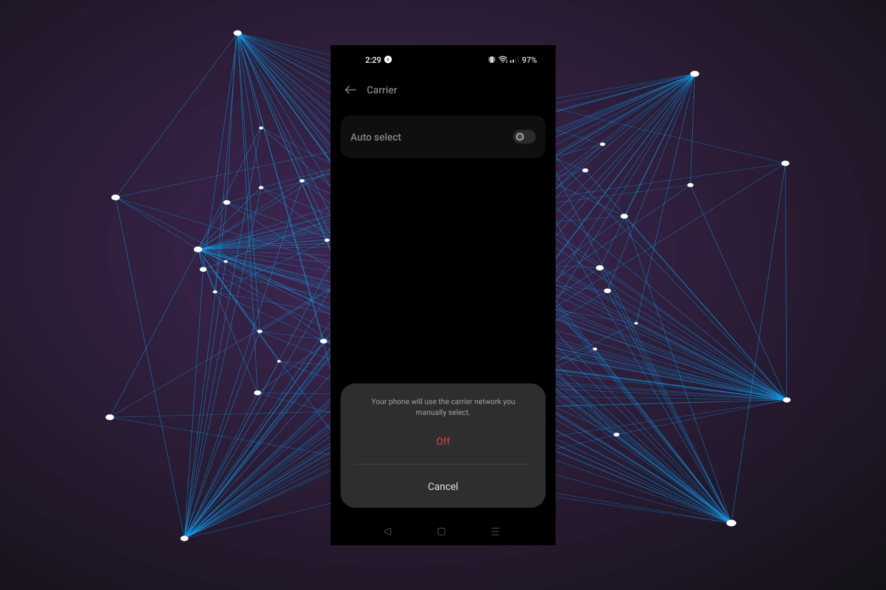
Many users have complained about getting error 38 on Giffgaff, or Your messages won’t send error while trying to send a text.
In this guide, we will discuss the reasons for the issue and offer WR experts recommended solutions to fix the problem in no time.
What causes the error 38 on Giffgaff?
- You have entered an incorrect number or area code.
- Might have run out of phone credit.
- Network signal issues.
How can I fix the error code 38 on Giffgaff?
Before engaging in advanced troubleshooting steps to fix error 38 on Giffgaff, you should consider performing the following checks:
- Check the Giffgaff server status, then restart your device & put it on Airplane mode, then wait for it and turn it off; repeat it 5-6 times.
- Double-check the number mentioned, and don’t forget to mention the country code correctly. If you get this issue for a specific number, remove it from your contacts and message history.
- If you recently got the Giffgaff SIM, wait for 24 hours to get it activated completely, and use the default messaging app & remove others if installed.
1. Check your mobile network strength
Make sure your mobile device is displaying network bars and has a strong & uninterrupted internet connection.
If you are using mobile data, check if it is working by using a browser or any other app that uses the internet. You can also try going to a different location to get better network coverage.
In case your phone doesn’t work without Wi-Fi, this could indicate a problem with your cellular connection or the mobile data; read this guide to learn more.
2. Verify your message center number
 NOTE
NOTE
Android
- Locate the SMS app from the home screen.
- Tap on your profile icon, then select Message settings.
- Click Advanced.
- Locate and tap on SMSC, then check the number under it.
- If it is not +44 78020 02606, you can now edit the message center number. To do that, open the keypad on your screen and type in *#*#4636#*#*
- Follow the on-screen instructions to change it, then tap OK to confirm.
Now try sending a message to the same number and check if the recipient has got the messages. If not, set your SMS app as the default messaging app.
iPhone
- Tap the Call icon from the bottom left side of the screen.
- Select Keypad from the options present at the bottom and type the following number followed by +44 78020 02606 (Giffgaff SMS Service Centre number) –
**5005*7672*+44 78020 02606
If this SMS center number doesn’t work for you, you need to call customer care and ask for the number, as sometimes it can be different for some devices.
3. Perform a manual roam
Android
- Tap on Settings from the home screen.
- Go to Mobile networks.
- Click on the SIM you are using.
- Tap Carrier.
- Toggle off the switch next to Auto select, then click Off to confirm.
- Now, your device will search for a network and choose a network other than Giffgaff, O2-UK, or Tesco.
- Your phone will have no network as soon as you close the Settings menu.
- Repeat the process, and now choose O2-UK as your mobile network. If you are traveling abroad, tap on Auto select.
These steps will update the message center number forcefully; you can use the above method to check it & confirm.
iPhone
- Tap on Settings.
- Select Carrier or Mobile Service.
- Go to Network Selection.
- Toggle off the switch next to Automatic; then you will get a list of available networks; select any other network manually.
- Let the device find another network; it will fail to do so; repeat the process and choose O2-UK or select Automatic selection.
4. Check your phone and text credit balance
- Tap the Call icon from the bottom left side of the screen.
- Open your keypad and dial *100*5# to check how many texts you have. However, you don’t have to do this if you have opted for an unlimited text goody bag.
- To check the phone credit to send texts, open the keypad again, and press *100#, and it will show you the phone credit balance.
In case you have insufficient phone or text credit, you need to top-up to ensure you have sufficient funds to prevent this issue.
5. Perform a soft reset on your phone
Android
- Hold the Power button and press the Up and Down Volume button simultaneously until your phone reboots.
- Once your phone boots up, try to send the message again to check if the issue persists.
iPhone
- Press and quickly release the Volume Up button.
- Press and release the Volume Down button.
- Press and hold the Side button until you see the Apple logo. Once it appears, release the button.
Getting error code 38 while using the GiffGaff sim can frustrate you, especially when you urgently need to send a text.
To fix it, first, check the GiffGaff server status to verify the message center number mentioned is correct and that you have enough sufficient text and phone credits.
To prevent error code 38 while texting using GiffGaff sim, ensure your phone has network bars, and the message center number should also be correct.
In case your computer has built-in eSIM functionality capabilities, you can use the SIM on your Windows 11 to check the issue. To learn more, read this guide on how to enable or disable it.
In case you are facing other messaging issues, like you have been blocked from originating messages, read this guide to learn the causes and simple solutions.
Did we miss a step that helped you? Don’t hesitate to mention it in the comments section below. We will happily add it to the list.