Fix: Photoshop has encountered a problem with display driver
3 min. read
Updated on
Read our disclosure page to find out how can you help Windows Report sustain the editorial team Read more
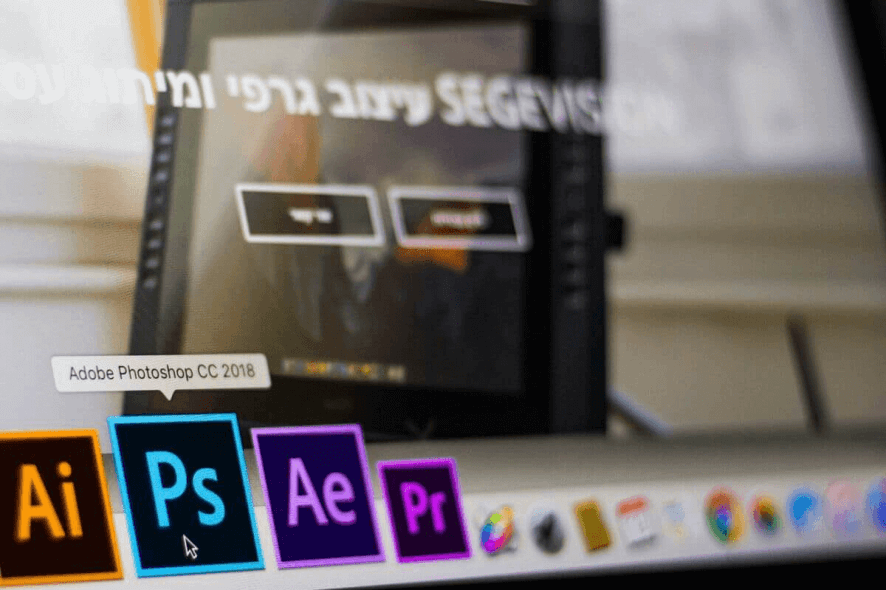
While working with Photoshop, you may come across several errors. One such error is “Photoshop has encountered a problem with the display driver and has a temporarily disabled enhancement which uses the graphics hardware”.
As the error message indicates, the issue is probably caused due to the graphic card driver. Similar issues faced by other photoshop users can also be seen in the Reddit community.
Hey guys. I’ve had photoshop for a while now but this is the first time this has come up and I’ve run out of ideas. I can’t seem to check the graphics processor on as it says “Photoshop detected an error in your display driver. Update or reinstall the driver and check Use Graphic Processor to retry”.
If you are also troubled by this error, here are a couple of troubleshooting tips to help you resolve Photoshop has encountered a problem with display driver problem in Windows.
Troubleshoot Photoshop has encountered a problem with display driver
1. Update Graphic Card Driver
1.1. Update Graphic Card Driver from Device Manager
The common cause of this error is an incompatible or outdated graphic card. You can update the graphics card from the “Device Manager” to resolve it.
- Press “Windows Key + R” to open Run.
- Typ devmgmt.msc and click OK to open the Device Manager.
- Expand the “Display Adapter” section.
- Right-click on your graphics device and select “Update Driver”.
- In the next window, select the “Search automatically for the updated driver software” option.
- Windows will now look for any pending updates from the manufacturer. Make sure you are connected to the internet to download the driver update.
- After the update is installed, reboot the computer and check for any improvements.
1.2. Update the Graphic Card Driver with a driver updater tool
Updating drivers can be easier using dedicated software that can do all the hard work for you. By choosing to automatically update your Graphics Card Driver with a specialized driver updating tool you’ll be safe from any malfunction. Moreover, it’s a time-saver and you can also use it to find all the missing drivers your PC needs
2. Roll Back Display Driver Update
- If the issue started to occur after updating the Display Driver, try to roll back the update.
- Press “Windows Key + R” to open Run.
- To open the Device Manager, type devmgmt.msc and click OK.
- Expand the “Display Adapter” section.
- Right-click on the display adapter and select “Properties”.
- Click the Driver tab and then click on Roll Back Driver.
- Click Yes to confirm the action.
- If Roll Back Driver option is greyed out, close the properties window.
- Reboot the computer and check for any improvements.
3. Disable Sniffer.exe
- Sniffer.exe is a Photoshop application that detects the GPU modules installed on your computer. In case, the Sniffer application is affected by a glitch; it can stop the Photoshop app from functioning correctly.
- Open File Explorer and navigate to the following location:
C:\Program Files\Adobe\Adobe Photoshop CC 2019 - Inside the folder, search for “Sniffer.exe” file. Right-click on the file and select Cut. Paste the file in any other folder outside the Photoshop Directory.
- Reboot the computer and check if the error Photoshop has encountered a problem with display driver is resolved.
4. Check Photoshop Installation Drive
- If you have multiple storage drives installed, make sure the app is installed on the Windows drive.
- Installing the app on a secondary drive can create issues with Photoshop and system resources.
- Simply uninstall the current version of photoshop. Then reinstall the Photoshop app on your Windows drive.
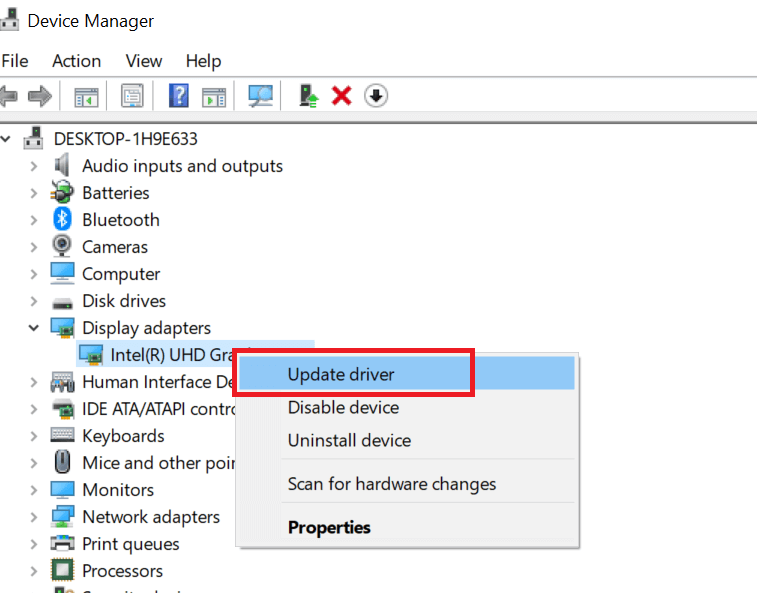
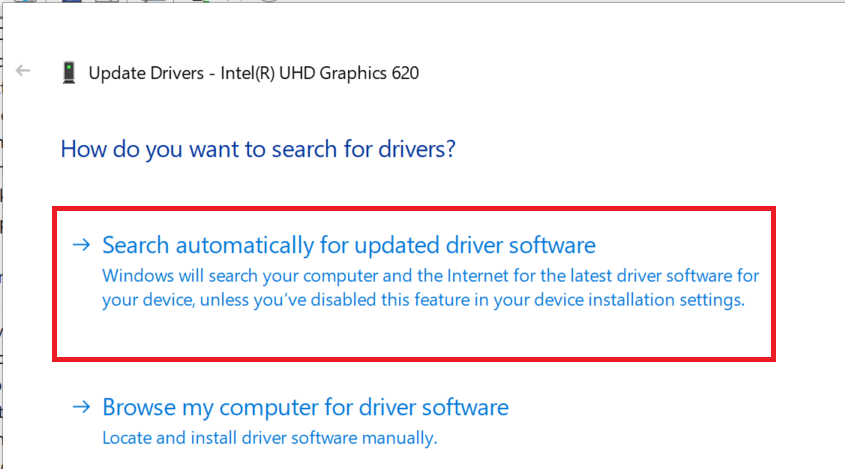
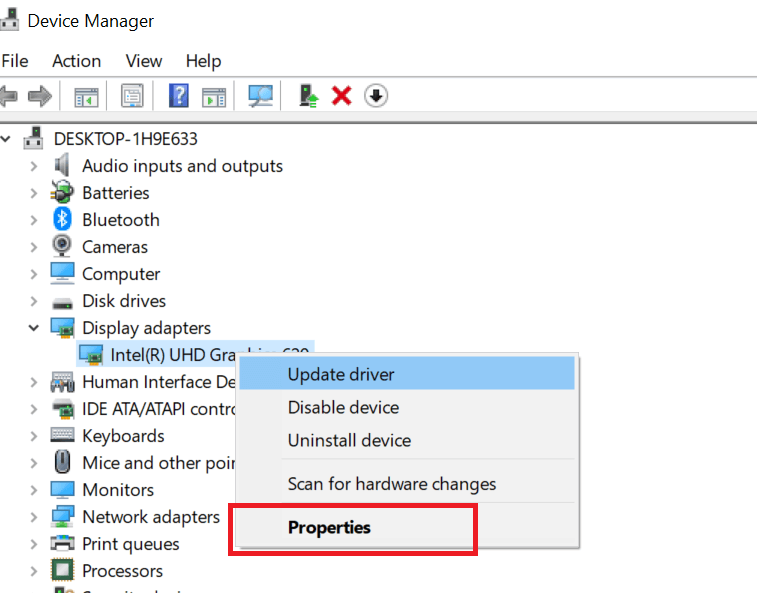
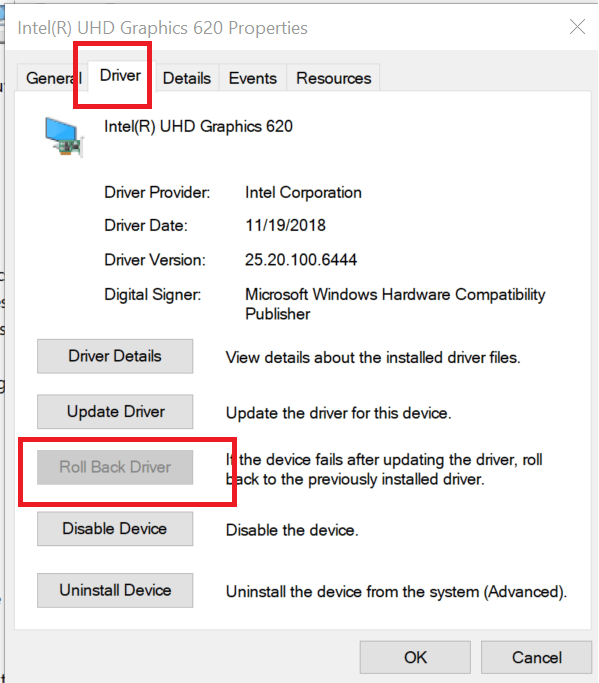
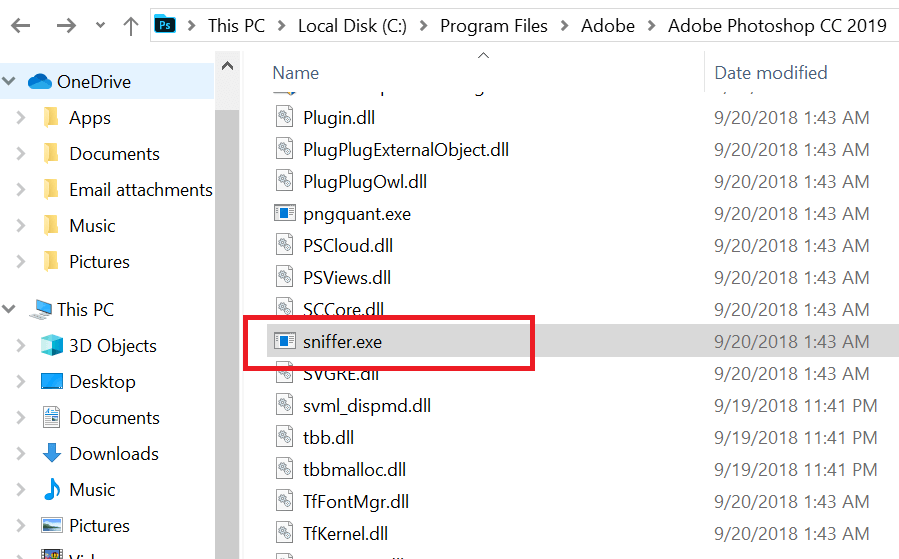
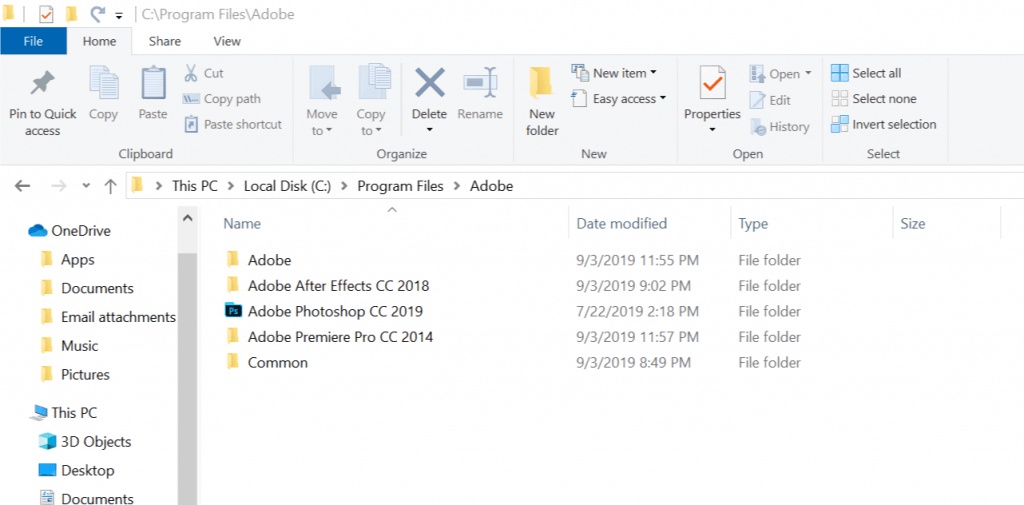




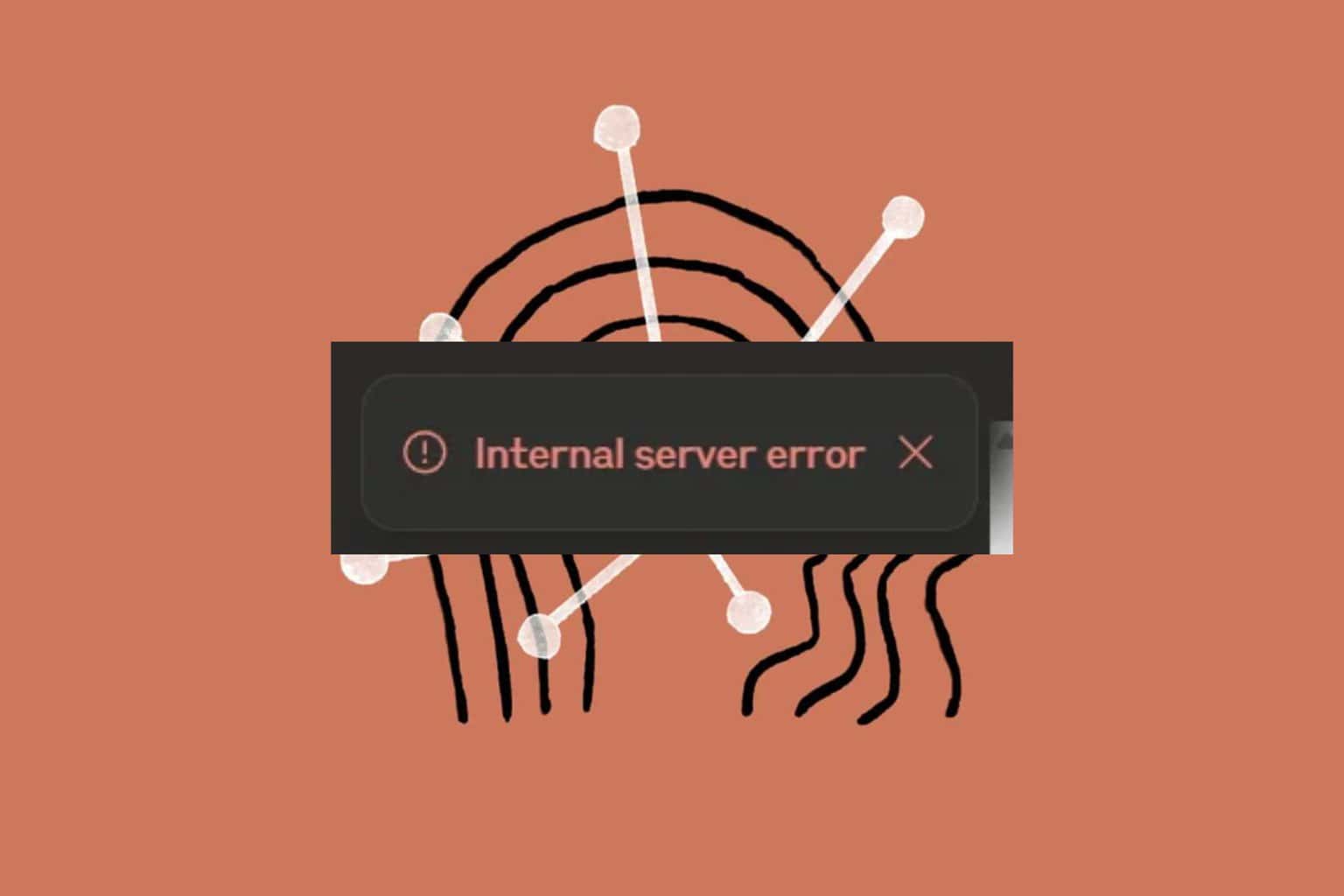
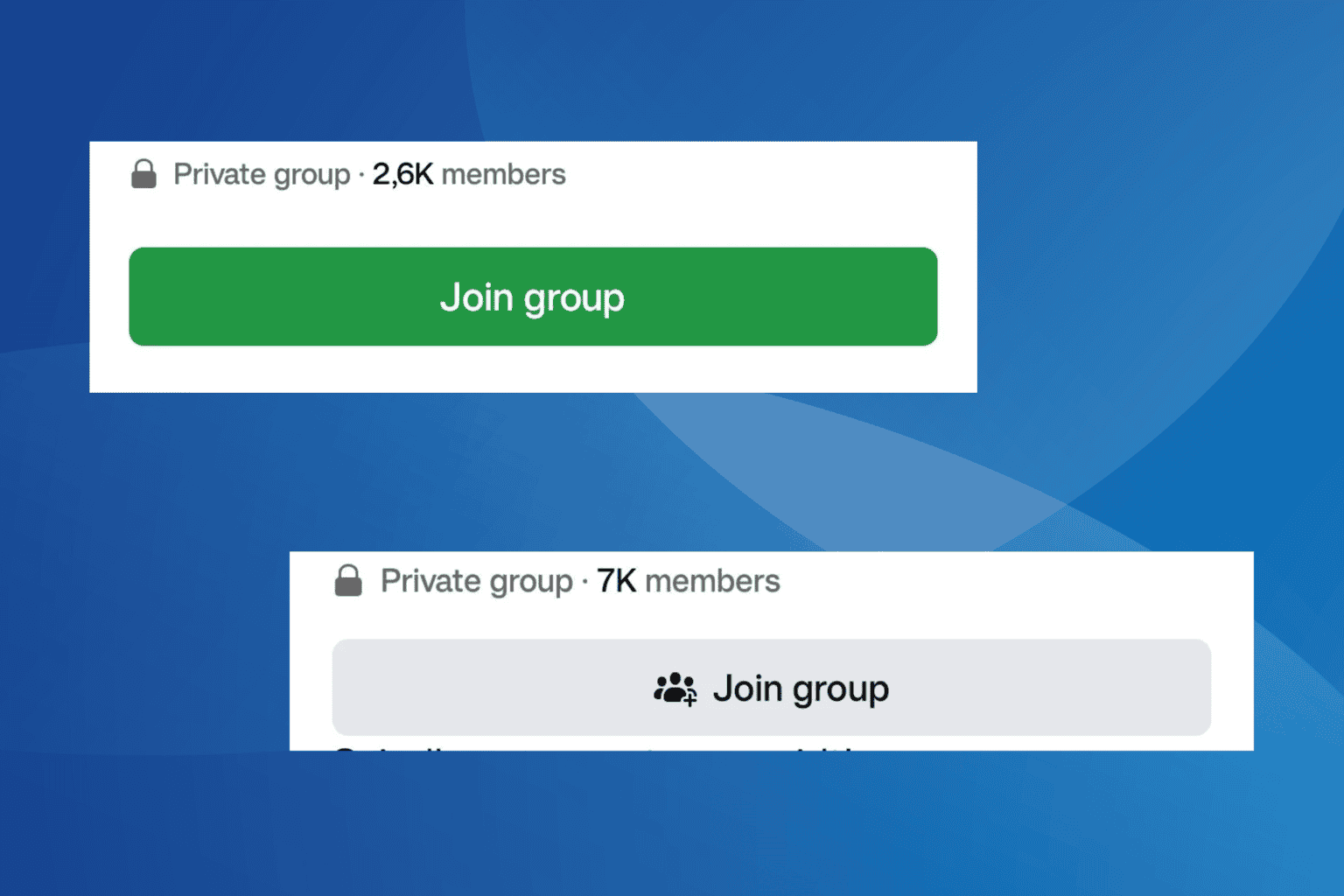
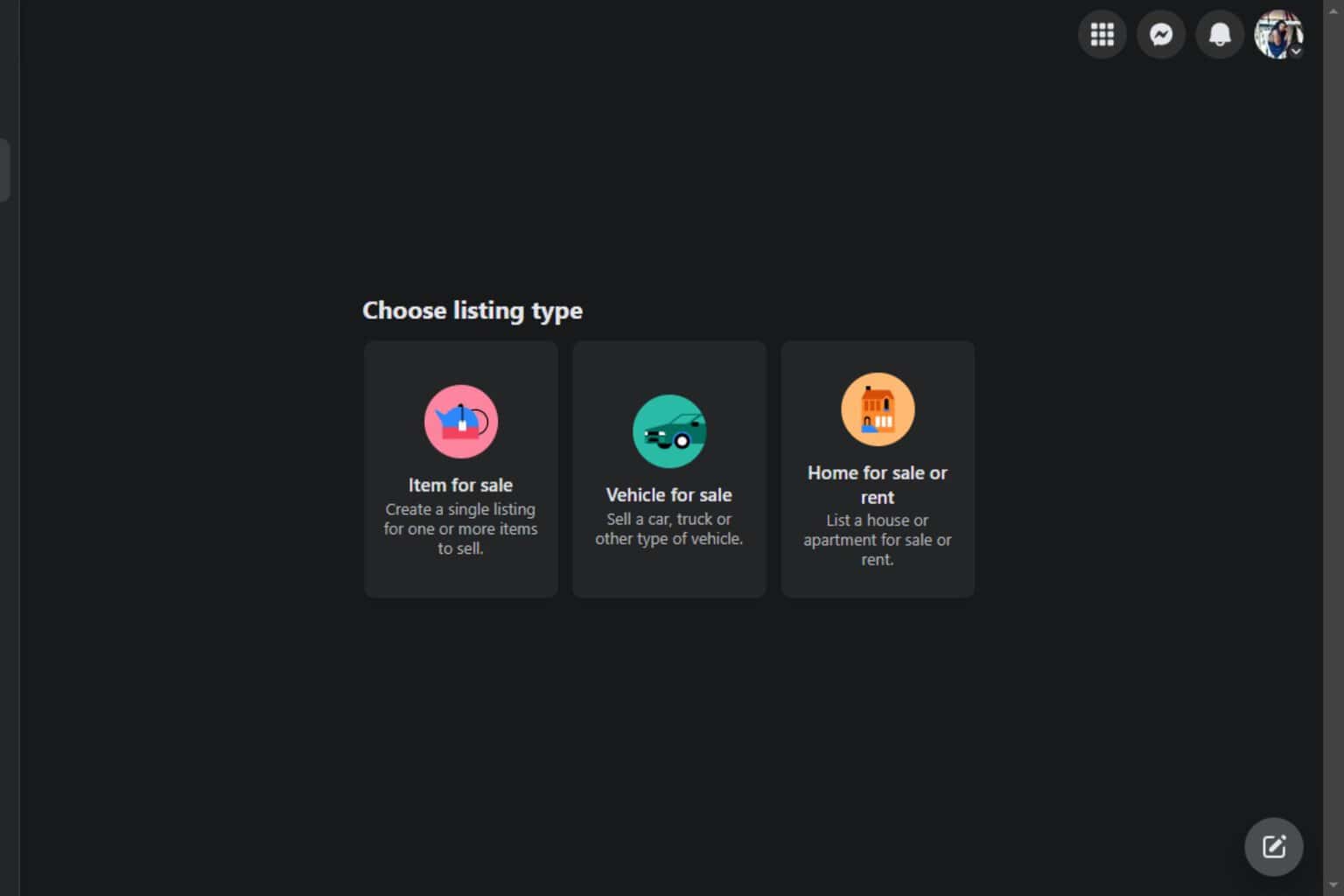
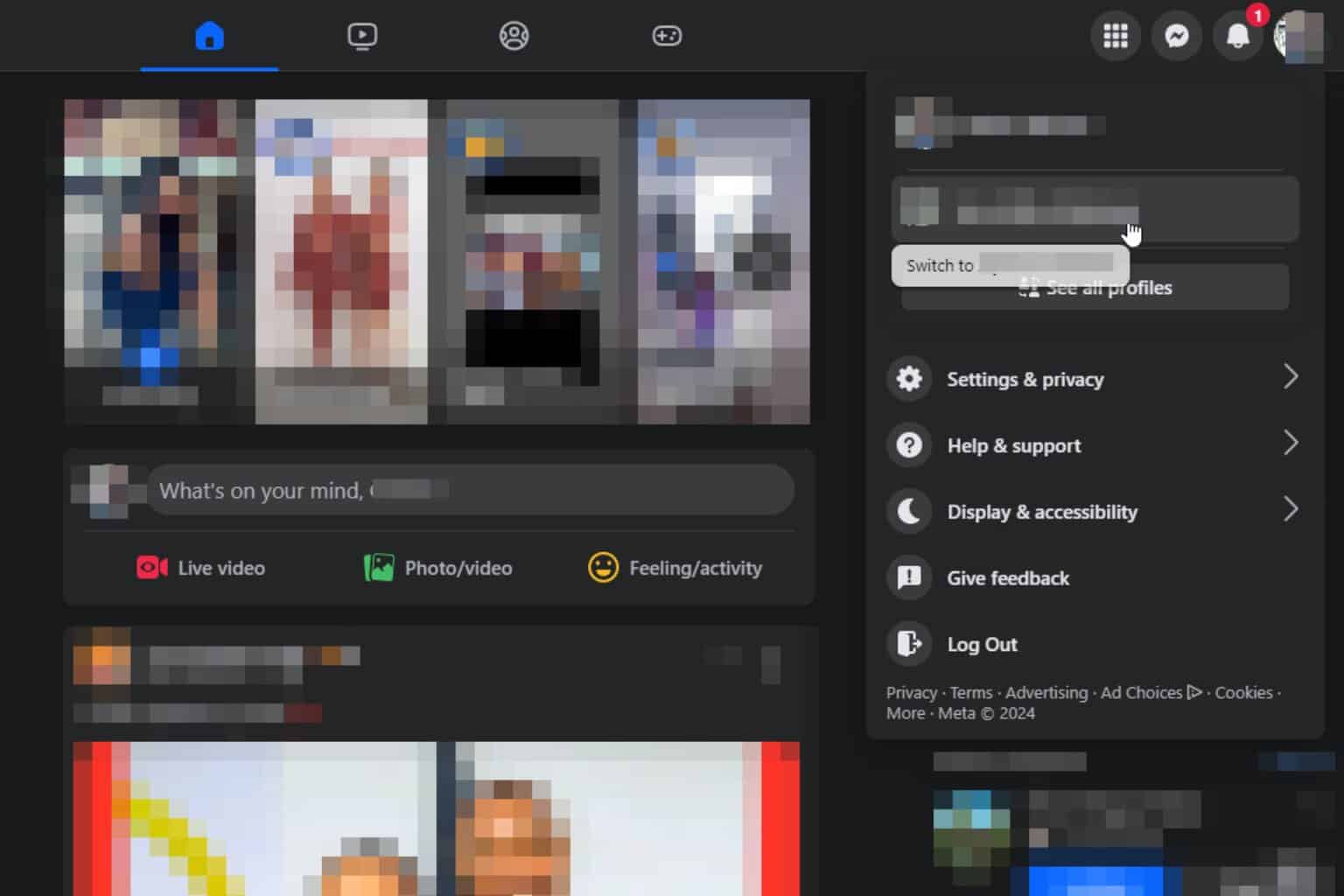
User forum
0 messages