Fix: Facebook Sell Something Button Missing
Activate the sell and buy button from a new group
4 min. read
Published on
Read our disclosure page to find out how can you help Windows Report sustain the editorial team. Read more

Facebook’s Marketplace wouldn’t be what it is without the sell something button so if it’s missing for some reason, you need to get it back as soon as possible.
Among the many issues that could make this button disappear include account issues. If you’ve violated the commerce policies, your account may be restricted or even banned from using some features. Also, if you’ve been inactive for some time, your ability to sell may have been temporarily revoked.
What can I do if the sell something button is missing?
1. Log out of everywhere and login again
- Log into your Facebook account, click on your profile icon and select Settings & privacy.
- Next, click on Activity log.
- Click on Where you’re logged in.
- Scroll down and hit Log out on all instances.
2. Clear cache and cookies
2.1 Browser cookies
- Launch your Chrome browser and click the three vertical ellipses in the top right corner.
- Select Settings.
- Click on Privacy and security, then select Clear browsing data.
- Check Cookies and other site data and Cached images and files, then hit Clear data.
2.2 App cookies
- Tap on settings on your phone.
- Next, tap on Apps.
- Find the Facebook app and tap on it.
- Scroll down and select Storage.
- Tap on Clear data and Clear cache, then try again.
- Repeat the same steps for the Messenger app if installed on your device.
3. Reset app settings
3.1 Browser
- Open your Chrome browser and click on the three vertical ellipses at the top right corner.
- Select Settings.
- Next, click on Reset and cleanup, then select Restore settings to their original defaults.
- Confirm Reset settings in the next dialog box.
3.2 Facebook app
- On your browser and go to the basic Facebook page.
- From the bottom of that page access your Account.
- Now, access Security and Login and change your password.
- When done, open a new web browser page and navigate to the Facebook page.
- Log in by using the newly created password.
- And follow Make my account secure on-screen info.
- Now, open a new page once more and go to the Facebook page. You should be able to see the sell something button now.
4. Create a private group and make it public
- Launch your Facebook app, navigate to the Groups section on the left side of your.
- Click on Create New Group and fill in the necessary details.
- Set the group’s privacy is set to Private.
- Also ensure it is set to Hidden.
- Now, on the left pane, navigate to the Manage section then scroll down and click on the Add button next Buying and Selling under Other features.
- Post your sale item and remember to include it in other buy and sell groups too by clicking the List in more places for wider reach.
If you’re out of luck with the above solutions, reach out to Facebook help and click on the Marketplace option. An answer should be available explaining what to do if the sell something button missing but if not, contact Facebook customer support for additional assistance.
Additional tips to avoid the sell something button going missing
- Regularly update your Facebook app and clear cache often. When using browsers, use Facebook-approved browsers to avoid compatibility issues.
- Keep your account active and verify it if possible to ensure access to more features.
- Ensure your sale items meet the commerce policies and comply with any other guidelines that may restrict you from selling.
When it comes to selling online, you need all the tools available at your disposal to ensure you grow your business. Apart from Facebook’s marketplace, you need to integrate online selling software if you want to scale your business to the next level.
Speaking of buttons missing, this is not Facebook’s first rodeo. The switch account button disappearing is also a common issue but see how you can get it back.
That’s it from us but do let us know if you’ve been able to recover the sell something button on your end. For any additional tips or comments, leave a comment down below.
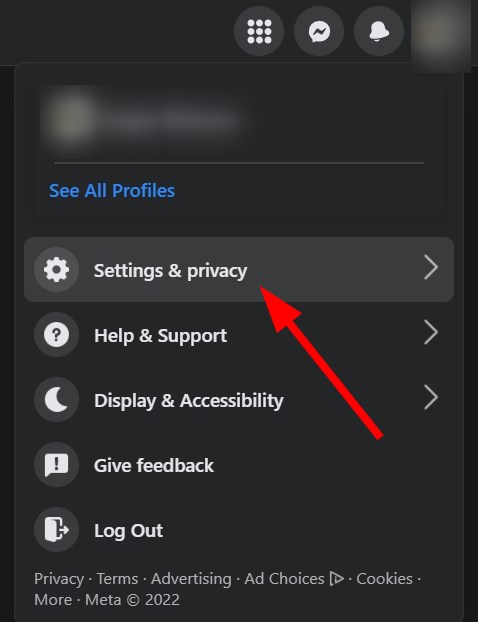
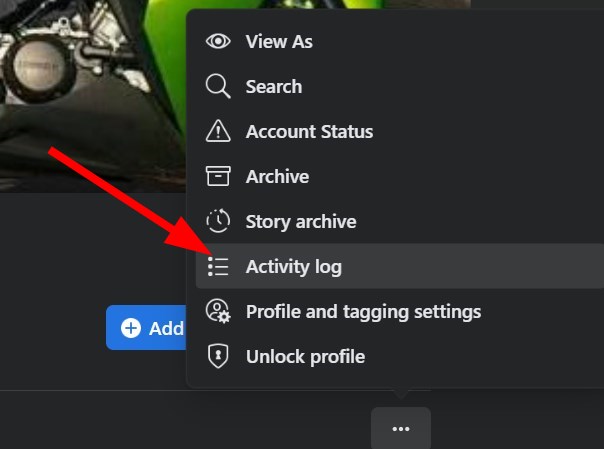
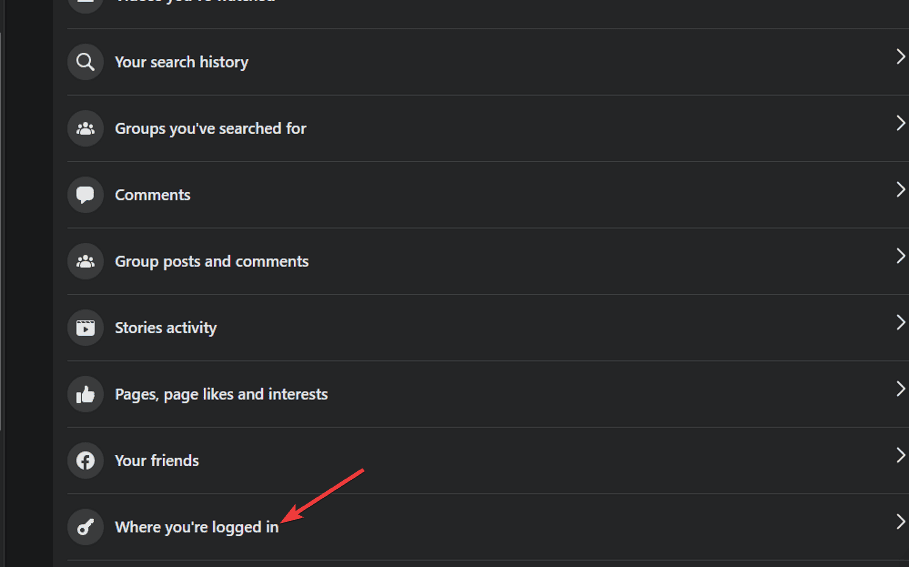
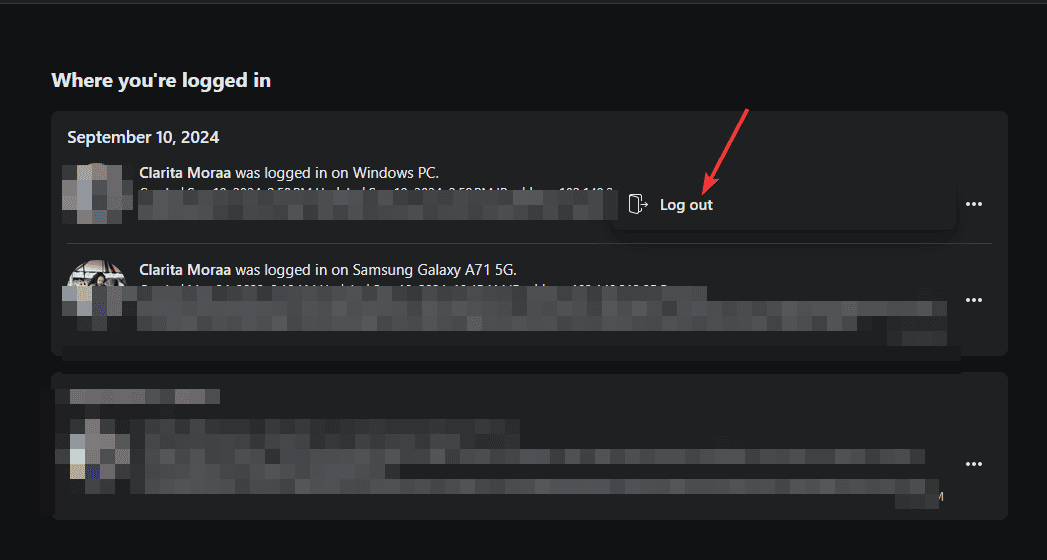
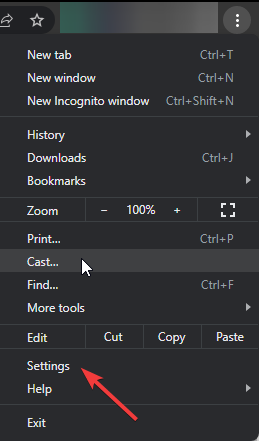

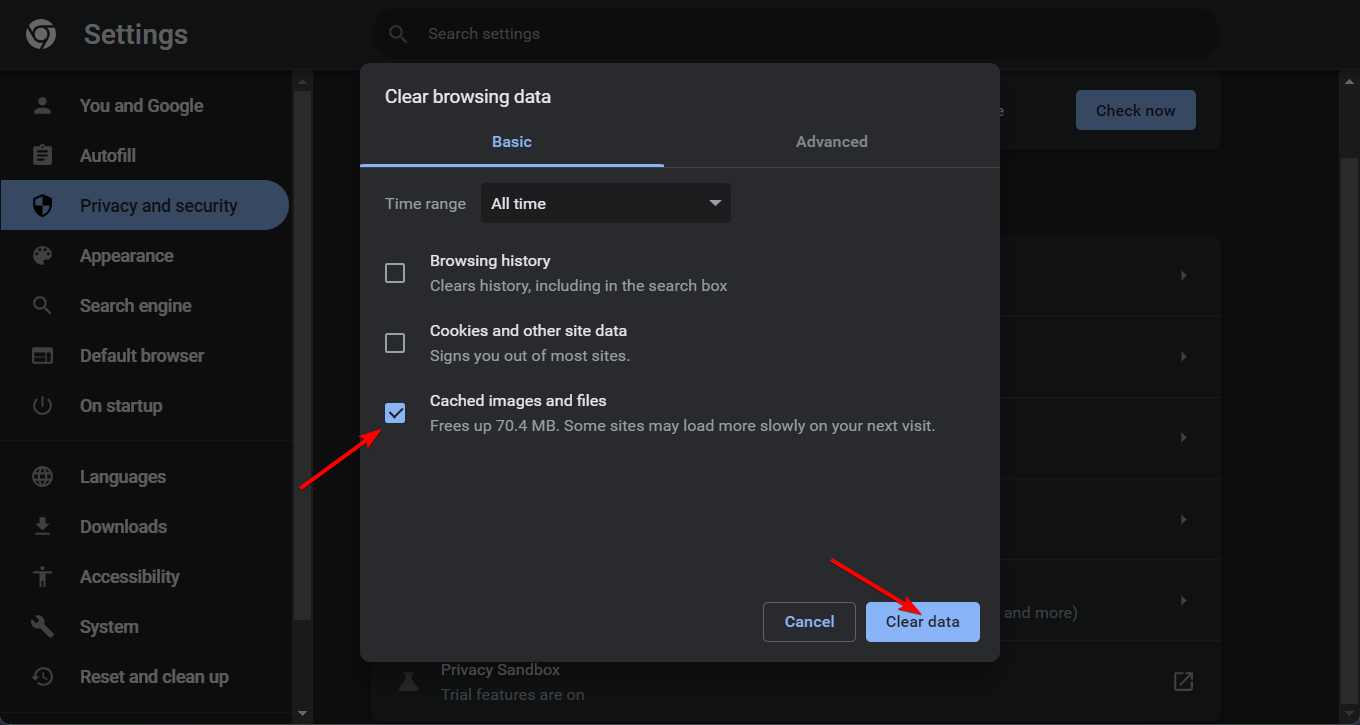
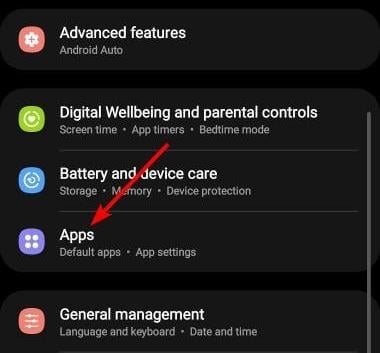
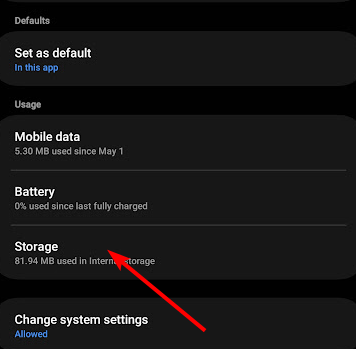
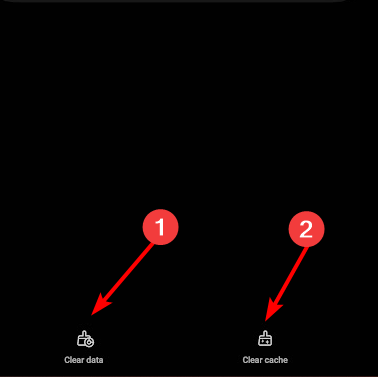
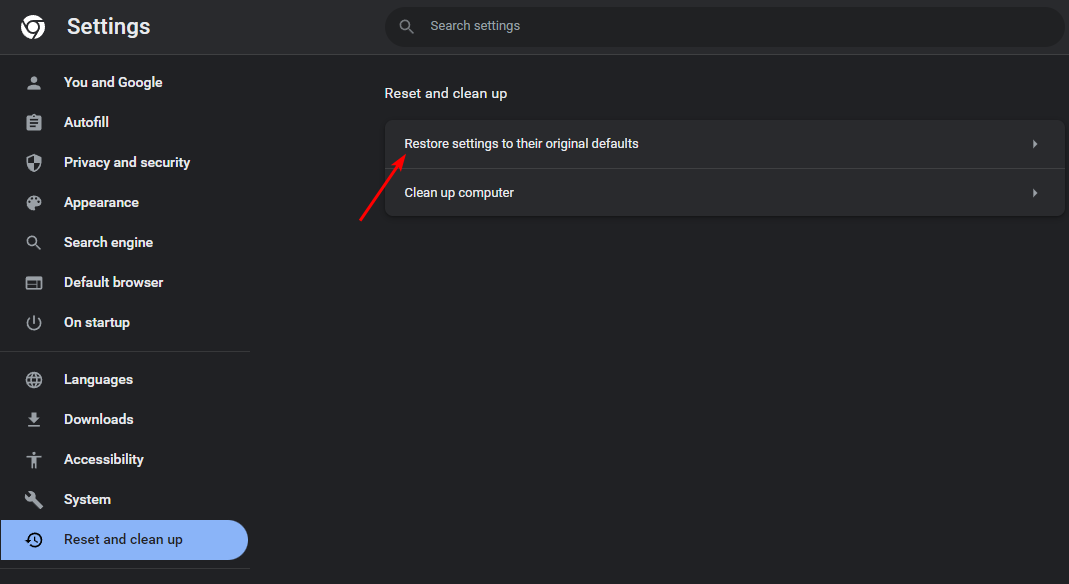
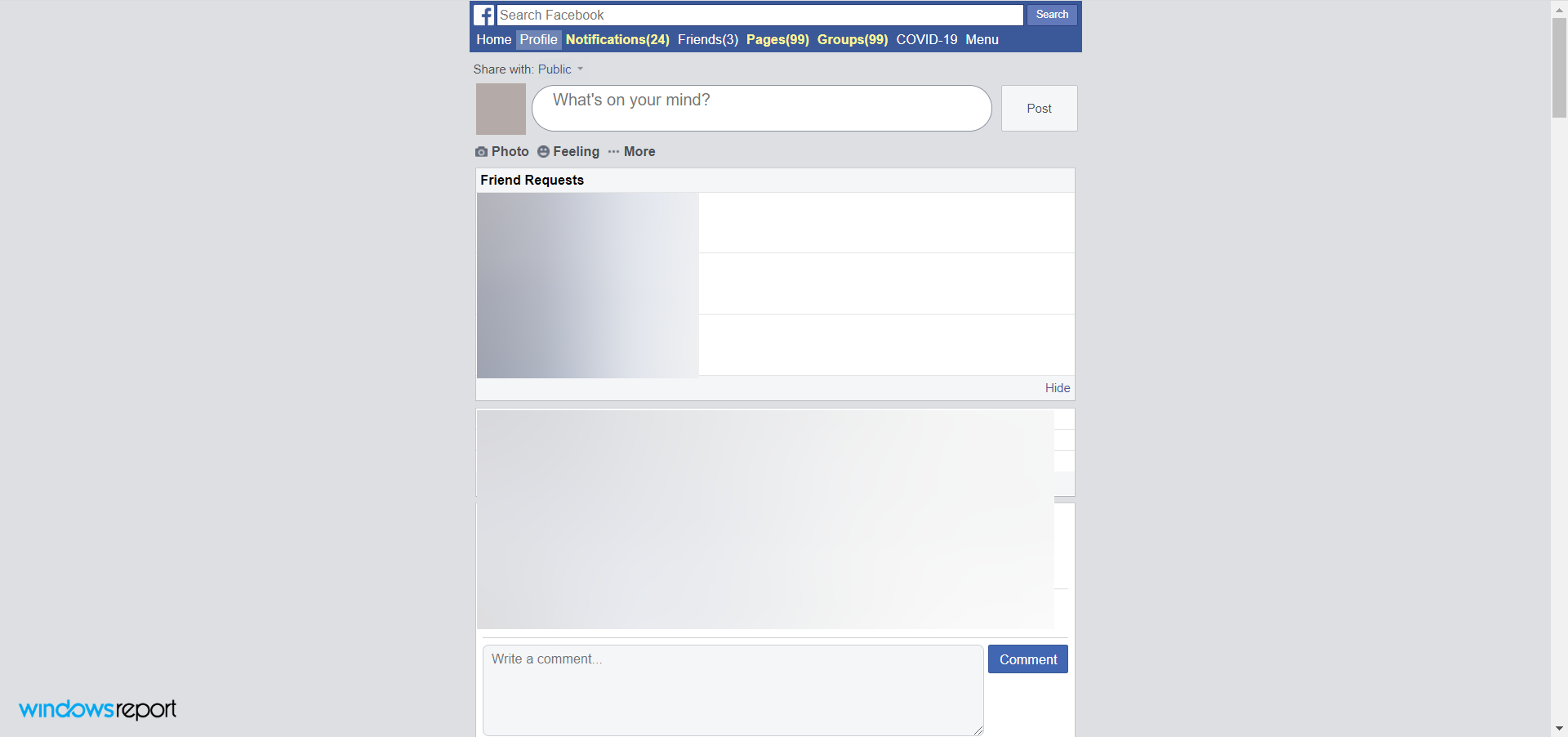
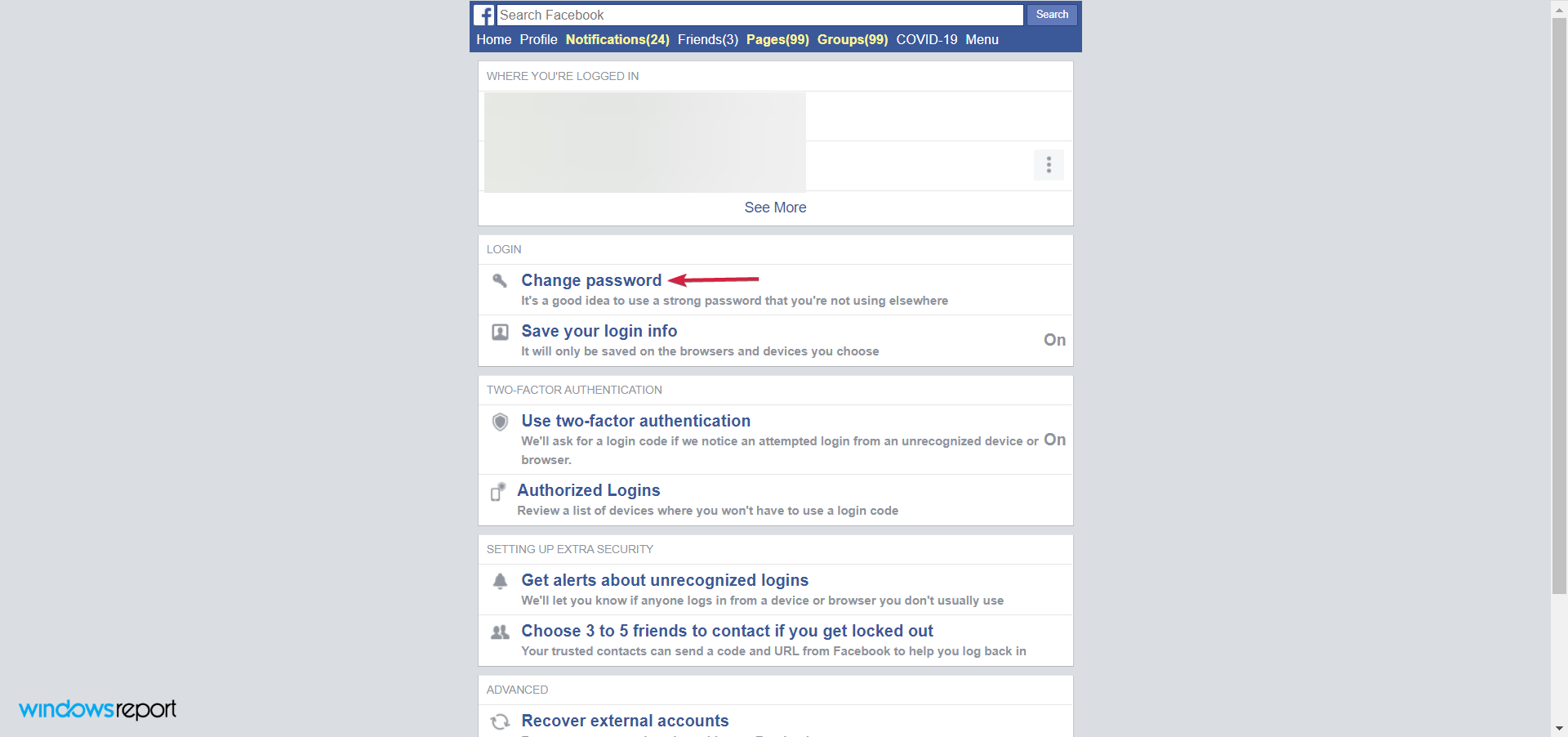
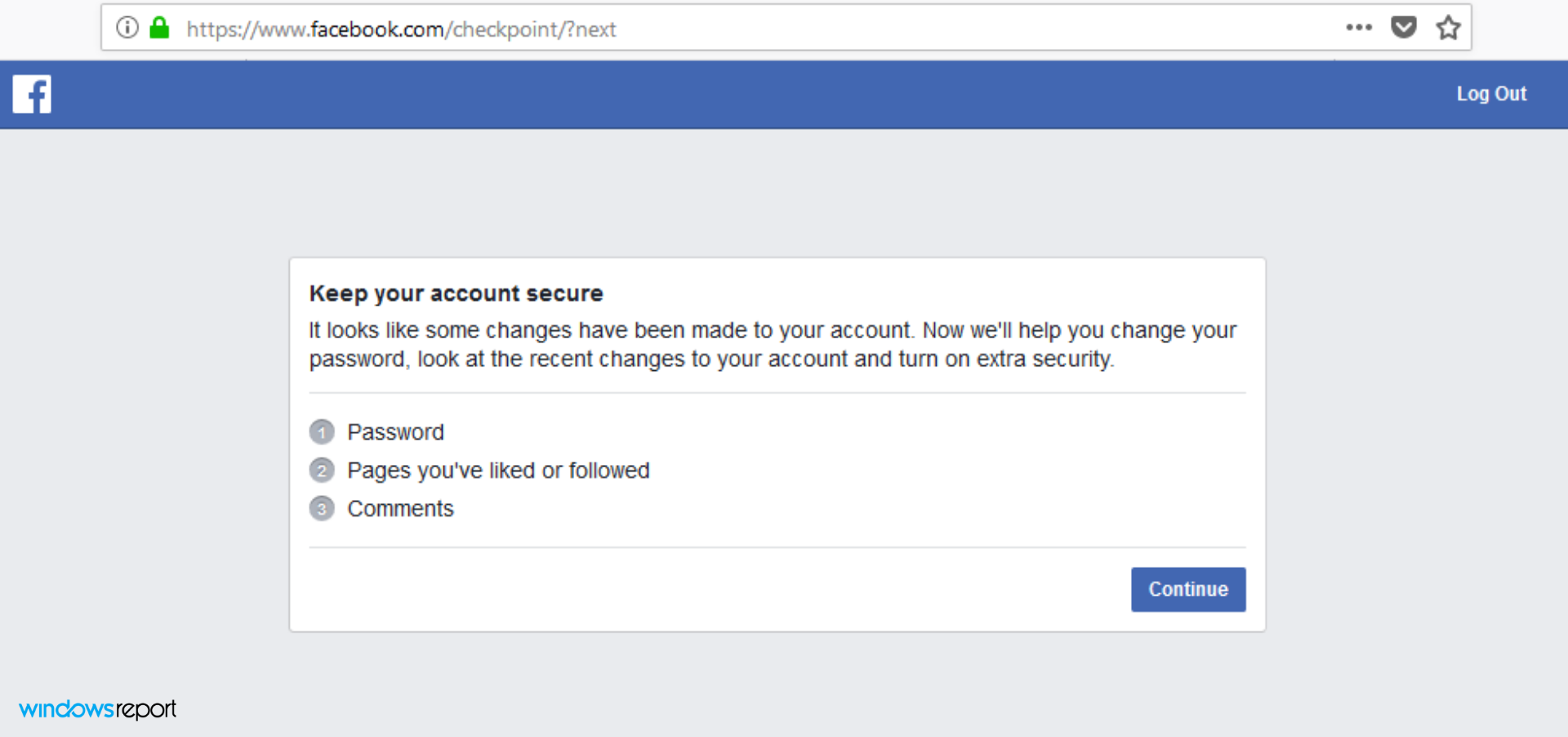











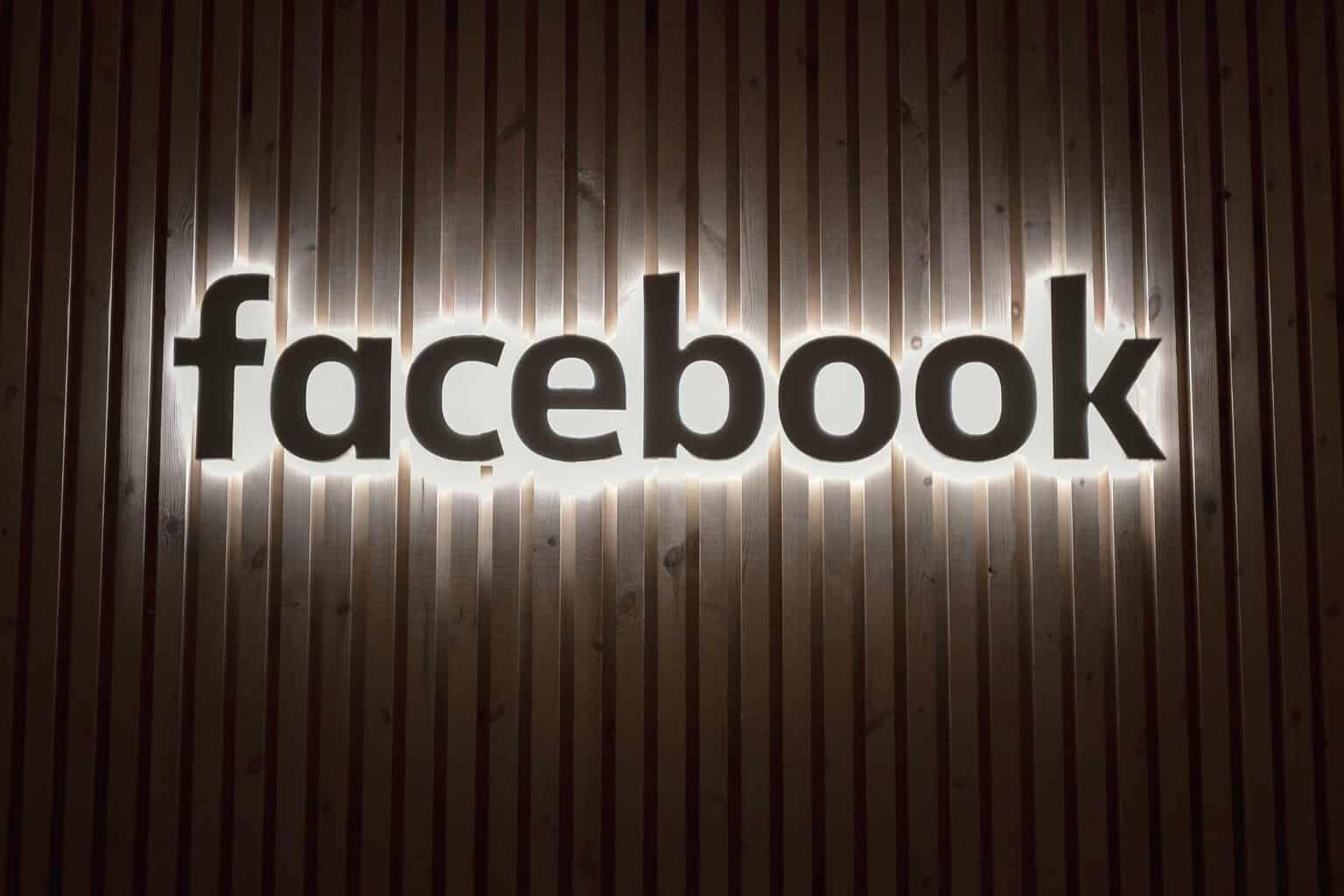

User forum
0 messages