How to Get Your Facebook Switch Account Button When It's Missing
Re-introduce the switch button with a quick app reset
3 min. read
Updated on
Read our disclosure page to find out how can you help Windows Report sustain the editorial team. Read more
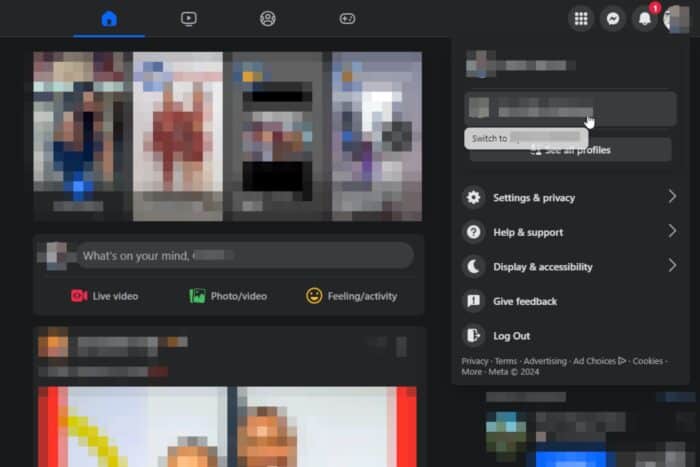
If you use Facebook as your social communication tool, then you know you can easily separate your profiles and switch accounts when necessary. But what happens when the switch account button is missing?
The switch account option on Facebook may be missing if you’ve let cache and cookies build up over a long period. It is also possible if you’ve not logged into the other account in a while and Facebook logged you out for security purposes.
How can I get back the switch account button on Facebook?
1. Log out of everywhere and login again
- Log into your Facebook account, click on your profile icon and select Settings & privacy.
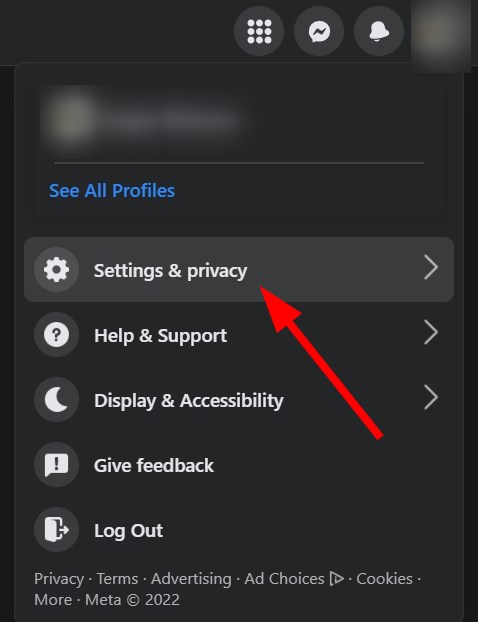
- Next, click on Activity log.
- Click on Where you’re logged in.
- Scroll down and hit Log out on all instances.
2. Clear cache and cookies
2.1 Browser cookies
- Launch your Chrome browser and click the three vertical ellipses in the top right corner.
- Select Settings.
- Click on Privacy and security, then select Clear browsing data.
- Check Cookies and other site data and Cached images and files, then hit Clear data.
2.2 App cookies
- Tap on settings on your phone.
- Next, tap on Apps.
- Find the Facebook app and tap on it.
- Scroll down and select Storage.
- Tap on Clear data and Clear cache, then try again.
- Repeat the same steps for the Messenger app if installed on your device.
3. Reset app settings
3.1 Browser
- Open your Chrome browser and click on the three vertical ellipses at the top right corner.
- Select Settings.
- Next, click on Reset and cleanup, then select Restore settings to their original defaults.
- Confirm Reset settings in the next dialog box.
3.2 Facebook app
- On your browser and go to the basic Facebook page.
- From the bottom of that page access your Account.
- Now, access Security and Login and change your password.
- When done, open a new web browser page and navigate to the Facebook page.
- Log in by using the newly created password.
- And follow Make my account secure on-screen info.
- Now, open a new page once more and go to the Facebook page. You should be able to switch your accounts now.
If you try all these and none seem to bring up the switch account button, try with another browser. Sometimes, Facebook is just not working on Chrome. There are some browsers that augur well and have a greater compatibility with the app so switch to one of them and see how it works.
You can also try contacting Facebook customer care support and see whether they have any additional solutions.
Still on switching accounts, you may find Facebook keeps asking you to switch accounts but we already have a dedicated article on how to bypass this error.
For more buttons missing like the sell something option being unavailable, feel free to visit our dedicated article for tips to get it back.
If you’ve encountered this issue before and have a solution that worked for you but not mentioned here, feel free to share it with us in the comment section below.
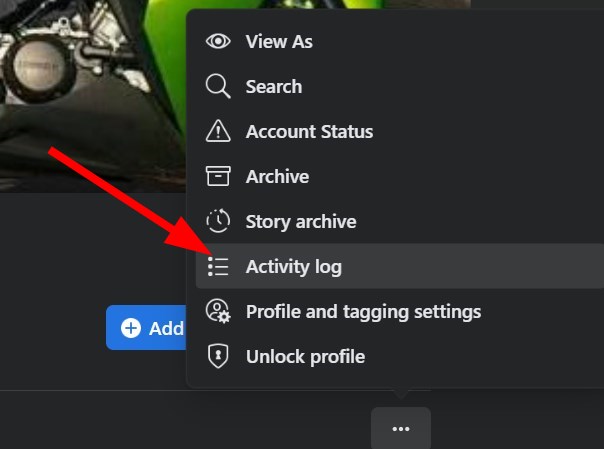
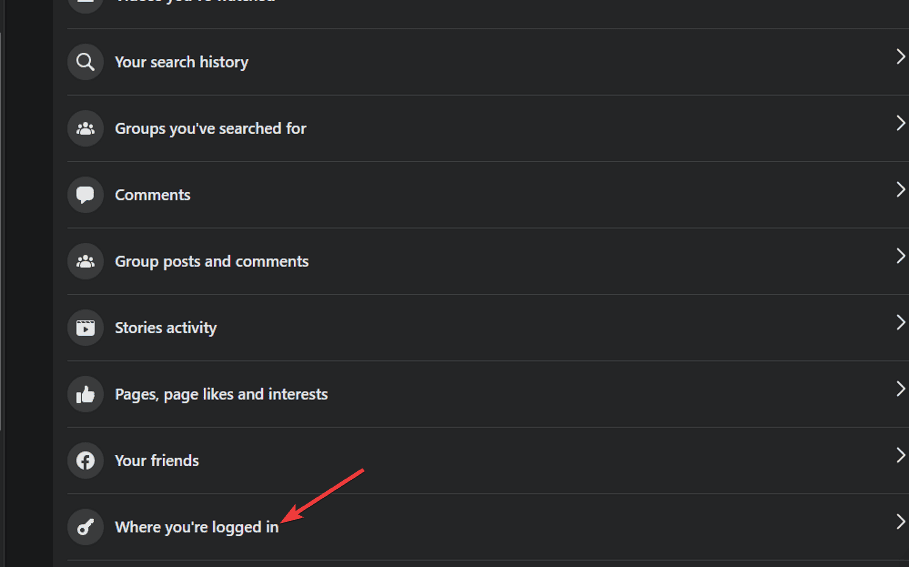
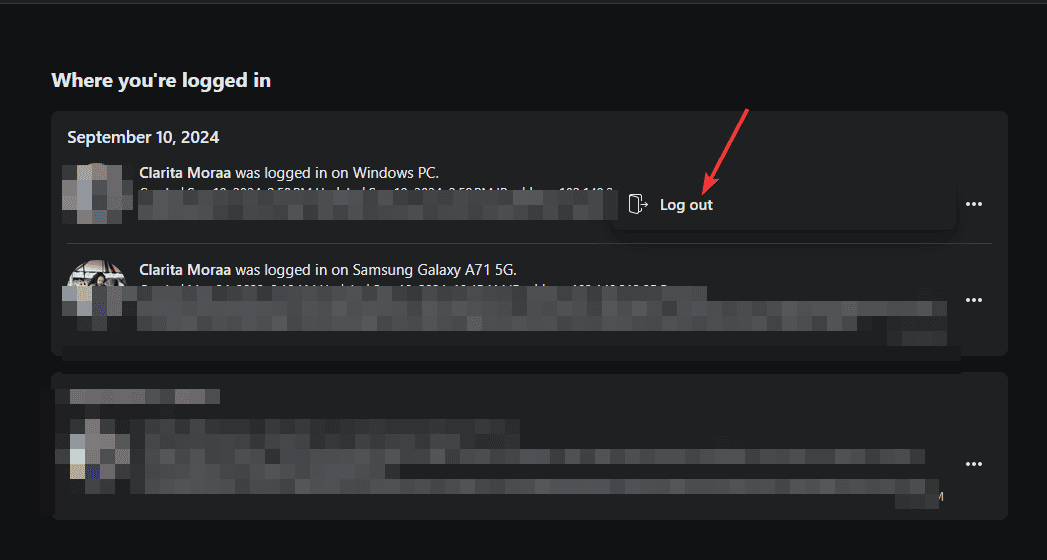
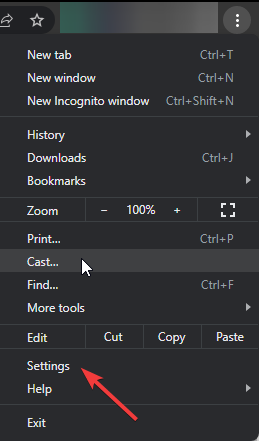

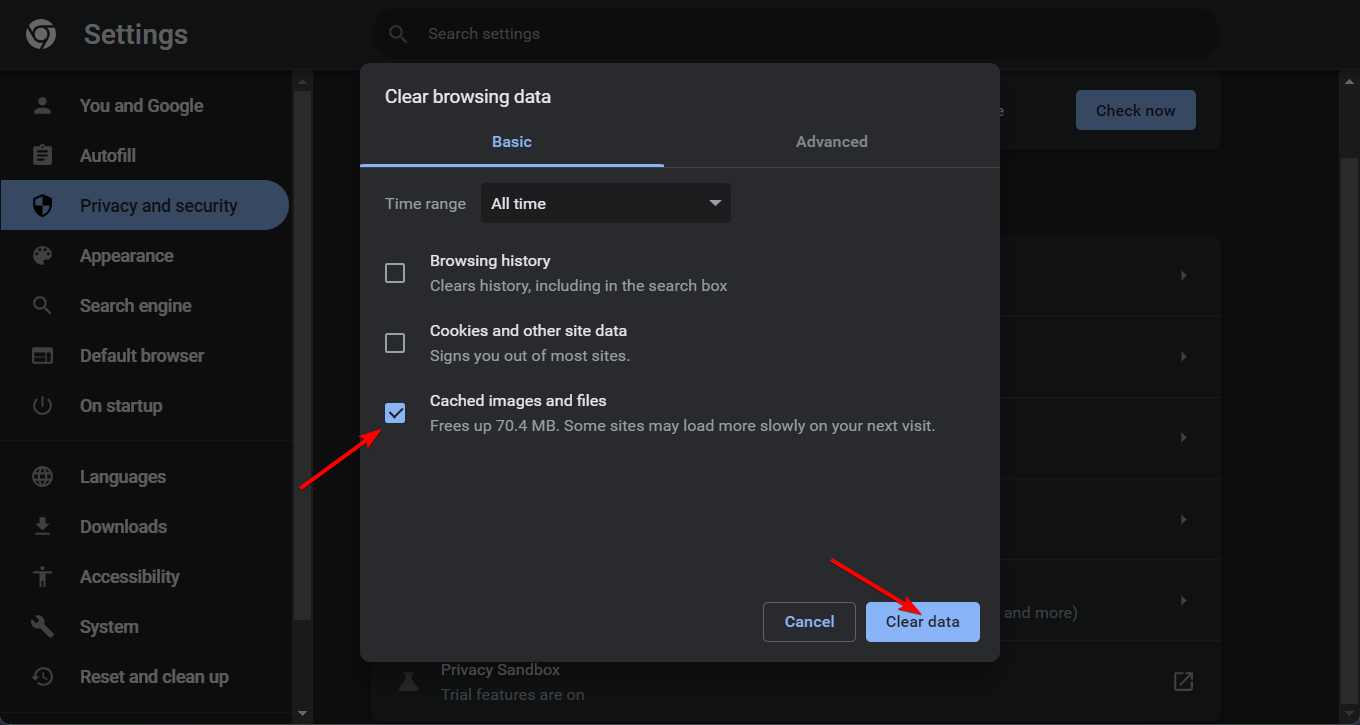
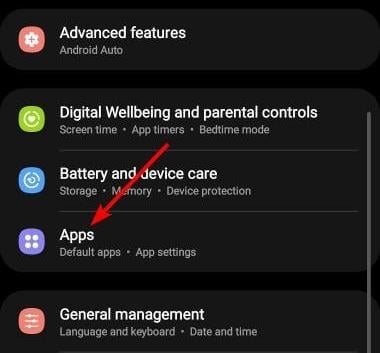
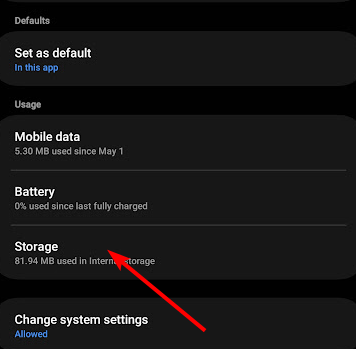
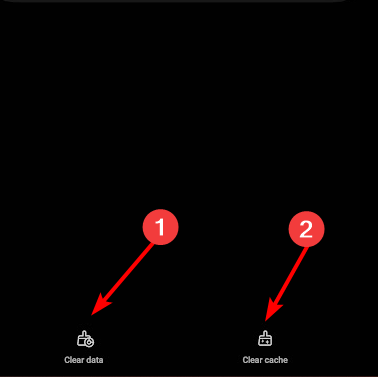
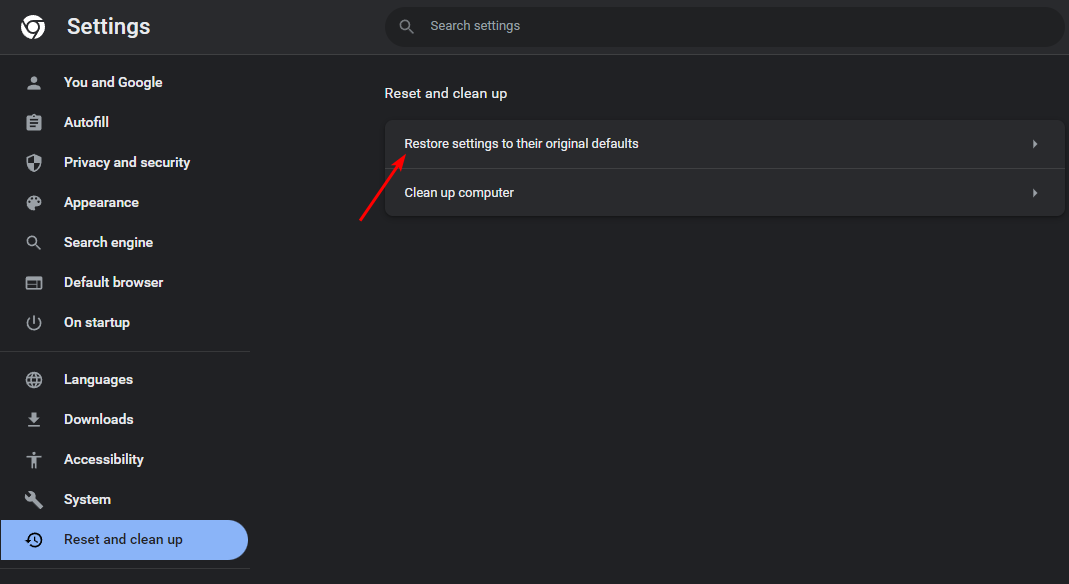
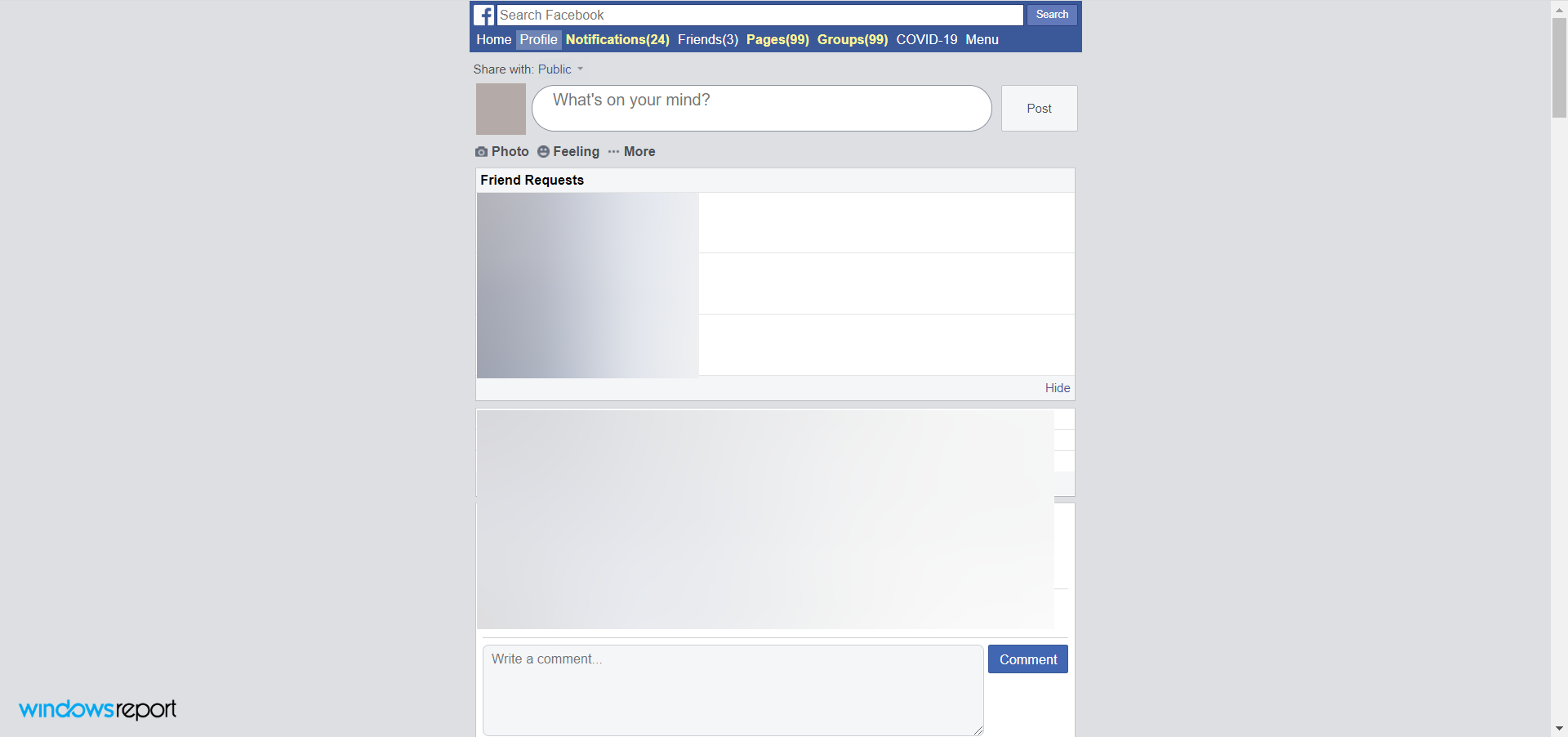
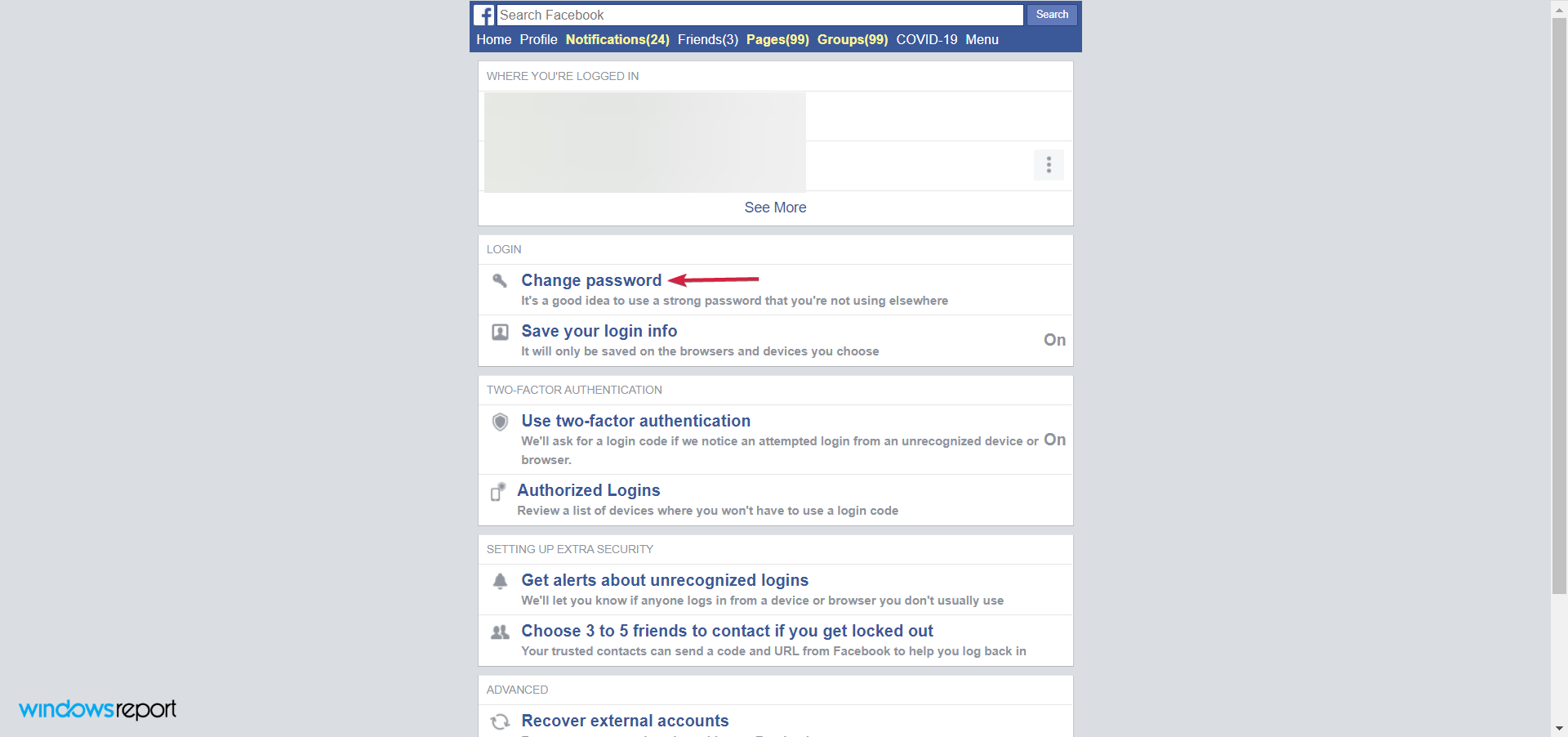
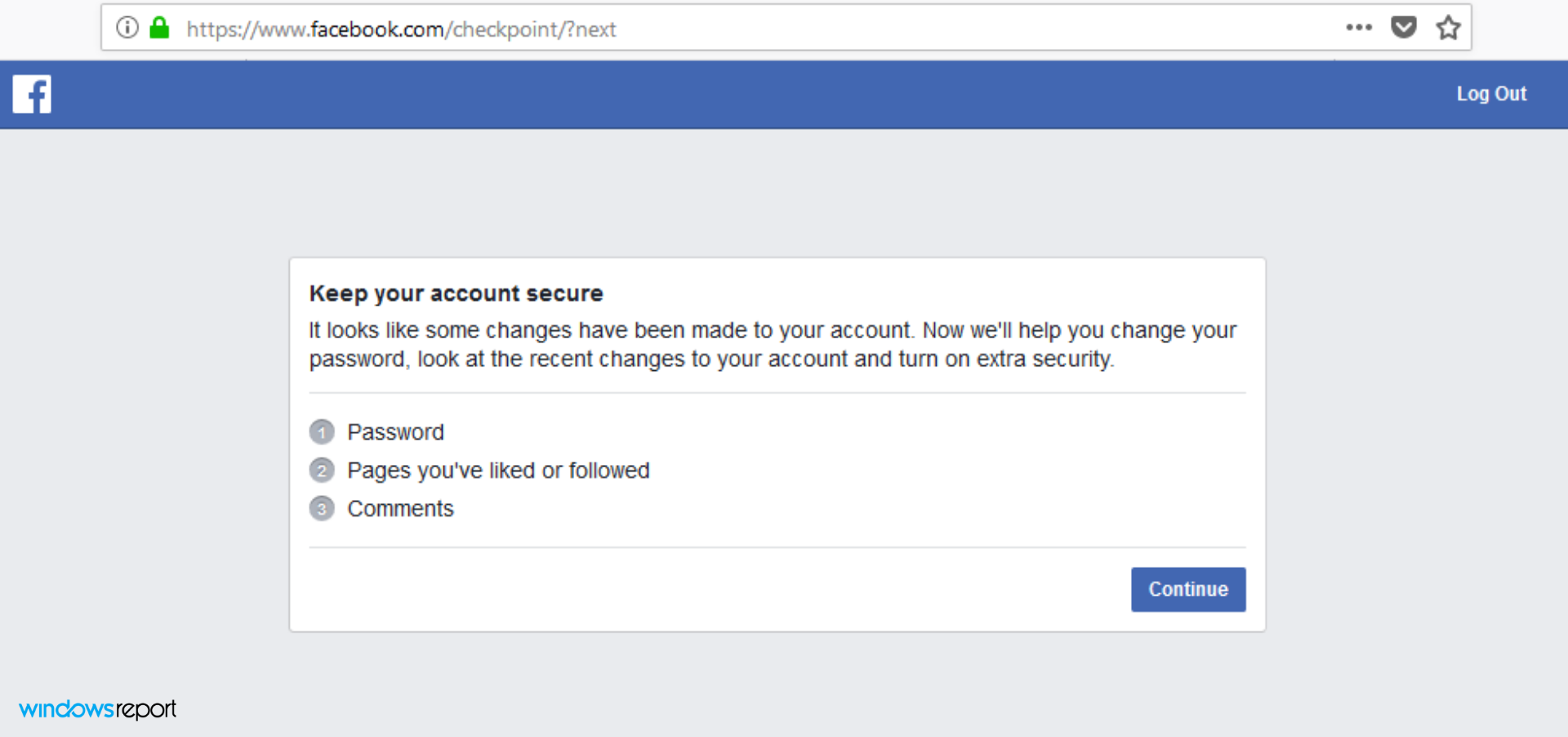






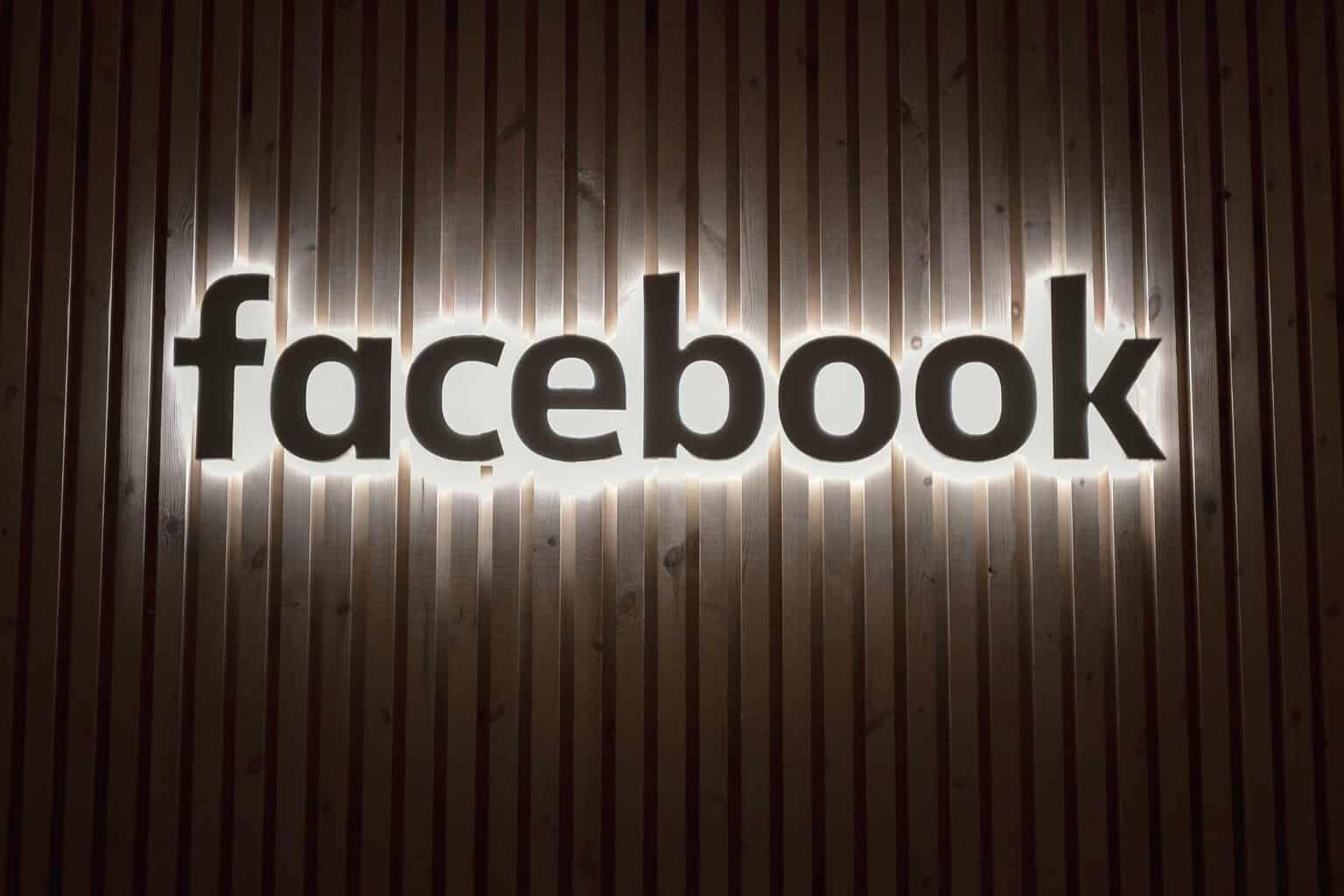

User forum
0 messages