Photoshop could not print because of a program error [FIX]
3 min. read
Updated on
Read our disclosure page to find out how can you help Windows Report sustain the editorial team. Read more
Key notes
- If Photoshop displays a message that reads could not print because of a program error, it might be due to missing updates.
- One solution is to handle the program printing preferences. See in this guide how to do it.
- Another alternative that can help you, in this situation, includes changing the photo format.
- Modifying certain app settings is also an option when the message could not print because of a program error pops up.

Adobe Photoshop might be one of the best image editors, but some users have said that it displays a message that reads could not print because of a program error.
This alert obviously pops up when they try to print photos with that application.
Users can still print some images with Photoshop. However, they can’t print photographs with the image editor when the program error arises.
In this article, we’re analyzing some easy solutions on how you can fix the problem regarding the Photoshop printing issue.
How do I fix Photoshop Program error?
1. Reset Photoshop’s Print Preferences
- Users have widely confirmed that resetting Photoshop’s printer preferences fixes the program error. To do that, click File to open that menu.
- Press and hold the Spacebar.
- Then click the Print option when pressing the Spacebar.
Resetting the Photoshop print settings may be a solution when you encounter a message that says could not export the clipboard because of a program error.
If this solution doesn’t fix the problem check out the next solution.
2. Save the Photo as a New File
- In addition, users can try saving the photograph as a new file to rewrite it. Click File and then select the Save As option.
- Enter an alternative title for the file.
- In addition, select an alternative file format for the photo.
- Then press the Save button.
Trying to save the photo you are trying to print as a new file is also an efficient solution when Photoshop displays a message that says could not print because of a program error.
3. Check Print Settings
The image might not print due to some print settings. So, check the paper feed setting matches the actual paper in the printer.
Make sure the right paper size is selected. In addition, check the media type is correctly configured.
Checking the print setting is another viable option that can help you when you confront an alert in Photoshop that says could not export the clipboard because of a program error.
Note that not all printer drivers support 16-bit printing, so some users might need to deselect the 16 Bit Output option.
4. Print the photo with alternative software
This isn’t exactly a fix, but users might find they can print the same photos with alternative software.
You can bypass the print issue that you have with Photoshop by temporarily using another program such as Paint or Photos app.
The program error is usually more specifically a Photoshop issue, and users have confirmed they can still print the required photos with other software ok.
So, try printing the same photographs with the mentioned alternative programs and you will get the job done.
5. Install the latest version of Photoshop
It is possible to encounter this error due to corrupted install files in your photo editing software.
The easiest method to eliminate this possibility is by uninstalling the current program you are using and downloading it again from Adobe’s official page.
By doing so, you also ensure that you have the very last version of Photoshop available with all the latest patches and enhancements.

Adobe Photoshop
Trust this professional photo-editing software with built-in special effects to create high-quality visuals!These are some of the resolutions that might fix the problem you encounter when Adobe Photoshop displays a message that reads could not print because of a program error.
Have you encountered this issue yet? Share your experience and impressions with us in the comments section below.



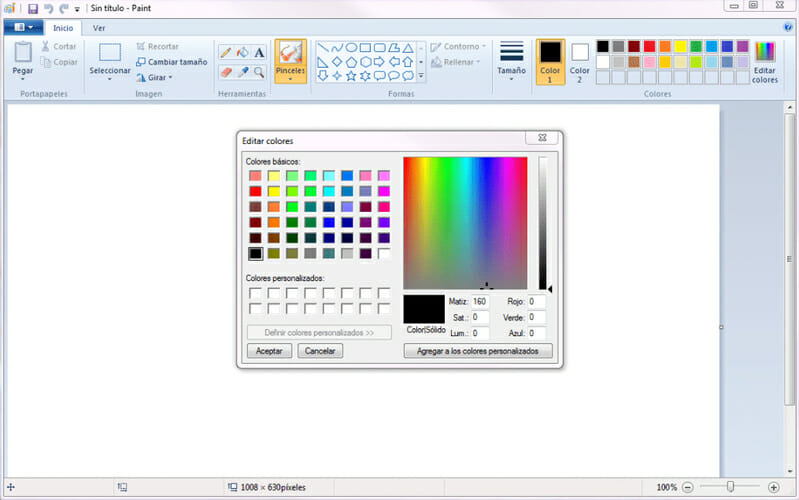


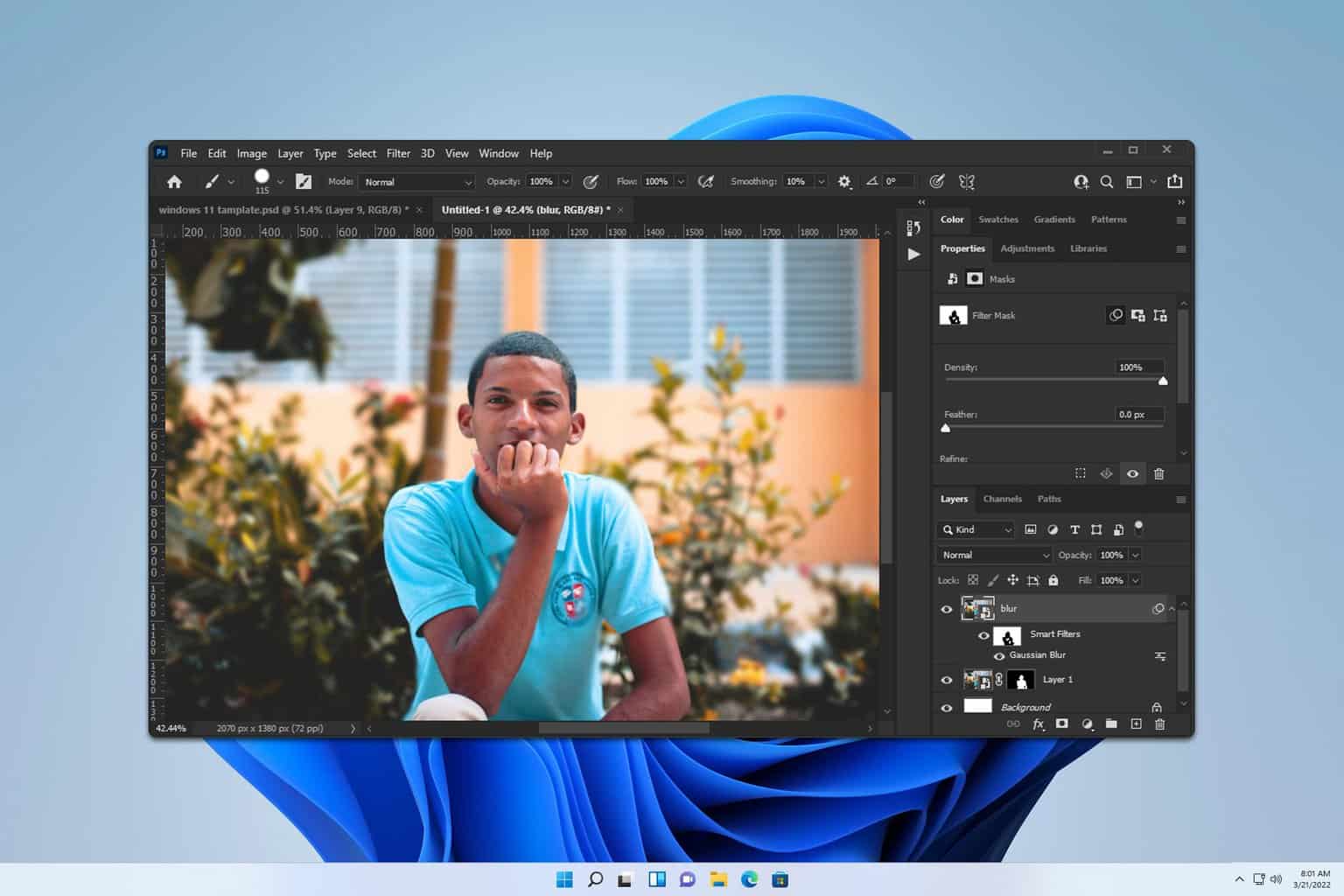
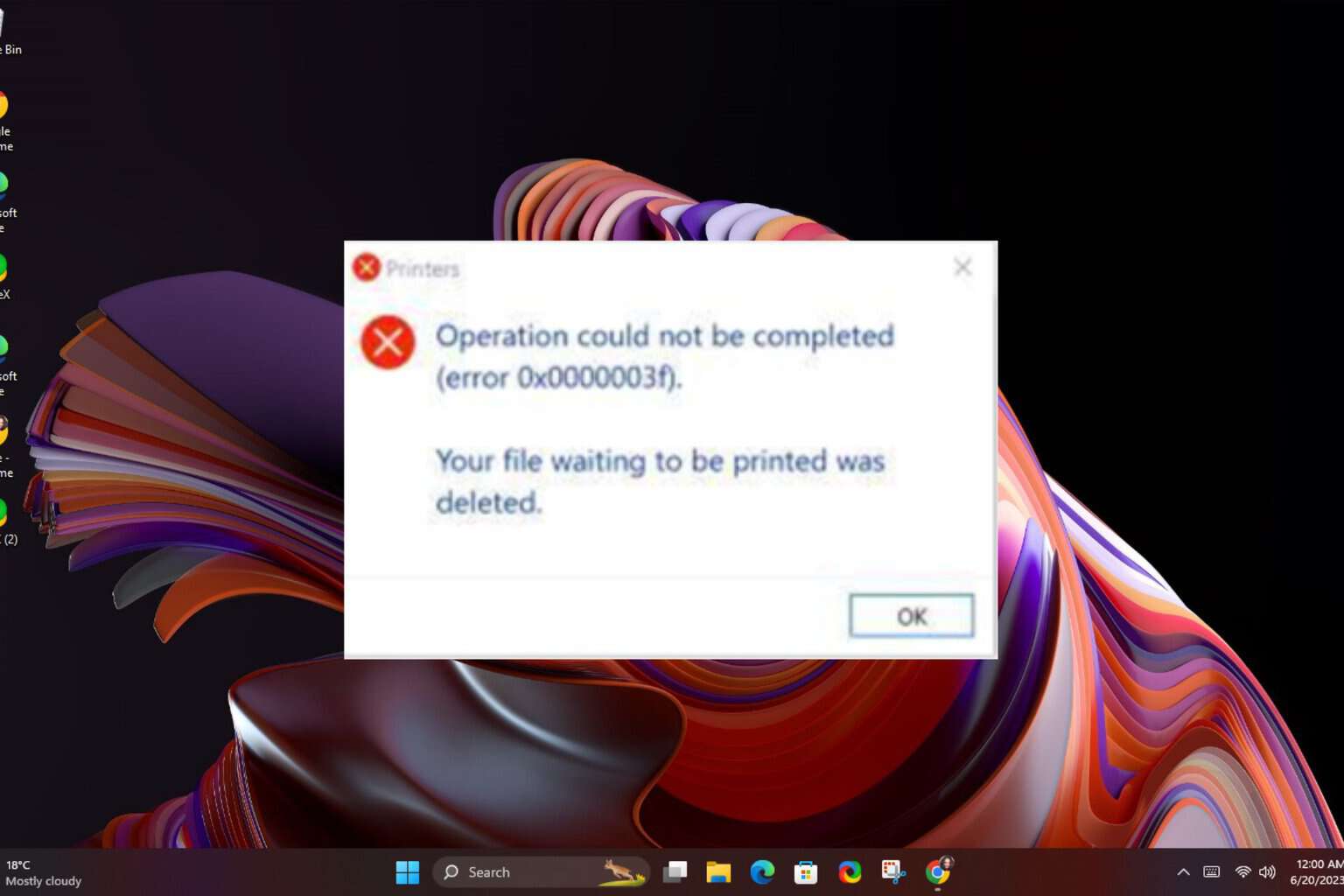
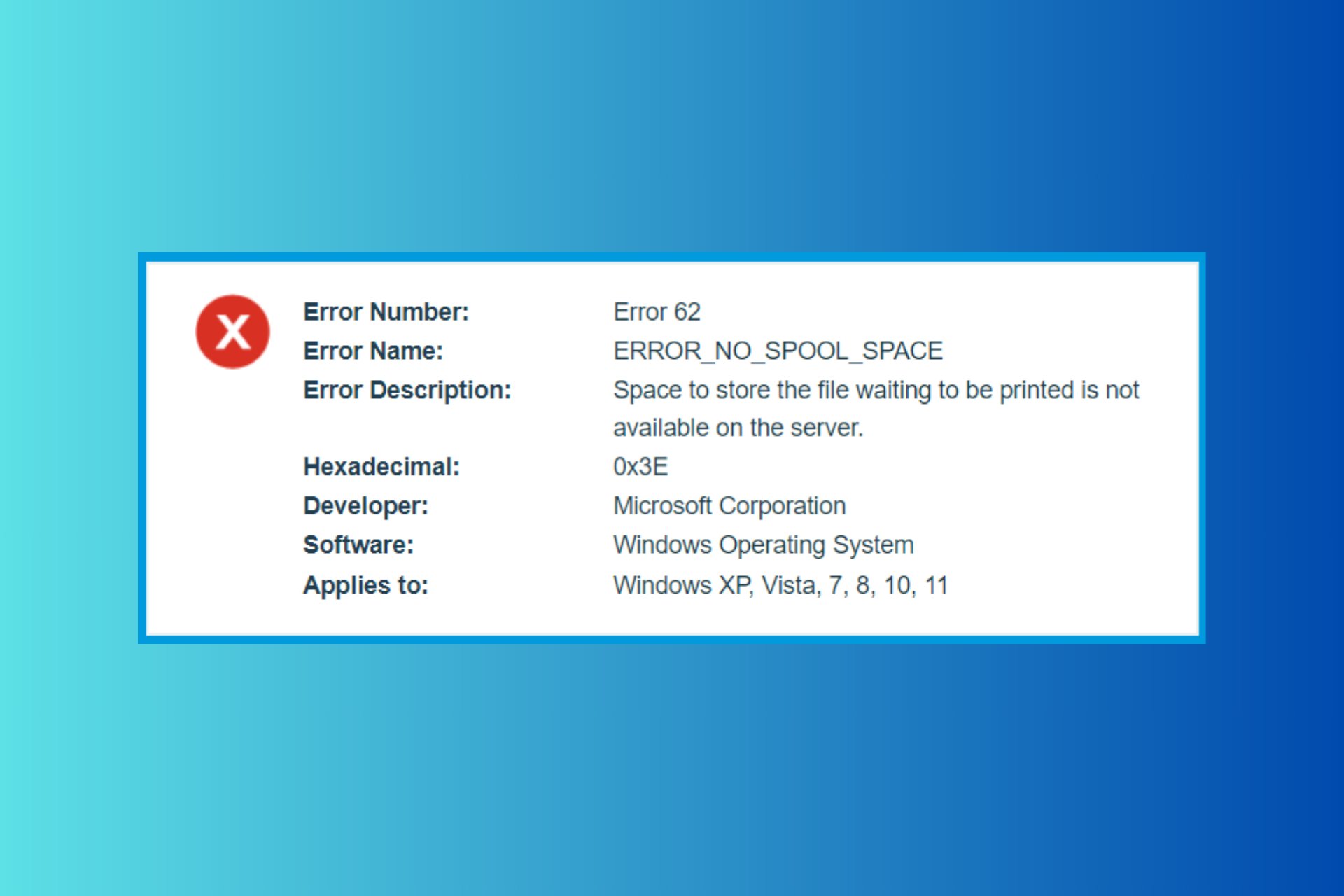
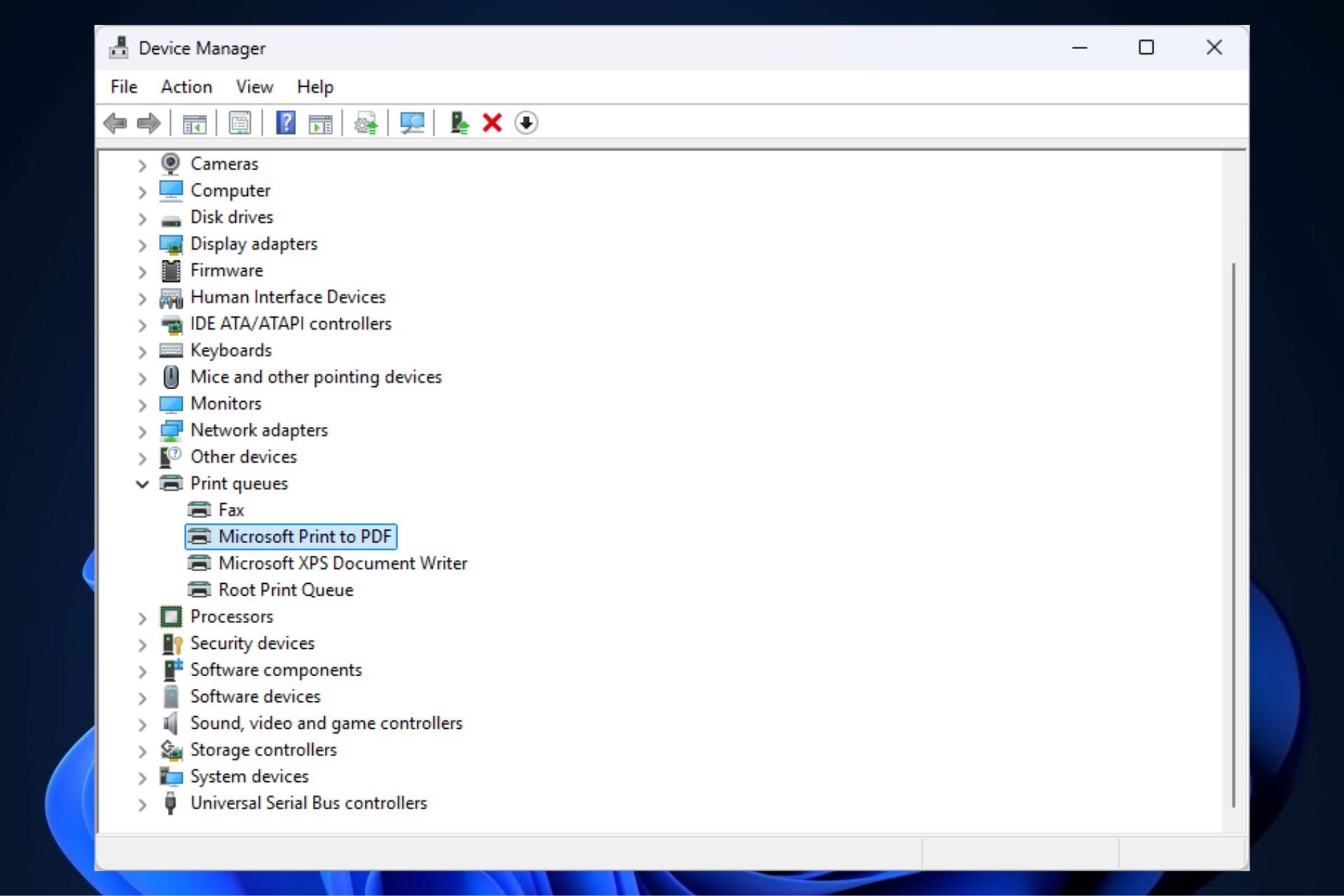
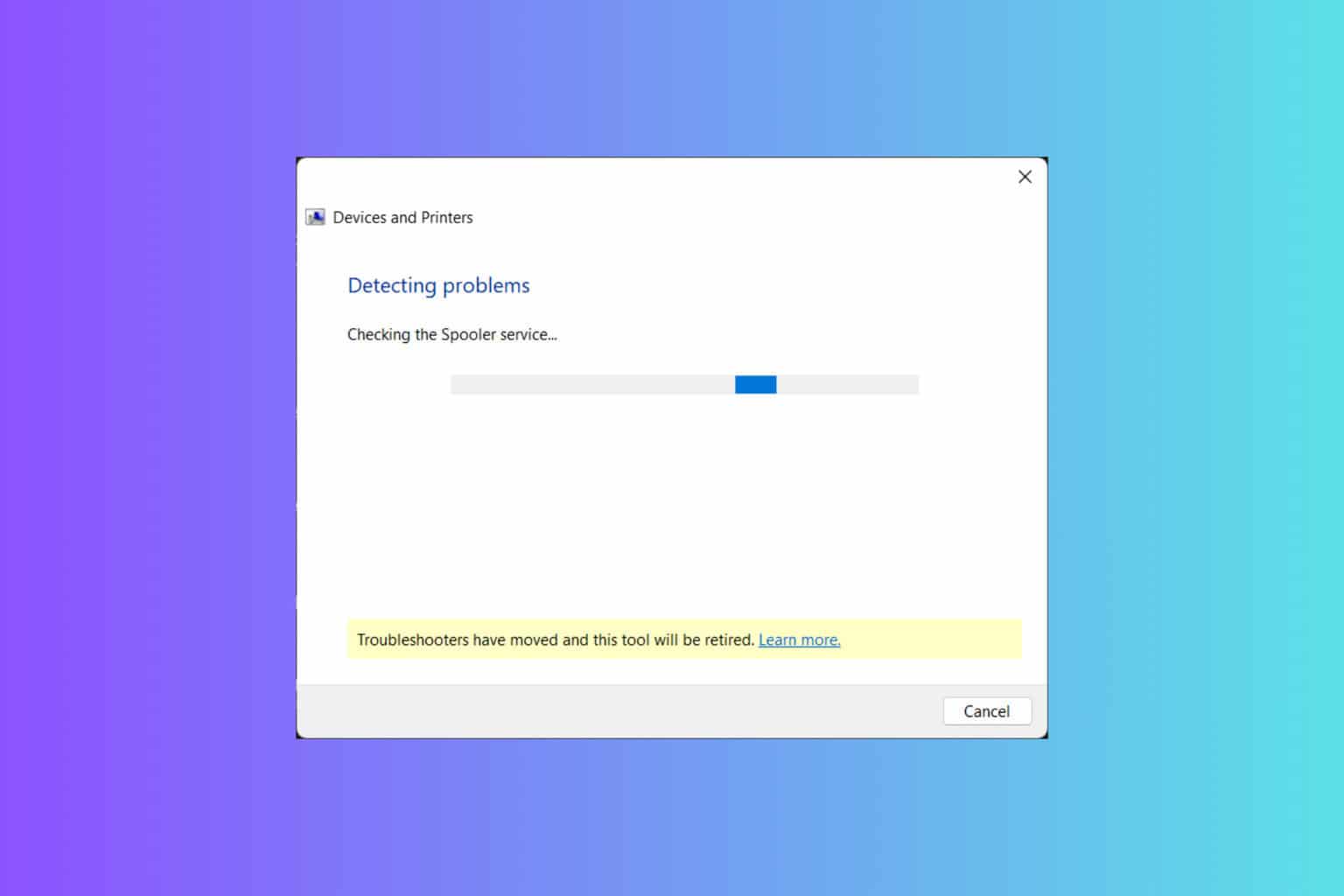
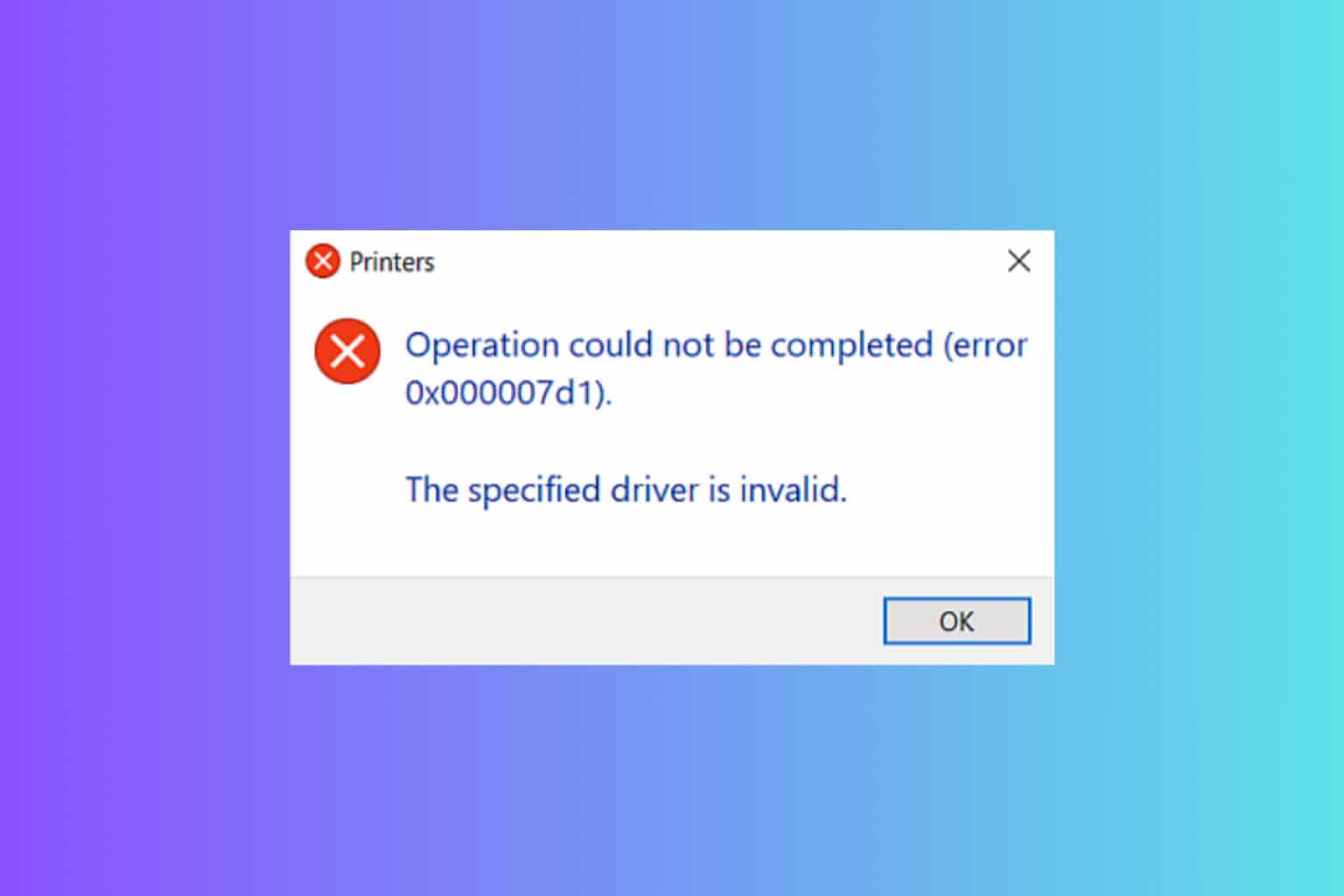
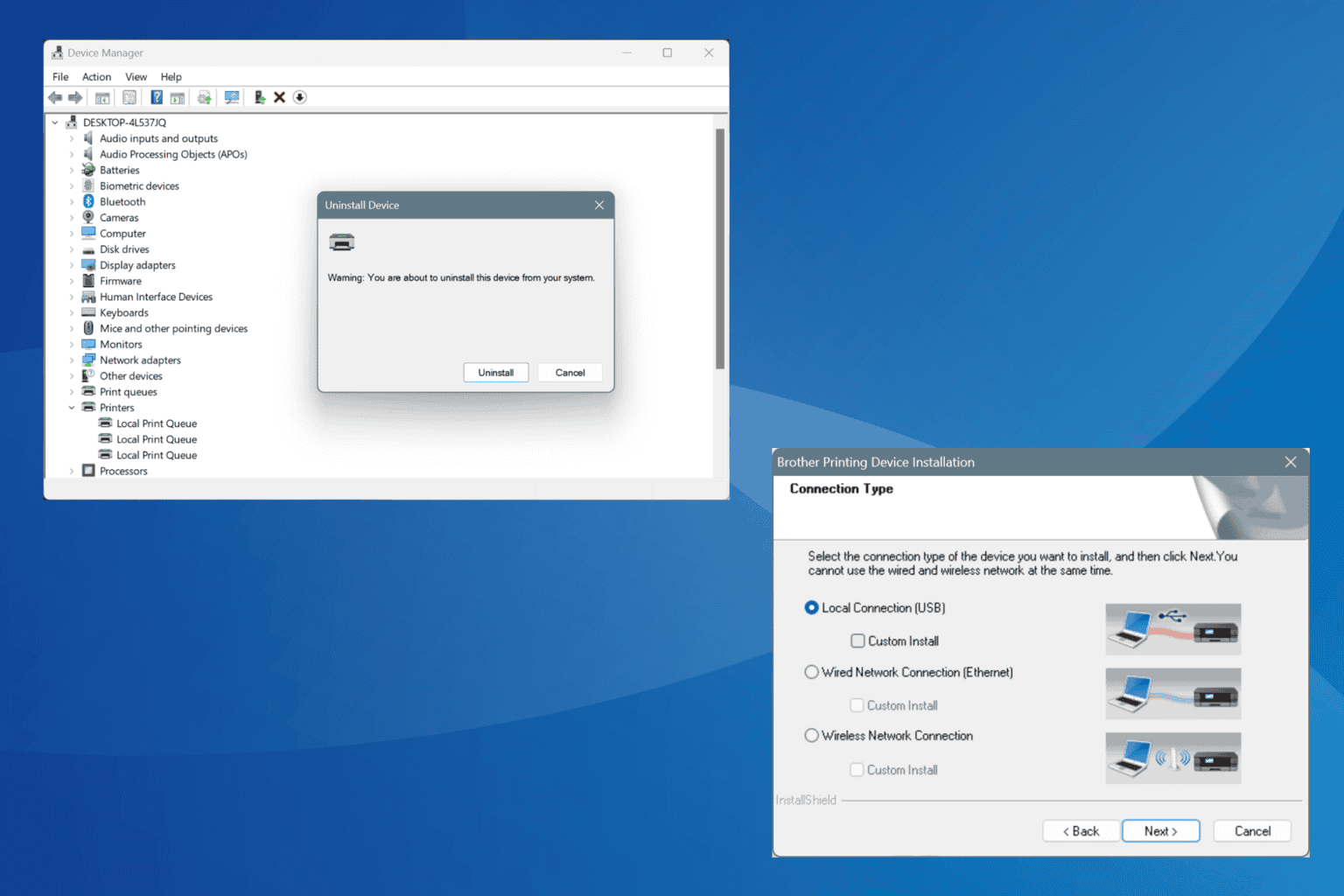

User forum
0 messages