Printer Printing Blue Instead of Black: 7 Easy Fixes
Clogged print head nozzles or low ink levels commonly cause the issue
5 min. read
Published on
Read our disclosure page to find out how can you help Windows Report sustain the editorial team. Read more
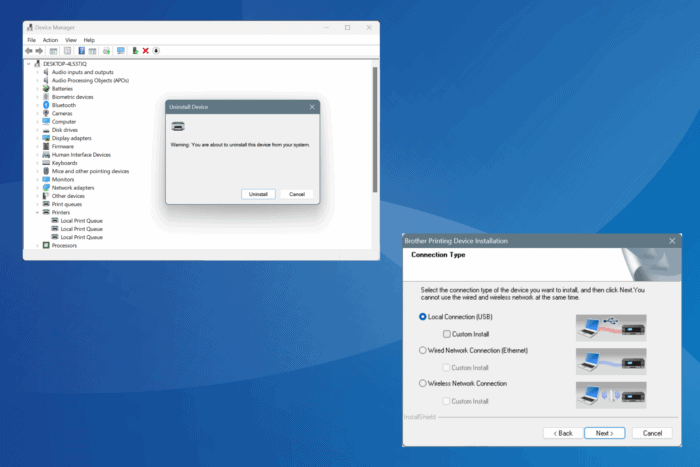
Often, you find your HP, Canon, Epson, or Brother printer printing blue instead of black. For some, the problem appears after changing the cartridges or resetting the printer, while for others, the printer does it out of the box!
If you are wondering why my printer keeps printing in blue instead of black, the possible reasons include misconfigured print settings/preferences, incompatible cartridges, outdated or corrupt driver, clogged printer head, issues with the nozzles, and the use of unsupported paper.
Before you start fixing things, restart the printer and let it rest for 30-60 minutes. Also, make sure you are using ink cartridges that are compatible with the printer. Remember, region-specific ink cartridge compliances must be verified!
What can I do if the printer is printing blue instead of black?
1. Perform a printer reset
- Turn on the printer and wait for 5 minutes to allow it to reach an idle state.
- Now, disconnect the power cord from the printer, then unplug the other end from the power source, and wait for 1 minute.
- Now, plug the cord back first into the power outlet and then the printer.
- Turn on the printer, wait for the lights to stop flashing, and then check whether the printer printing blue tint problem is resolved.
2. Reinstall the printer
- Press Windows + X to open the Power User menu, and select Device Manager.
- Expand the Printers entry, right-click on the printer printing in blue instead of black, and select Uninstall device.
- If available, tick the checkbox for Attempt to remove the driver for this device, and then click on Uninstall.
- Press Windows + R to open Run, type appwiz.cpl in the text field, and hit Enter.
- Select any printer-related software from the list, and click on Uninstall.
- Follow the on-screen instructions to complete the process.
- Now, go to the manufacturer’s official website, be it HP, Canon, Epson, or Brother, and download the dedicated driver and software package for your printer and iteration of the OS.
- Run the setup (.exe) file, install any additional printer-related tools along with the driver, and then set up your printer.
- Finally, restart the computer and check for improvements.
3. Check the print head nozzles
- Press and hold the Paper and Power buttons on the printer, and as soon as the power light begins to flash, release only the Power button.
- As you see the nozzle check pattern printing, also release the Paper button, and then check the patterns.
- If you see full, straight lines, the print head nozzle is fine, while broken or faint lines indicate clogging. For the latter, you will need to clear the print head. (Image source: Epson’s official documents)
- To clean the print head nozzles, press the Ink button on the printer for 3 seconds and wait for the power light to start flashing.
- After cleaning the print head, again see the nozzle check pattern and verify whether it’s fine. If it is, your Epson printer should no longer be printing blue instead of black.
4. Check for program-specific issues
When your Epson, HP, Brother, or Canon printer is printing blue instead of black with a given software, it could be the program-specific settings to blame. Say, the printer is printing blue instead of black for PDFs using Adobe Acrobat.
In this case, you could reset the program to the default settings, reinstall it, or try an alternative. There are several reliable options for PDF editors as well as Microsoft Office alternatives to try. With one of these, the printing problem shouldn’t appear any longer!
5. Check the ink levels in the cartridges
Low ink levels in the black cartridge may also force the printer to use blue ink instead. So, check the ink levels in all cartridges and make sure they are not out of ink. Also, while you are at it, verify whether all the seals have been peeled off the cartridge, especially the black one in this case.
Besides, try a spare cartridge, if you have one, and look for improvements. In case the printer does not print blue instead of black anymore, the earlier cartridge was likely damaged, and you must get it replaced.
6. Change the paper
In a few cases, it was the paper quality to blame for the HP printer printing blue instead of black. So, if you have recently switched to another paper for the printer, start using the earlier one, and the prints should, in all likelihood, come out fine.
As for the paper size and quality, refer to the printer’s manual to find out the compatible ones and only use those.
7. Contact support
When nothing else works, the last option is to contact the manufacturer’s dedicated support. If it’s a major hardware problem, you must get the printer inspected and the faulty components repaired or replaced.
Now that you have fixed the problem causing the HP, Brother, Epson, or Canon printer to print blue instead of black, learn how to download the latest printer drivers and enjoy an improved performance!
If you know of more fixes for the problem, share them with our readers in the comments section.
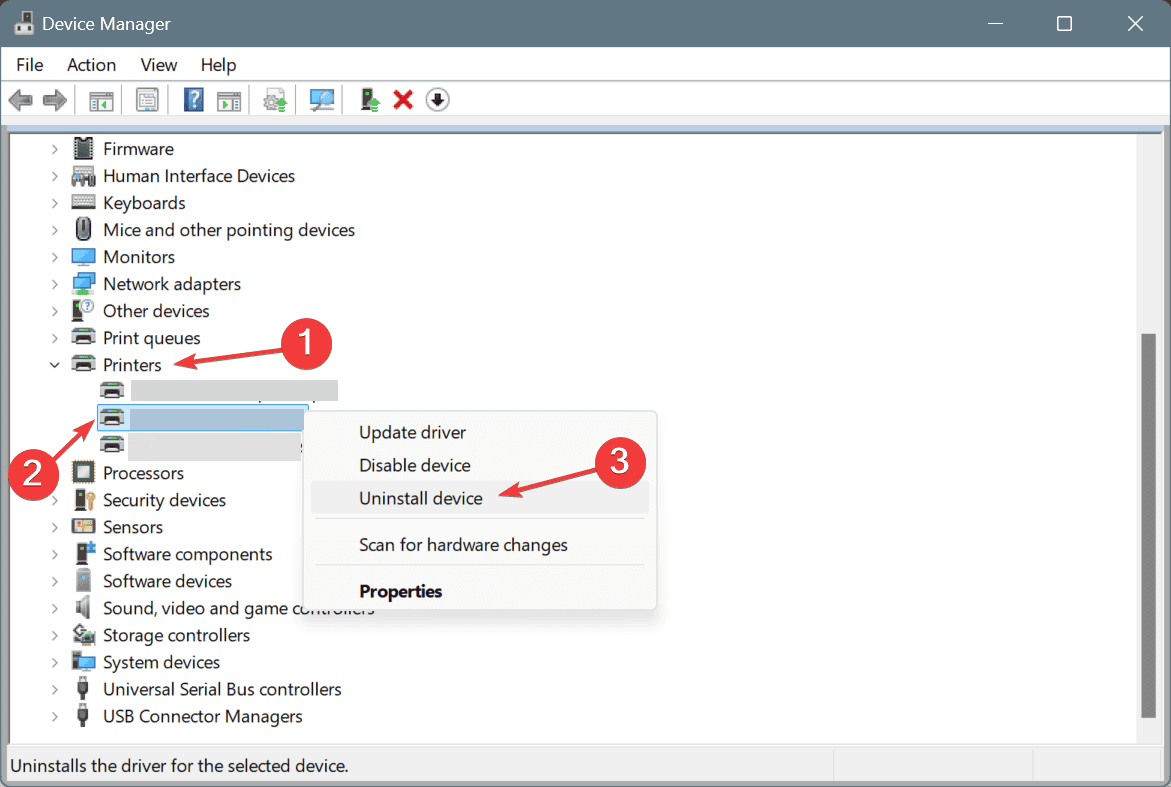
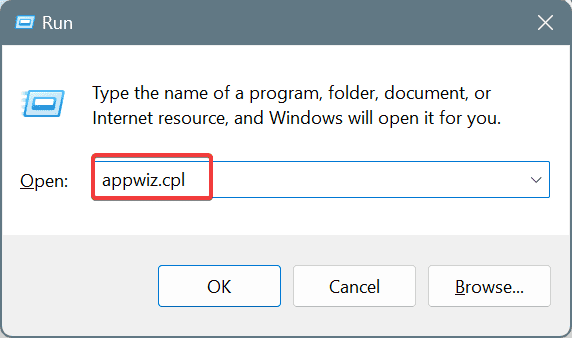
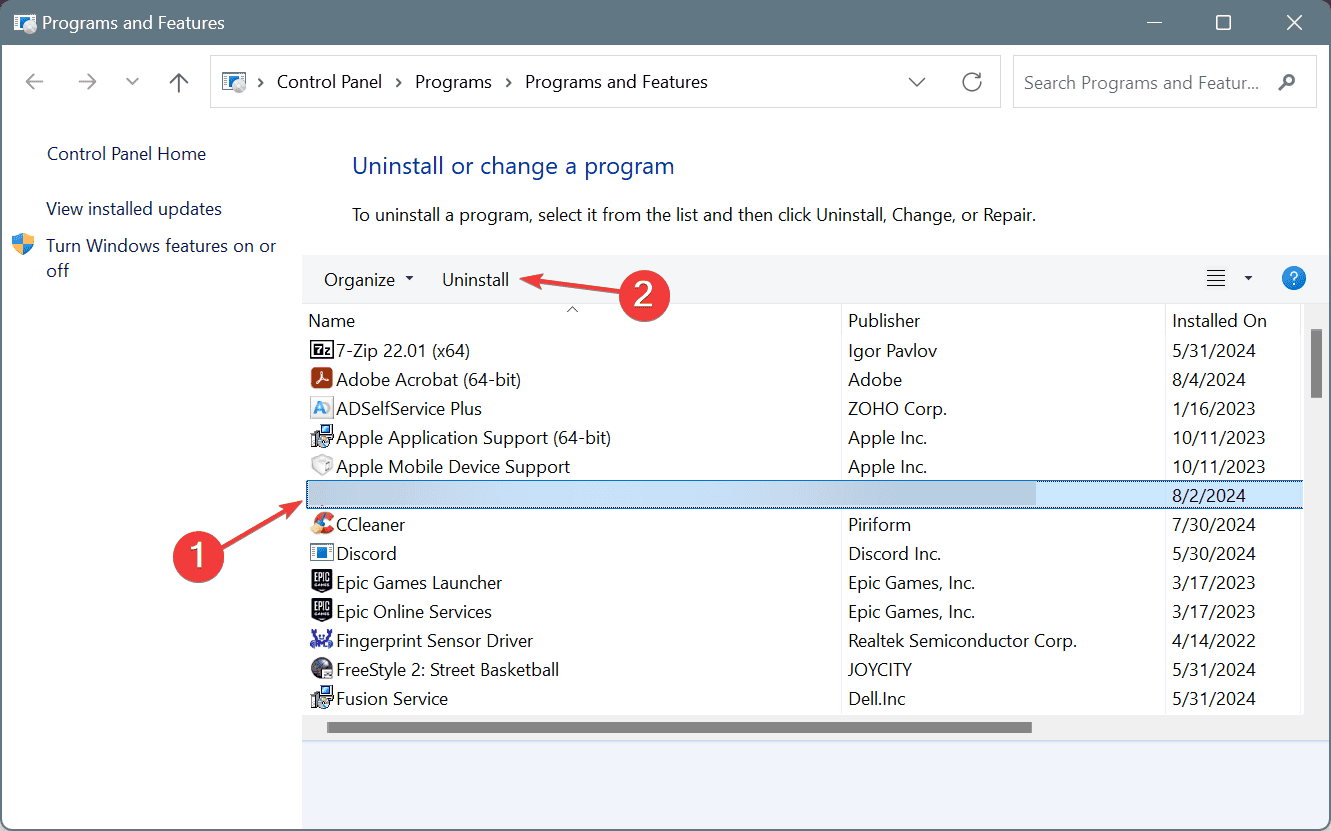
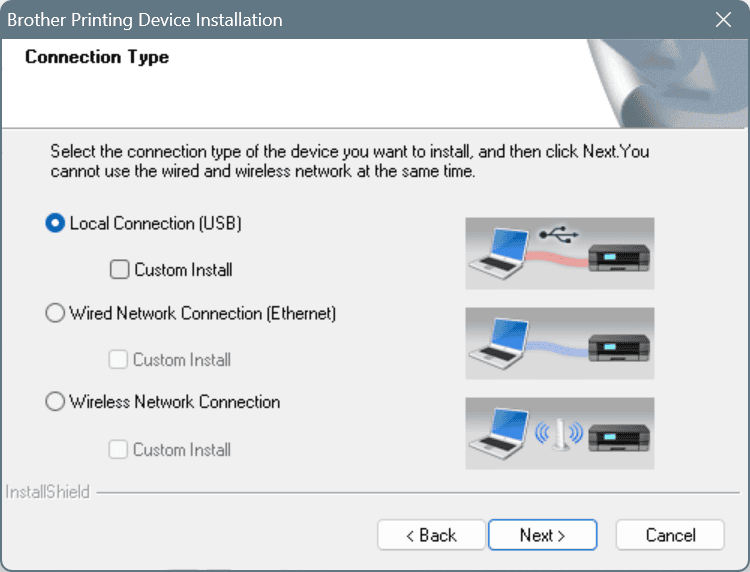
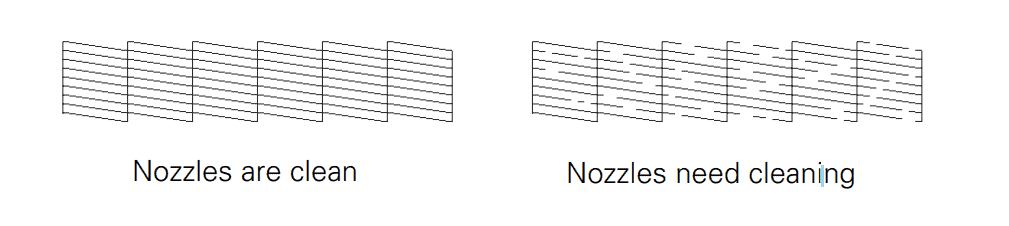
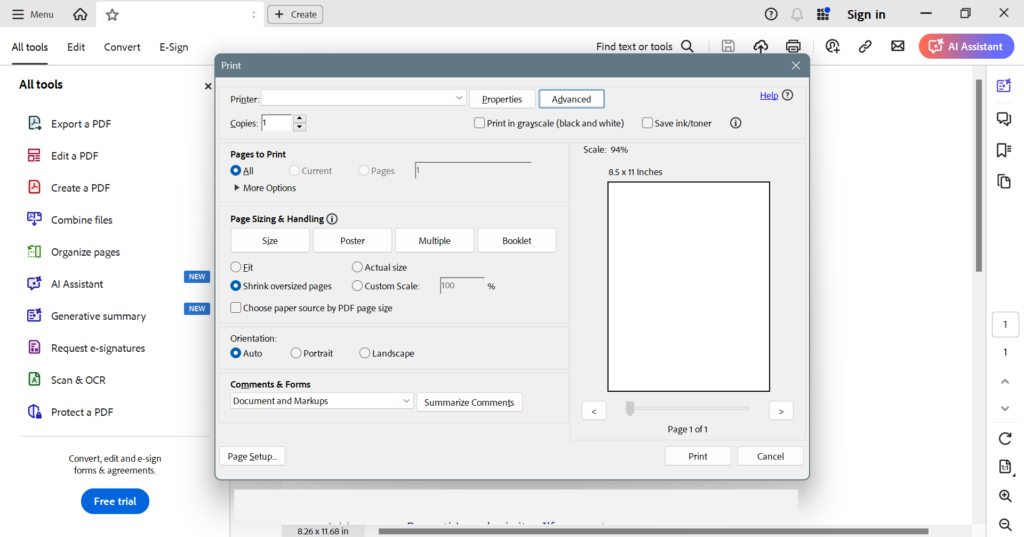








User forum
0 messages