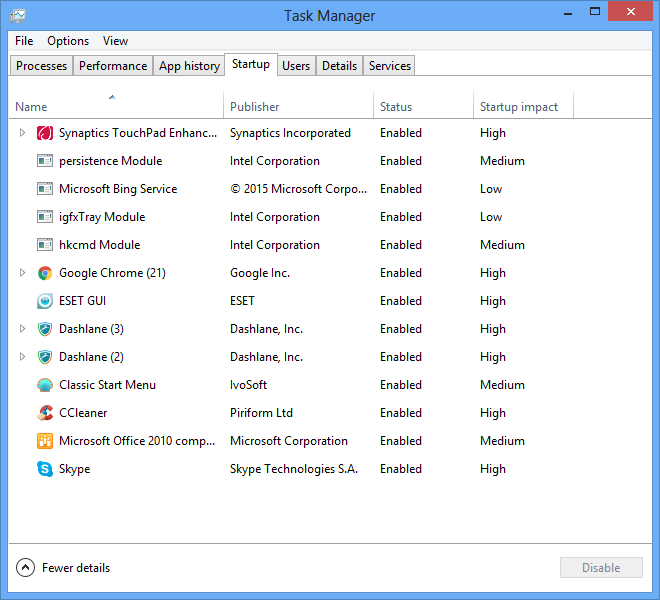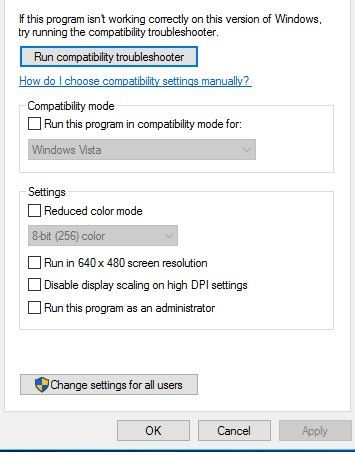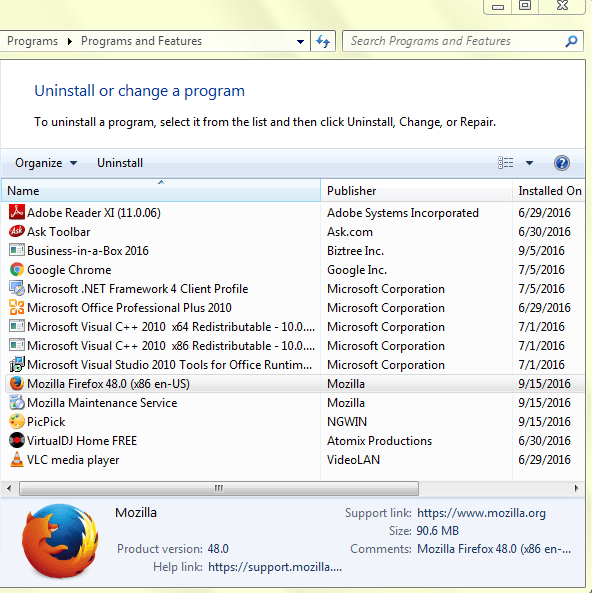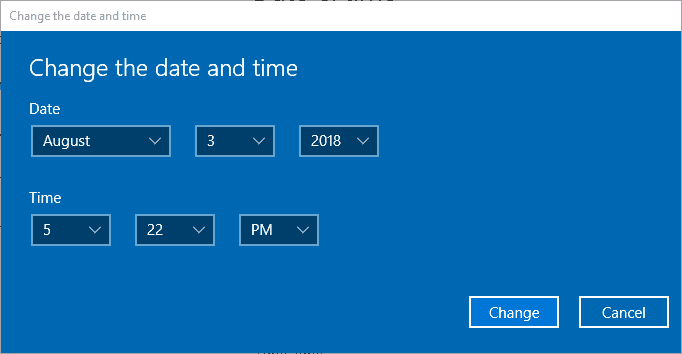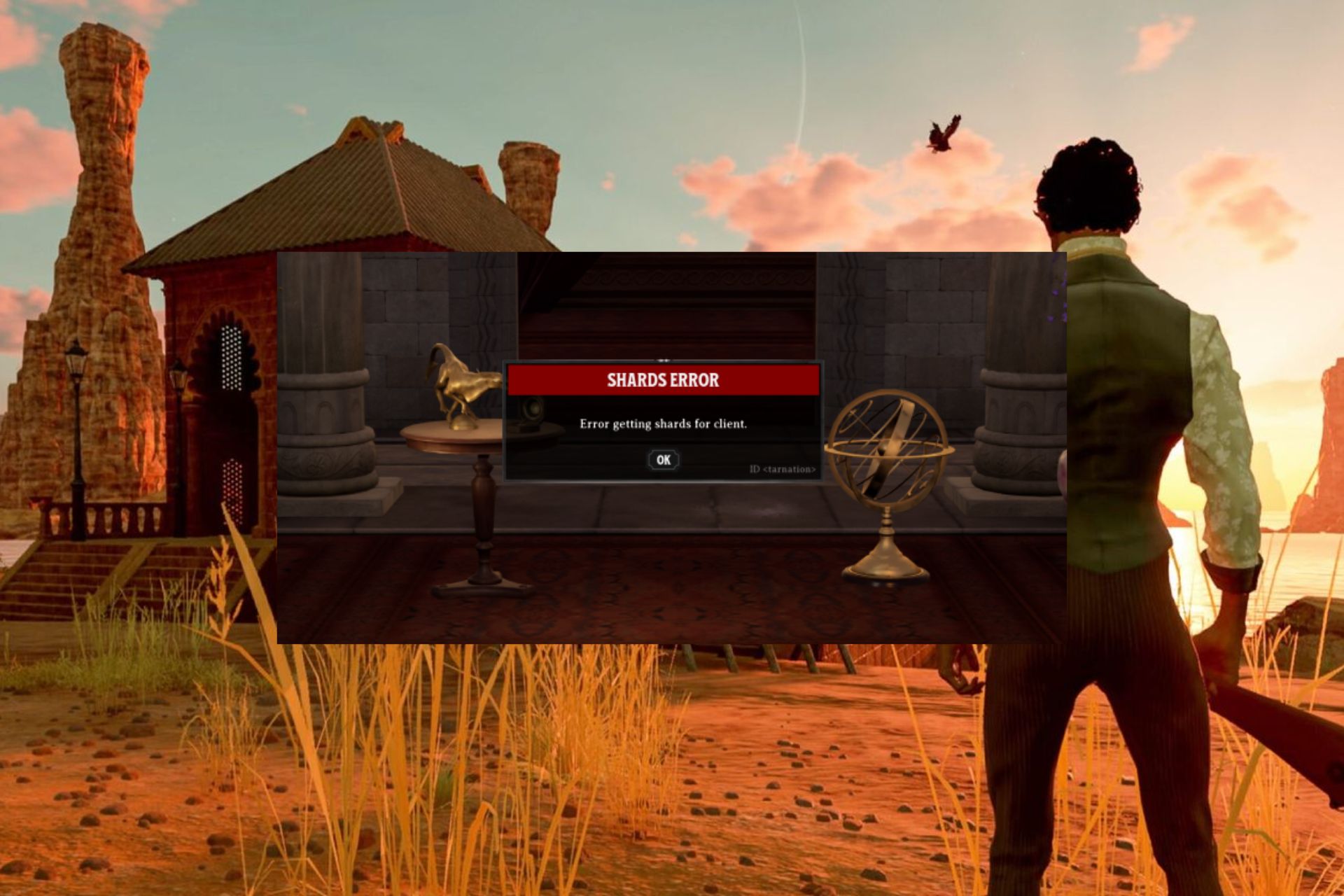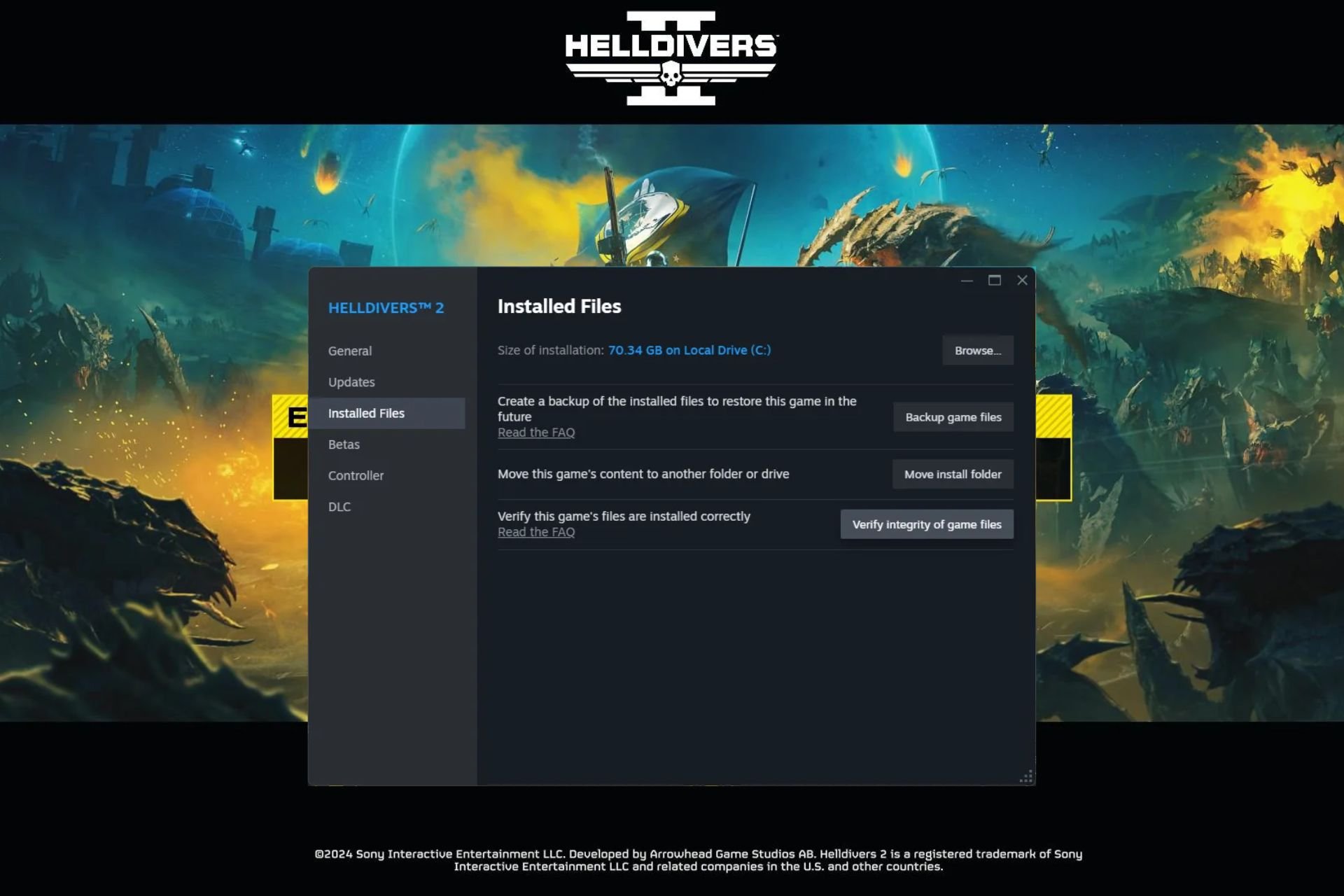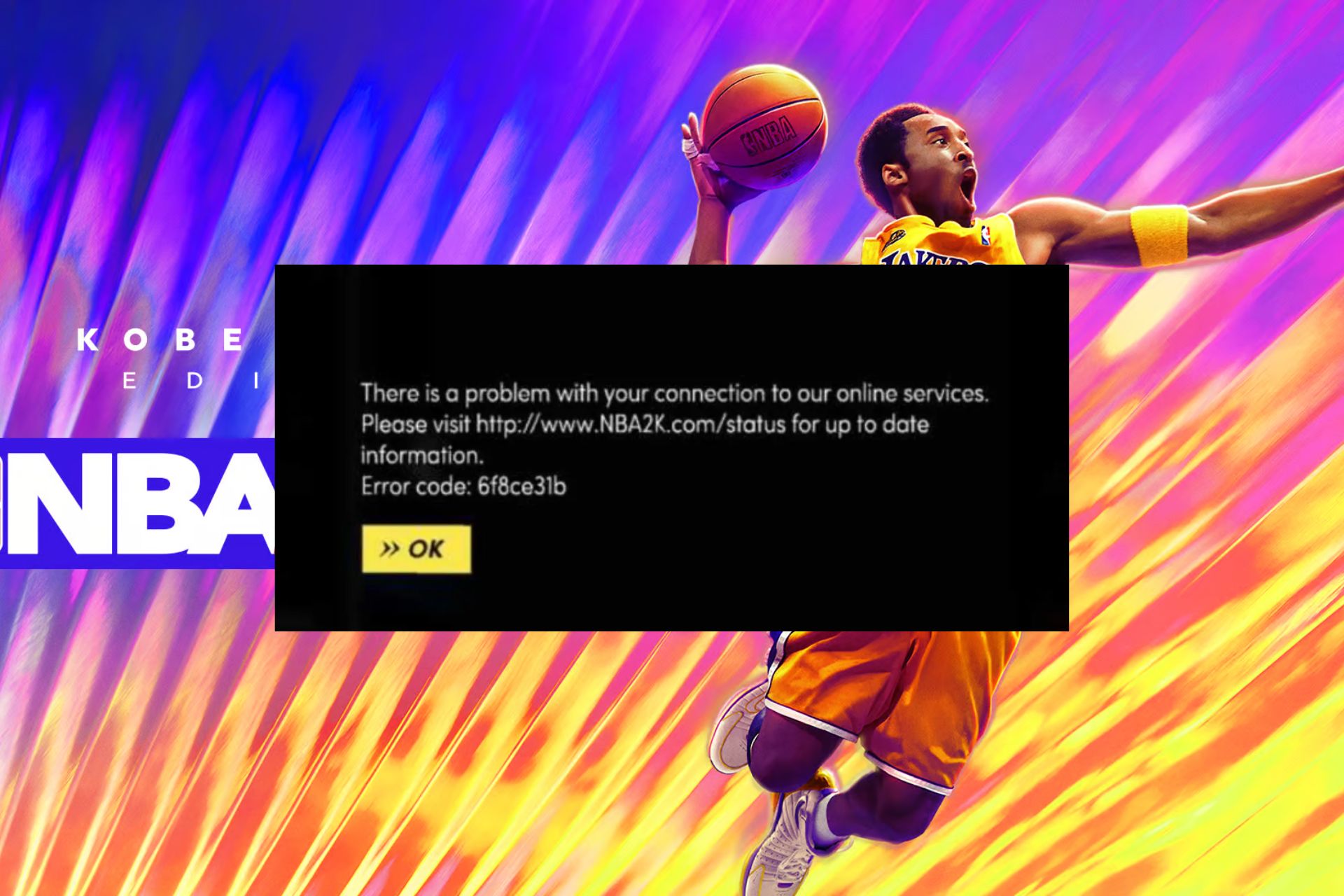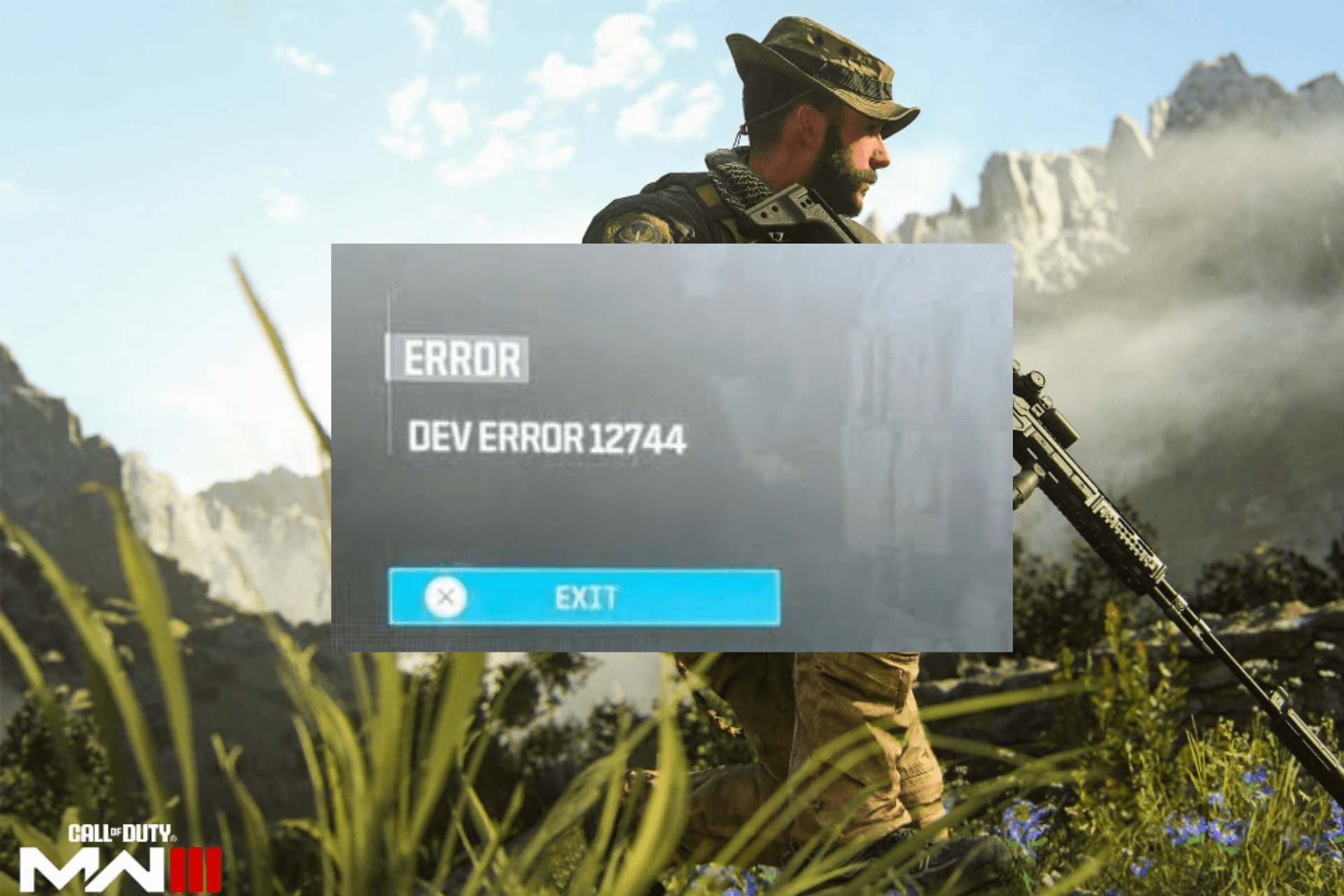How to fix Pinnacle Game Profiler not opening in Windows 10
4 min. read
Updated on
Read our disclosure page to find out how can you help Windows Report sustain the editorial team Read more
Key notes
- Are you looking for a quick way to solve Pinnacle Game Profiler startup errors in Windows 10?
- In this case, run Pinnacle Game Profiler as Administrator and try to use a less intrusive antivirus.
- In order to find similar tips with ease, just bookmark our Windows 10 Troubleshooting section.
- We’re constantly looking for bugs and glitches, so check out the solutions from this Gaming Hub.

For those who don’t know, Pinnacle Game Profiler is software with which you can set up custom controller profiles for Windows games.
However, some users have stated in forum posts that Pinnacle Game Profiler doesn’t start for them in Windows 10. All sorts of errors occur out of the blue.
The software often crashes upon launch as well. These are a few resolutions that might fix PGP when it doesn’t start.
How can I fix Pinnacle Game Profiler startup issues?
- Disable your antivirus software
- Run Pinnacle Game Profiler as Administrator
- Update your Pinnacle installation
- Reinstall Pinnacle Game Profiler
- Adjust the date in Windows 10
1. Disable your antivirus software
- Press the Windows key + X hotkey, and then open Task Manager from the Win + X menu.
- Select the Start-up tab in the snapshot directly below.
- Then select your antivirus software there, and press the Disable button.
- Restart Windows after removing the antivirus utility from the startup.
Some antivirus software, such as Norton packages, can also conflict with PGP. Thus, turning off antivirus utilities might also fix PGP.
You can usually temporarily disable an antivirus utility by selecting a disable or turn off setting on its system tray icon’s context menu. Or you can temporarily remove the utility from the Windows 10 startup as outlined above.
After doing so, think of using an antivirus solution such as Vipre since it works quietly in the background and never leads to such Pinnacle Game Profiler startup errors.
Besides that, make sure that there’s no compromising involved when it comes to keeping your PC safe from malware, ransomware, and other online threats.
Quite the opposite, you’re about to enjoy top-rated protection and preconfigured settings – yes, they are part of the package for those who aren’t exactly tech-savvy.
In case you need to switch to a more efficient antivirus that doesn’t interfere with the Pinnacle program, you can choose from the best antivirus software on Windows 10.
2. Run Pinnacle Game Profiler as Administrator
- Right-click your Pinnacle Game Profiler shortcut and select Properties.
- Select the Compatibility tab shown directly below.
- Select the Run this program as an administrator option.
- Click the Apply button, and press the OK button to close the Pinnacle Game Profiler Properties window.
First, note that you need to run Pinnacle Game Profiler as an administrator. You can run PGP as admin by right-clicking its shortcut and selecting Run as administrator.
You can also configure the software to run as an Administrator. In order to do so, just take a look at the above steps.
3. Update your Pinnacle installation
- Some users have fixed PGP by updating the Pinnacle installation. To do that, right-click the Start button and select Run.
- Enter appwiz.cpl in Run’s Open text box and click OK to open the Programs and Features applet shown directly below.
- Select Pinnacle Game Profiler and press its Uninstall/Change button.
- Then select the Update Pinnacle Installation option there.
- Press the Next button.
- Note that the InstallShield Wizard window includes a Repair Pinnacle Installation option, which might also come in handy for fixing PGP.
4. Reinstall Pinnacle Game Profiler
Some users have confirmed that reinstalling Pinnacle Game Profiler has gotten the software up and running. Uninstall your current PGP software with a third-party uninstaller.
If you’re not sure what to do next, it is always a good idea to rely on powerful uninstaller software to remove certain programs and apps from your PC.
To find the most reliable solution for reinstalling the PGP program, try out the best uninstaller software on the market.
5. Adjust the date in Windows 10
- Open Cortana’s search box by pressing the Type here to search button.
- Enter the keyword date in the search box, and then select Change the date and time.
- Toggle both the Set the time automatically options off if they’re on.
- Then you can press the Change button to open the window in the snapshot directly below.
- Select a date about one month back, and press the Change button.
A few users have also stated that they’ve fixed PGP not starting by adjusting the Windows system date to a month prior to the actual date before opening the software.
That’s a curious fix that probably won’t work for everybody, but it’s worth a shot. Just refer to the above procedure in order to adjust the date in Windows.
Those are some of the resolutions that some users have kick-started Pinnacle Game Profiler with. If you’ve fixed PGP with an alternative resolution, feel free to share it below.