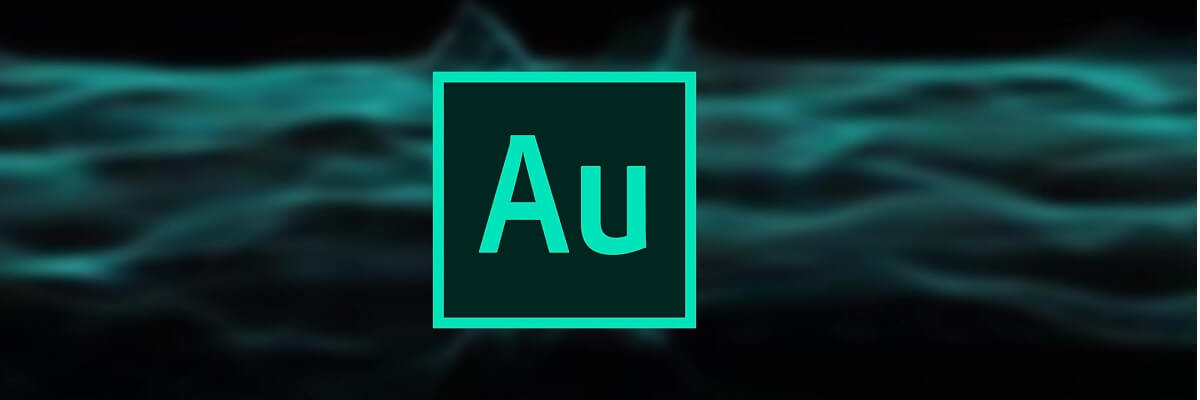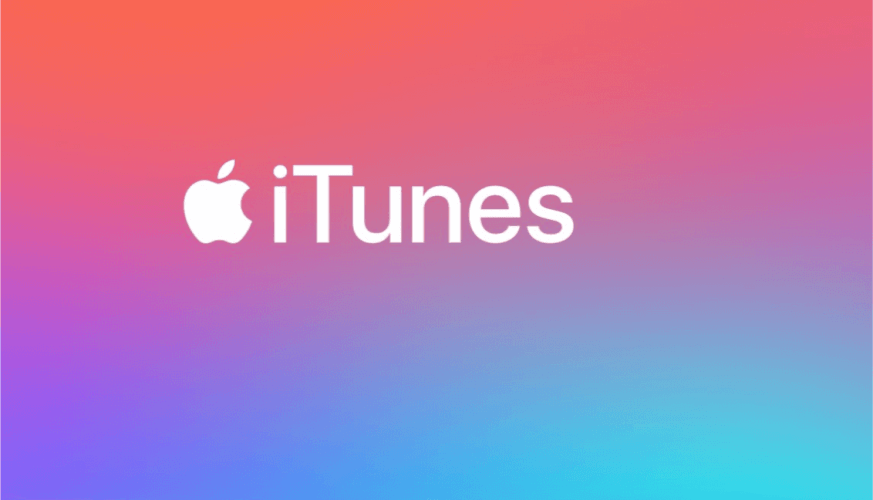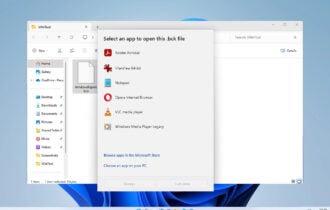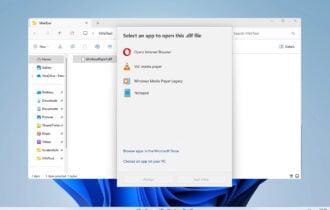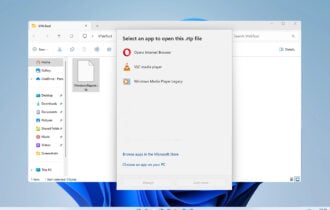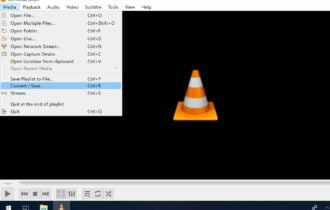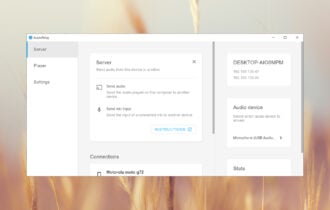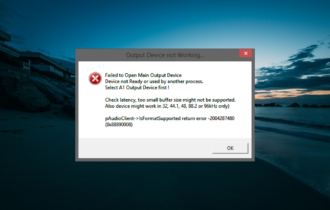How to easily play AIFF files on Windows [Guide]
3 min. read
Updated on
Read our disclosure page to find out how can you help Windows Report sustain the editorial team Read more
Key notes
- If you are trying to play an AIFF file on Windows Media Player, sometimes you will encounter an error saying that this format is not compatible.
- To play any AIFF file on Windows 10, you will need to try a good audio player from our recommendations below, so read on!
- The Adobe suite provides you with a great tool that lets you open and enjoy AIFF files easily, be sure not to miss it.
- You should also install another media player able to play AIFF files in Windows 10 without any issues, discover it below!

If you are trying to play an AIFF file on Windows Media Player and get an error message saying that says the file is not compatible.
Media Files that end with AIFF file extension is an Audio Interchangeable File Format files and known to cause this error on Windows computers.
But there are ways to play them and you can learn how to do it here.
What are the AIFF media files?
The audio files with AIFF extension are different from your common MP3 audio format as these files are uncompressed.
While the AIFF format helps in retaining high-quality audio, the file size tends to go over 10 MB for every minute of audio.
Your Windows Media Player is capable of running the AIFF Files. Other media players that are capable of running the AIFF files are Apple iTunes, VLC, Media Player Classic, etc.
To play any .aiff files on Windows 10, you only need to double-click on the audio file and Windows Media Player should be able to play it without any issues.
How to Play AIFF files on Windows 10?
1. Adobe Audition (recommended)
Adobe Audition is a professional tool for video and audio creators who want to take their recordings to the next level.
It seamlessly integrates with other Creative Cloud apps, and it is regarded as the industry’s leading audio cleanup and restoration tool.
It also goes without saying that it supports all audio formats and will allow you to easily play AIFF files on Windows 10. If you’re serious about the audio quality of your content, Adobe Audition is the place to start.
You can easily record, edit and apply effects to your audio clips and then import them into other software such as Premiere Pro.
Some features you can use with Adobe Audition are Waveform or Multitrack view; you can add audio effects to recordings, or presets for easy edits. Also, the batch processing and the non-destructive effects are available.
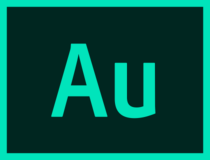
Adobe Audition
Adobe Audition helps you to easily play AIFF files on Windows, so be sure to give it a try!2. VLC Media Player
- To make sure the problem is not due to Windows Media Player, download VLC Player from the official website if you don’t have it already. Install VLC media player.
- After the installation is over, right-click on the .aiff audio file and select Open with.
- From the list of apps select VLC Player.
- VLC Player should be able to play AIFF files in Windows 10 without any issues.
How to Convert AIFF Files to MP3?
- Launch iTunes on your computer.
- Drag and drop the file onto iTunes.
- Right-click on the File and select Convert > Create MP3 Version.
- Apart from MP3, you can convert the file to better formats like FLAC, AAC, AC3, M4R, etc using a free file converter like DVDVideoSoft Free Studio.
- Once the file is converted, try to open it in Windows Media Player to check if it is not corrupted.
We hope that these recommendations from our list were helpful. For more suggestions, please access the comments section below.