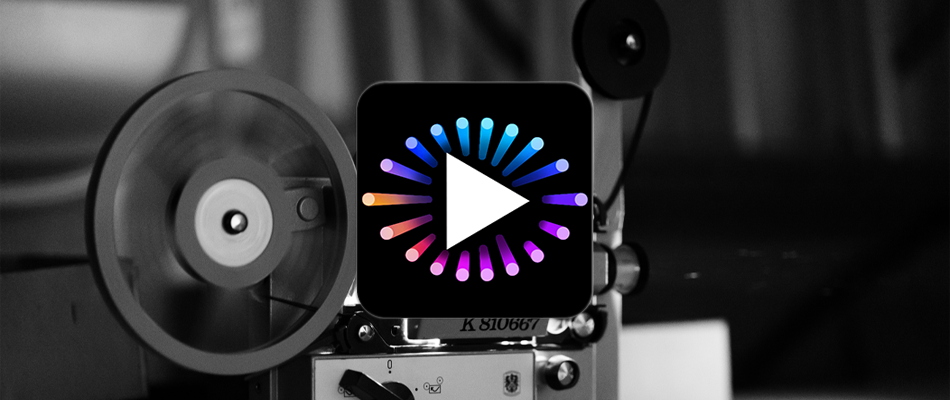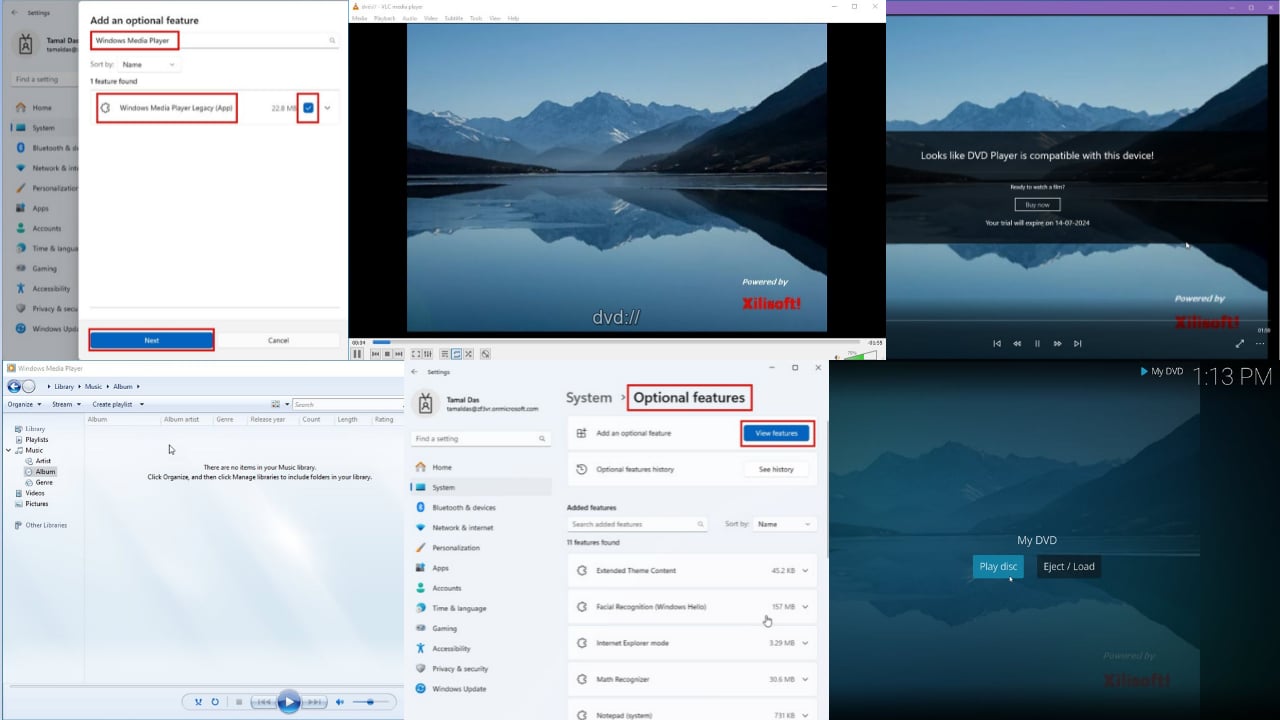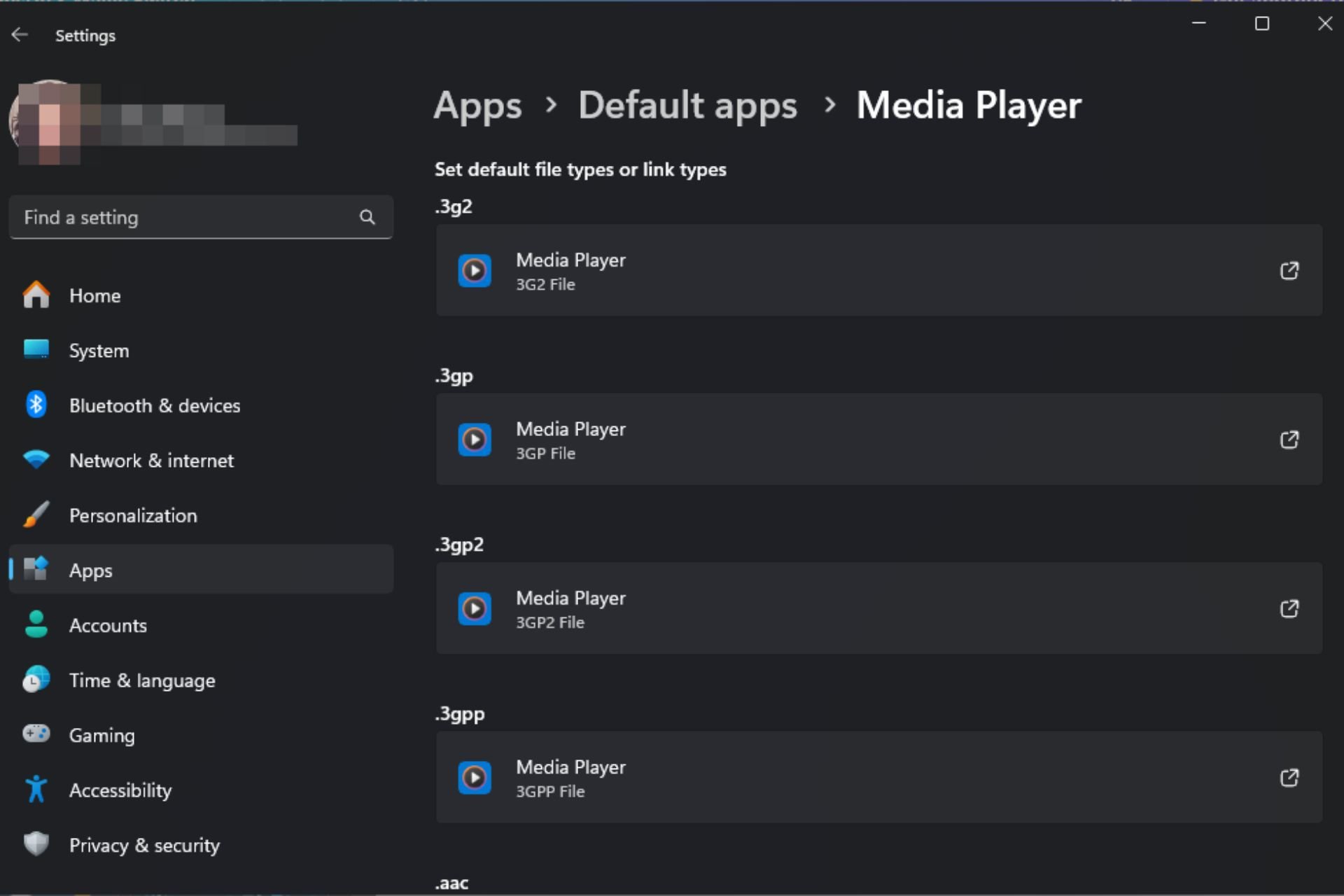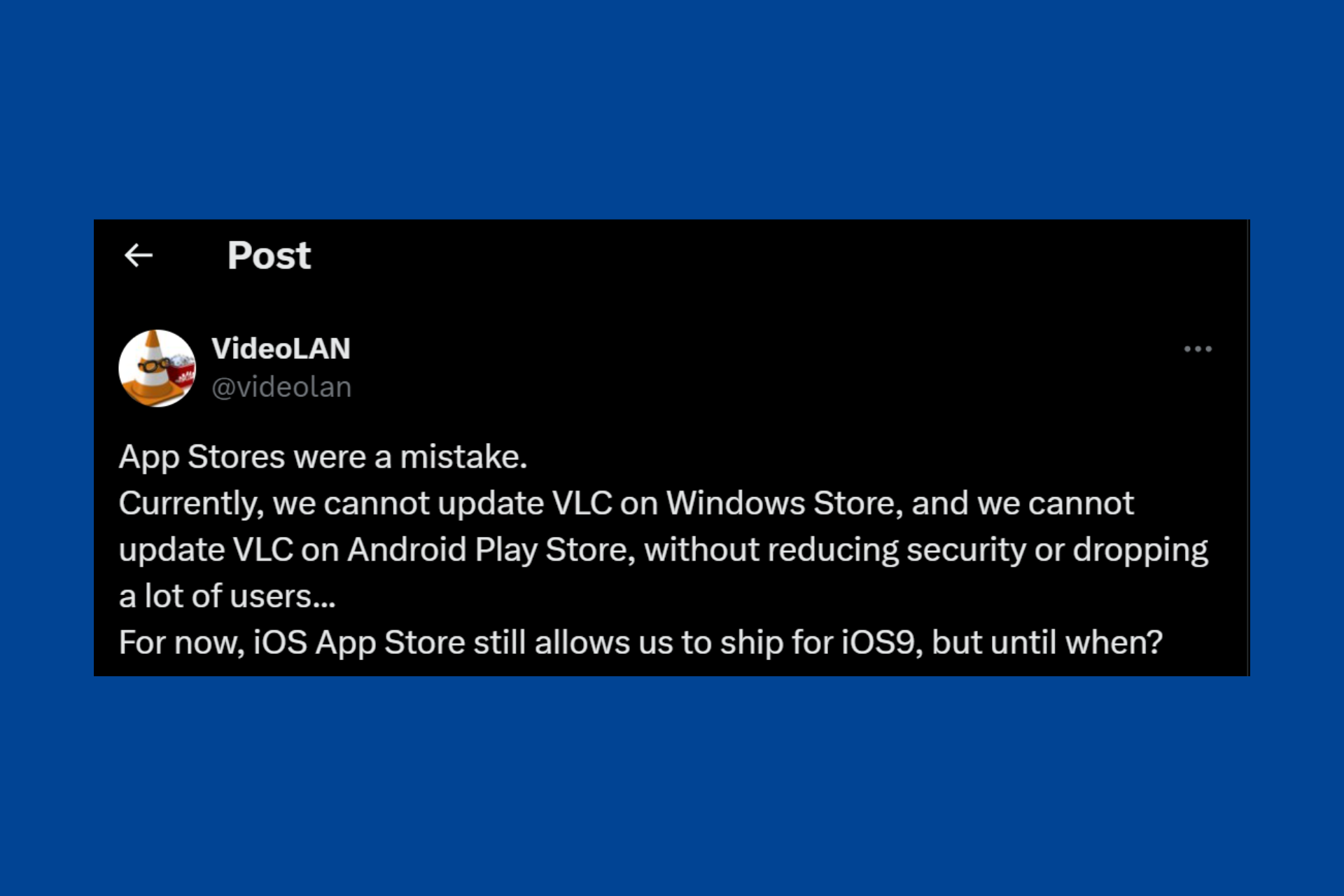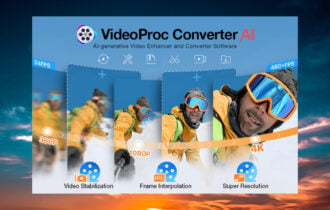How to play HEVC videos on PC [Best Tools]
5 min. read
Updated on
Read our disclosure page to find out how can you help Windows Report sustain the editorial team Read more
Key notes
- Don’t know how to play HEVC videos on your PC? To solve the issue, we recommend you use the best tools of the moment.
- Cyberlink PowerDVD, 5K Player, and VLC Media Player are all great choices you may consider.
- Since you’re here, also check out these quick tips to capture pictures/photos from your videos.
- For similar lists like the one found below, don’t hesitate to bookmark our Video Software Hub.

There is no dearth of software that will unfold on your device all the goodness that HEVC videos stand for.
Playing them on your personal computer is simple too, yet before getting there, it will always be good to have a clear idea of what HEVC is and what it stands for in the first place.
What is HEVC?
To begin with, HEVC is short for High-Efficiency Video Coding but is also referred to as H.265 and MPEG-H Part 2. That itself is indicative of its superiority over its predecessor, the AVC.
Technically speaking, HEVC allows for greater compression while keeping file size the same. Specifically, the compression achieved is about twice that of AVC.
That also translates to vastly improved video quality at the same bit rate. In other words, HEVC is compatible with video resolutions of up to 8192 × 4320 pixels, which naturally covers 8K resolutions too.
The ability to compress more efficiently has also been a huge boost for both the recording and distribution of videos in UHD format.
That’s because UHD format deals with 4-times the pixel density as standard full HD format. With AVC compression standard, it would have been a hell lot more pixels to deal with.
Further, HEVC has been developed by the Motion Picture Experts Group (MPEG) and was introduced back in 2013.
That makes it high time to make the most of the new and vastly improved compression standard. Here is how you can do that.
Installing HEVC codec software to play HEVC videos on your PC
First off, you need to have the H.265 codec pack installed on your device to make it compatible with the HEVC standard.
However, the required codec should already be on your device if you are running Windows 10 version 1709 and up.
So if you fall in the latter category, Microsoft has made available the HEVC video extension in the Store. However, the point to be noted here is that the app is only compatible with newer CPU and GPUs.
Those include Intel 7th Gen chips like Kaby Lake and such, along with the likes of AMD RX 400, NVIDIA GeForce GTX 1000, and so on.
For non-compatible devices, the video playback experience won’t surely be anywhere near the optimum and might be limited by the device’s native resolution.
Other third-party video codecs you might consider include DivX HEVC, K-Lite Mega Codec Pack, x265 Upgrade.
Moreover, there are several options to try here, each one promising a superior HEVC video playback experience.
This also brings us to the second part of the article where we list out the best H.265 HEVC players for Windows devices.
What are the best HEVC players for Windows 10?
Cyberlink PowerDVD (recommended)
Cyberlink PowerDVD is a premium multimedia app that lets you play HEVC videos on your PC.
Aside from that, what really makes it stand out is the fact that it allows you to organize all your videos, photos, and music files in a single place.
No less important, if you’re constantly on the go, you’ll know the importance of the new Watch On-The-Go features.
You can easily take your HEVC videos and movies anywhere with the CyberLink cloud. And if you download them to your mobile device, watching offline is possible as well.
Main Cyberlink PowerDVD key features you’re about to enjoy:
- Ultra HD Blu-ray and 8K video support
- Seamless Playback to keep on watching from the exact point where you left off
- TrueTheater features for an ultimate video experience
- Ease of data share via a simple link
- CyberLink generous cloud space

Cyberlink PowerDVD
Do you want to play HEVC videos on PC? Cyberlink PowerDVD is the best multimedia app for the task!5K Player
5K Player might be the newest kid on this block but is already considered among the best to play back HEVC videos. It is compatible with the UHD format, which makes it HEVC ready as well.
It is simple and efficient too, with the ability to playback HEVC videos really fast. It is lightweight as well, meaning its impact on the hardware is minimum.
Further, there is no need to download any codec or plug-in as the player comes with all the resources needed for it to read HEVC video files.
It supports 4K, 5K, and 8K formats as well, besides H.265, MP4, MKV, AVI video files. Saving the best for the last, 5K Player comes completely free.
VLC Media Player
VLC has already been among the most widely used media players and has built a reputation of being able to handle almost any media files you throw at it.
So it should be least surprising our old favorite VLC is able to handle HEVC video files with élan.
However, you might have to download the requisite codec before that, unless you are using the latest version of the VLC player.
The software otherwise is as simple and user friendly as it has always been.
UFUSoft Blu-ray Player
Besides being an excellent Blu-ray disk player, its ability to playback HEVC videos is among the other extremely likable qualities of the free software.
It can also serve equally well as a 4K media player while other media formats it can handle include H.264, H.265, MPEG-4, and so on.
With these being said, could UFUSoft Blu-ray Player be your choice as well?
⇒ Download UFUSoft Blu-ray Player now
So there you have it, a brief introduction of the HEVC format followed by a compilation of the best players for reading HEVC video files.
Adopting any of these might require ditching one you have been hanging on for a long time, but rest assured that it will be worth it.
Which one is your choice? Let us know in the comments area below.
[wl_navigator]