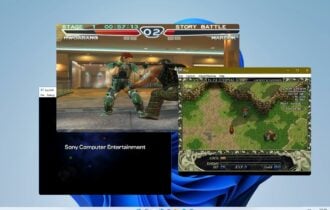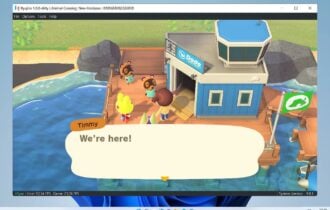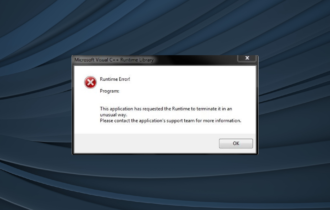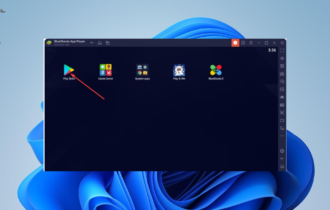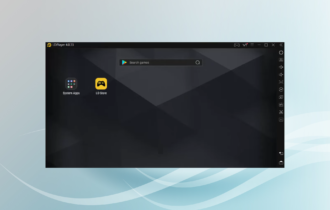5 Best Pokemon GO Emulators for PC [2024 List]
8 min. read
Updated on
Read our disclosure page to find out how can you help Windows Report sustain the editorial team Read more
Key notes
- Pokemon is not only a TV cartoon but also a very successful game with fans all over the world.
- Although Pokemon is only available for Android and iOS, you can try the game on your portable computer, and in this article, we will show you how.
- Don't forget to bookmark our Pokemon section for discovering other useful guides like this one.
- Do you want to know more about this topic? Then, take a look at our Emulators Hub right away.

Since its inception in 1990, Pokemon has become a global phenomenon. Pokemon is not just limited to TV cartoons but successfully made its way to the gaming world and then everywhere else.
Pokemon gave its ever-popular franchise a new touch by releasing the Pokemon GO game for mobile devices a year ago.
The game became an instant hit among people who grew up watching Pokemon in their childhood and took the Internet world by storm.
Pokemon GO is only available for Android and iOS users officially. However, if you want to try the game on your portable computer, you can’t do it, at least officially.
Pokemon GO is not the only Pokemon game available today. There are at least ten more games from the franchise that you can play on a smartphone.
However, if you want to play those games on your PC, you need to use emulators. Android emulators allow you to run any Android app and game on your Windows and Mac computers with ease.
In this article, we take a look at the best emulator you can use to play Pokemon games on PC.
What are the best emulators to play Pokemon on PC?
LDPlayer (recommended)
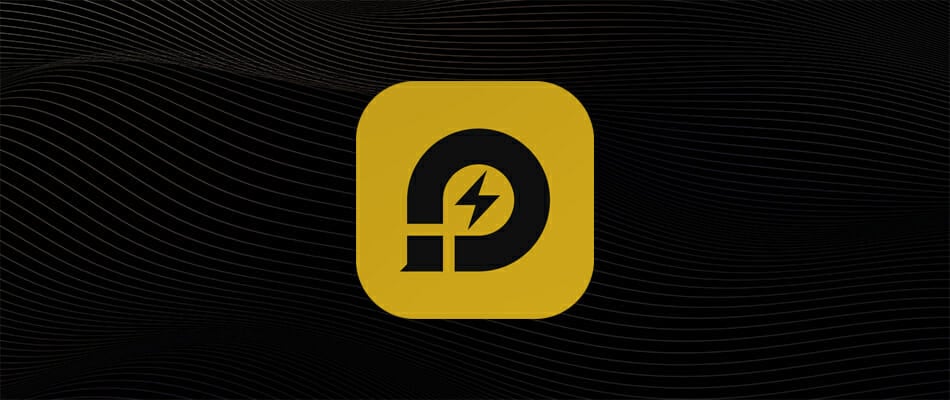
LDPlayer is an amazing Android emulator that is explicitly developed to offer an unforgettable Android gaming experience to PC users.
From Pokemon to PUBG Mobile, LDPlayer is capable of handling most of the Android games you could think of and run them on your computer.
To install games on PC, LDPlayer has three options. You can either use the built-in Google Play Store to search for apps or download the app for the app and install it manually.
LD Player also offers its own LD Store which includes a good number of apps and games in an app format that you can download and install on PC.
Moreover, it supports both the keyboard + mouse combo and GamePad controls for game progress. You can customize the keyboard controls in the keyboard mapping panel.
As for the multi-instance mode, it allows you to play multiple games using different accounts simultaneously on your computer.
Key features you’re about to enjoy from LDPlayer:
- Lightweight emulator to run the latest Android games
- Great keyboard mapping controls
- Multi-instance sync
- New updates are pushed regularly to fix potential issues
- No hidden fees to fear of
”LDPlayer”
”Looking
BlueStacks
BlueStacks is the oldest Android emulator that is still actively in development and has considerably improved in the last few years.
BlueStacks is compatible with Intel and AMD processors. It comes with Hyper-G graphics and promises low-latency gaming.
The intuitive keymapping feature makes it easy for gamers to adjust the keyboard controls as per their preferences. You can also use the gamepad to control the game movements.
Then there is Multi-Windows and Multi-Accounts support with Multi-instance feature.
Which as we already discussed enables the users to play multiple games or use multiple accounts to run multiple instances of a single game simultaneously on the PC.
Installing Android apps on your BlueStacks is a straight forward affair. The emulators come with Google Play Store installed out of the box, but you can also install apps using APKs.
For customization, you can tweak the game as well as the emulator settings for frame rate, display resolution, gaming engine, and of course the UI skin.
On the flip side, you may have to deal with the annoying sponsored ads thing. Which although doesn’t interfere with your gaming session, but it can still be annoying at times.
BlueStacks is a known memory hog despite the company’s claims to have optimized it for lesser memory usage. Make sure you keep a tab on the resource management to better under the performance.

Bluestacks
That’s a great Pokemon PC emulator. It is fully compatible with Windows OS, so do give it a try right away!NoxPlayer
From fast-paced racing games to the slow-paced Pokemon game, NoxPlayer can run any Android game and app on Windows PC with ease.
It is a free Android emulator that is explicitly developed keeping Android gamers in mind for PC users.
To install Pokemon games from the Play Store on Nox Player, you can use the built-in Google Play Store app. NoxPlayer is compatible with AMD and Intel processors.
While you don’t need a dedicated graphics processor to play games on PC, having a dedicated GPU can make all the difference if you want to heavy games like PUBG Mobile on PC.
The Multi-instance feature enables users to run multiple games simultaneously on a single computer. You can use multiple accounts to run multiple instances of the same game simultaneously as well.
To control the game, you can use the keyboard and mouse combo or gamepad/controller. You can customize the game as well as emulator settings to better suit your needs.
Memu Play
Memu Play is a relatively new emulator, but it offers enough to make your mobile gaming experience on PC a pleasant one.
Just like Nox Player, Memu Play is also an Android emulator focused on Android gamers.
Memu Play is made to play Android games on PC, but that won’t stop you from using it to run Android exclusive apps that are not available for Windows, such as a sports streaming app that is not available in the Google Play Store, etc.
The Multiple Instances feature is again the same. It allows you to run multiple games (up to 4) depending on your PC’s hardware capabilities simultaneously.
Google Play Store and services come pre-installed. To install a game, search the Play Store, and install the app. If not, download the app for the app and move it to Memu Play to proceed with the installation.
To control the game, Memu Play supports both keyboard and mouse combo as well as Gamepad controls.
The Keymapping feature allows you to customize the controls as per your preference. Memu Play is free, fast, stable, and comes with a simple and intuitive user interface.
AMIDuOS
AMIDuOS is a free Android emulator that can run nearly any android app and game on your Windows running computer.
Unlike the earlier mentioned emulators, AMIDuOS is Windows exclusive. It started as a premium emulator; however, the company has now made it free for all kinds of use.
It is compatible with Intel and AMD processors. the AMIDuOS package installer allows you to add your favorite Android app markets to your PC.
On the performance front, games and apps run in the native x86-mode allowing you to make the most out of your PC’s hardware. That said, it can also perform ARM emulation, to run apps in compatibility mode.
AMIDuOS is a decent free alternative to emulators like Genymotion to run and test apps for Android developers.
It is also mouse and keyboard compatible and offers SD card emulation to configure the SD card using a configuration tool.
The installation of AMIDuOS is something we find a little time-consuming task and not as straight forward as other emulators in this list.
Apart from that, it is a decent emulator to run Android games and apps on your Windows PC.
⇒ Download AMIDuOS
Five interesting facts that every Pokemon fan should know
Now that we have listed the best Android emulators to play Pokemon on PC, it is time to reveal the super cool facts about Pokemon that every Pokemon fan should know.
- Pikachu’s name is made of two Japanese words – Pikapika which means sparkle and – Chuchu which means squeaking.
- Azurill is the only Pokemon that can change gender. Although the chances are just 1/4, it can still evolve into a male Azurill.
- Pokemon being a Japanese cartoon, the name Pokemon itself is English. It is made of two words Pocket + Monster. Ah! That makes sense, doesn’t it?
- The game developers had to create over 4 Billion unique spot patterns just to maintain the fact that no two Spinda Pokemon look the same. Talk about commitment!
- There are at least two Pokemons that are based on real celebrities and resembles their name as well. Pokemon Hitmonlee is inspired by Bruce Lee, and Jackie Chan inspires pokemon Hitmonchan.
List of Pokemon games you can play on PC using emulators
Now that you know some interesting facts about Pokemon, let’s have a look at the best Pokemon games you can play using an Android emulator on PC:
- Pokémon GO
- Pokémon Duel
- Camp Pokémon
- Magikarp Jump
- Pokémon Playhouse
- Pokémon Quest
- Pokémon Shuffle Mobile
So these are some of the best emulators to play Pokemon on PC. We have also shared some new and popular Pokemon games to give you a head start along with some interesting Pokemon facts that you probably didn’t know.
So, what’s your favorite Pokemon game? Given a choice which Pokemon character will you have your side all the time? Do let us know in the comments area below.
[wl_navigator]