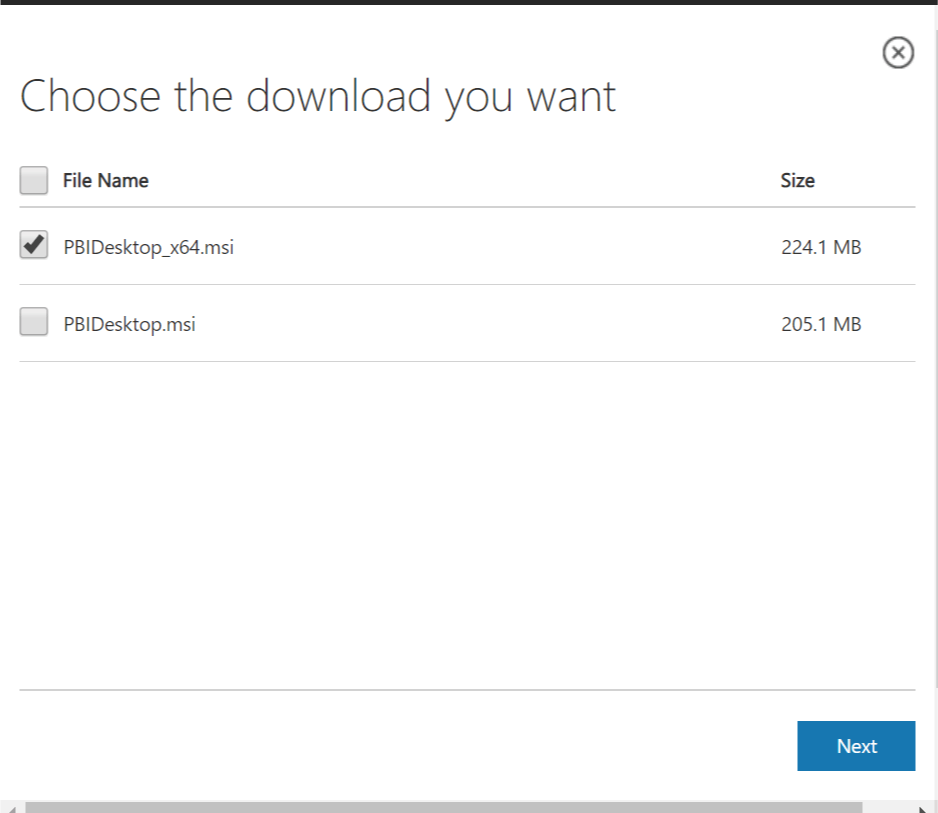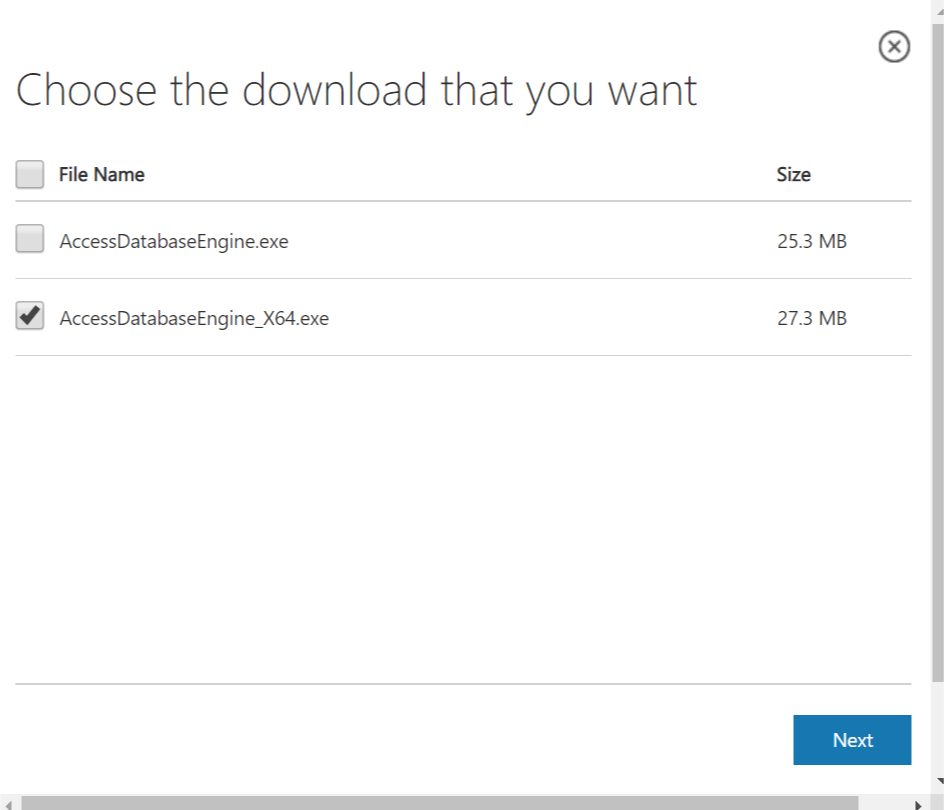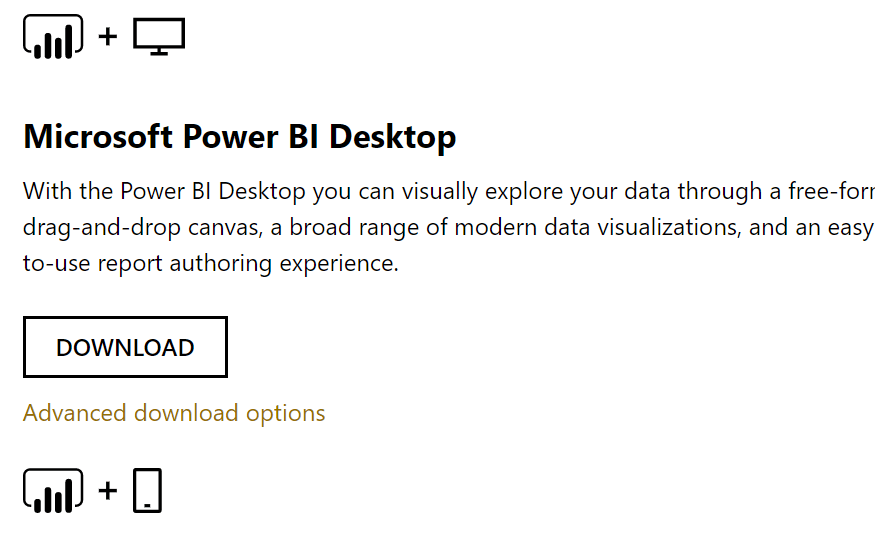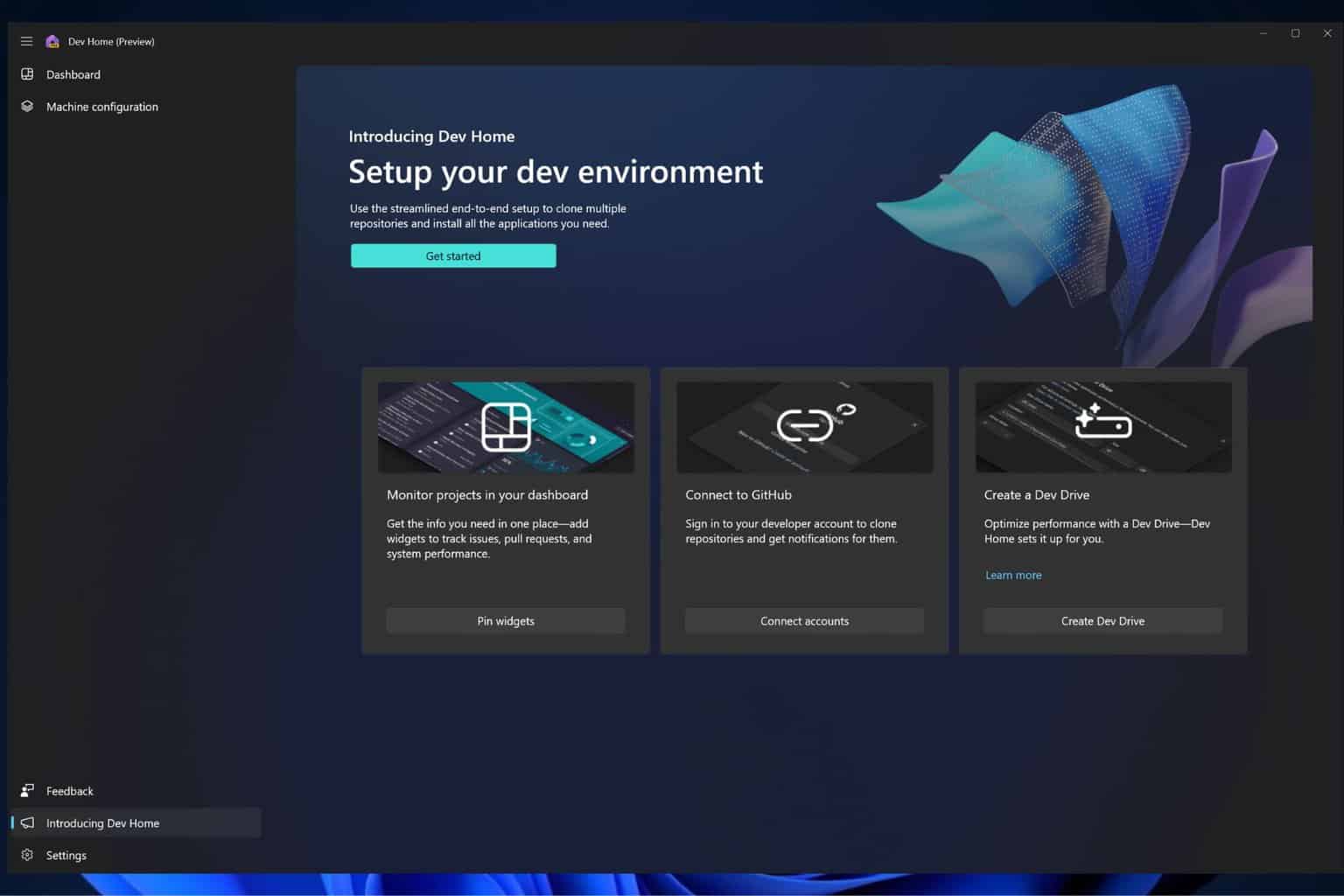Fix Power Bi error microsoft.ace.oledb.12.0 with these solutions
3 min. read
Updated on
Read our disclosure page to find out how can you help Windows Report sustain the editorial team Read more
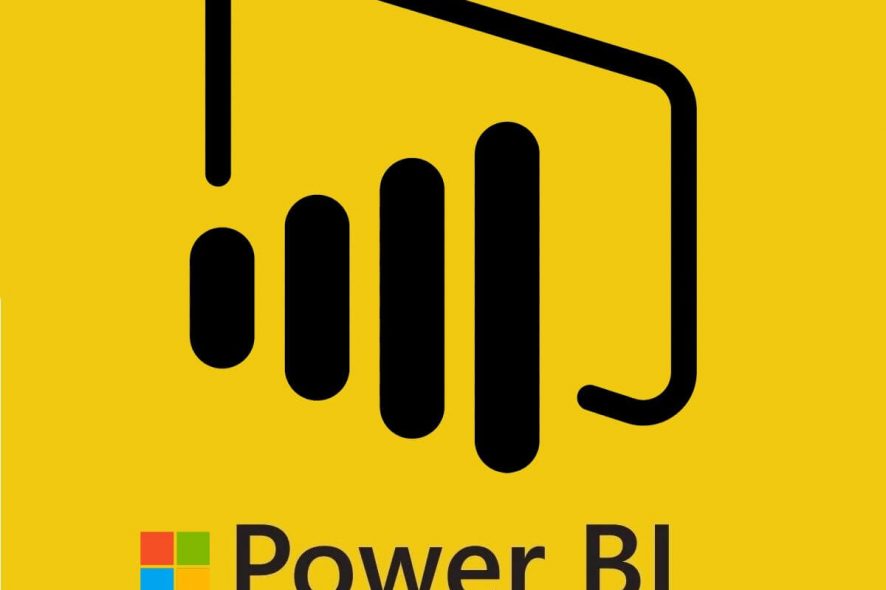
The Microsoft Windows comes in 32-bit as well as 64-bit editions. However, the 32-bit application does not always work well with the 64-bit applications. You can also witness this issue while trying to access Microsoft Power Bi client. The error Power Bi error microsoft.ace.oledb.12.0 provider is not registered on the local machine occurs while importing data in to Power Bi. Many users have reported similar issues in the Microsoft Community.
I get this error message whenever I try to connect to an Access database (PowerBI.accdb for example), but I can connect to Excel spreadsheets just fine. I don’t know what this error message means. Later, I followed the link shown and installed the latest version of Power BI Desktop as it instructed
If you are also troubled by this error, follow the steps in this article to fix Power Bi error microsoft.ace.oledb.12.0 error.
How to Fix Power Bi error Microsoft .ace.oledb.12.0
1. Download and Install Power Bi Dekstop 64-bit and Access Database Engine
- One solution for this error is to install the 64-bit version of Power Bi Desktop. The 64-bit version works with Office 32-bit so that is not an issue. If you already have a 64-bit Power Bi client installed, jump to step 8.
- First, create a restore point. This will help you in case something goes wrong and you need to restore the system.
- Go to the Microsoft Download Center.
- Click the Download button and then select the x64-bit Power BI Desktop installer.
- Click Next to begin the download. Run the installer once the download is complete.
- After the installation is over, run the Power Bi desktop. However, when you try to import any data, you may get Power Bi error microsoft.ace.oledb.12.0 error.
- To fix this you need to download the Data providers.
- Go to Microsoft Download Center again and download the 64-bit version of the Data Provider.
- Click the Download button and select AccessDatabaseEngine_X64.exe and click Next.
- Run the installer once the downloading is complete.
- Launch Power Bi Dekstop and try to import the data and check if the error Power Bi error Microsoft .ace.oledb.12.0 still exists.
Disable focus mode in Power BI in 3 easy steps
2. Uninstall and Reinstall Power Bi
- If the issue persists, try uninstalling and reinstalling Power Bi desktop client.
- Press Windows Key + R to open Run.
- Type control and click OK to open the Control Panel.
- In the Control Panel, go to Programs > Programs and Features.
- Select Power Bi Dekstop client click Uninstall. Click Yes if asked to confirm the action.
- Once the Power BI client is uninstalled, restart the computer.
- Go to Power Bi download page.
- Make sure you download either 64-bit or 32-bit version of the Desktop Client and install the app.
- Launch Power Bi app and try to import some data. Check if the error Power Bi error Microsoft .ace.oledb.12.0 is resolved.
Conclusion
The Power Bi error Microsoft .ace.oledb.12.0 error can be resolved by installing the Access Database Engine. However, in case that does not work, follow other steps and see if that helps.
RELATED STORIES YOU MAY LIKE: