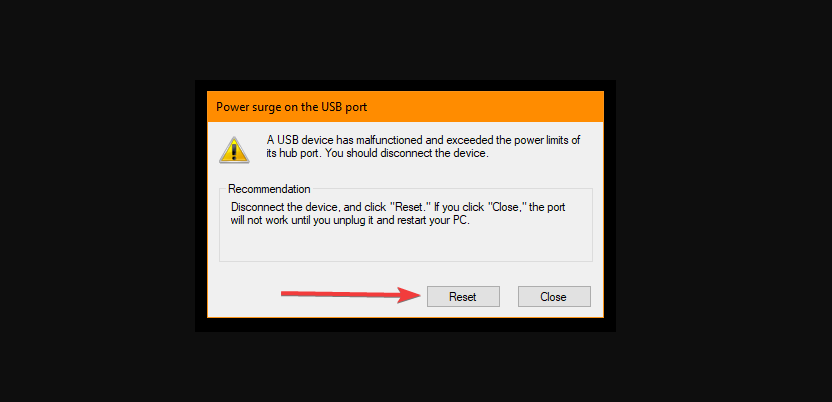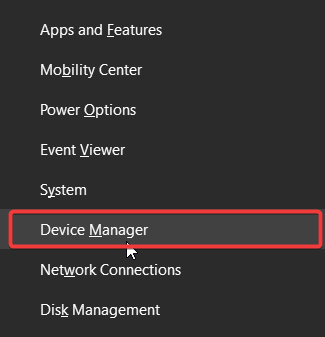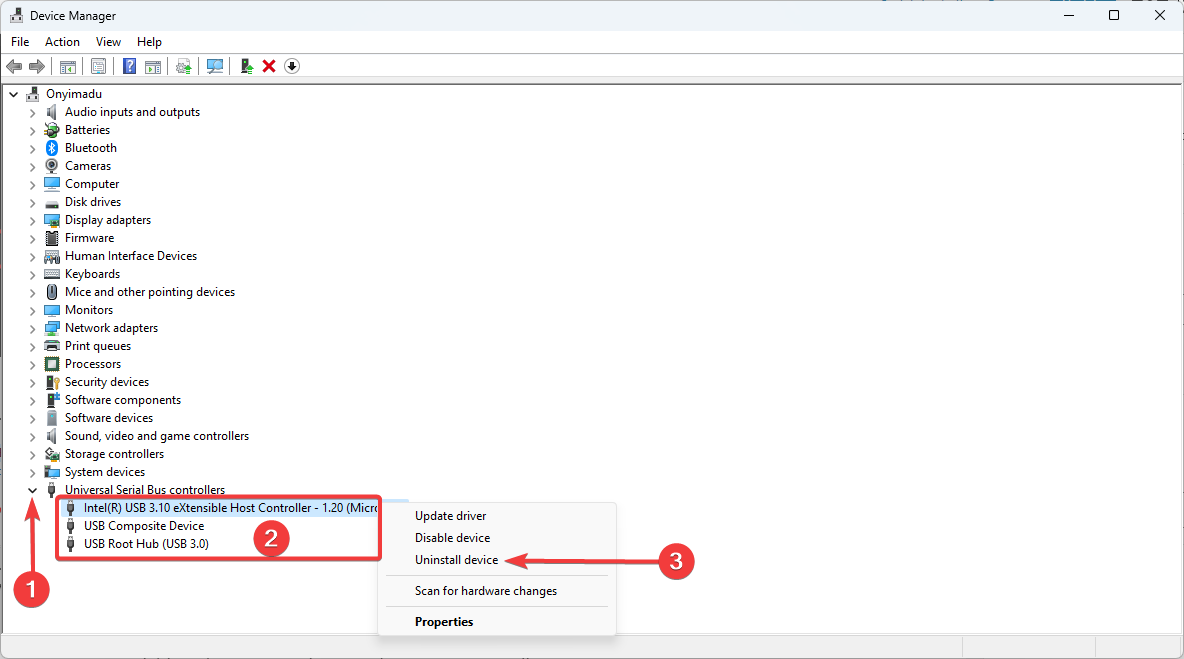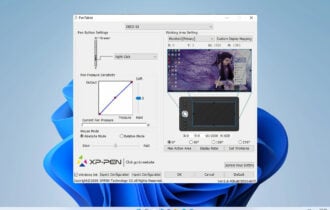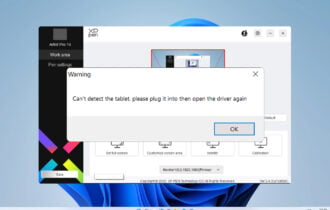Power Surge on USB Port: 3 Ways to Fix any Potential Damage
Resetting the port fromthe error message often works
3 min. read
Updated on
Read our disclosure page to find out how can you help Windows Report sustain the editorial team Read more
Key notes
- We use USB ports regularly, but some users reported a Power surge on the USB port message on their PC.
- If you’re getting a Power surge on a USB port while using an external hard drive, ensure that the drive has enough power.
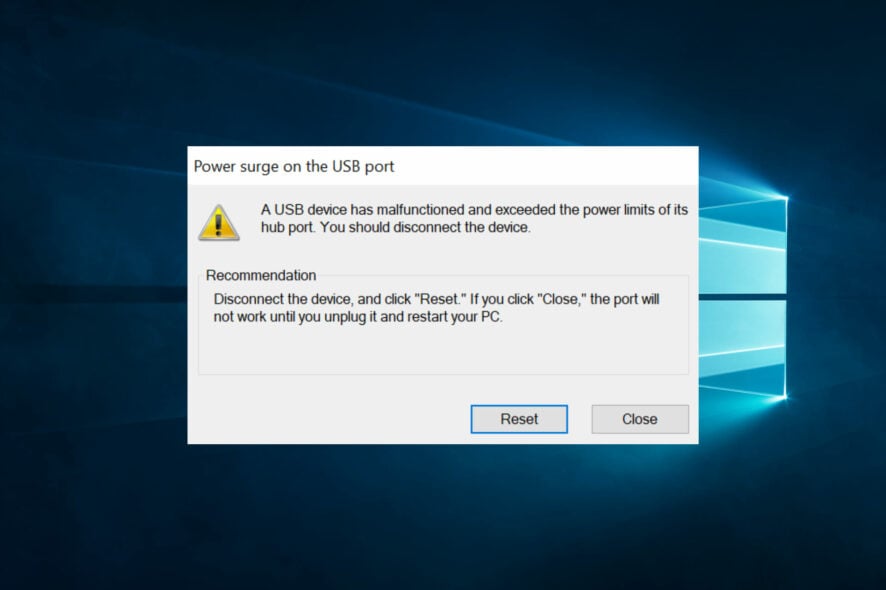
We use USB devices daily, but sometimes error messages such as a Power surge on the USB port can appear while using specific devices.
Sometimes, the error message in full reads:
Power surge on the USB port – Unknown USB Device needs more power than the port can supply. A USB device has malfunctioned and exceeded the power limits of its hub port. You should disconnect the device.
This message sounds alarming, and we’ll show you how to deal with it properly in today’s guide.
Why is my USB port saying power surge?
From what we gather, users have experienced this problem for varying reasons. At the top of the list of triggers are the following:
- Hardware malfunctions – In most cases, these are malfunctions with your attached USB devices that have made them go beyond the port’s power limits. You should always use only the best USB devices to avoid this.
- Power management – If your Power Management settings are off for that USB driver, it may trigger this error.
In rare instances, users have gotten a Power surge on USB port error with nothing plugged in; you may still try the solutions listed below to resolve this.
How do I fix a power surge on a USB port?
Before venturing into any solutions, you should try detaching all USB peripherals and attaching only the ones you need. In some cases, this has been efficient in resolving the error.
Also, try connecting to a different USB port to rule out the possibility of a damaged port.
1. Use the Reset option from the error window
- Expand or double-click on the error message to open the complete window.
- Disconnect all the USB peripheral devices from your system, then click the Reset button from the screen.
- Reboot the computer and reconnect the device again to see if the error persists.
This is a simple solution, but it might be helpful if the Power surge on USB port message appears with nothing plugged in.
2. Reinstall the USB Controller Driver
- Disconnect the USB devices from your computer.
- Press Win + X and click Device Manager.
- Click Universal Serial Bus controllers to expand the options, then right-click on each driver and click Uninstall device.
- Confirm your choice when prompted.
- Restart your computer, and Windows will reinstall the controller drivers.
- Plug the USB device and see if the error has disappeared.
Note: You need an internet connection; otherwise, Windows might not automatically reinstall the newest drivers.
Additionally, it is recommended to use specialized driver software to install, reinstall, or perform other driver-related actions that automatically solve drivers’ issues.

Outbyte Driver Updater
The best-automatized solution for updating your drivers to maintain your PC running smoothly.3. Use and USB Hub
If the error happens with only a specific device on multiple computers, then maybe the device needs more voltage. In this case, you can use a USB hub with its power source.
These devices are standard, feature multiple USB ports, and are cheap. Therefore, they will help with the Power surge on USB port error.
The above solutions will help you solve the issue. Also, note that if you get this error message with nothing connected to the port, it may be a sign of a problem with the board, and you should try a BIOS update.
These are just a few simple solutions that you can use to fix Power surge on USB port, so be sure to try them all, and let us know which solution works for you.