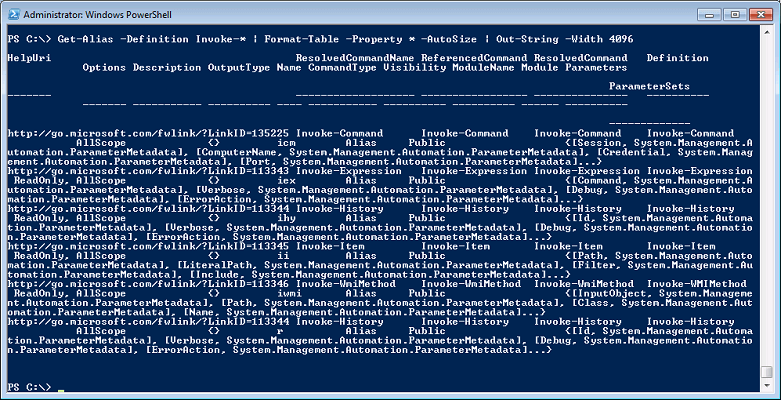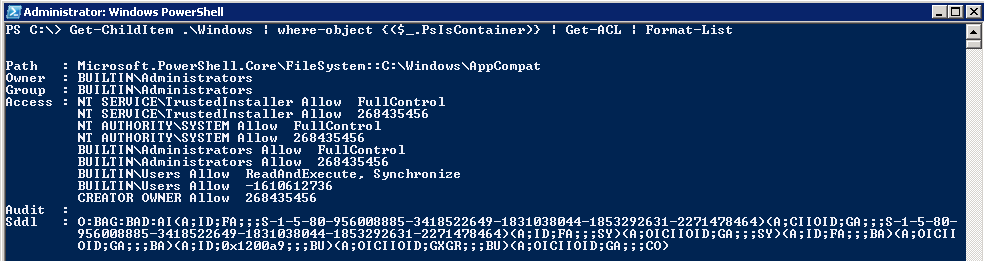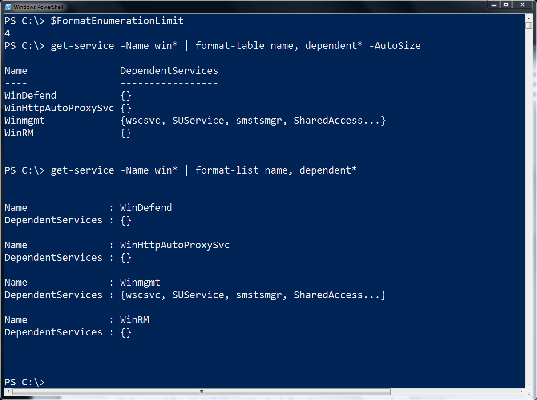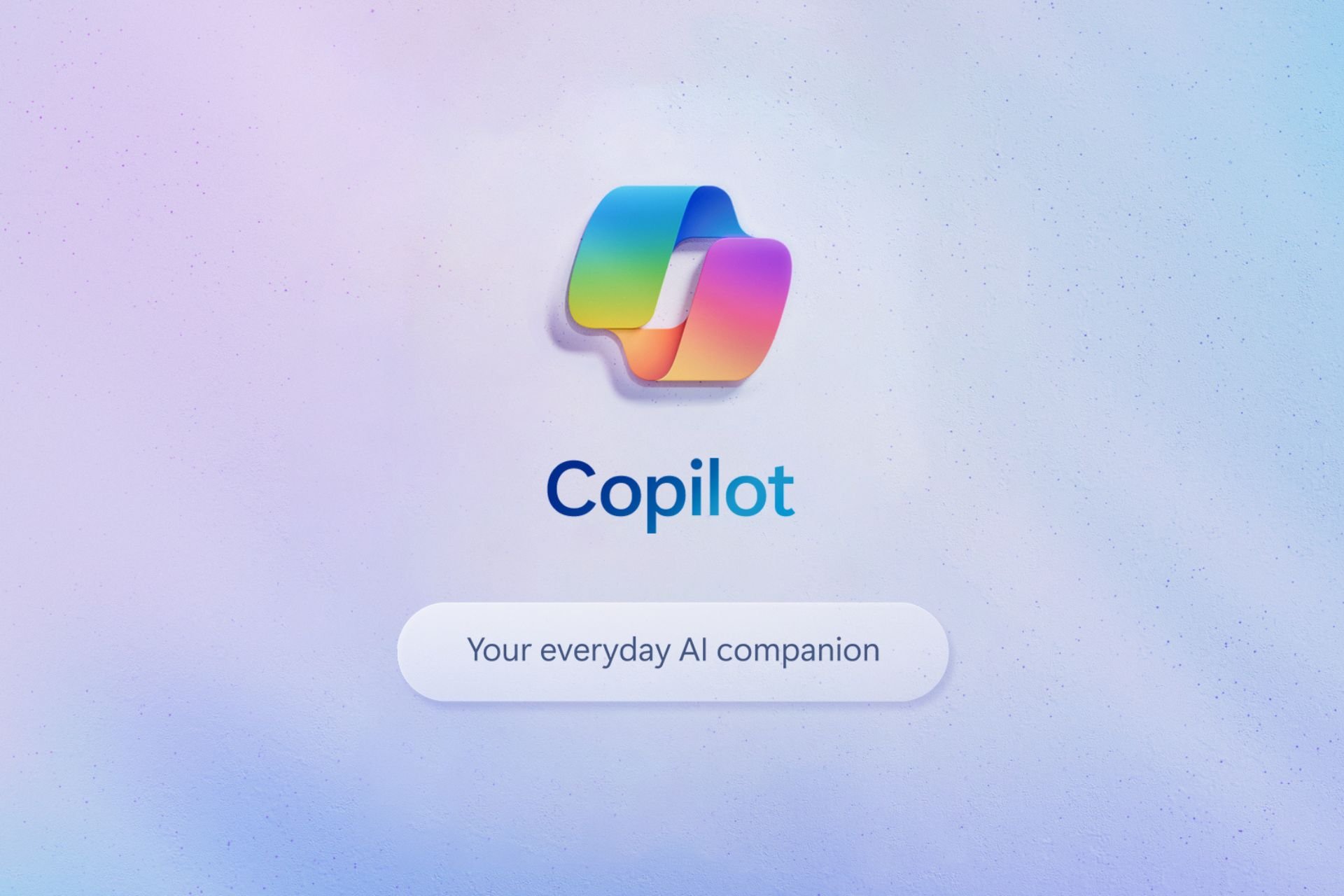FIX: PowerShell is Not Showing the Full Output
3 min. read
Updated on
Read our disclosure page to find out how can you help Windows Report sustain the editorial team Read more

While using PowerShell, there is very little tolerance for error. Even so, sometimes users discover that PowerShell is not showing the full output. If they don’t take quick measures, they’ll never stop it from truncating the output.
If that’s your case as well, don’t let this turn into an unexplored area that isn’t worthy of any attention. Here are some troubleshooting tips you may try instead.
What can I do when PowerShell is not showing the full output?
1. Pipe to Out-String and add the width parameter
You should first use this simple trick to rectify any column width problem. All you have to do is to go to Out-String and add the -Width parameter.
Keep in mind that the -Width parameter of Out-File cmdlet specifies the number of characters in each line of output. Any other characters will simply be truncated, not wrapped.
2. Pipe the results through the Format-List cmdlet
PowerShell’s default is to cut off the output to fit your screen. That’s precisely why you are currently seeing the ellipse. If you want to view complete information for an object, you should try piping the results of Get-Acl through the Format-List cmdlet.
As an example, the following command retrieves the security descriptor for the folder C:Scripts, then displays all info as a list:
Get-Acl c:scripts | Format-List
3. Change the $FormatEnumerationLimit value
Another thing that’s really simple, once you know the answer, is how to fix the issue when the object you’re looking at is an array. In this case, PowerShell is only showing the first few entries in that array, rather than all of them.
To be more specific, you just need to change the $FormatEnumerationLimit value. If you type it on its own into PowerShell, then the current value will be returned. The default value of $FormatEnumerationLimit is 4, which can be limited when generating a large file.
Increase this value to something large enough to show more items. You may also change the value to -1 and be sure that it will output all entries in your collection from the very start.
So, the next time you feel overwhelmed when seeing that PowerShell starts to truncate the output, here’s a comprehensive troubleshooting guide that may be followed easily.
If you’re aware of another way to solve this problem, don’t hesitate to share it in the comments section below.