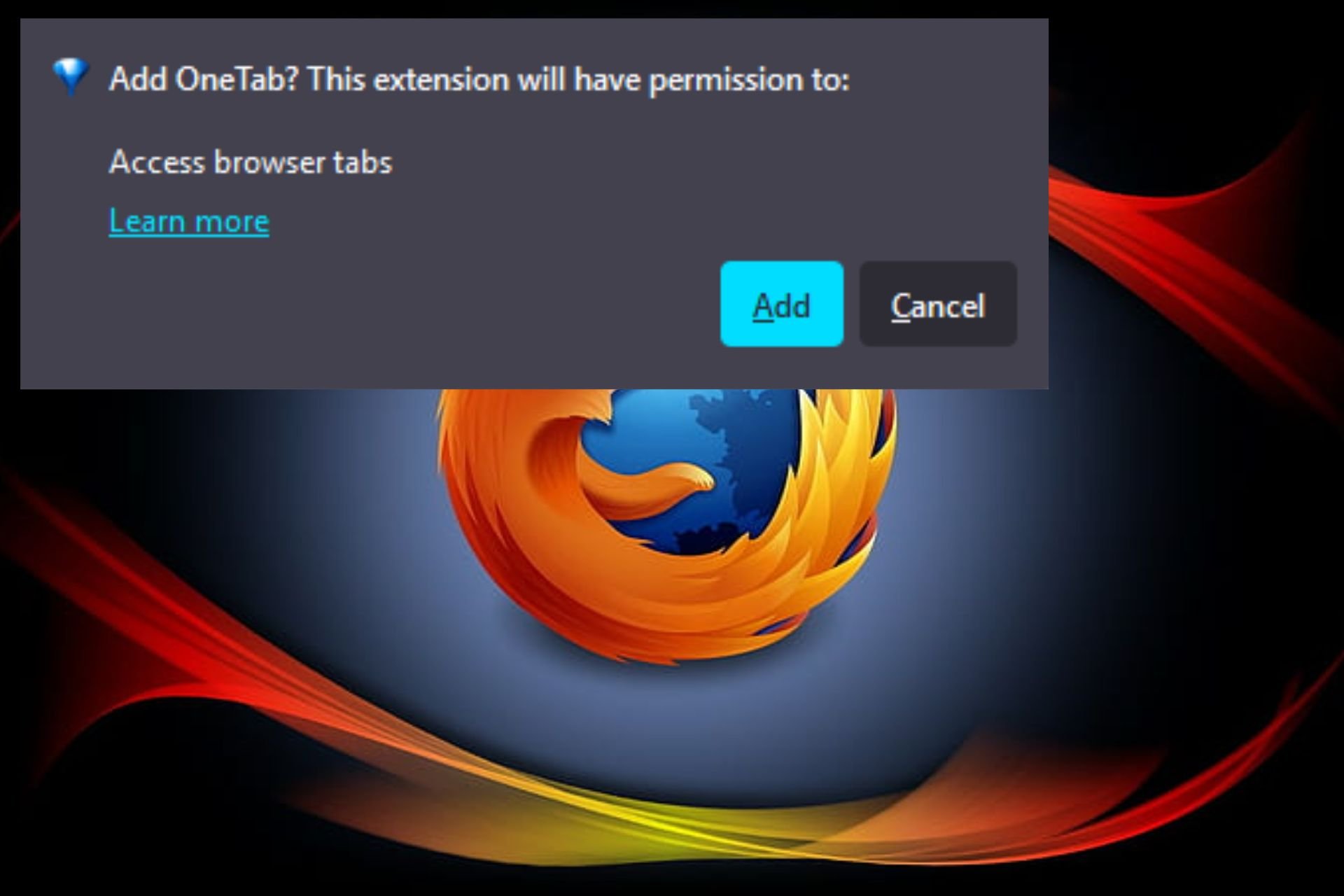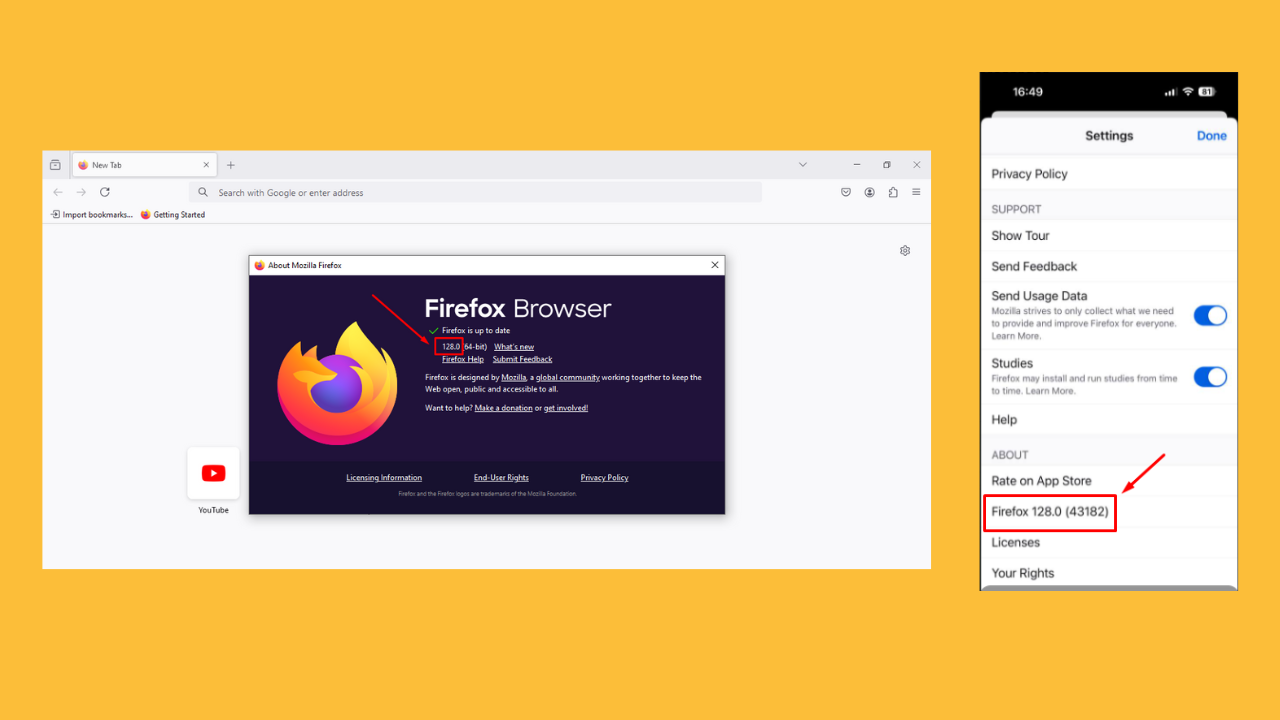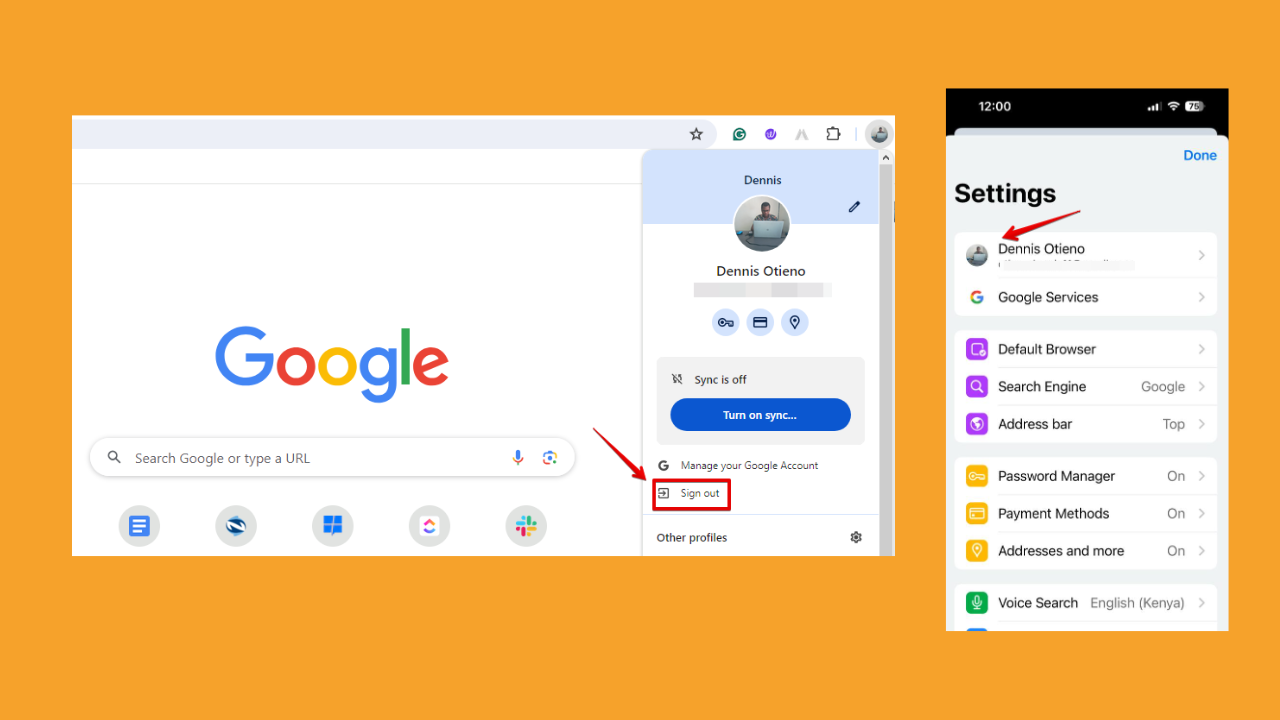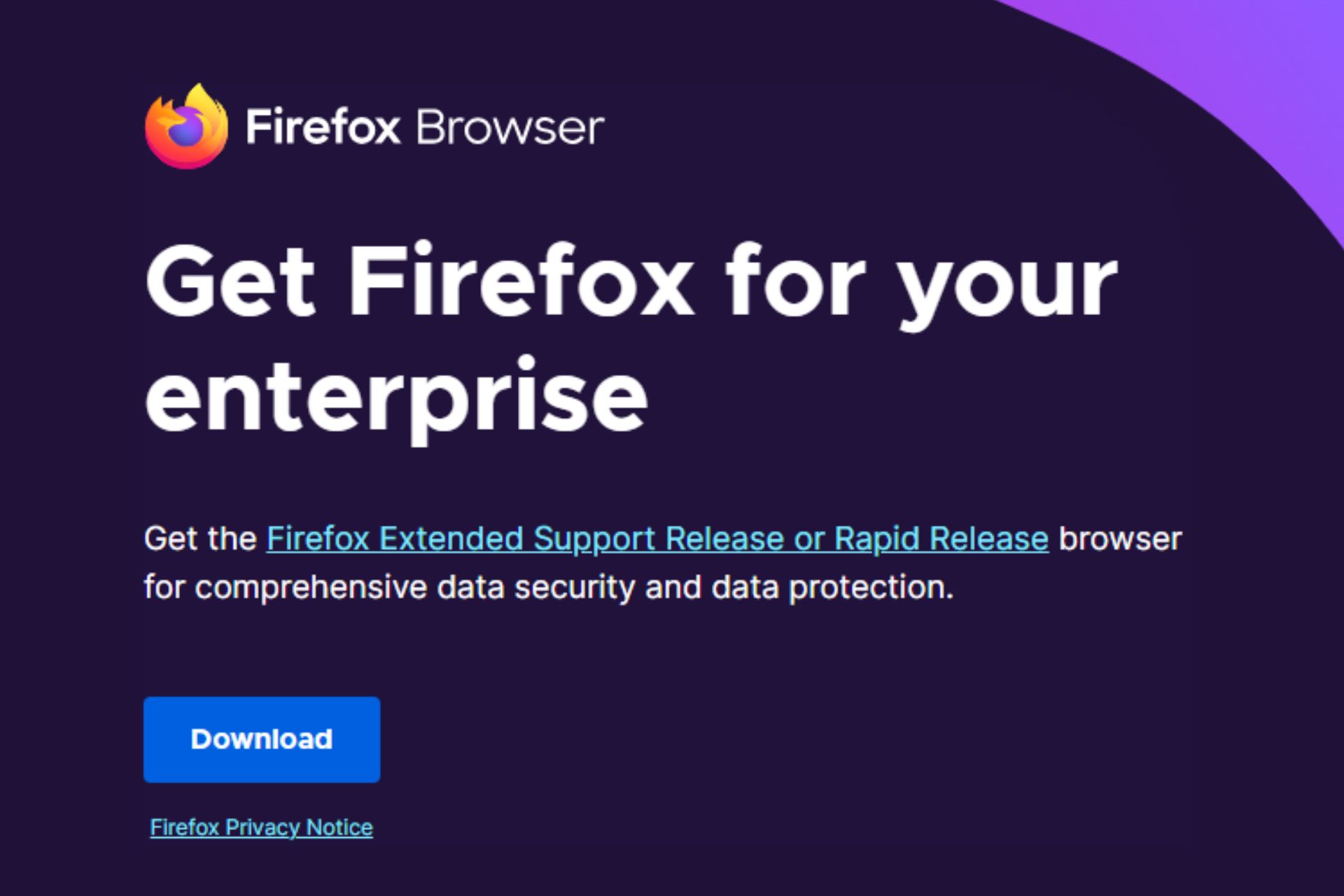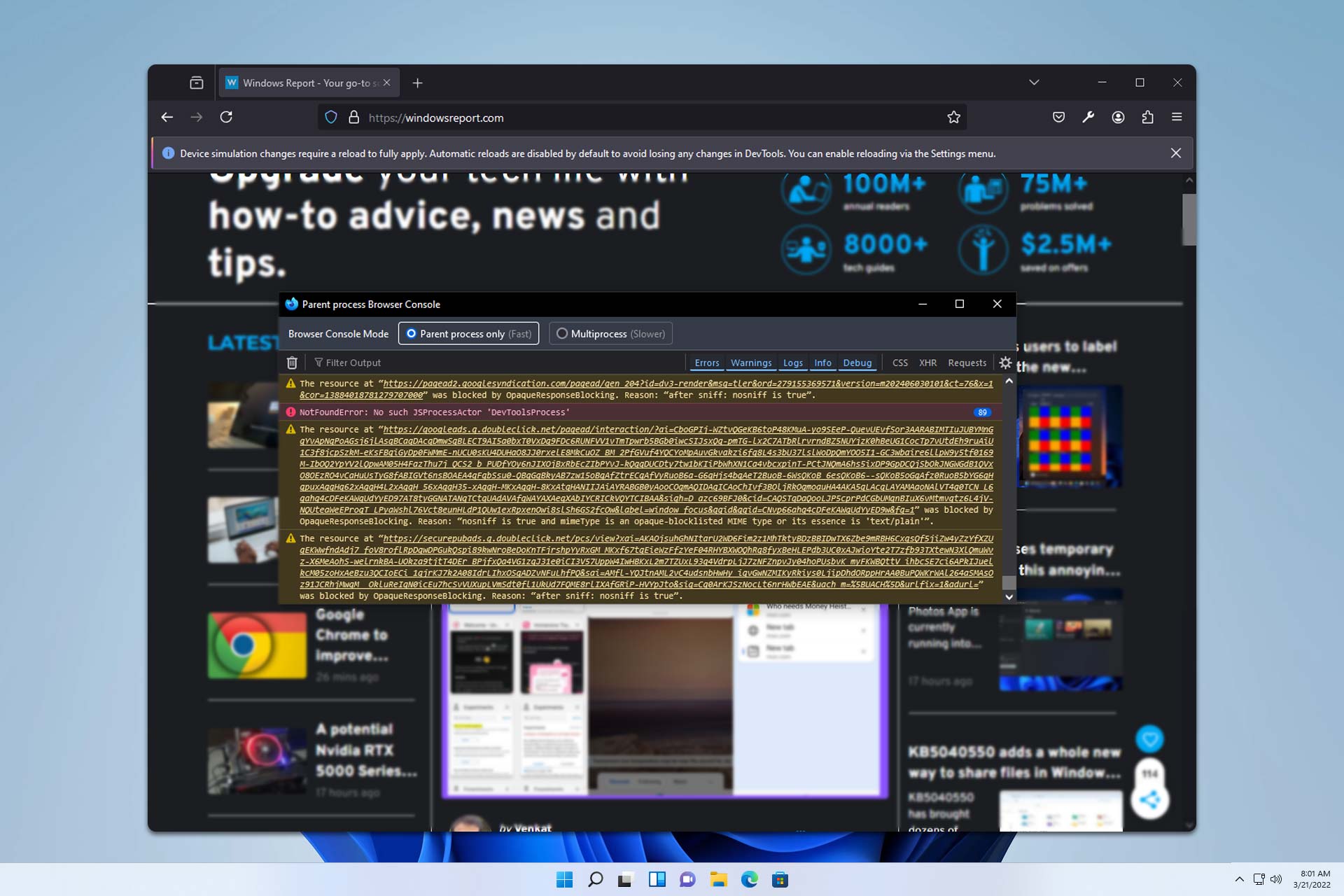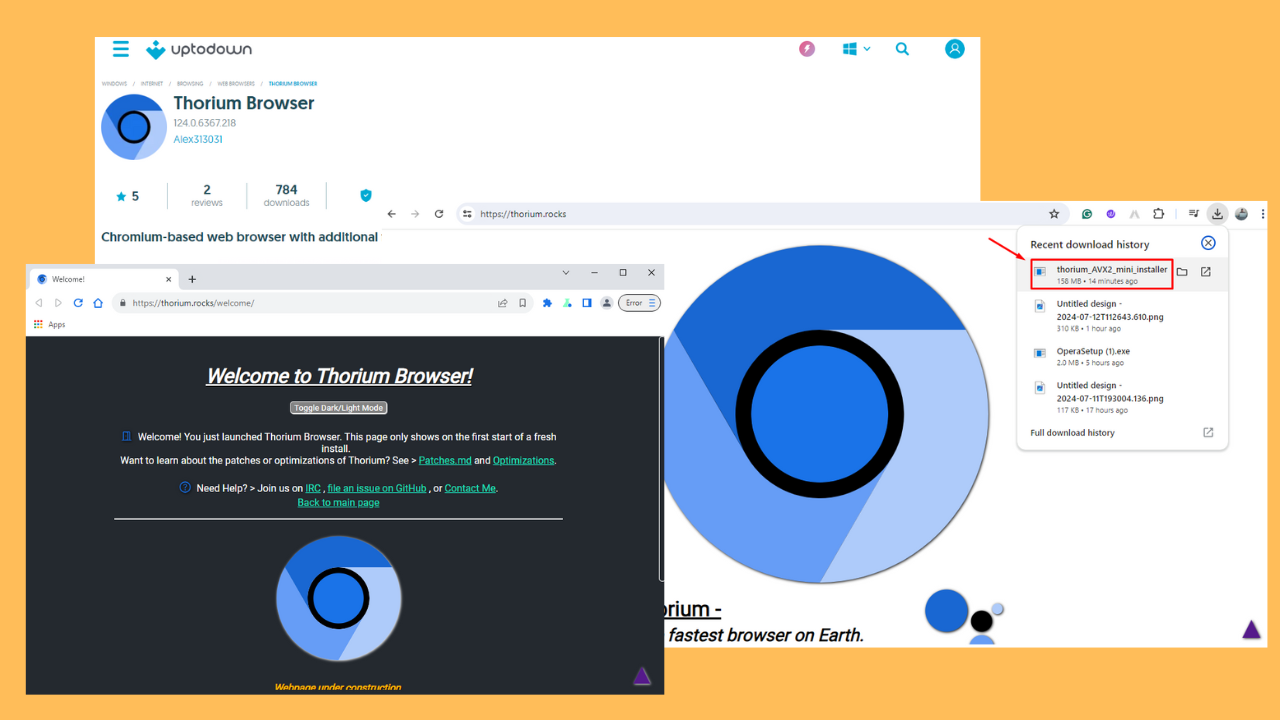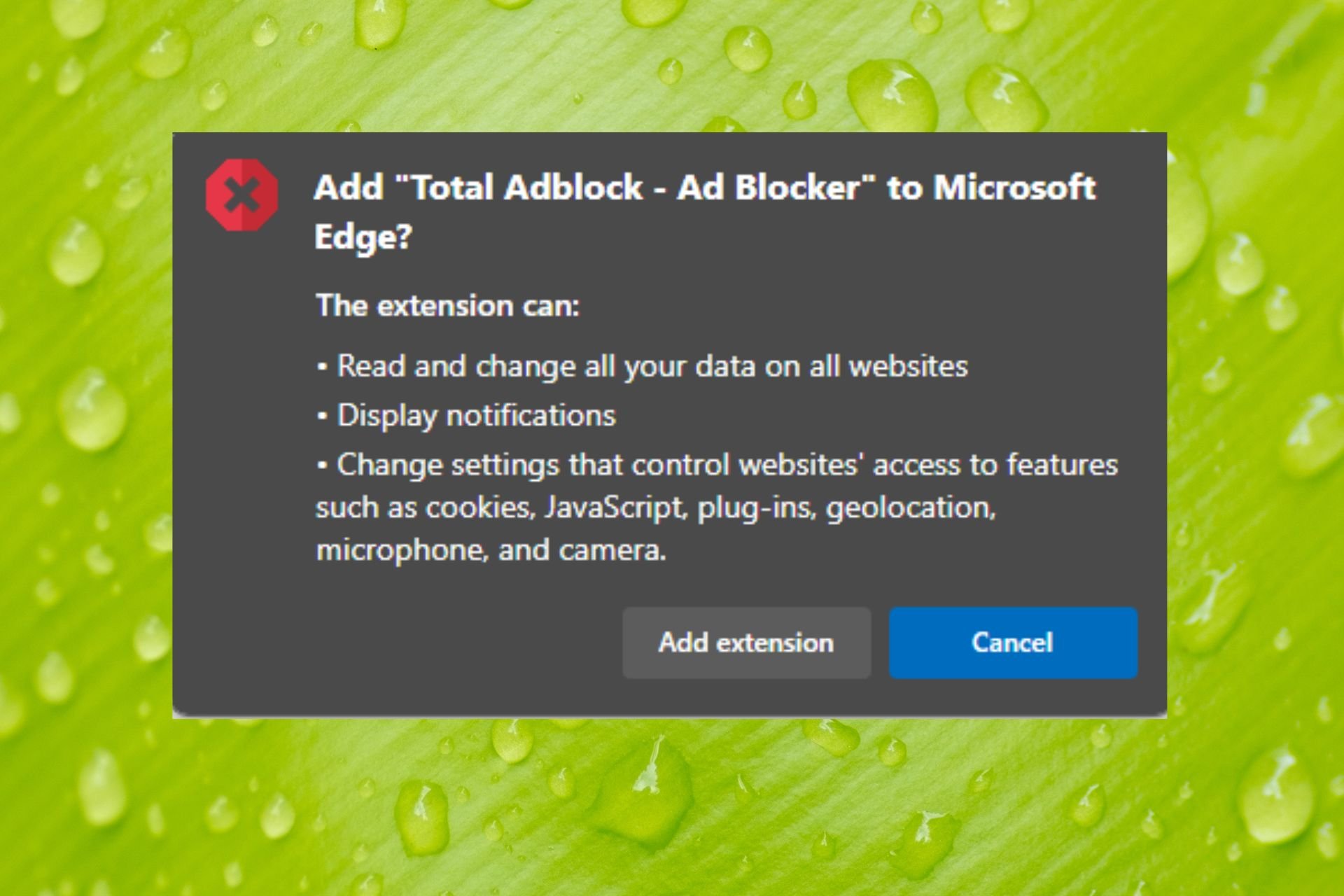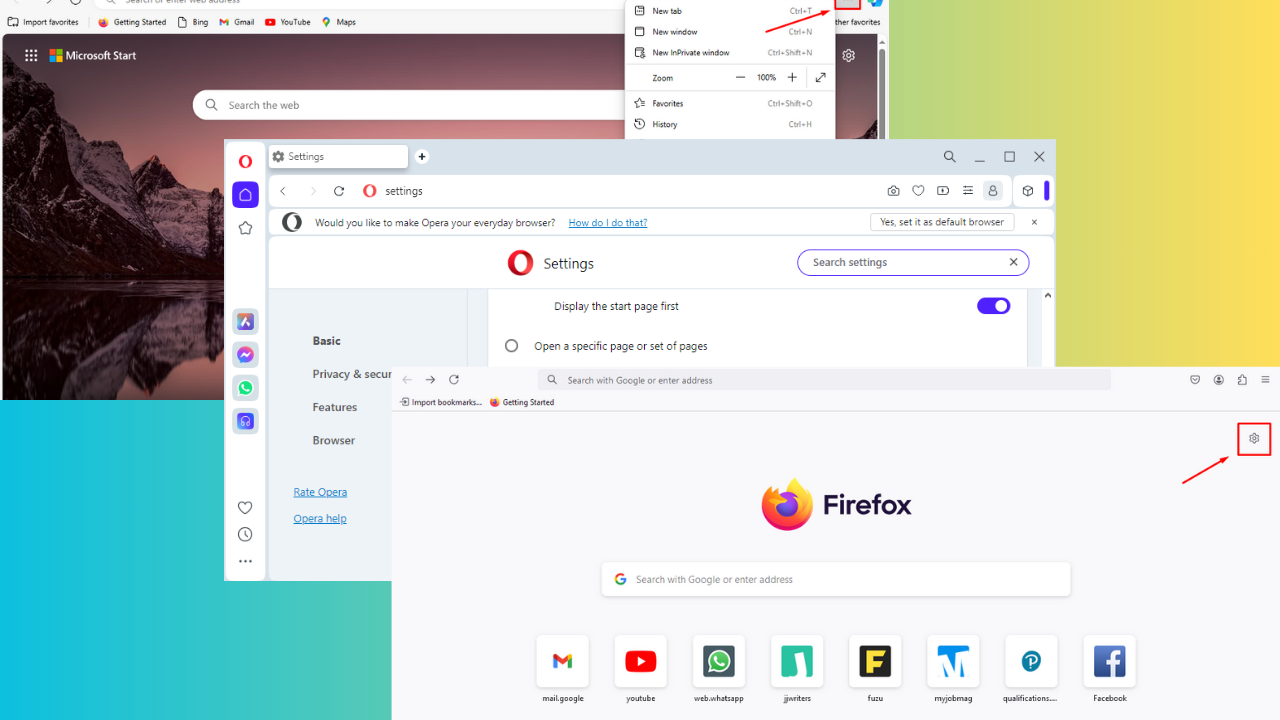How to Enable Print Background Colors and Images on Browser
Tweak your printing settings to get the desired image output
3 min. read
Updated on
Read our disclosure page to find out how can you help Windows Report sustain the editorial team Read more
Key notes
- Given the fact that color cartridges can be expensive and hard to come by for some users, browsers have the default printing option to be in black and white.
- This is an inconvenience for users who own color cartridges and want to print their images with beautiful colors on them.
- Luckily, it is very simple to enable the printing of background colors and images on browsers such as Internet Explorer, Edge, Mozilla Firefox, and Google Chrome.

Because printer ink isn’t exactly the cheapest office material to come by, it goes without saying that you’d want to be very careful about how you actually use it.
Because of this, many programs, and even the printers themselves are set by default to save ink whenever given the chance.
For example, most of the time when you try to print a web page, you’re probably interested more in the text and other elements such as icons or images.
As such, the printing of background colors and images is disabled by default in some web browser applications.
This guide is here to help you figure out how to disable this function, depending on the browser you are using.
How can I print background colors in Internet Explorer?
1. Internet Explorer 10
- Launch IE.
- Navigate to the File tab.
- Select Page Setup.
- Check the Background Colors and Images box.
2. Internet Explorer 11
- Launch Internet Explorer.
- Click the gear icon on the top-right part of the screen.
- hover the mouse cursor above the Print button.
- Select Page Setup.
- Check the Background Colors and Images box.
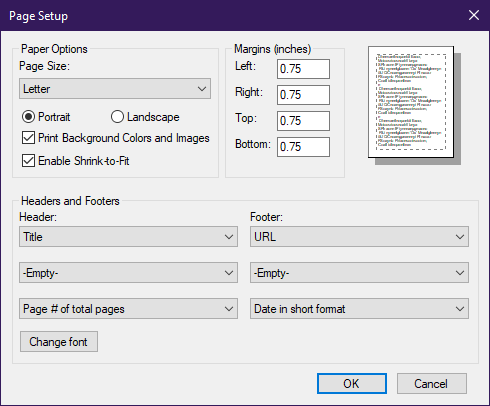
Keep in mind that IE is a pretty old browser. The only IE version currently supported by Microsoft is Internet Explorer 11.
For this reason, if you’re still using IE, we strongly recommend installing a newer browser.
Opera One Browser can be more helpful. It has a Print extension where you can place a print button inside your web browser. This way, you can easily print a page with just one click. You can choose from printing a web page, photo, or even a business card.
This extension is a lightweight and useful add-in designed to get a print fast. On top of that, you can choose the style and the Print button design. This browser also has a built-in AI.

Opera One
Multiple great features created for users’ needs to improve the browsing experience.How can I enable the printing of background colors in Edge?
- Launch Microsoft Edge.
- Click on the three dots menu button and select Print.
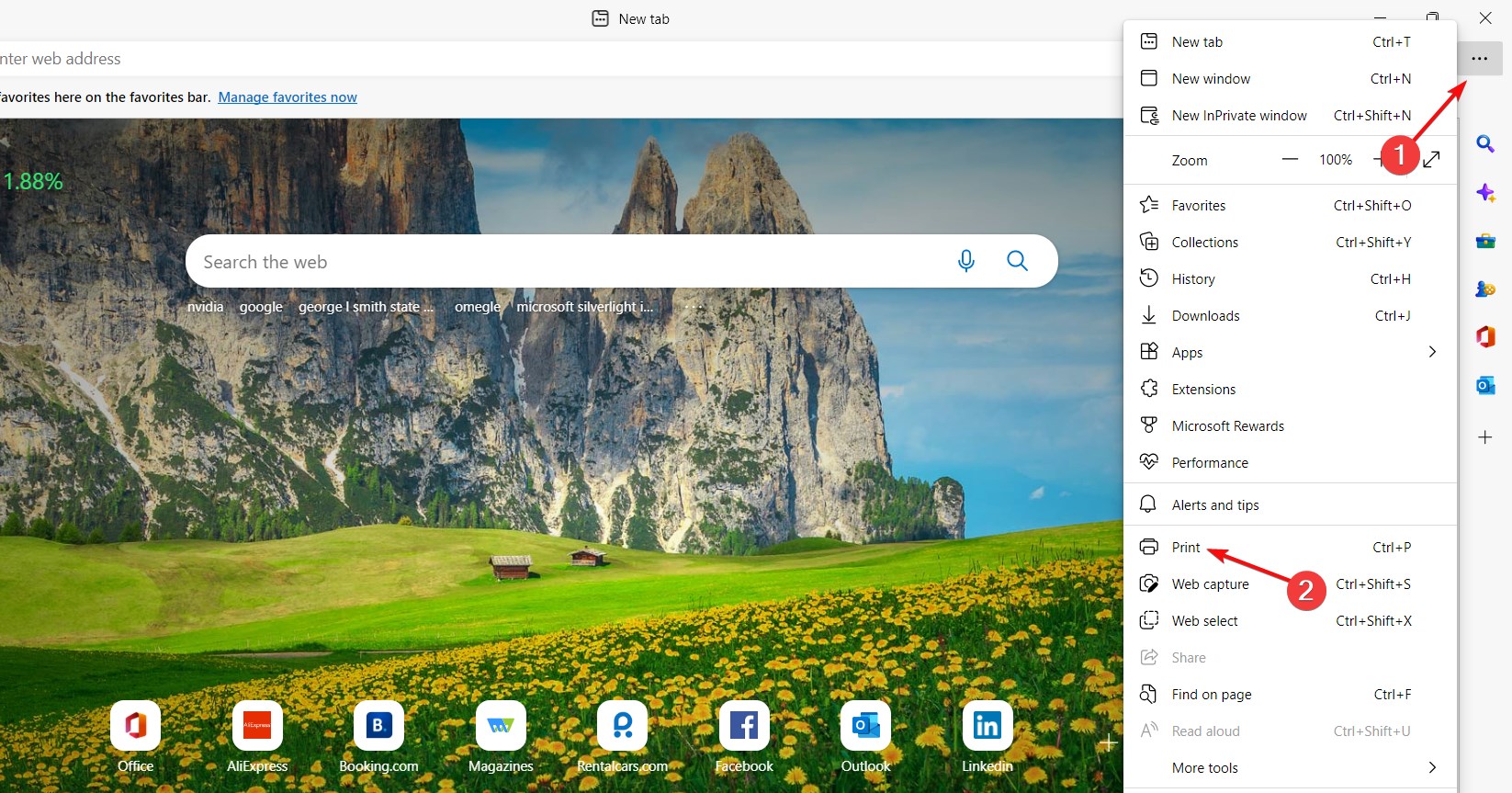
- Scroll down and click on More settings on the left pane.
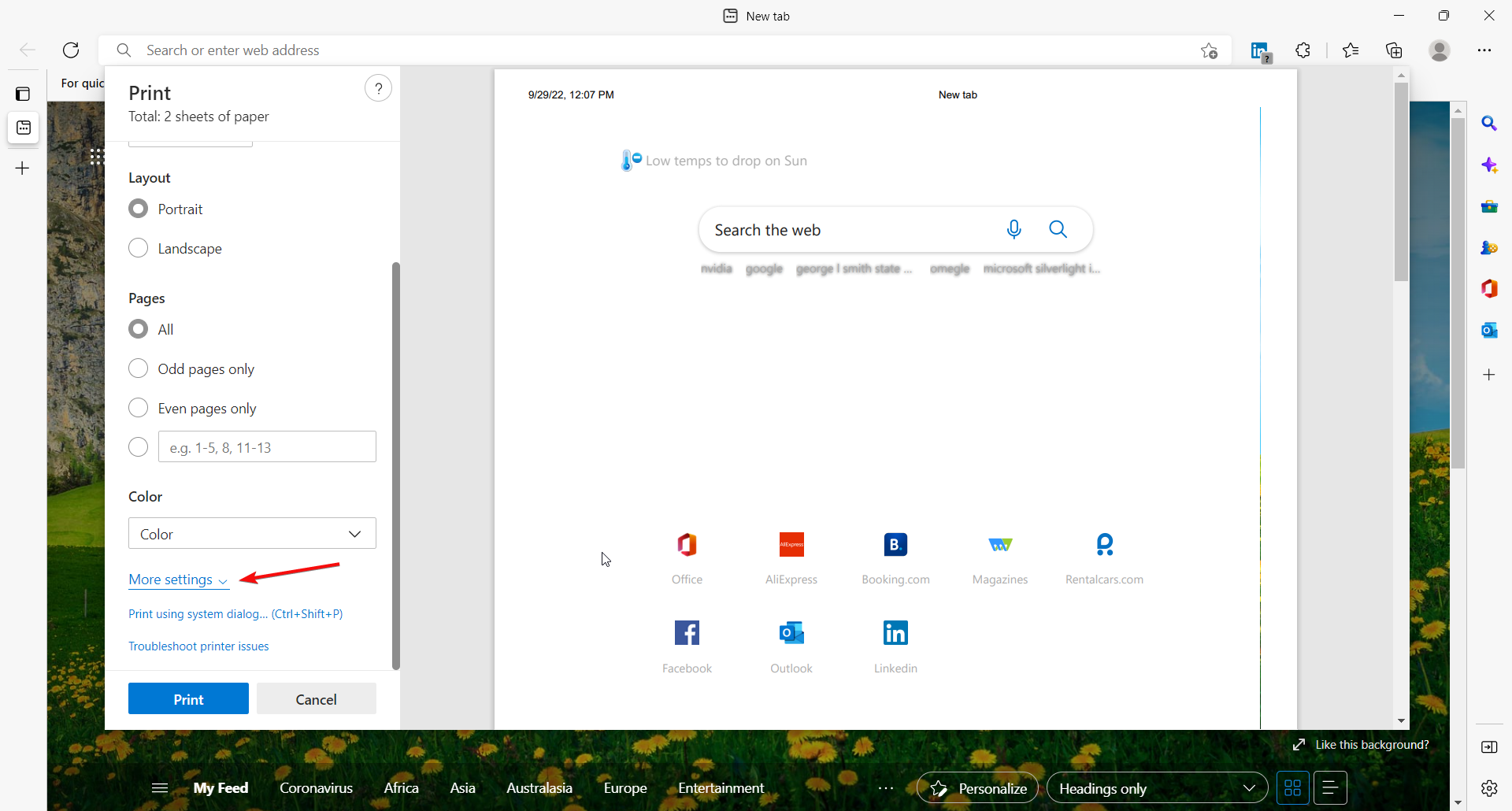
- Now, scroll down again and check the Background graphics box under Options, and hit Print.
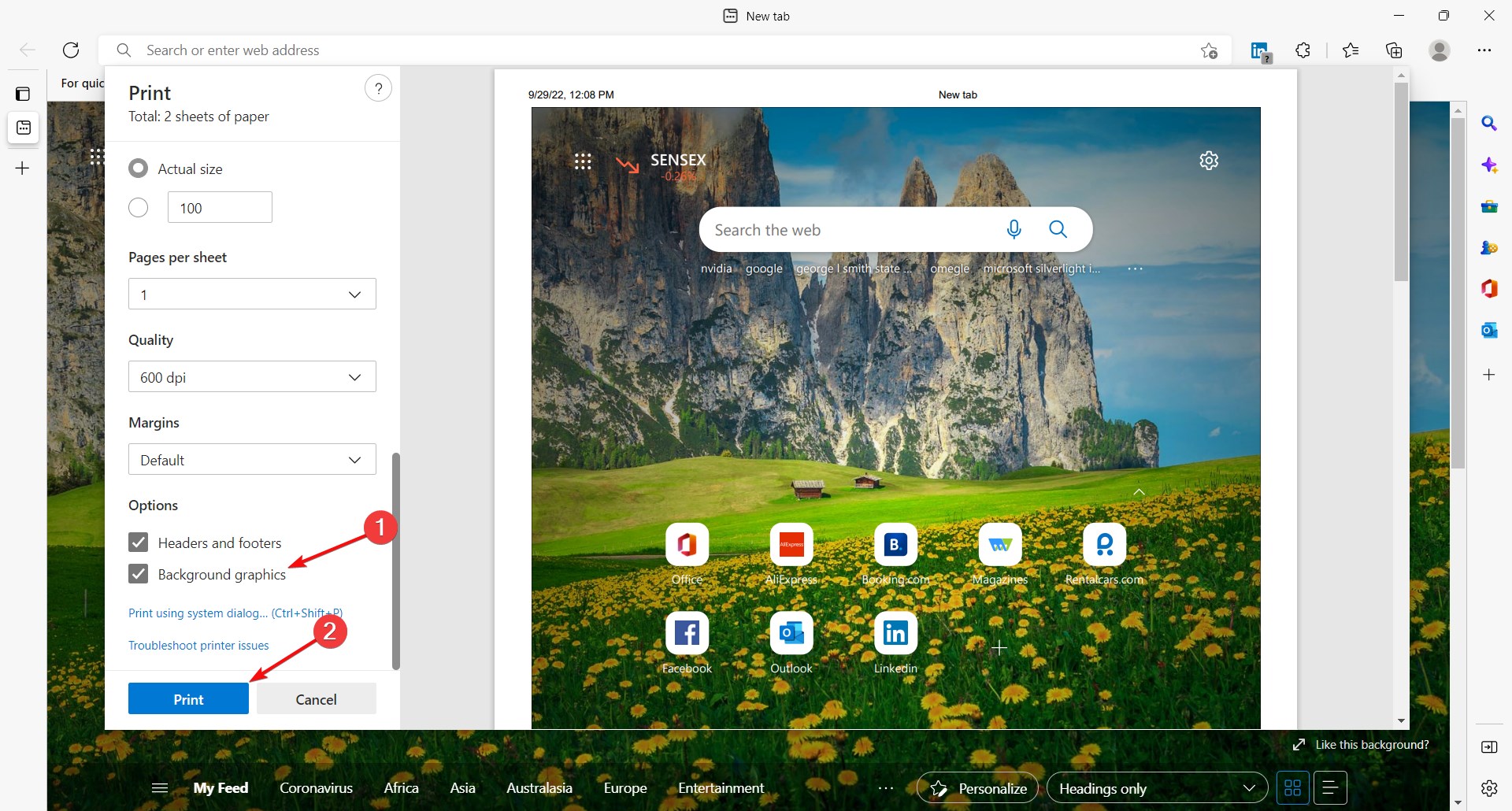
How can I enable the printing of background colors in Firefox?
- Launch Mozilla Firefox.
- Click File.
- Go to the Setup tab.
- Select the Format & Options tab from the Setup tab’s dialog box.
- Right under Options, check Print Background (colors & images).
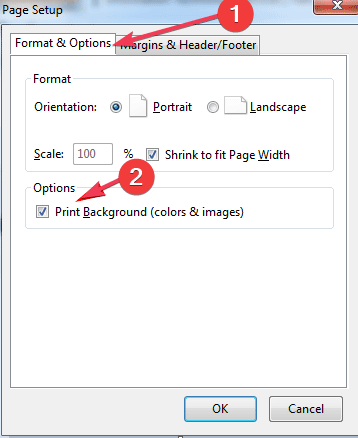
- Refresh the web page and try printing again.
How to enable print background colors and images in Chrome?
1. Launch Google Chrome.
2. Click on the three-dotted button in the top right corner of Chrome’s window.
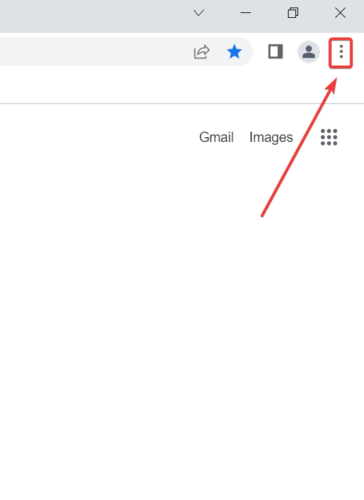
3. Select the Print… option.
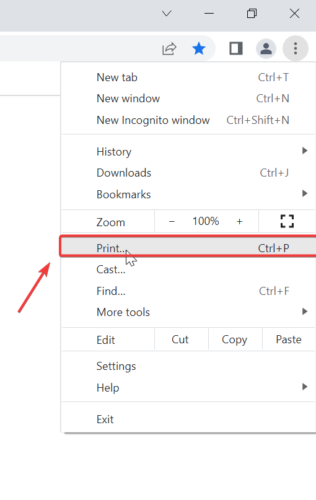
4. Navigate to the Colors section from the menu that opened.
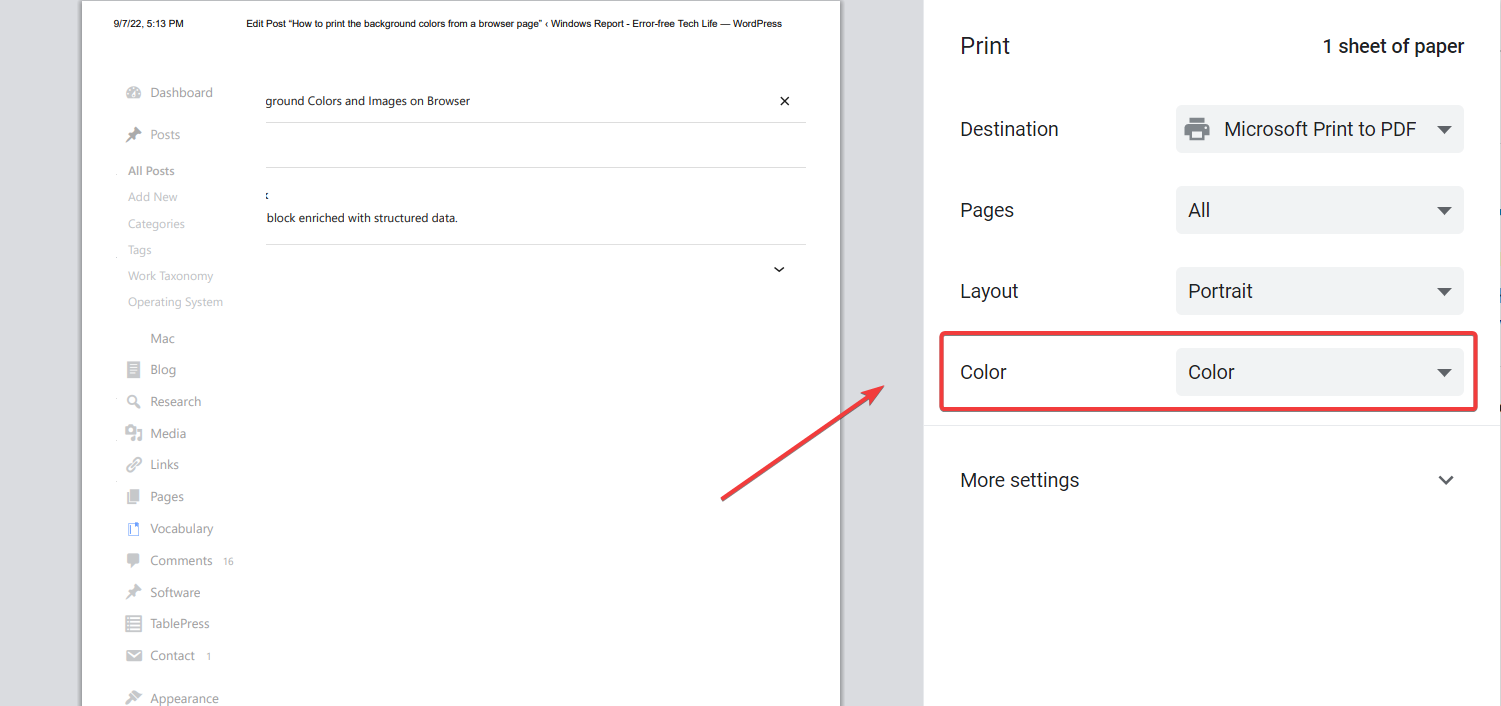
5. Click on it to open a drop-down menu with two options: Black and White and Color.
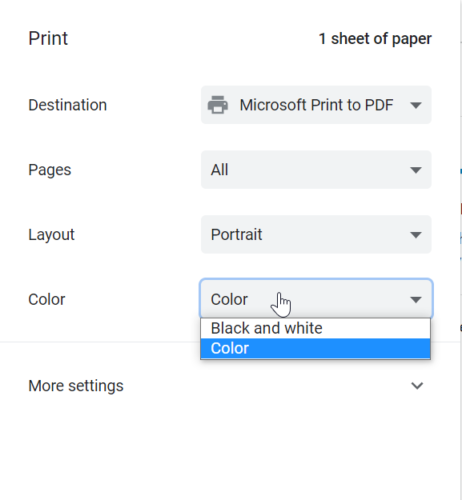
6. Select Color.
7. Now, navigate to the Options section and click on it to open another drop-down menu with: Headers and footers and Background graphics.
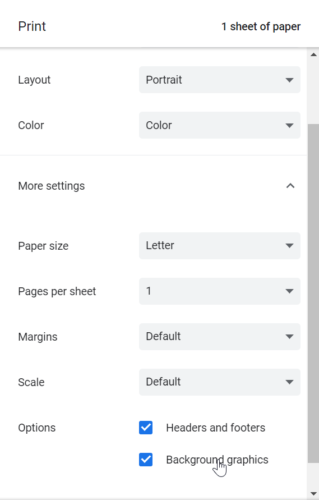
8. Check the box next to Background graphics.
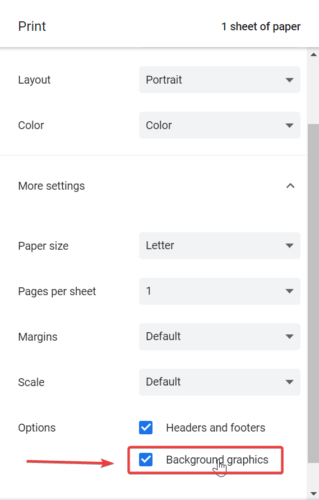
The process of enabling the printing of colors on an image opened in Chrome is simple and very similar to those for Internet Explorer and Mozilla Firefox.
What you need to do is navigate to the Print menu and select the Color option, then enable printing background graphics, prior to proceeding with the printing process.
Google Chrome used to be incapable of printing background colors and images, even with the help of third-party browser extensions. However, things have changed ever since, and you can print in color on it as well nowadays.
You should also check our list of the best browsers for printing web pages fast & effortlessly because it may provide you with extra information.
If there are currently any other lesser-known browsers that allow the printing of background images, please do not hesitate to share them with the community in the comments section below.