Error Rangecheck Offending Command Image: 3 Ways to Fix
Reinstall the printer if you encounter this issue on your PC
3 min. read
Updated on
Read our disclosure page to find out how can you help Windows Report sustain the editorial team Read more
Key notes
- To fix error rangecheck on printer, check your printer drivers and update them if needed.
- Check the page size and other print settings if you're having this issue on your printer.

When trying to print a document on a PostScript printer, you may encounter Error rangecheck offending command image error.
If the printer is in error state, it won’t be able to handle tasks properly, so it’s important to fix it, and this guide will show you how to do it.
What does error Rangecheck mean?
- This is a generic error message and it occurs when RIP tries to process a too small or large value.
- Usually, the issue is caused by PageMaker 6.5.
- A long file path or wrong paper size can also cause this error message.
How do I fix printer error rangecheck offending command?
1. Change the printer driver
- Press Windows Key + R to open Run.
- Type control and click OK.
- In the Control Panel window, click on Hardware and Sound.
- Open Devices and Printers.
- Right-click on your printer from the list of installed printers.
- Select Printer properties from the context menu.
- Select the Option tab.
- Expand Devices Options.
- Under Configuration, click the drop-down menu and select your printer model.
- Click Apply and OK to save the changes.
For Global print driver Postscript
- Open Control Panel.
- Go to Hardware and Sound > Devices and Printers.
- Right-click on your printer and select Printer Properties.
- Open the Administration tab.
- Expand the Configuration option.
- Under Configuration, select the Correct Model of the printer.
- Click Apply and OK to save the changes.
- Restart the printer and give a print job. Check if the error is resolved.
- Download and install the Outbyte Driver Updater app.
- Launch the software and wait for the app to detect all incompatible drivers.
- Now, it will show you a list of all outdated drivers to select the ones to Update or Ignore.
- Click on Update & Apply Selected to download and install the latest versions.
- Restart your PC to ensure the applied changes.

Outbyte Driver Updater
Maintain your device healthy by letting OutByte Driver Updater find the latest driver options.2. Change GDP from PS to PCL6
- Click Start and select Settings.
- Go to Devices.
- Select Printers and Scanners.
- Scroll down and select your printer.
- Click the Remove device button. Click Yes to confirm the action.
2.1 Uninstall drivers
- Press the Windows key and type control.
- Click and open Control Panel.
- Go to Hardware and Sound > Devices and Printers.
- Select your printer and click on Printer server properties.
- Open the Drivers tab.
- Under installed printer drivers select your printer.
- Click the Remove button. Click Yes to confirm the action.
2.2 Download PSL6 driver
- If you are using an HP printer, go to the HP software and drivers section.
- Download the PCL6 universal print driver for Windows.
- Install the driver and then readd the printer from settings.
After doing that, check if Error rangecheck offending command image is gone.
3. Other solutions to try
Check if the Page or flat is too large
- This error can occur if you are trying to print a page that is too large for the imagesetter or CtP device.
- If your printer does not support explicit paper tray selection, it may generate rangecheck error if a wrong cassette is selected.
Check if the path is too long
- Long path names of embedded images can also cause the rangecheck errors.
- If your images have long names, try shortening the names for folders.
The Error rangecheck offending command image can occur due to bad Postscript code or if the Postscript drivers are not compatible with the print job.
This isn’t the only issue you can encounter, and many reported Printer error has occurred message, but we already covered that issue in a separate guide.
If any of our methods helped you, or if you know of another one we may have skipped, let us know by leaving us a message in the comments section below.
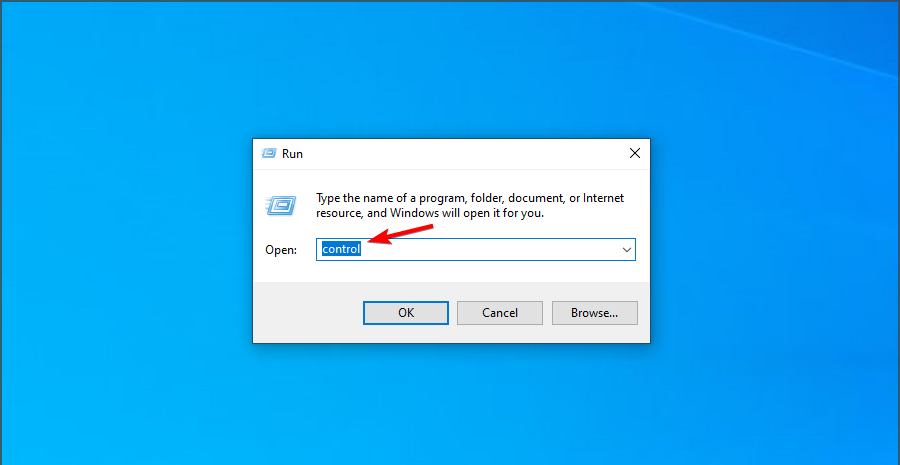
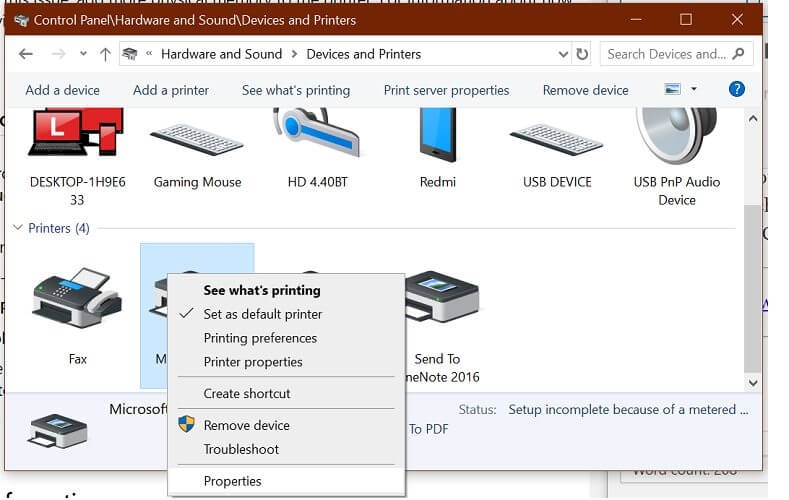

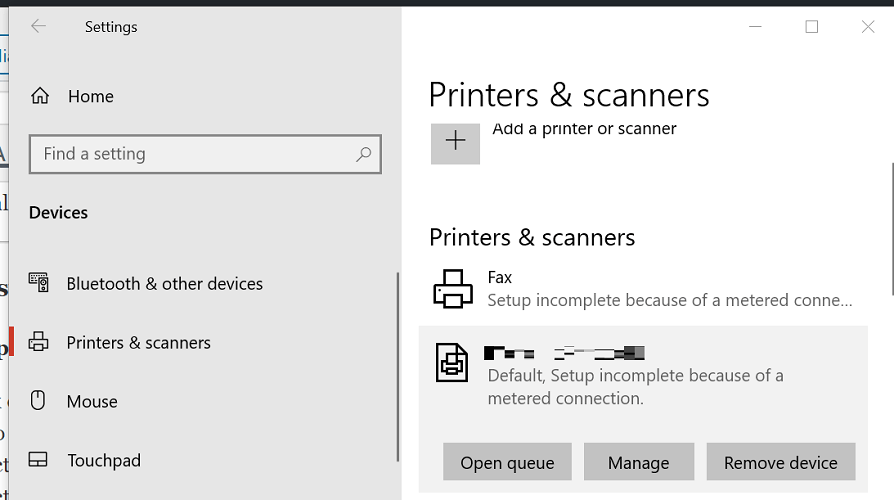
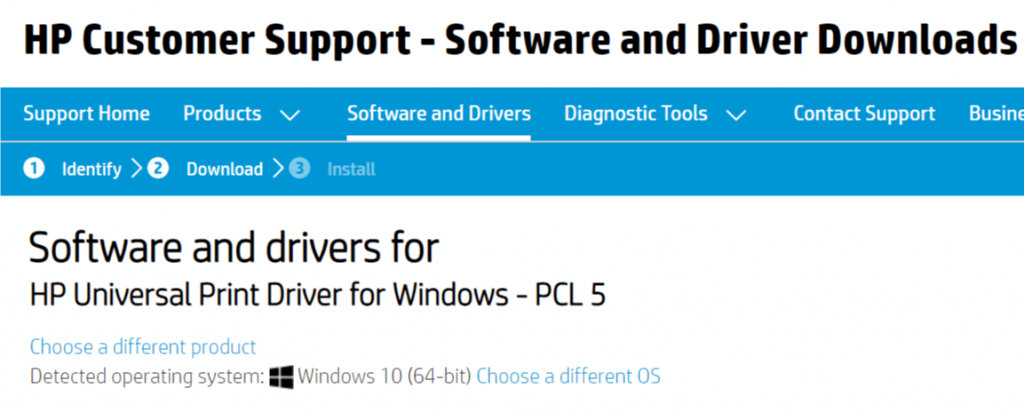
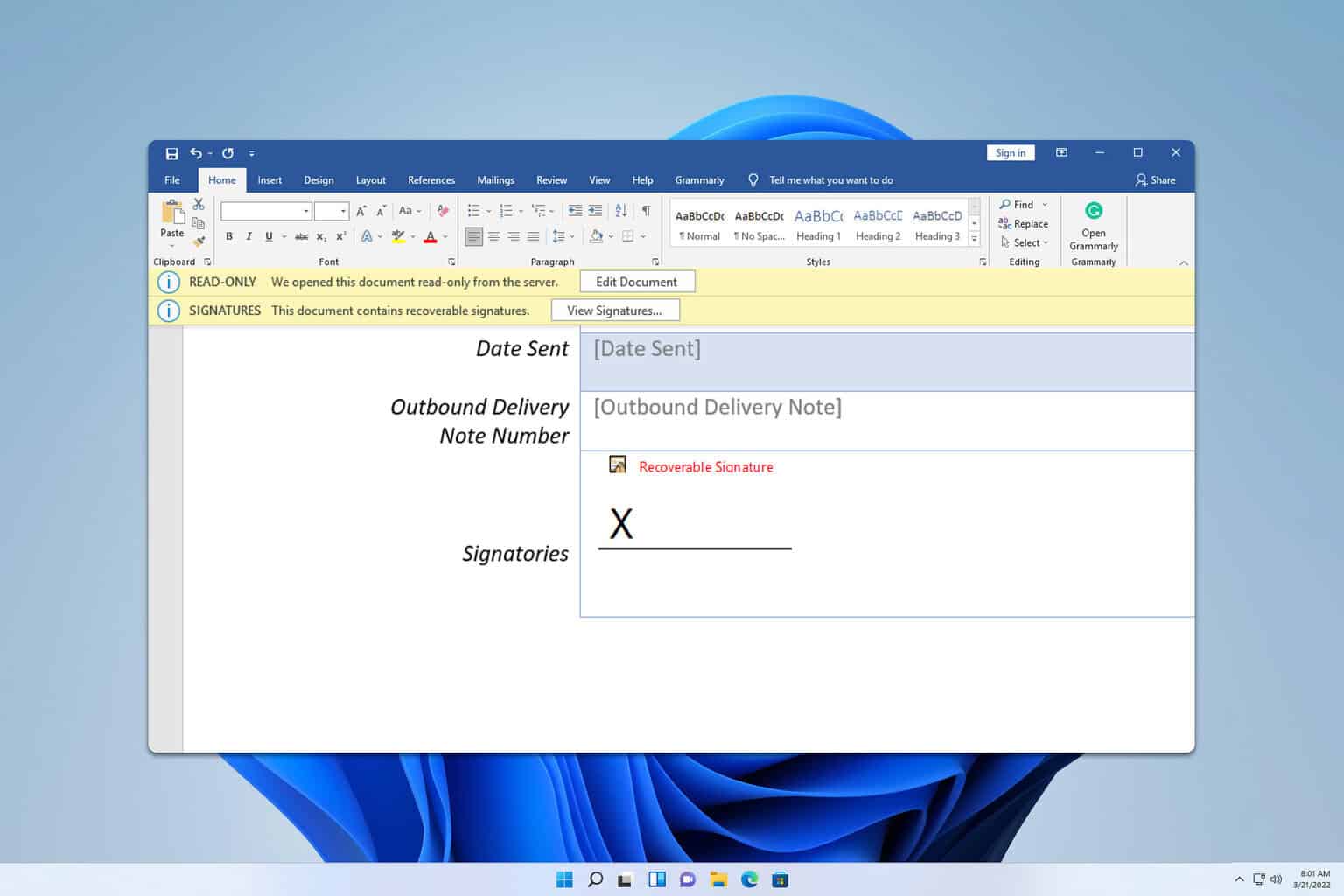







User forum
0 messages