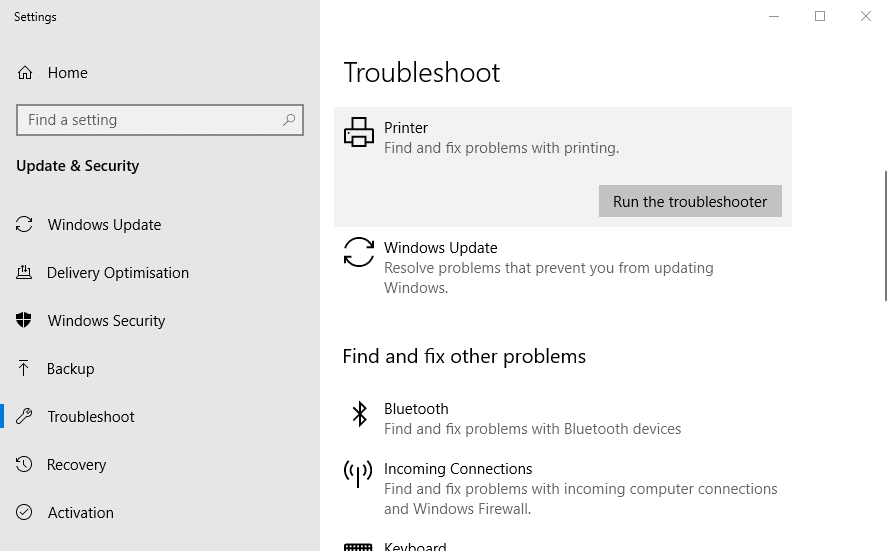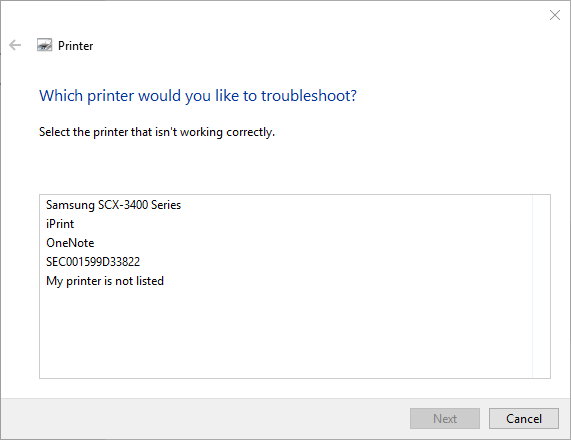Fix: Printer Printing Black Shades all Over the Pages
This might be due to a faulty toner cartridge
3 min. read
Updated on
Read our disclosure page to find out how can you help Windows Report sustain the editorial team Read more
Key notes
- If your printer is printing black shades all over the pages, it might be due to the accumulation of dirt.
- You can fix this issue by replacing the toner cartridge.
- Another surefire solution is to run the printer troubleshooter.
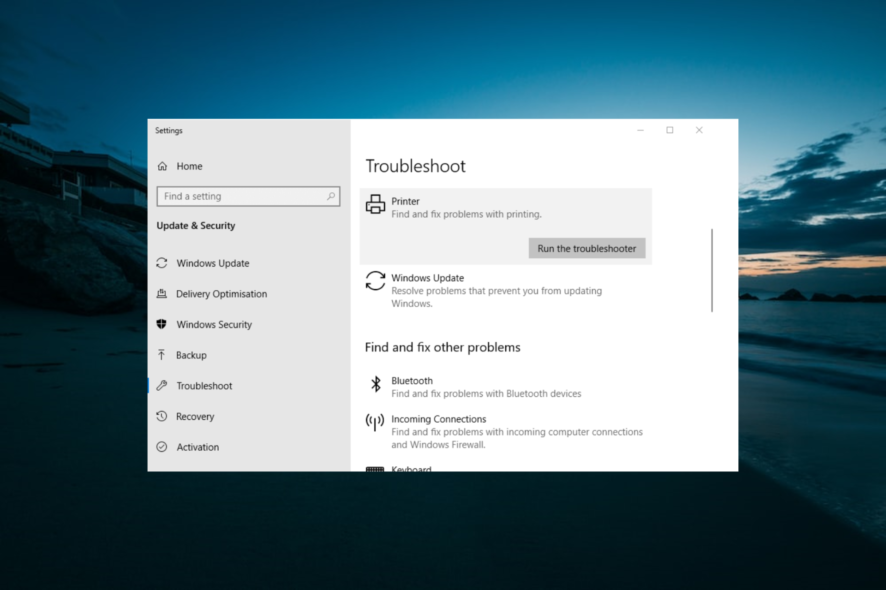
It is not entirely uncommon for even the best laser printers to leave black marks on their printed output. This makes users wonder why their printer is printing black shades/smudges all over the pages.
While this can be caused by different factors, it is actually easy to fix, and we will show you how to go about it in this guide.
Why is my printer printing black smudges?
Below are some of the reasons why your printer might be printing black shades/smudges all over the pages:
- Dirty laser printer: If your printer is leaving black streaks, it might be because the laser printer is dirty. Deep cleaning should do the trick here.
- Faulty toner cartridge: In some cases, your HP laser printer might be leaving spots on the paper because the toner cartridge is faulty. You need to replace it to fix the issue.
What can I do if my printer is printing black shades all over the pages?
1. Clean the Laser Printer
- Try cleaning a laser printer that leaves black marks on the printed output. To do so, turn the printer off at the wall first.
- Remove the toner cartridge as outlined in the printer’s manual.
- Wipe the toner off the cartridge with a toner cloth.
- Then gently wipe inside the printer with a square toner cloth to wipe away excess toner and other dirt from its internal surfaces. Alternatively, users with toner vacuums can utilize those vacuums to clean inside their printers.
- Wipe the printer’s rollers and the transfer belt (if it has one) with a lint-free cloth.
- Users can also clean more intricate components, such as cables, with isopropyl alcohol and a cotton swab.
- Thereafter, insert the toner cartridge back into the printer.
- Plug the printer back in, and then try printing again.
2. Replace the Toner Cartridge
Some users might need to replace leaking toner cartridges when black marks show up on their printed pages. To check if the cartridge is leaking, remove it from the printer.
Then place the cartridge on blank A4 paper. Shake or tap the cartridge a little to see if it emits toner onto the paper. If so, get a new toner cartridge and insert that into the printer.
3. Open the Printer Troubleshooter
- Windows 10 Printer troubleshooter might also shed some light on why a printer’s leaving black marks and might even provide some resolutions. To open that troubleshooter, press the Windows key + S hotkey, which will open the search box.
- Input ‘troubleshooter’ as the search keyword, and then click Troubleshoot settings.
- Click Printer in Settings.
- Press the Run this troubleshooter button to open the troubleshooter shown directly below.
- Then select a printer to fix, and click the Next button. Go through the troubleshooting steps included within the troubleshooter.
With this, we can conclude this guide on the printer printing black shades all over the pages issue. You should be able to fix this issue for good with the solutions therein.
If your laser printer is printing black shadows, check our detailed guide to fix it quickly.
Feel free to let us know the solution that helped you fix this issue in the comments below.