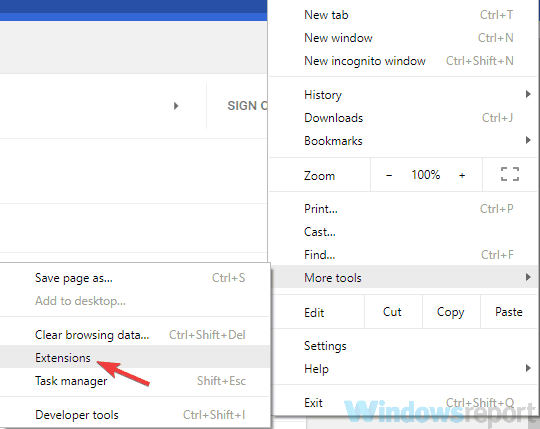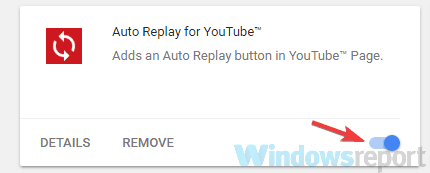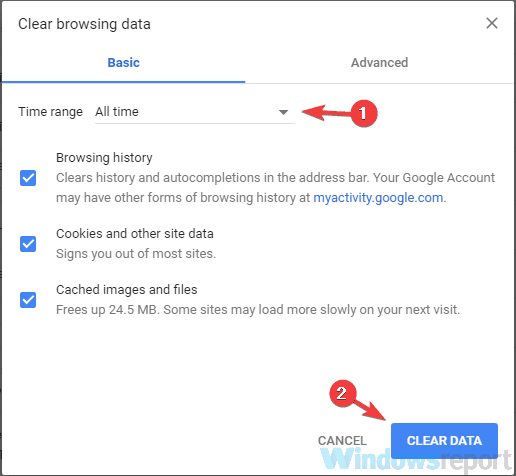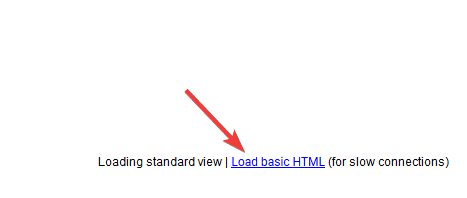FIX: There was a problem connecting to Gmail
4 min. read
Updated on
Read our disclosure page to find out how can you help Windows Report sustain the editorial team Read more
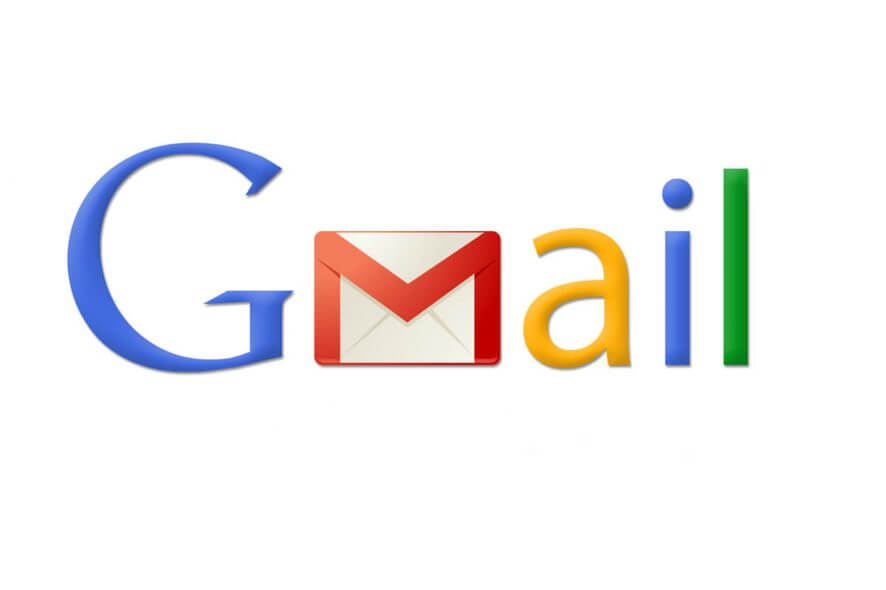
Google’s webmail service is fast, smooth and functional, but sometimes you might get There was a problem connecting to Gmail error. Do you also have problems with Gmail? Here’s what the causes of the blockage can be and how to get your mailbox back up and running.
What to do if Gmail has no connection?
- Check your extensions
- Wait it out
- Check if your mailbox is full
- Cache and cookies
- Use Gmail HTML
- Disable the Labs
- Use Gmail offline
1. Check your extensions
Is the network stable and does it load other web pages? If so, it’s possible that your extensions are causing the There was a problem connecting to Gmail error. In this case, simply deactivate them or uninstall them permanently. To see the active extensions and deactivate them, follow the next steps:
- Open Chrome.
- Click the Menu button in the top right corner.
- Select More Tools.
- Go to Extensions.
- Click Remove next to the extension you want to remove.
2. Wait it out
If you see the message “Temporary error (502)” when you attempt to access Gmail, it means that the mail service is temporarily out of order.
This error usually resolves quickly, so try logging in again after a few minutes. Even if you can’t log in at that time, your messages and personal data are still safe.
3. Check if your mailbox is full
There was a problem connecting to Gmail error can occur if the mailbox is full and needs to be emptied. Google provides 15GB of total storage between Drive, Gmail, and Google Photos, and in case you’re hosting large files, it’s possible that your mailbox is full.
Free up space in the mailbox by accessing Gmail from another browser (eg. Firefox) and remove old emails and files. To empty Gmail in one go, you can use a very useful and little-known filter.
For example, do you want to delete all mail dating back to before January 1, 2015?
In the search bar, type before: 01/01/2015 and you will see the oldest messages. Now select the message that you want to remove.
- READ ALSO: Update Windows 10 Mail and Calendar to enable dark mode
4. Cache and cookies
Another reason for There was a problem connecting to Gmail error can be your cache and cookies. In general, deleting the cache from Google Chrome is always useful when you are having problems browsing and your computer is slowed down.
Just go to Settings > Show advanced settings> Clear browsing data. Now select the data you want to remove.
5. Use Gmail HTML
You should know that in addition to the standard web version of Gmail there is another one, much simpler version available. This version is lighter because it lacks certain features, however, using it might be a solid workaround if you’re experiencing There was a problem connecting to Gmail error.
To access this simplified version, just click the Load basic HTML link in the bottom right corner.
The basic HTML version does not offer all the features of the classic Gmail version, but at least allows you to complete the most important tasks.
6. Disable the Labs
If you use gadgets and themes to enrich your Gmail account, delete them as they can lead to There was a problem connecting to Gmail error. Sometimes, the problem with Gmail is caused by active Labs options.
These are experimental features that you can try on Gmail, but are not yet ready to be officially released. Labs can be found by clicking on the Settings wheel > Settings> Labs. Here the available labs are displayed and you can activate or deactivate them manually.
To avoid feature problems, deactivate all Labs options.
7. Use Gmail offline
Gmail Offline is an extension that can be added to Chrome that offers a simplified version of Gmail to access your mail even without an Internet connection. Offline e-mails are sent as soon as a connection is available, and the same is true for drafts. As soon as you return online, all messages will be synchronized.
We hope this guide helped you fix There was a problem connecting to Gmail error. Be sure to try all of our solutions and let us know if they worked for you.
READ ALSO: