How to fix Local Area connection adapter driver errors
3 min. read
Updated on
Read our disclosure page to find out how can you help Windows Report sustain the editorial team. Read more
Key notes
- Sometimes you can't connect to your Wi-Fi or PPPoE network and you receive the error: There might be a problem with the driver for the Local Area connection adapter
- The origin of this error is a problem with the network adapter or your VPN software.
- If you're having any issues with your PC, head over to our Tech Troubleshooting section.
- Our Network & Internet Hub is the place to start if you have any other Internet connection problems.

Did you try to connect to your Wi-Fi or PPPoE network and couldn’t do it due to There might be a problem with the driver for the Local Area connection adapter error?
As you may know, this error can be caused by faulty network adapter settings, or by your VPN software.
In this article, we will explore the best methods that will fix this issue and allow you to connect to the Internet once again.
How can I fix the Local Area connection adapter error?
- Update the network driver manually
- Update the network adapter driver automatically
- Reset your network connection
- Check the WLAN AutoConfig dependency services
1. Update the network adapter driver manually
- Right-click on the Start button, and choose Device Manager.
- Expand the Network adapters tab and try to update all drivers from that section.
Uninstall the Network adapter driver
- Select your Network adapter, and select Uninstall.
- After the process is complete, restart your PC.
- After reboot, re-open the Device Manager by following the steps mentioned above and click on the Action menu.
- Select Scan for hardware changes and after the process completes, choose Install missing drivers automatically.
Note: If the problem still persists, visit the official site of the manufacturer and download the drivers manually.
2. Update the network driver automatically
Many times, the error message can be pretty cryptic but this time, the reason is pretty clear and it is pointing out a problem with the driver for the Local Area Connection adapter.
That means we have to try and update the network adapter driver and there’s no easier way of doing that than using a specialized tool.
Using a dedicated tool to update the network drivers is very easy and it will prevent damaging your computer by downloading and installing the wrong driver.
You can prevent these problems by using an automatic tool that will search and install the correct drivers on your computer with just a few clicks. That's why we recommend you use Outbyte Driver Updater. Here's how to do it:
- Download and install the Outbyte Driver Updater app.
- Launch the software.
- Wait for the app to detect all incompatible drivers.
- Afterward, it will show you a list of the drivers found to select the ones to Update or Ignore.
- Click on Update & Apply Selected to download and install the newest versions.
- Restart your PC to ensure the applied changes.

Outbyte Driver Updater
Use this software and solve all driver-related issues from your PC.3. Reset your network connection
- Click on the Start button, then click on the cog wheel icon (Settings)
- Choose Network and Internet option from the new window.
- Scroll down to the bottom and choose Network reset.
- Choose Yes, and hit Reset Now.
4. Check the WLAN AutoConfig dependency services
- Press the Windows key + R, type in services.msc, and press Enter.
- Right-click on WLAN AutoConfig and select Properties.
- Select the Dependencies tab and check if you have the elements listed below.
- If all looks good, click on the General tab, and set the Startup type to Automatic.
- Restart your computer and check if the issue was solved.
In this article, we explored some of the best methods to fix There might be a problem with the driver for the Local Area connection adapter error on Windows 10.
We hope this guide helped you with your Ethernet problem. Please feel free to let us know in the Comments section below.












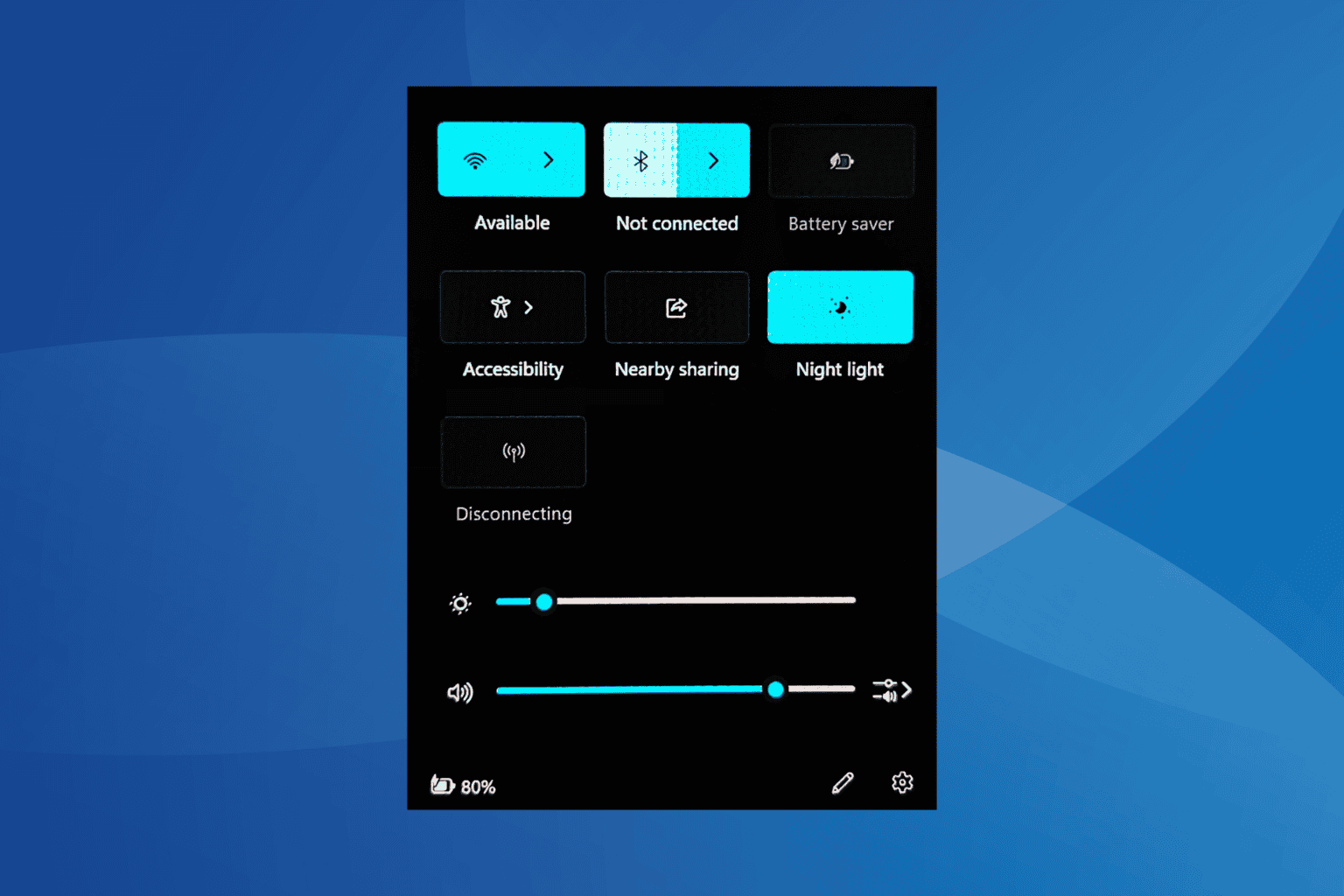
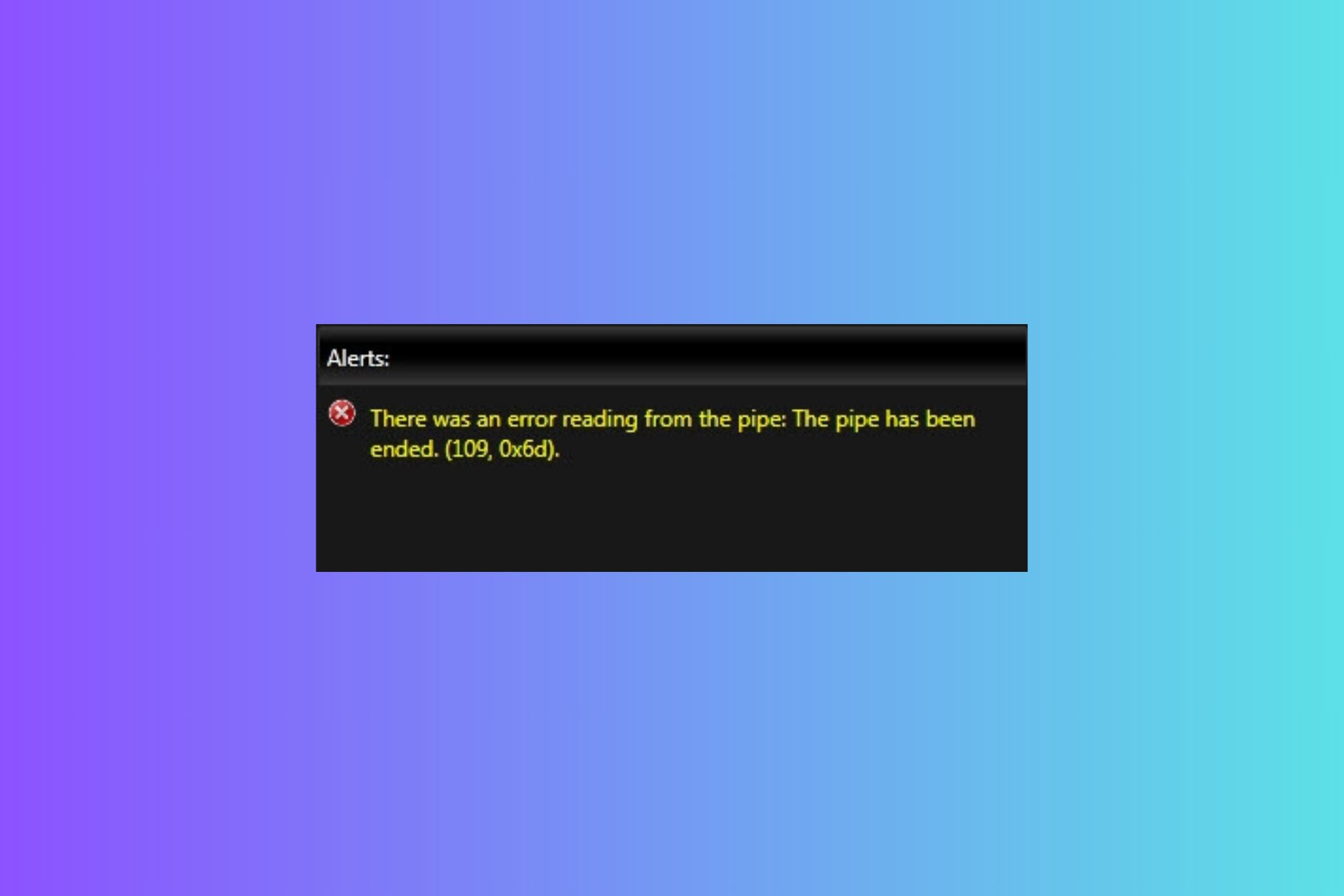
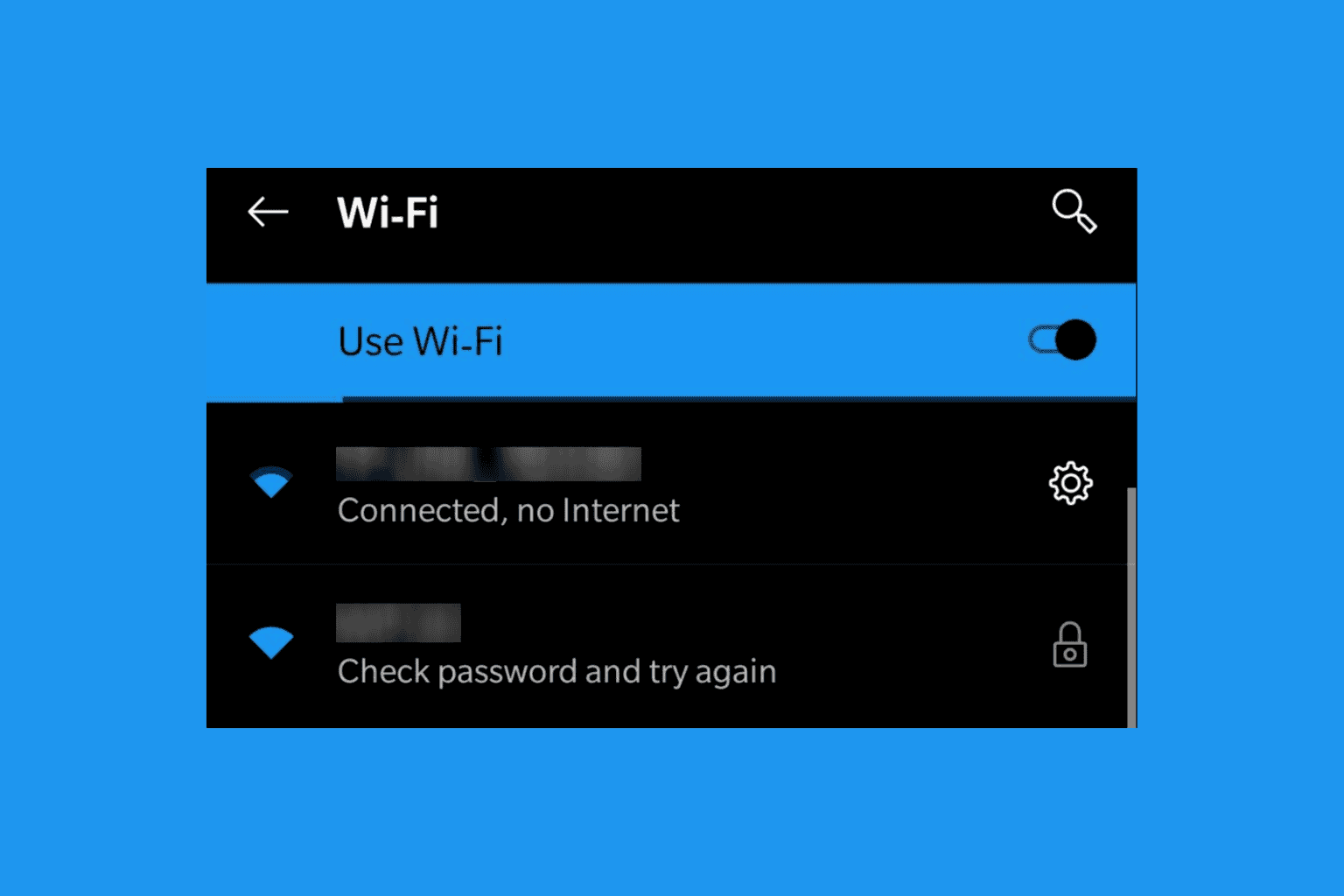
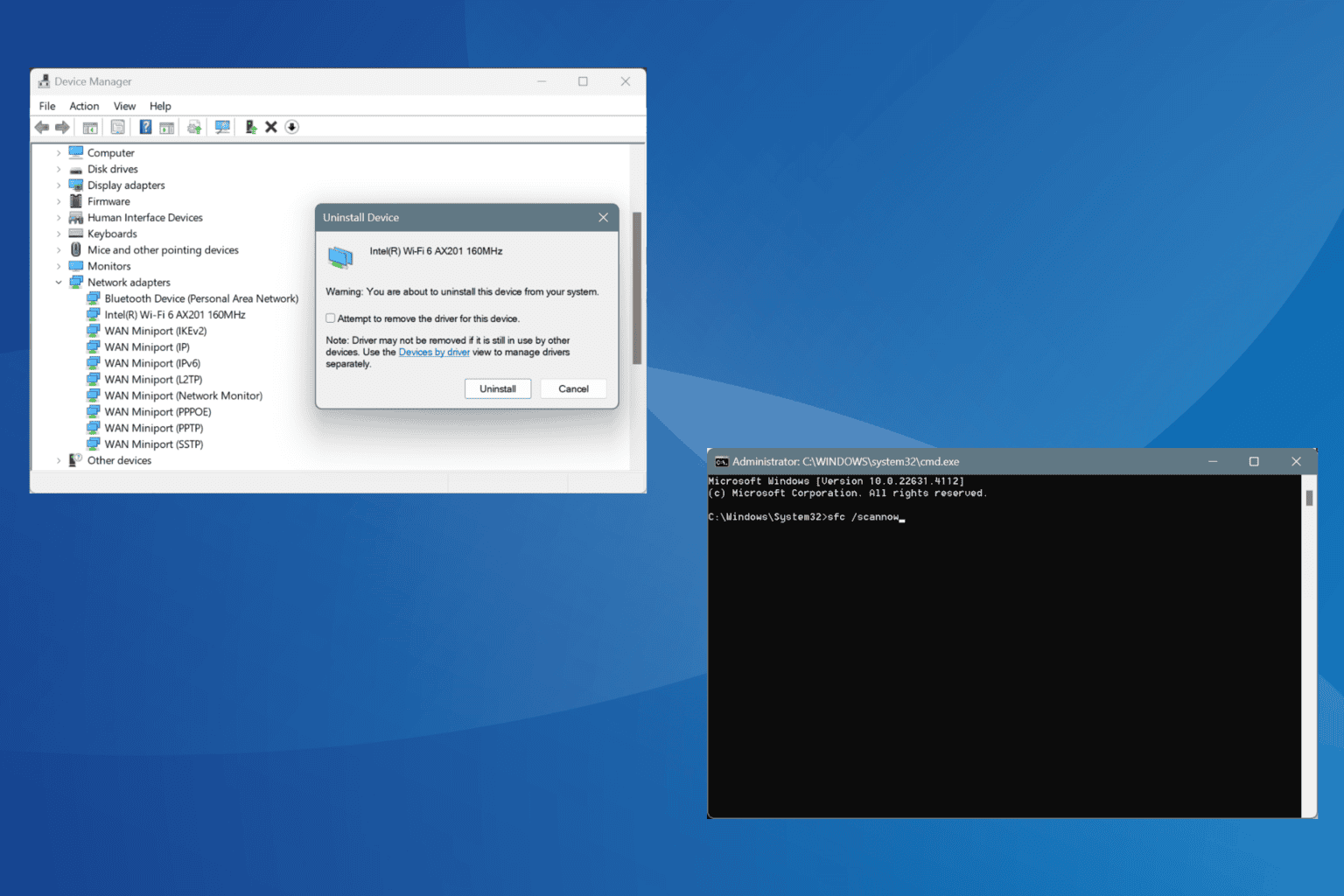
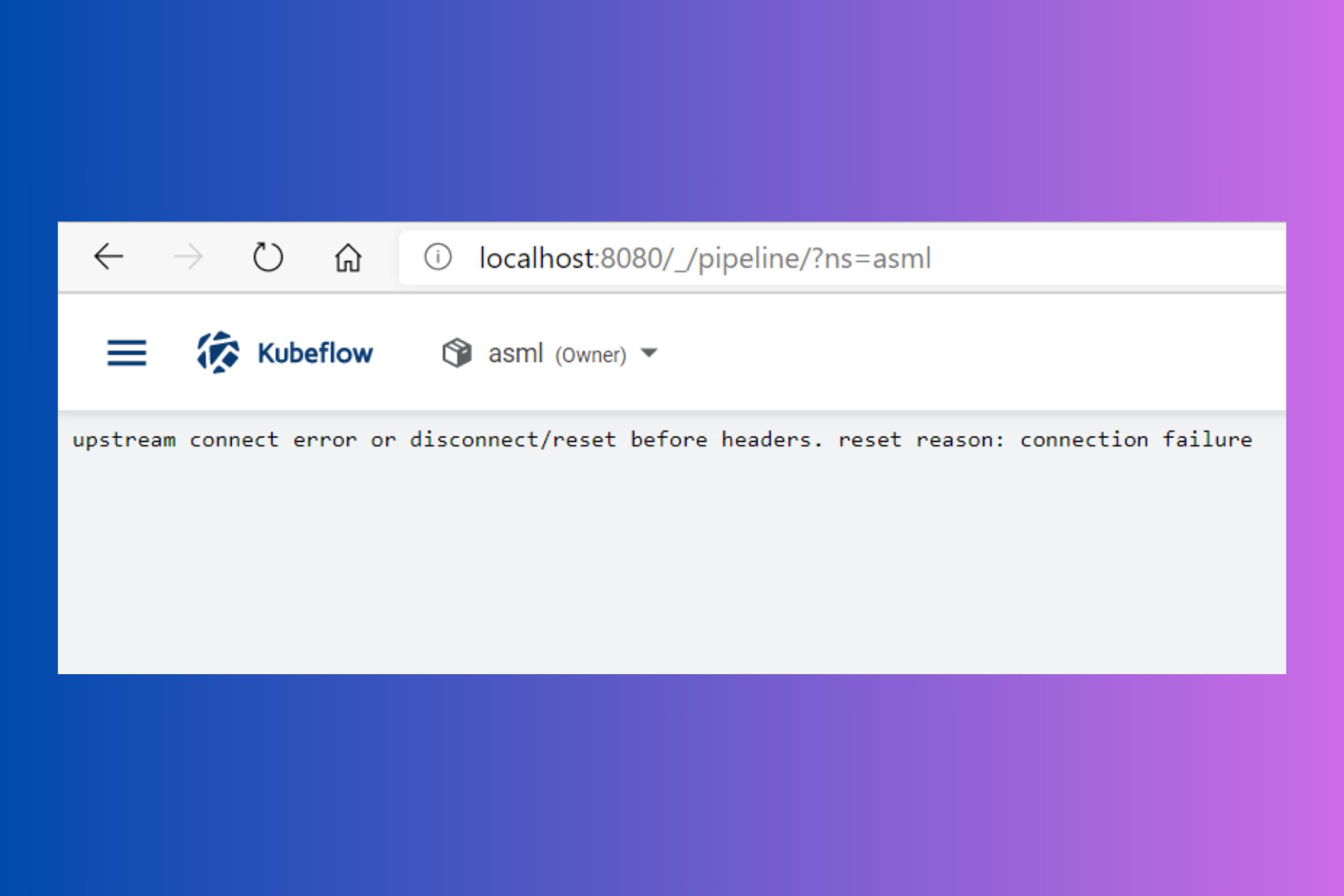
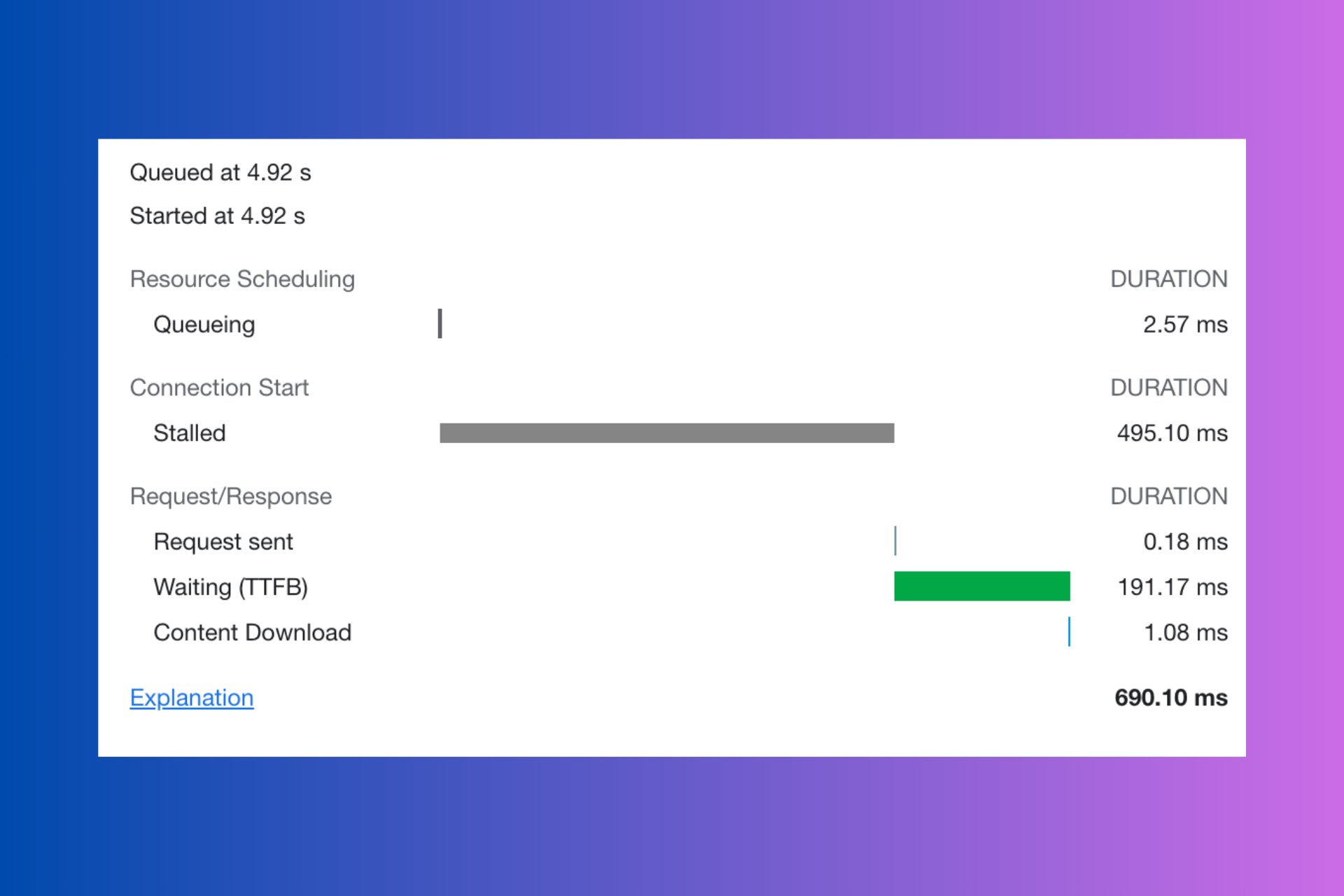
User forum
1 messages