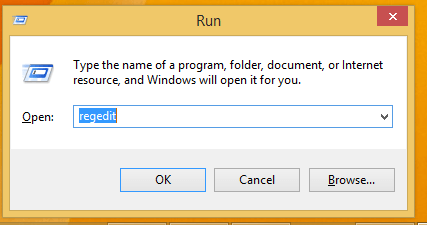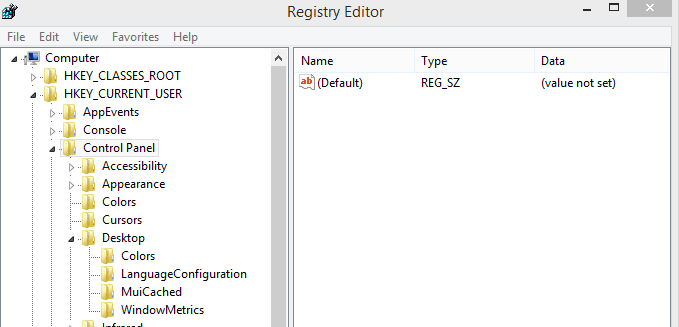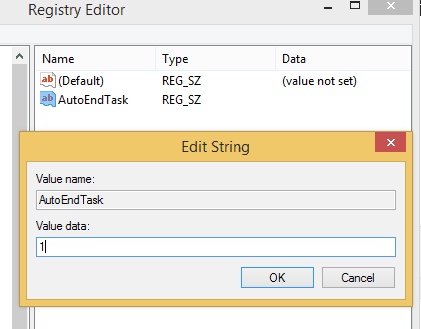Programs still need to close: Disable alert in Windows 10/11
3 min. read
Updated on
Read our disclosure page to find out how can you help Windows Report sustain the editorial team Read more
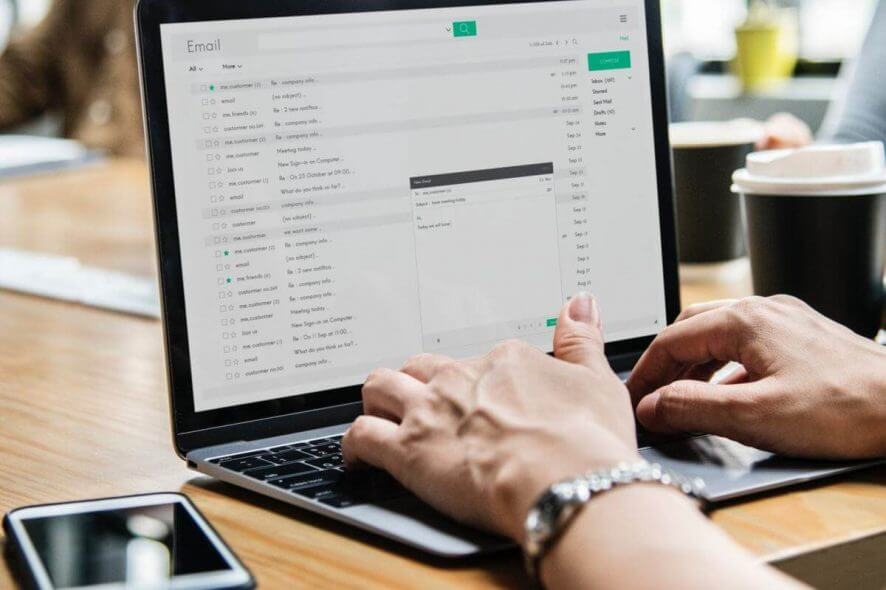
If you are in a hurry and you want to power off your Windows 7, 8, 8.1 or Windows 10 device quickly you might experience an annoying alert saying that “Programs still need to close”. Well, if you want to disable this inbuilt Windows feature, don’t hesitate and use the instructions from this step by step guide.
Almost every time you want to restart or power off your Windows 7, 8, 8.1 or Windows 10 device, the OS will prompt you with the following message “A number of Programs Still Need to close” where a number of programs might be 1, 2 and so on. These programs might have unsaved data and that’s why Windows is preventing you from shutting down. But, in most cases, the programs that must be manually closed aren’t using any data at all, so the alert message isn’t useful. Due to some reasons, the “Programs still need to close” Windows 7, 8, 8.1 or Windows 10 message will become quite annoying.
So, if you know that you are always saving your data before closing a program, or before shutting down or rebooting your Windows-based device, you can now choose to disable this in-built feature. In order to do so, you just have to complete the steps below.
How to block ‘Programs still need to close’ alert
- First of all, go to your Start Screen.
- From there press Win + R dedicated keyboard keys in order to open the “run” box.
- Type “regedit” and press on “ok”.
- The Registry window will now be displayed on your Windows 8 device.
- On Registry go to path “HKEY_CURRENT_USERControl PanelDesktop”.
- On the right panel of Registry right click on a blank space. Select “New” and then create a string value –name this new value as “AutoEndTask”.
- Double click on AutoEndTask and set its value to 1.
- Close Registry and reboot your Windows 7, 8, 8.1 or Windows 10 device as you are done.
Keep in mind that this solution might trigger some issues on your computer. More specifically, your apps and programs might close before saving important data. This means that you could lose all your work in a second. So, do use this method only if you really need it.
That is how you can disable the “Programs still need to close” feature on Windows 7, 8, 8.1 or Windows 10. Now, you will be able to reboot or power off your device without having to force close programs or without dealing with any other prompts or alerts. So, we are done for today; stay close as further Windows 10, 8 tips, tricks and guides will be developed for your tablet, laptop or desktop.
RELATED STORIES TO CHECK OUT:
- ‘Close programs to prevent information loss’ message in Windows 10 [Fix]
- Fix: Windows Store closes immediately after opening
- Fix ‘A Problem Caused the Program to Stop Working Correctly’ on Windows 10