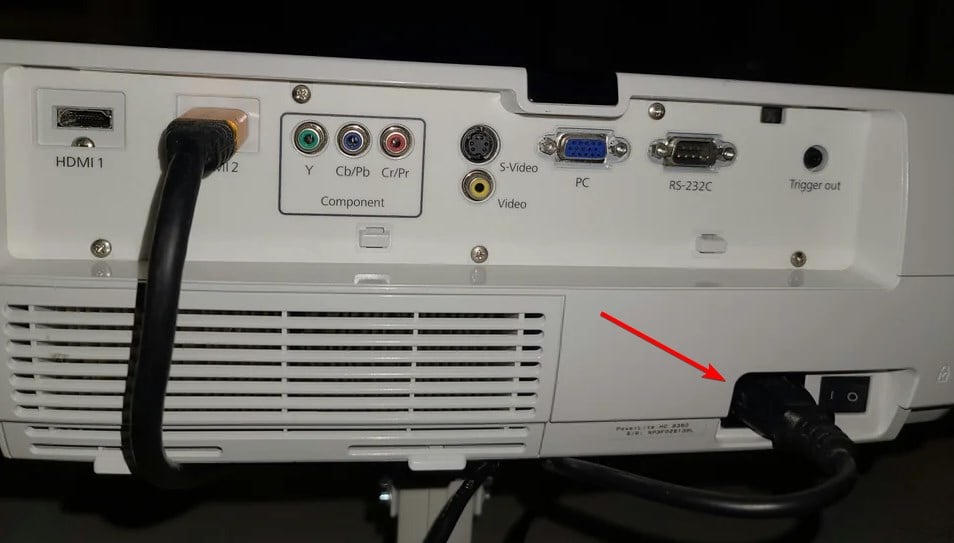Projector is Not Focusing: How to Fix Blurry Image
If projector won't focus, check your cables and projector settings.
3 min. read
Updated on
Read our disclosure page to find out how can you help Windows Report sustain the editorial team Read more
Key notes
- Blurry lens can cause focusing problems on your projector, so you might have to clean it carefully.
- Ensure that your projector is properly connected and configured to avoid this issue.

While the projectors allow the users to view their favorite flick on a large screen, things can get messy if the projector not focusing.
This can be a problem and completely ruin your viewing experience. This isn’t as serious as the projector screen won’t go back up issue, but it can still cause a lot of trouble.
Luckily, there are ways to fix it, and today we’re going to show you how.
Why is part of my projector blurry?
- Your projection room has too much light that interferes with the projection quality.
- The lens isn’t properly adjusted, so it needs manual configuration.
- A scratched or dirty lens can cause your picture to be blurry.
- Your projector isn’t properly positioned or connected.
How do I fix a projector that won’t focus?
1. Check the room conditions
- One of the reasons why your projector is failing to find the right focus could be because of the room you are using the projector in.
- Make sure you don’t leave any shades open that is letting the outdoor lights in.
- Also, turn off any lights in the room that can interfere with the projector and make the image look blurry.
These are some basic guidelines if the projector is not focusing, so be sure to follow them closely.
2. Check and clean the lens
- Another common reason that can cause the projector to go out of focus is dirty or defective project lenses.
- Try to adjust the focus using the adjustment ring, swiveling back and forth until you find the perfect focus.
- If that did not help, remove the lenses carefully and use a clean cloth to clean any dirt in the lenses.
- Make sure to clean it gently so that you don’t scratch the lens which will create more issues.
- Also, check the lens for any scratches. If there are any scratches, you mostly need to replace the lens to fix the focus issues.
After checking the lens, the projector not focusing issue should be gone.
3. Check cables and screen resolution
- Begin with checking if the cables that are used to connect the projector to the source device is working properly.
- It is always recommended to use the Projector and the source device with close proximity (less than 10 feet) to avoid any distortion.
- For the screen resolution, make sure you match the video projection resolution to the native output of the projector to avoid any distortion.
4. Other solutions to try
- Position the projector close enough to the screen.
- Check the projection angle and make sure you compensate for the uneven surface for the best image quality.
- Turn on automatic keystone adjustment from the Projector’s menus to get the best result.
- When the projector is connected to a computer, use the Auto button on the remote control to automatically adjust the sync and tracking.
These are just a couple of simple solutions that you can use if the projector not focusing properly while connected to your PC.
This is just one of many issues that you can encounter, and speaking of which, many reported that the projector won’t turn off for them. Luckily, we covered this in a separate guide.
What solution did you use to fix this problem? Share it with us in the comments below.