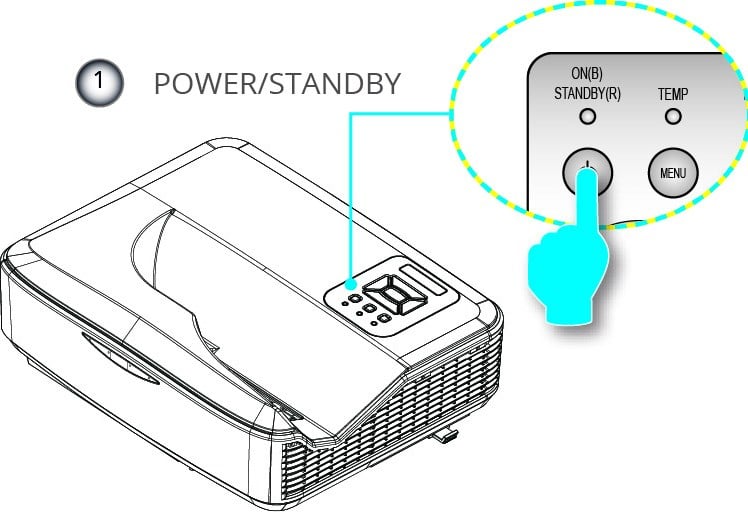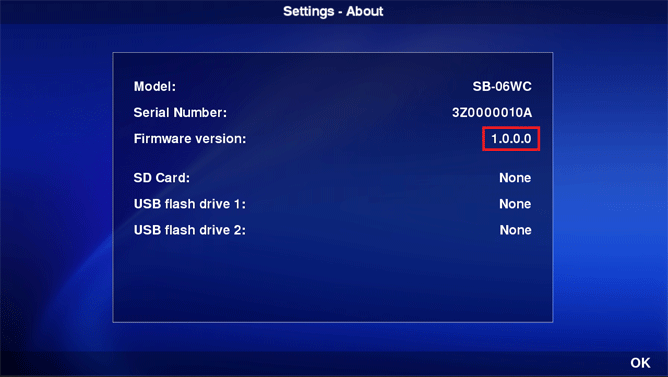Epson Projector Won't Turn Off: 3 Ways to Fix it
Press the power button twice to turn off Epson projector
3 min. read
Updated on
Read our disclosure page to find out how can you help Windows Report sustain the editorial team Read more
Key notes
- If the Epson projector not turning off, check if you're properly performing the shutdown process.
- Sometimes the only way to fix this issue is to turn off your projector by force.

A major reason why your Epson projector won’t turn off lies in its configuration. This can be a minor problem and it’s not as serious as when your projector is not showing computer screen.
Nevertheless, this can be an issue and cause some inconvenience along the way, so it’s important to fix it, and this guide will show you how to properly do it.
Why won’t my Epson projector turn off?
- You’re not turning it off properly. Some models require you to press the Power button twice to turn off.
- Temporary glitches with the projector can cause this problem.
- Sometimes outdated firmware can cause this issue on your projector.
- In the worst-case scenario, hardware damage can cause this issue.
How do I turn off my Epson projector?
1. Double-press the Power button
- Some projectors are configured to avoid accidental power-offs/shutdown and require the users to press the Power key or the power button on the remote twice to turn off.
- So, if you haven’t tried, already, try to press the Power button on the projector or on the remote twice and check if that helps.
- If that doesn’t work, press and hold the power button on the projector for 30 sec to turn off the projector forcefully.
- Forcing your project by long-pressing the power key won’t have any adverse effects.
2. Force shutdown the projector
- If the issue persists, to diagnose the projector you need to reboot it again. To do that, you probably need to force turn off the projector by pulling the power plug from the projector.
- While this process should not have any adverse on your projector, do it at your own risk.
- Once the projector is off and you have pulled off all the plugs, make sure you let the projector lamp/bulb cool down for about 30 minutes.
- After 30 minutes, turn on the projector and check if you can turn it off using the power button.
- If the projector is turning off normally, you need not do anything else as it was a temporary glitch.
After doing that, check if the issue is gone.
3. Other solutions to try
- If the issue persists, it is possible that the projector has internal hardware issues. Contact the projector maker to get better troubleshooting ideas for your projector.
- Check if the projector has any pending firmware updates which may include bug fixes. So, try to update the projector to the latest version of the firmware available and check for any improvements.
- You can perform the firmware update on your own using the computer or send it to the projector manufacturer’s authorized dealer. The failed projector firmware update is not covered under warranty. So do it at your own risk.
These are some of the solutions that you can try if the Epson projector won’t turn off. Most of these solutions are general, so they should work on other brands as well.
Many users reported a different issue and stated that their projector is not turning on. This is a more serious issue, and we covered it in detail in a separate guide.
What solution did you use to fix this problem? Share it with us in the comments section below.