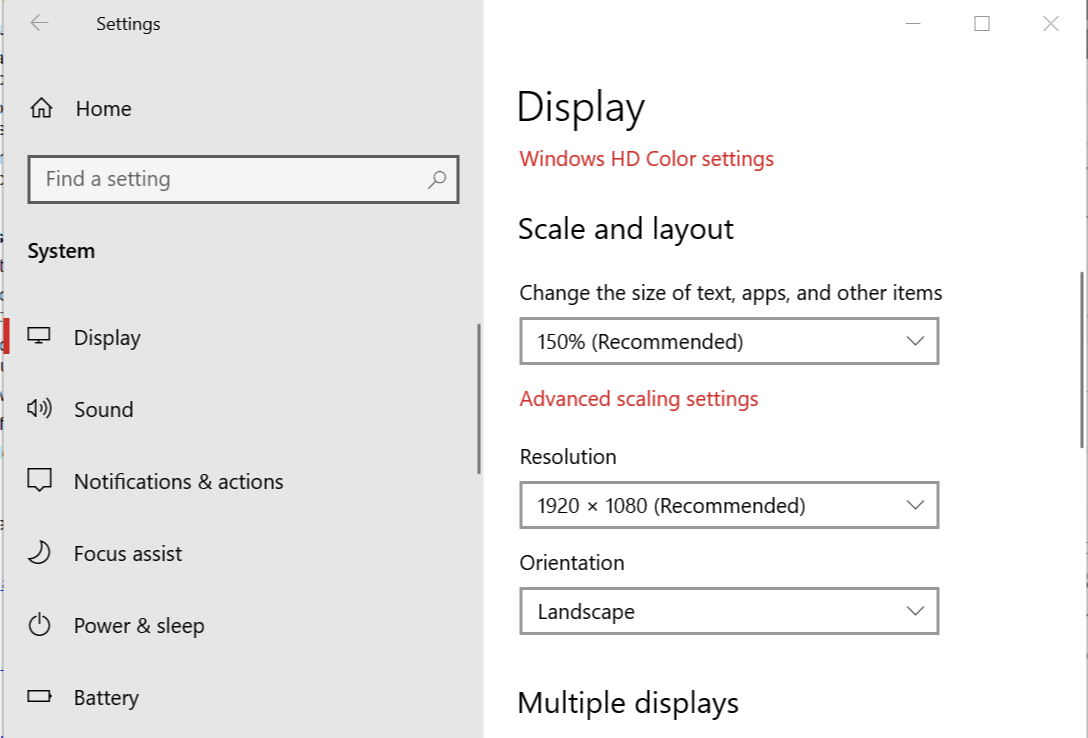Projector screen won't go back up? 3 solutions to fix this
3 min. read
Updated on
Read our disclosure page to find out how can you help Windows Report sustain the editorial team Read more

If your projector is not displaying anything after a power outage or normal restart, it can be due to many reasons. Most of the time the issue can be with the projector and the source device’s connection, however, the reason can be more as reported by the users in the Reddit community forum.
We are bringing you a detailed troubleshooting list to help you out address this problem accordingly. Check them below.
Projector screen won’t go back up after restart/power outage
1. Troubleshoot Projector Connection
- Make sure the projector lens cover is open all the way up. This is a very obvious yet the most common issue.
- If the projector remote has A/V Mute button, check if the image and video are muted. Press the Mute button and check again.
- Check if your computer is in the standby or sleep mode. You may also want to change the sleep mode cycle of your PC if it goes to sleep even when the projector is on.
- Check the cables once again and make sure it is connected firmly and power is on for the projector and connected source device (your computer).
- Press the Menu button on the projector and check if the Menu appears. If the Menu appears, the issue can be with the source device.
- Adjust the brightness settings or select the Normal Power Consumption setting to check if the power saving mode is causing the issue.
- Check the settings on Signal Menu to make sure that the configuration is correct for the current video source.
- Make sure the Messages is set to On in the Display settings.
- Make sure the projector is unlocked by pressing the button.
- Try to disable Windows DirectX if the application on the source device uses DirectX.
- Try to reset the projector settings to factory default using the Reset menu.
Need more ideas on how to fix the projector screen? Check out this guide.
2. Check the Lamp
- The overhead projector and digital projector requires a lamp to create an image for display.
- It is important that you clean the projector bulb/lamp periodically to keep the projection clean. However, if the projector has finished its claimed projector hours, you may need to replace the lamp to continue to use the projector.
- Check the LEDs on the projector for Lamp status warning, to see if the bulb requires replacement.
3. Check the Projector/Source Screen Resolution
- On your source device (computer) make sure the screen resolution is set to what is supported by the projector.
- Click on Start and select Settings.
- Go to System > Display.
- Under “Screen and Layout“, set the screen resolution to your projector native resolution.
- Change the screen resolution again if necessary.
RELATED STORIES YOU MAY LIKE: